Connecting Linux to a Bubba 2
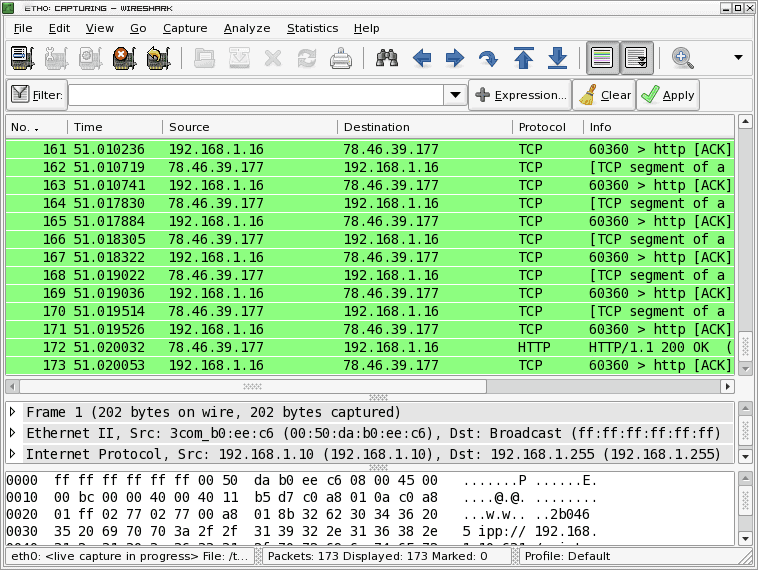
If you don't know, the Bubba 2 is a piece of hardware, driven by the Linux operating system, created by ecXito.
The Bubba 2 can stream media, serve files, share printers, and more. How? The Bubba 2 uses Samba to share out services and files.
Because it uses Samba, connecting to the Bubba 2 is simple - that's what Samba does best. But when you have a Linux machine you want to connect to the Bubba 2 you won't find anything helpful in the manuals.
In fact even getting to the web-based administration screen isn't easy from the Linux point of view. The instructions say point your browser to http://bubba and log in. When using a browser on Linux this will take you to search results for "bubba". And the only mention of an IP address in the instructions is 192.168.10.1. Since my local network uses 192.168.1.x I couldn't see the address. So what could I do? Let's take a look.
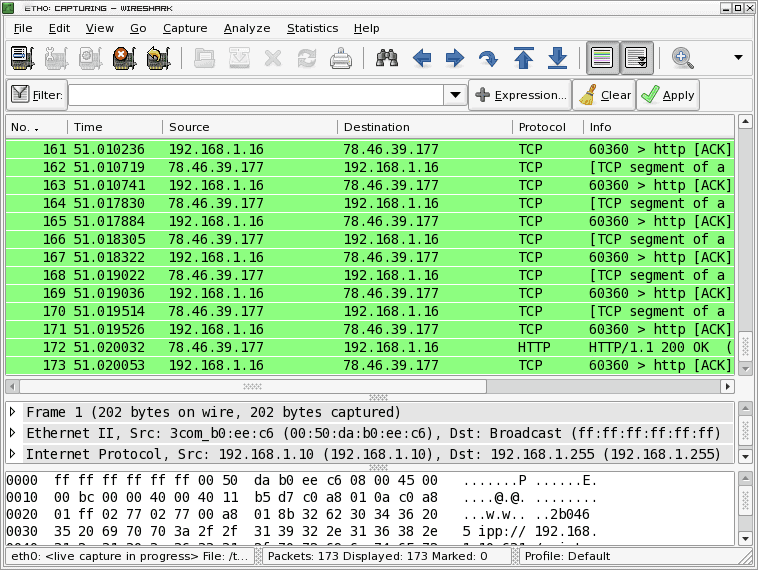
Once you have the Bubba 2 plugged in (the instructions are quite clear and simple for this step) your first task is to locate the IP address for the machine. For this I employed Wireshark. As you can see, in Figure 1, there is some external traffic (some of which is from Facebook - must look into that) but the IP address of interest is the .16 address. Since there is a lot of traffic coming from that address it is a safe bet that address is attached to the Bubba 2.
So I point my browser to 192.168.1.16 and voila!, the Bubba 2 network admin screen is up. Wireshark has done its job for the day.
Since the Bubba 2 can stream music there has to be a way to place music into the /home/storage/music folder. Any music in this folder will be served up via DAAP. Problem is, how to get it there? It took me a bit of time, but I found a solution.
The first thing to do is to log into the web admin tool. By default the user/password is admin/admin. You can change this to meet your needs of course. Log in as your admin and click on the Fileserver section. Here you can upload all the music you need. Problem is, you can only load one file at a time (you can't load directories.) With over 15,000 music files to copy this wasn't an option. My next attempt found me using FTP to transfer directories to the Bubba 2. This worked to a point. What I now had was a standard user with a directory full of music which could not be streamed. This lead me to my next problem: I couldn't move the directories from the users ~/ directory to /home/storage/music because of permissions issues.
The work around came about with the help of an external USB hard drive. This is the same drive that contains my entire music collection. By connecting this drive to the Bubba 2 I was then able to copy the entire contents of this drive to the /home/storage/music directory which was then ready for streaming.
Streaming to Linux
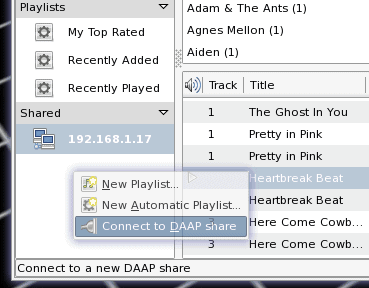
The easiest method of listening to the music on the Bubba 2 is with a DAAP-enalbed piece of software. Out of the box Rhythmbox was able to connect to the stream. To do this you right click in an empty area of the left nav where a new menu will open (see Figure 2). In this new menu you will see an entry "Connect to DAAP share". Select that and enter the IP address of your Bubba 2.
Shortly after you do this, your Shared library will populate with music from your Bubba 2. Listen away.
Final Thoughts
The Bubba 2 isn't limited to only music streaming. You can share out printers and email as well. But when you're having to connect from a Linux box, you might have to go through a few more steps than you would with either Windows or Mac. Even with these extra steps, it's worth it. The Bubba 2 is an outstanding piece of hardware that makes sharing to small networks a snap.
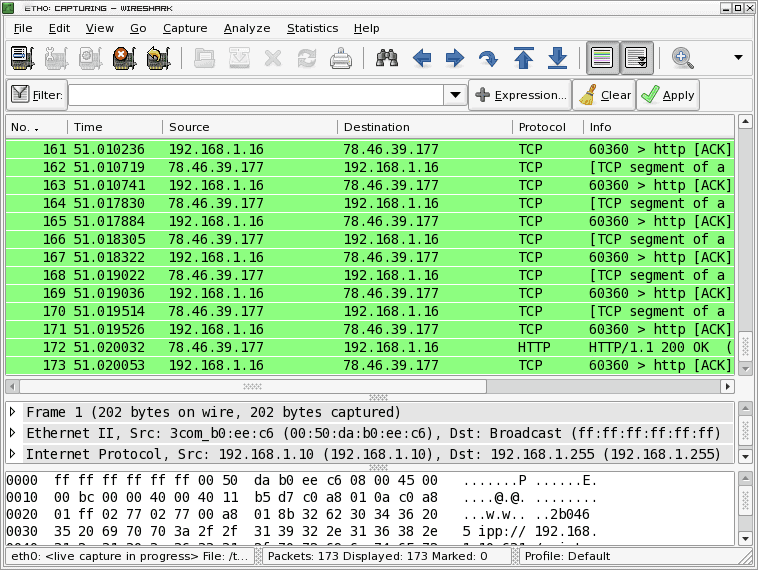

















When you have a device like this on your network, intended for Windows clients and referencing a hostname with no dots in it, chances are it’s relying on the client to use NetBIOS to resolve the hostname.
As long as broadcast UDP is working on your local network, “nmblookup bubba” should tell you what IP address the device acquired from your router via DHCP. nmblookup is a CLI tool that comes with Samba, though it might be in a separate package (e.g. “samba-clients”), bundled with smbclient, depending on your Linux/BSD distribution.
The Bubba (I like how they named the appliance for the US’s universally-loved ex-president) seems like a cool piece of hardware, but the price point of of 212 Euros w/ no disk seems a bit high.
I’m thinking of putting together an Insteon Home Automation computer. This might be overkill. Just 2 weeks ago, I purchased a nice Aspire One w 8gb SSD and 1GB ram (Limpus) for US$207. Pretty nice and doesn’t draw a lot of power.
Any thoughts on The Bubba for home automation?