Partition USB Flash Drives

USB flash drives cannot be partitioned in the Windows operating if the drive is identified as removable media. The only way to partition the USB flash drive is to flip the removable bit so that it is recognized as fixed media instead which can be partitioned like any normal hard drive.
A tool that can flip the bit and should work with most usb flash drives is Lexar's USB format tool. It is a portable tool that has been designed for Lexar USB drives but it works with other brands as well.
The program has been designed so that you can partition USB Flash Drives after you have processed it using the program, but provides other features as well.
The main interface does not only provide an option to change the removable bit, but also to format the usb drive, set a volume label and add a bootable partition to the drive.
Partition USB Flash Drives
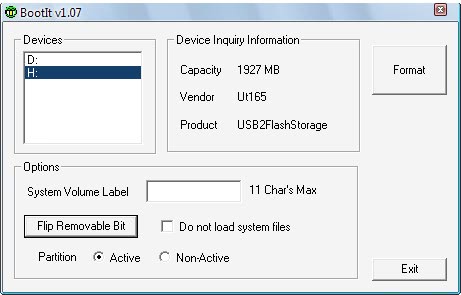
You only need to press the flip removable bit button if you want to prepare the flash drive for use with multiple partitions. The drive has to be removed and connected again to the computer system afterwards.
It should be noted that Lexar USB Format will not partition the usb flash drive which has to be done with other tools. For that you can use the build in tools in the operating system. Read Joshua's System Partitioning With Vista article to find out how to do that in Windows Vista. A more universal software is the gParted Live CD which can be booted from any computer system.
Another option to create multiple USB stick partitions has been discussed before at Ghacks. The process involves editing the Windows Registry and has the disadvantage that the add-on partitions are only visible on that computer system.
Verdict
Lexar USB Format is a handy portable program for Windows that allows you to make any drive fixed so that it can be partitioned. This can be useful if you want to have access to multiple partitions on an USB Flash Drive, for instance to encrypt one and keep the other readable, or to separate data on the drive.
Update: Lexar USB Format is no longer available at its original destination. We have uploaded the latest working version of the product to our own servers. You can download it with a click on the following link: (Download Removed)
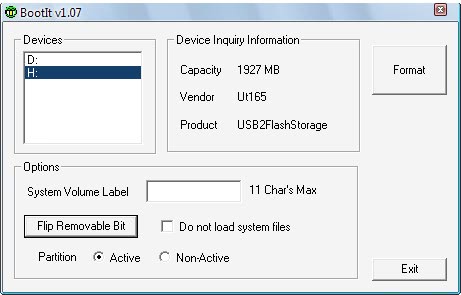


























Gparted partition editor in linux should make good use of flash drives
i have 16gb usb pandrive. give me a password n partition softwer
Boot it no function on my usb hp v221w. cfsdisk.inf only works on my computer. Diskmode crashes my system. How i change the removable bit for my usb flash drive.
is not work for me. so please help me……….occy from tanzania
Lexar tool didn’t recognise mine. Any Linux boot cd guides or other tools?
Lexar do not show the drive as well Windows sees a drive but with 0 space. even drive is 16GB
ANy tool that can recover this?
Hi,
I used Lexar program to flip the bit. But now USB drive is invisible, Is there a way to recover that?
Hira
Then how does the U3 USB drive manage to show all partitions? How can I duplicate the U3 process (which has been discontinued) and produce my own U3 compatible drive?
Hello Martin,
I tried to load lexar software from http://uploading.com/files/9HZOTOQ6/lexar_usb_format.zip.html
but it says it is removed. Where can I find this
Thanks
Hira, I have uploaded the program to our own server, you find the link at the end of the article.
Martin, it now says ” [Download not found] ” at the place of the download link at bottom of article. So where can I download it from?
Sorry for that, the download is available again.
here is better stuff
http://www.juniper.net/techpubs/en_US/junos11.2/topics/reference/general/ex-series-l3-protocols-not-supported.html
Nice stuff, but it Doesn’t work with my Sandisk Cruzer 8GB …
it tells me to reinsert media afterwards but it is still recognized as a USB stick
and bootit V1.07 tells I have -525MB on my stick …XD
is the version 1.07 the latest version?
otherwise I guess I’m screwed
Try this tutorial. http://agnipulse.com/2011/11/partition-usb-flash-drive/
It uses bootice to partition and access the various partitions.
Andrew says:
May 19, 2010 at 1:18 am
It was a very good trick indeed, but now oldish and doesn’t work with windows 7. For that you have to do something like in here: [redacted]
^ this post should be removed or edited because it’s a malware redirect link.
Thanks, I have removed the comment
this don’t work. …
aka
FAIL
I’m gonna try to partition it in a live Linux CD. Microsoft is fucking shit!!!!!!!
hello there. im jhef, 4th year college student. my group mates and i are proposing this concept. we propose to partition a flash drive, the user could select what partition to be used. if he activated only one partition the rest partition will be turned off. if he wish to partition all, all should be turn on.if he did not turn it off and plug out his FD, and plug in to another pc the partition still be turn on. our main target is windows (7, XP). is this possible?
Hi all
I have been looking long+hard for a solution to this.
It appears as if it isnt possible (due to the way the hardware is made + operating system restrictions)
but there is a way thats almost like partitioning the usb drive
its software called Rohos Mini Drive.(free+tiny 2.65 Mb application)
It will create a “partition” on any removable media that can also be locked with a password.
the only drawback is that u have to run the rohos.exe from ur flashdisk before u will c the partition.but once thats done (+ur password is entered) it shows up just like another drive on any pc.
SO ITS NOT PERFECT…BUT IT IS RATHER CLOSE TO WHAT WE WANT..I CAN LIVE WITH IT…CONSIDERING THERES NO REAL OTHER WAY TO DO IT…
I used the free home edition of:
EASEUS Partition Master 8.0.1 Home Edition
and I have partitioned my external portable 500gb usb into three parts – a boot drive, a data drive and a temp drive – just fine
Microsoft should provide a hotfix to this issue. A simple task like this doesn’t need to be that difficult, look at Linux, it natively supports multiple USB flash drive partitions. What’s the “philosophy” behind Microsoft’s reluctance to recognize any additional partitions on a USB flash drive?
can you send to me the above Bootit V1.07
tell me about my flash usb drive .
its speed very slow why
hello martin.
sorry my bad english.
i have the corsair voyager gtr 128gb.
i would like to create two partitions:
1) the one of 28GB fat32, for normal pc/dvd standalone player usage (i.e. photos, avi, …).
2) the second partition of 100GB sould be formatted by my DVB-T decoder (another file system estabishled by the broadcasters, neither fat32 nor ntfs, not playable on pc!!).
can you explain how I can get 2 partitions on your pen drive (throught vista32) with two different file system, one of witch will be created by my decoder?
this seems to be very hard for me.
the steps you have described about the lexar utility should been followed the first time only (when the 2 partition being created) or every time i put the pen drive in to pc?
thanks a lot in advance.
best regards
this is goo\d
Works with my OCZ Rally2 2GB drive but not with my more recent SanDisk Cruzer Micro Skin.
It also reads the capacity wrongly on the SanDisk
It doesn’t work with my 4th Generation iPod… :((((
will this work for portable hard drives, sich as transcend or WD and so on
Thanks a mill. Martin. This one works fine. So thank you ferry much here from The Netherlands, i am one verry happy Dutchmen. Speaking of dutchmen Martin i have a question for you because of your surname Brinkmann this is a real Dutch sirname, so are you a Dutchman?
Hoi Martin, First off all thanks your your fast answer. And i am sorry to report to you this but i trayed everything with the mirror, your supplied, but this links spring in a loop. Hopefully you have a outher link.
here: http://www.filedropper.com/lexarusbformat
It doesn’t work for my RiData USB stick (4GB).
You can use the method in the link below, but remember that windows can recognize only one partition on the drive.
http://starphy.blogspot.com/2012/04/how-to-partition-pen-drive.html
Hoi Martin i am keep on having a “You have an invalid session set” answer, do you maybay have a outher adres to download the Lexar USB Format prg.
from? And on schell city i can not find the program.
Here is a mirror: http://uploading.com/files/9HZOTOQ6/lexar_usb_format.zip.html