Move Files Automatically
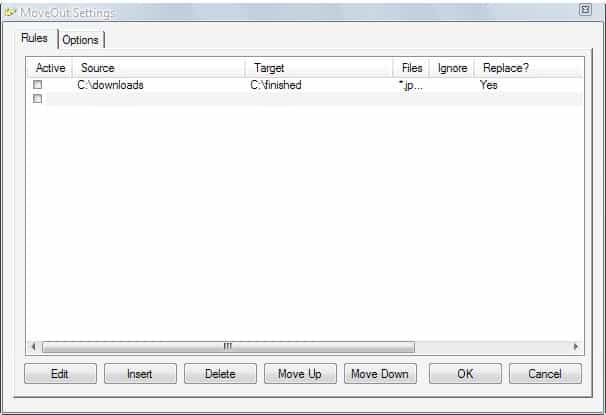
Move Out is a free portable program for Microsoft Windows that moves files automatically based on rules that you set up in the program.
We reviewed a software program that enables you to sort files and folders automatically just a few hours ago. This time we are reviewing another file management tool to move files automatically without having to initiate the transfer manually each time.
Move Out is a portable software for the Windows operating system that monitors specific folders of the operating system to move files matching patterns from those folders to other folders on the computer system automatically.
This can be handy in situations where files usually land in an upload or download directory with limited space, or to automatically transfer files from a directory to another on the computer's hard drive. P2P users might also like the idea of moving finished downloads from the download directory to another directory, for instance music to the music folder, or new movies to a video directory.
Move Out
Move Out uses rules that are based on filenames and extensions; basically, what you do is tell the program that you want it to monitor a folder for new files, and move any file matching the set filename pattern and / or extension to another folder.
The process of setting up rules does not take long, and the changes taking effect immediately. The user configuring the rules has to add a source and destination folder during the process, and add filename and extension filters as well.
You may also set up ignore rules in pretty much the same way. Any file matching the ignore rule won't be moved by Move Out.
Wildcard usage is possible with the easiest being *.* which will move all files that appear in the source folder to the destination folder. File replacement rules can be set as well in case a file with the same name exists in the destination folder.
You can add multiple rules, even multiple rules for a single folder. The program uses the hierarchy of rules to determine which set of rules is executed before another.
The program checks for matching files every three seconds by default. This value can be changed in the options of the program so that checks are run more often, or less often.
I recommend setting a different interval that checks less often unless you really want the files moved out immediately after they are created in a monitored folder.
Verdict
Move Out is a handy program for Windows that can automate some file processes on the system. It runs quietly in the background after initial setup, and will do what it is set up to do regardless of what is happening elsewhere on the computer system.
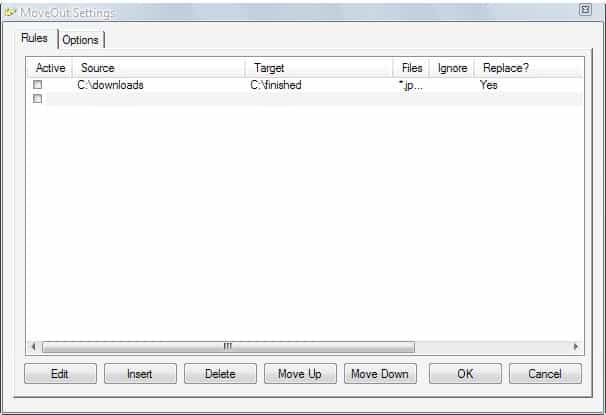


























Unlike MoveOut, which just opens as a background process for me and does nothing else, DirSplit works. But it is very barebones, which is fine, and it also has a weird issue for me in Windows 10 updated upto April 2020.
I tested on a folder with 220 files, and set it to split into folders of 20 files each. But except for the first folder, all the subsequent folders only have 18 files. It keeps the balance 2 files in the source folder. Its a weird issue, but hey, at least it works.
I have a folder that had more than 41000 files in the same folder, that was impossible for Windows to open without going unresponsive for minutes on end. It split it into 83 folders of 500 files each in under 5 minutes (with the above issue of leaving out the first and last file of each set in the source folder). So, hats off from me! I wish the developer had continued to update it and finesse it.
01. What would be the file transfer protocol?? FTP or SFTP or any other???
02. Let assume if the file transfer is happening between a PC and a Server. If a user put an .exe file or any other harmful file into the folder that is going to transfer from PC to Server, Is there any possibility of that file will be a threat to the server (if that file will Execute in the server)???
03. If the answer is YES, What are the Options and ways of mitigate that threat???
04. If the answer is NO, Why? please explain.
05. What are the other threats that can cause to the server as well as the PC???
All I want to do is be able to move files from one specifies folder to another. However, this comand will be used for various folders from and 2. Can this program handle that?
Search “RoboBasket” in google you will find a software which can automatically sort your files based on user predefined rules. You can process your files based on name, size, date, mp3 tag, extension and more other attributes. and choose actions from move, copy, rename, delete and more. You can create rules with just drag&drop, no programming or script skills needed.
thanks for sharing, i find it very useful.
Cleaning up the desktop too I guess :)
Ah! Good call. Thanks Martin.
So what does it do if the file isn’t finished? I like the idea of using it for P2P downloads, but if it polls every 3 seconds, what does it do with incomplete/locked files?
Matt most P2P applications have a folder for finished downloads to separate them from incomplete downloads.