Easy Debian Wireless Connections with Wifi-Wiz
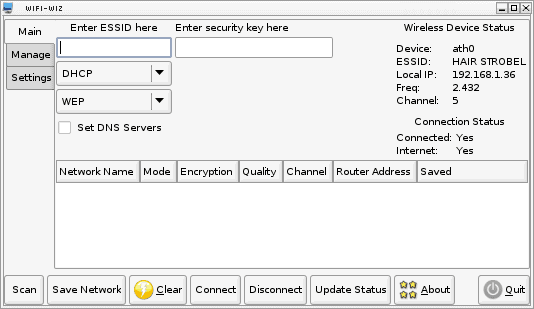
One of these glorious days the PC industry will standardize hardware. When that day comes the Linux community will rejoice because there will be no need for the many, varied applications used to configure different systems on Linux. For example: I have two laptops. One one laptop I have to use nm-applet to get wireless working and on the other I have to use wifi-wiz.Wifi-Wiz is a debian-only application that does an outstanding job of scanning a wireless network and connecting to WEP or WPA-based wireless networks.
The wifi-wiz interface is easy to use and can save your networks so that reconnecting is simple. This is a boon for anyone who has had issues getting wifi working on a Debian-based laptop.
Getting and Installing
Installing wifi-wiz is simple. Download the compressed .deb file from the creators' site. Once the file is on your machine open up a terminal window, change into the directory where the file was saved, issue the command:
tar xvf wifi-wiz.tar
and then issue the command (as root):
dpkg -i wifi-wiz.deb
which will install the package.
Running wifi-wiz
Once Wifi-wiz is installed you wan start the application with the command wifi-wiz. NOTE: You will have to have root privileges in order run the software.
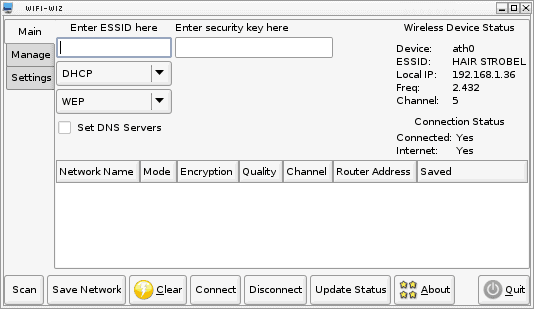
When wifi-wiz starts you will see a very simple, easy to navigate window where all of the action takes place.
The first thing you should do is click on the Scan button which will scan the area for wireless networks. When the scan is finished all you have to do is select the network you want to connect to, configure that network (with which protocol you will connect, what wireless security type, the security key for the network, and if you want to set the DNS servers. Once you have the settings for your network done all you have to do is click Connect and your laptop will quickly connect to the configured access point.
Saved Networks
Once you have a network saved in Wifi-wiz you can click on the manage tab to change any configurations necessary. From this tab you can also delete a network and disconnect from a network.
Settings
From the settings tab there is an important setting you can take care of. If you want to run the wifi-wiz daemon at boot you can set this option here. You can also set the interval between connection checks for the daemon. Once you make any changes to your connection properties make sure you click the Save Network button.
Final Thoughts
I have used many wireless device managers on Linux. I have also tried a number of wireless device managers on this particular laptop. The one manager for debian systems that works with the most consistency is Wifi-wiz. It's simple to use, reliable, and (in some cases - such as Elive) is the only option that works.
If you are looking for a good wireless manager for Debian download Wifi-wiz and give it a go. And, if you're up to the task, create an rpm from the deb so this application can be used on more distributions.
Update: The developer website is no longer available. We suggest you try NetworkManager instead.
Advertisement















Yes, please do tell us where this creators site is.
I spend about an hour googleing.
Daniel, the developer homepage is no longer available. I suggest you try Network Manager instead.
Well I give up, I have looked for more than an hour and I can’t find “Download the compressed .deb file from the creators’ site.”
It sound like just what I’m looking for. Any pointers please.
Philip
The app works as advertised. Thank you very much.
It does throw these messages, however,
gtk.threads_enter()
/usr/bin/wifi-wiz:525: GtkDeprecationWarning: gtk.threads_leave is deprecated, use gtk.gdk.threads_leave instead
gtk.threads_leave()
I am running 2.6.30-2-amd64 #1 SMP Fri Sep 25 22:16:56 UTC 2009 x86_64 GNU/Linux
I am getting segmentation faults when I run the tool. Any other setting which needs to be done.
Seems it depends on python-configobj – where do I find this?
Thanks so much, my eeepc 900 had such wifi connection issues including with wicd. This seems to have solved those problems!
This is amazing, the way it should be right out of the box!