Get to Know Linux: The Nautilus File Manager
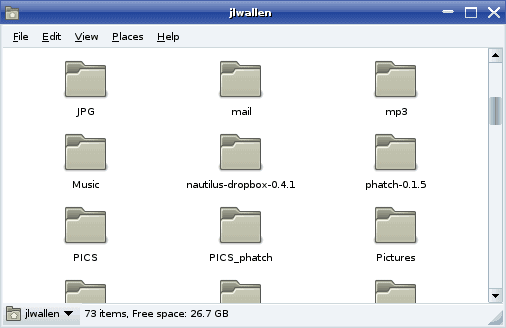
If you are new to Linux than most likely you are going to have to get to know a new file manager.
Coming from Windows you will have known the Explorer file manager. If you are migrating to a GNOME desktop you will need to get to know the Nautilus file manager.
This is a good thing because Nautilus is an outstanding, versatile, and user-friendly file manager.
One of the reasons you should take a moment to get to know this tool is that it is quite different from Explorer.
Although fundamentally you tackle the same tasks with both tools there are enough differences to confuse the new user. To this end, let's examine the ins and outs of the Nautilus file manager.
Layout
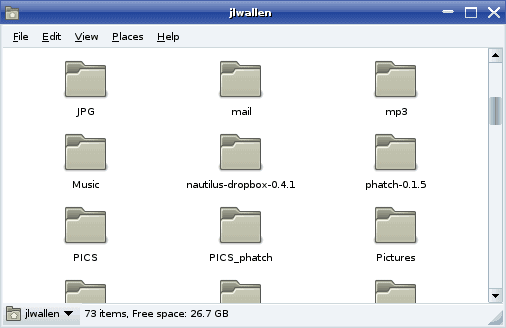
Unlike Explorer (and many other File Managers), Nautilus is a single-pane file manager. You can not change the view to split-pane mode or dual-pane mode. You get what you get...a single window showing you files and directories.
As you can see (in the image to the right) the Nautilus interface is very clean and simple. But your first thought might be, "How do I drag and drop a file into another directory?" We'll get to that in a moment.
Each time you double click on a directory a new window will open to that directory. You will then have two windows open. This makes dragging and dropping simple. Careful though, the default drag and drop action is not to copy but to move. So if you plan on copying a file from one window to the next you will have to right click the file (or directory) and select "Copy". To paste the file (or directory) you will go to the target directory and either click Edit and then click Paste or right click within the directory and select "Paste".
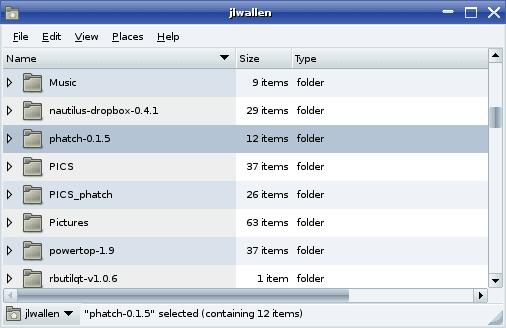
You can also switch from Icon or List view. In the image above you can see Nautilus in Icon mode. The image to the left shows Nautilus in List View mode. As you can see each directory can be expanded to reveal its contents.
But what about navigating directories? Normally, in Linux, you would scroll to the top of a directory and see an entry that was either ".." or "./" and you knew you could click (or double click) on this to navigate up one directory. In Nautilus you won't see this. Instead you will notice, in the bottom left corner, an dropdown that shows your current working directory. If you click that dropdown it will reveal all directories above the current working directory.The Image below and to the right shows this dropdown in action.
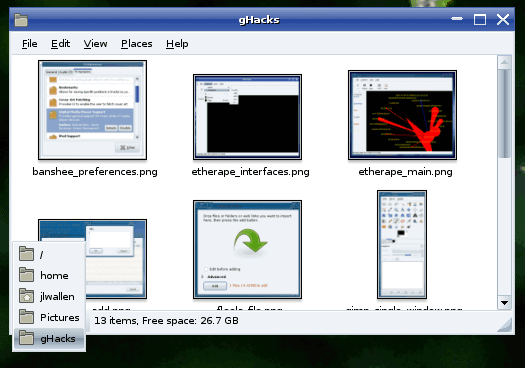
As you can see the gHacks directory is found in the /home/jlwallen/Pictures directory. You can open a new Nautilus window in any one of these directories by selecting the target from the dropdown.
Another way of quick navigation is the Places menu. If you click on that menu you will see a number of various directories. You can also add bookmarks to this menu by selecting the Add Bookmark entry from within the current working directory.
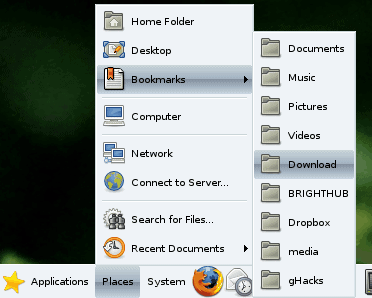
The nice thing about adding bookmarks is that they are then added to the Bookmark submenu in the Places menu on the GNOME Panel.
You can also edit your bookmarks by selecting Edit Bookmarks from within the "Places" Nautilus menu.
Configurations
And of course there are plenty of configurations to undertake with Nautilus.
If you click the Edit menu you will see the Preferences entry. Click that to open the Preferences window where you will see six tabs: View, Behavior, Display, List Columns, Preview, and Media. One of the more important tabs is the Media tab. This is where you configure which applications will open different types of files.
Final Thoughts
The Nautilus file manager is an outstanding tool to manage your files and directories. Once you get used to the differences between this tool and your previous file manager, you will come to find Nautilus to be one outstanding utility.
Advertisement
















why the hell was this page ever come into being it is totally useless
fullllll
The time has come to update this post. Nautilus now has dual panes, multiple tabs and multiple windows available. (I see that other commenters pointed out some of this years ago.)
My big complaint is that it endlessly defaults to the least-useful view: icons.
Also, in the list view you show, the tree structure would be more apparent if the files or subdirectories in expanded directories were indented more. This could also be done using colors.
Nautilus disappointed me without having a hierarchical bookmark system like Konqueror, Krusader, Midnight Commander, and not to mention nearly every File Manager I used for the last five years in the Microsoft world.
Not to mention the lack of a session manager that would be a real plus for any serious file manager.
Wendy,
I am a long time Linux user and advocate. I like it very much and, as many others, I will
go to great lengths to avoid going back to Microsuck stuff.
However, I wholeheartedly agree with your comments. Linux on the desktop can be a pain.
It is sometimes very disorienting, and the Gnome “environment” does not do much to
improve the situation (I’d rather stick with KDE 3.5!)
More to the point, as Ignacio wrote, it *is* possible to have a two-panel Nautilus. But,
be advised, there are some subtle flaws in the navigation – which you will eventually get
used to. No show stoppers, actually, but you’ll have to adjust to it as you would to any
other new software you try.
Now, on a different note: this article is one of the worst I have read lately. These days
anyone with a computer can connect to the Internet and write about things they don’t
command. That seems to be the case with Jack Wallen. This article is “misinforative”,
or “disinformative” (if there are such words), and anyone that happens to stumble
upon it should get information elsewhere. It is only useful as an example of how
people should *NOT* write articles about Linux – or any subject, for that matter – if they
don’t know how to do it. Worse than a waste of time, this article is a disservice to those
who are looking to move to Linux.
I dug up some more info and apparently the GNOME default is spatial mode. But even there in Edit>Preferences>Behaviour, you can enable browser mode which gives you 2 nice panes with a variety of customisable info in the left side pane, you can have places, favourites, bookmarks, tree view etc.
On the right side, you can have wallpapers along with you bread and better files.
Exactly how old are these articles?
Has the author ever used the apps he talks about?
If this was written on Feb 3rd, 2009, I am very curious as to what configuration did the author use Nautilus in and on which distro?
Most newbies will be using nautilus on ubuntu where it DOES have dual panes (default), along with a nice bread crumb navigation feature to easily see where you are and goto related places in a snap. Similar to vista and light years ahead of XP’s explorer.
hi,
how are you? this is prakash
Wendy, on Nautilus, click edit->behavior and mark the third line under behavior “open always on a navigator window”. Close Nautilus and open it again and voila, Nautilus working Windows Explorer’s style. But you will loose the benefits of having several windows opened at the same time (copying, moving etc). First problem solved. As for your “old” machine, I am running Ubuntu 8.04 on a portable with 256 Mb RAM, 18 GB HD and an AMD 1800+ processor (no video dedicated card). I don’t think yours is less than this. You do not need to change your PC! Good luck and keep on trying.
Ignacio
Personally, I think it’s garbage. I can’t see where I am in it. All I can see is the directory or folder where I am. I can’t manipulate the files without a lot of grief and aggravation. I think Linux is a far superior system, yet I think the reason it hasn’t gotten wider acceptance is their closed minded attitudes when it comes to doing things reasonably.
You’re using Linux now. Get used to it? That’s the mindset I run into.
I hear so much about how wonderful things are, about how backwards compatible it is and how it embraces everyone. Yet when I run into an issue, I hear things like, “Oh, you can’t do that! That’s dangerous. Yes. Running X as root IS dangerous. However I just set up a new system. I do NOT want to be typing my root password every five seconds do to the millions of things to make the system usable on my home net.
I had problems with installation. I asked for help and got, “Oh, you need a new machine. Yours is too old to run a current distro.”
Umm, 1.4G proc. 1G RAM, 64MB AGP Video, granted it’s old and doesn’t render 3-D well, but it DOES run the display. I meet all the requirements, but I NEED a new machine? That’s exactly why I moved away from the devil incarnate, Microsleeze.
I guess Linux users like to operate in the blind with blinders.
This file manager is useless for me. I NEED to see where I am and where I’m going with the files I’m manipulating without having more than ONE window open. Doze learned that trick in Doze 3.0. Why is Linux so far behind?
Wendy
Thanks, Martin! I’m sorry if I missed it being mentioned elsewhere on the site.
Is there a way to subscribe to an RSS feed for this site that’s set up to be for a Windows tag?
Linux is neat, and all, but I’m only interested in the things posted here that pertain to MS Windows.
Streaker it actually is possible. You can add /feed/ to any url on this site and get a feed for that content only, for example:
https://www.ghacks.net/category/windows/feed/
Hey Jack Nautilus looks like a good file manager i am going to give it a try. But now a completly different topic. What do jou think about Avira AntiVir Rescue System (for Linux)?
Any good.