Change The Default Web Browser In The System Tray
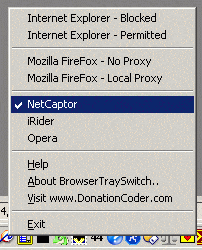
Windows does seem to have the habit of changing the default browser back to Internet Explorer from time to time.
Many web browsers do display a prompt on start that users can make use of to make the program the default Internet browser on the system.
The difference between the default web browser and an installed browser is that the default browser is being used to open html and htm files on the system, among other file types.. Clicking on a link in any application will load the web page of the link in the default browser.
Browser Tray Switch by Mouser has been designed with a second aspect in mind. Mouser is using the software program to define a default browser in Windows that is not allowed to connect to the Internet. This ensures that malicious software programs cannot launch the default browser. If he needs to access the Internet with the default browser he simply switches it using his software program for the time it is needed.
Another simple application for the program would be to set the default browser in Windows. Many users do not like fiddling around in the Windows Registry and this application provides an easy intuitive way to do that.
The application will automatically create a backup of the settings during the first startup. It will also automatically detect the installed web browsers (unless they are portable) and add them to the right-click menu of the system tray application.
Update: Program version 2 of Browser Tray changes the way web browsers are added to the application. The latest version will only detect the current default browser and offer to save its configuration file to the system (which you should do).
To add more browsers to the list start them up, and make them the default browser temporarily. Browser Tray will notice that and provide you with the means to save the configuration file for that browser as well.
Repeat the process for all browsers that you want to switch between. They are all displayed in the program's context menu from the moment on.
Advertisement



















