Google Multi-Column View
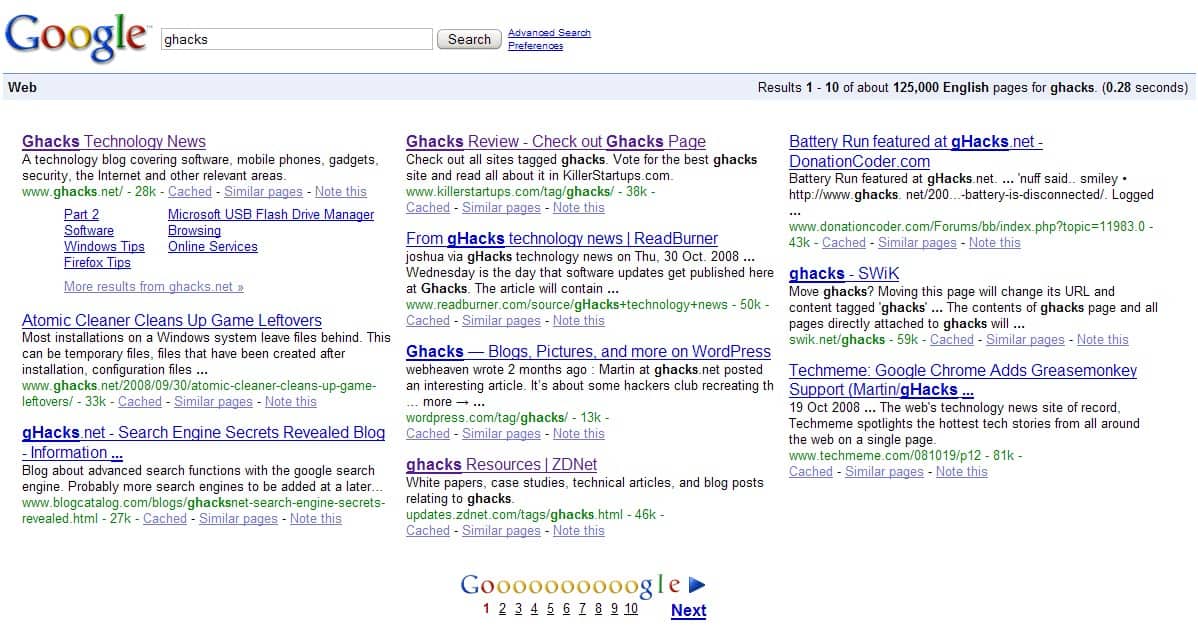
Google Multi-Column View is a Greasemonkey script that can display Google search results in two or three different columns instead of the default single column display that Google favors.
Doing that can be extremely useful for users with widescreen monitors who want to use all of the screen estate when they run a search on Google and use the browser window in full screen or nearly full screen resolution.
A test on a 1920x1200 LCD monitor revealed that about 30 search engine entries can be displayed on the screen at once in three column mode which is three times as much as the ten results that are displayed by default.
The userscript requires the Greasemonkey extension if you are using Firefox. Google Chrome users can read the Google Chrome Greasemonkey article for pointers on how to add the script to their browser while Opera users can head over to the Greasemonkey in Opera article to do the same.
The installation of the userscript should not pose any problems. Firefox users do not have to restart the browser, the new script will automatically work in new tabs and after reloading existing ones.
The keyboard shortcut [ALT 1-3] switches between the three available modes. Pressing [ALT 1] will use the default way of displaying search results in Google while the other two numbers will extend the display with one or two additional columns. Google Multi-Column View works with all language versions of Google Search.
Update: The Google Multi-Column userscript has not been updated recently and it is not working anymore on Google Search.
We suggest you try the Schmoogle script instead which adds an option to display columns on Google Search and a lot more besides that.
You find a small options bar on the left side on Google Search results pages. Here you can click on a number between one and four to change the number of columns displayed on the results page.
Other options that you have direct access to include toggling safe search or the blacklist, or loading the script's settings from here directly.
Here you can make additional changes that are reflected directly on the results page. It is for instance possible to customize the color scheme of nearly every item or element on the page, or switch to one of the color schemes the script ships with.
The blacklist allows you to ban by hostname or domain, while the main tab provides options to decide whether elements such as numbers are displayed on the results page.
The script offers several other features that are automatically enabled. This includes the removal of Google Tracking on the page or the removal of advertisement on the search results pages.
Advertisement



















Thx Martin, it’s very useful, I don’t have to scroll down the pages any more,
For me, It would be perfect if it was possible to set google’s results to 12 per page (only 10 or 20 are available)