Importing Calendar From Microsoft Outlook To Mozilla Lightning
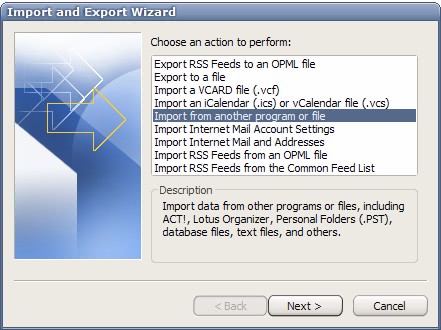
A question came up today if it was possible to export a Calendar from Microsoft Outlook and import it to Mozilla Lightning. Mozilla Lightning can be integrated in the email client Thunderbird. There are basically two ways to import the Microsoft Outlook Calendar into Mozilla Lightning.
The manual way would be to export the Calendar files from Microsoft Outlook as comma separated values (csv) and import them to Mozilla Lightning. To do that open Microsoft Outlook and select File > Import and Export from the top menu.
The Import and Export Wizard will show up offering choices to import data into Microsoft Outlook and export data into files as well. Pick the Export To A File entry from the selection.
The Export To A File menu shows up which offers to export data into various file types. Select the Comma Separated Values (Windows) entry from the available choices.
After making that selection it is time to select the data that should be exported. Pick the Calendar entry from the available data sources.
Select a file name for the calendar export, pick the data range that you want to export and save it to the computer's hard drive. Now that the exported data is available it is time to import it into Mozilla Lightning.
Make sure that the Mozilla Lightning extension for the email client Thunderbird has already been installed. Start Mozilla Thunderbird afterwards and click on the Calendar button in the lower left corner of the application's window. It is possible to use the shortcut [CTRL 3] to go to the calendar as well.
Lightning supports Calendar imports from csv and ics files. Pick the csv filter in the file browser and navigate to the hard drive folder that contains the Microsoft Outlook Calendar export. A click on that file will load the calendar in Mozilla Lightning and make the calendar available there.
The Open Source tool Outpost provides an elegant alternative. It has not been updated in the last years but is still able to export Outlook data. It can be used to export Outlook Calendar data in an ics file which can then be imported into Mozilla Lightning or any other application that supports the format.
Advertisement





















Hi
Why don’t we in office outlook 2010 simply click file | save calendar option, this saves the calendar in ics format
Also click the “more options …” button to
Set a specific date range rather than the default today date and
Set the full details option as opposed to the availability only,
Then in Lightning click the open | calendar file option?
This seems to be simple and work
Regards, Space Junk
Hello all,
I’m currently trying to achieve just that : salvaging my calendar from Outlook (2003 SP2) and importing it into Lightning (Ubuntu 14.10, Thunderbird 31.3.0, Lightning 3.3.1).
The method described above works, but not as is. Two little tricks I’ve found on the Internet seem necessary:
– Set “English (US)” regional parameters on Windows prior to exporting the Outlook calendar. I’m French, and that caused the Import to stall or seemingly finish but do nothing. It seems only en-us format is supported for date and time.
– Not use “Comma Separated Values (Windows)” but rather “Comma Separated Values (DOS)”. It also seems to be able to handle non-english accentuated characters like “é” and “è” in French.
I’ve just done this and succeeded importing one full year of calendar (528kB CSV). However, when I tried to pass the full calendar (6.5MB CSV), it failed. So if it fails, just split your calendar export to make it pass. For now I don’t know whether there is a size limit or it’s just a matter of error probability growing with the size of the calendar export…
Before succeeding, I tried many other paths, installed many extensions, but to no avail. Only this method worked for me so far.
Hope it could be useful, I’ve googled a lot and it seems very difficult to find accurate and reliable information on this migration path.
I have been using Broderbun Calendar Creator Plus and was able to export to CSV. Odds are slim that their output format (order and type of varaibles, possible header, etc) matches that from Outlook. Can you provide a description of the field order, data types and headers that Lightening is expecting to find on import?
Thank you for this post!
FreeMiCal works great for me on Windows XP SP3, Office 2007 SP2, and Thunderbird 3.1.9. I’m impressed that it still works, it hasn’t had a new version released since 2007. I haven’t tested repeating events thoroughly though (I know that is always problematic), and the user’s calendar on which I tested it was not that complicated.
http://sourceforge.net/projects/freemical/
Method didn#t work for me either. Export seemed to go ok but import has an exclamation mark and no appointments show up. Sadly, easy tho freemical looks, it fails for me 3/4 of the way through.
This seemingly simple process is becoming a complete pain in the arse.
The cvs transfer method worked great! Thanks so much.
Thanks for the article- I really like the step-by-step instructions- but this doesn’t work for me at all. I’ve tried importing a .csv file manually, and it doesn’t show at all. If hanyone has any tips for me, I’m using Vista, Thunderbird 2.0.0.23, and Lightning 0.9.
Try to use FreeMiCal. For me worked great.
Using Google Calendar as a go-between like that is great, except it doesn’t support task lists. I use tasks far more than the calendar.
Can anyone suggest an automated way to automatically bi-directionally sync tasks between Outlook and Lightning?
How about a completely automated option? It allows for bi-directional syncing.
“Provider For Google Calendar” in Thunderbird:
https://addons.mozilla.org/en-US/thunderbird/addon/4631
and
“Google Calendar Sync” with Outlook:
http://www.google.com/support/calendar/bin/answer.py?answer=98563&topic=13948
I provided the wrong link for the Thunderbird add-on in my previous submission.