Fast Copy
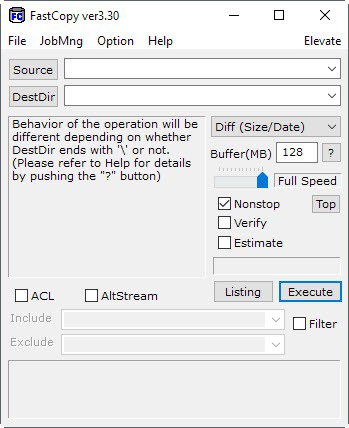
Fast Copy is a file copier for Windows that has been around for some time. It was recently updated making it an ideal time to review it at Ghacks.
Fast Copy comes as a portable application or installer, that can be used to copy files in an efficient speedy way. It falls in the same category as programs like TeraCopy or Talent Copy V which offer similar copying functionality.
A major difference between the applications is the fact that Fast Copy does not hijack original Windows copy, delete and move operations, but comes only into play when the user selects the application to handle the transfers.
This can be done by loading Fast Copy and adding source and destination folders manually, or adding Fast Copy entries to the right-click context menu. The option for the latter is provided in the program's options.
Fast Copy
Since the usage is not automatic, using Fast Copy makes only sense in situations where the user has to copy many files and folders at once, for example when moving the content of one hard drive to another.
It simply takes about five to ten seconds to start the file transfer because the source and destination locations have to be added to the program manually.
The context menu entry adds only the source location to the program, but the destination still has to be selected manually.
Fast Copy uses parallel processing if the source and destination location are on different hard drives, and a huge buffer if they are on the same. You may enable verification of copy jobs as well, using several hash algorithms. This ensures that files were copied correctly and without errors to the destination.
It comes with a lot of options that can be changed like the buffer size or actions to take if a file exists in the destination.
To mention a few:
- Enable wipe & delete mode to make sure deleted files cannot be recovered.
- Set up drive groups.
- Change the number of maximum parallel processes.
- Select a different hash mode for copy verification.
- Set buffer size in Megabytes.
- Enable ACL (Access Control List) copying.
- Enable Alternate Stream Copying.
While you get access to many of these features in the main interface, the options allow you to make permanent changes to these preferences. If you want alternate streams to be copied all the time, then you can configure the program to do so.
The command line options might make it usable for batch files that use file operations. It lacks a few of the features that TeraCopy comes with like a queue that offers options to skip files or pause the process.
The help file the program ships with is excellent. It explains every feature and option the program ships with, and can be opened with a click on the question mark icon at any time.
Closing Words
Fast Copy in its current version can be used in batch files because of its command line parameters and to copy large amount of files. It does not work as a real transfer replacement for Windows and has to leave that field to Teracopy though.
Be careful, your paragraph about TeraCopy “hijacking” the copy/move dialoges is very misleading. The reality is that the default setting is for TeraCopy to add it’s own handlers, but if you prefer, these are easily controlled in the program’s preferences.
Also, it wasn’t made clear that there is a portable version of TeraCopy, which of course also does not add any copy/move handlers.
FastCopy is faster than TeraCopy , TeraCopy UI is more friendly than FastCopy . But both of them I no longer used, now I use ExtremeCopy , it’s speed as fast as FastCopy and UI as friendly as TeraCopy ,
you can learn more information about ExtremeCopy go here :
http:// http://www.easersoft.com
Well, TeraCopy felt a little unpolished to me. It crashed the first time I tried to use it for a simple drive to drive copy operation. Admitidly I did use the 2.0 Beta 4, but if it is that buggy, they should not be offering it for download.
FastCopy is open source, which is a nice bonus. The UI is clean and simple. The biggest issue is that the English translation isn’t so hot.
I think TeraCopy is better for several reasons. Anyway, you can find it here: http://www.codesector.com/teracopy.php
Note that tjere is also a Pro (paid) version with better features.
I agree with comments above. What for use it, where there is TeraCopy? :)
Yes, that Teracopy hijacking comment was inapropriate; if you don’t want a shell extension to be installed, use the Teracopy portable. It would be nice to have a picture of it’s interface, cause developper doesn’t provide it.
Although I think your intension was to make Fast Copy sound good, but in my opinion you just made it sound like TeraCopy was 10x better. :D That Fast Copy software sound useless compared to TeraCopy.
Be careful, your paragraph about TeraCopy “hijacking” the copy/move dialoges is very misleading. The reality is that the default setting is for TeraCopy to add it’s own handlers, but if you prefer, these are easily controlled in the program’s preferences.
Also, it wasn’t made clear that there is a portable version of TeraCopy, which of course also does not add any copy/move handlers.