Analyzing drive health with SpeedFan
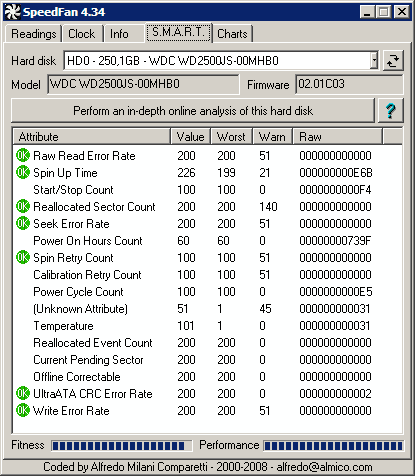
Analyzing drive health with SpeedFan is a guest post by Rarst who is running his own tech blog Rarst.net, a blog about software and IT-related web resources. Definitely worth adding to a RSS News Feed reader.
SpeedFan is well known program in the category of system monitoring. It is a very good tool for controlling CPU and case fans (kinda obvious from its name) and was mentioned here on ghacks numerous times. However it has an interesting secondary function of analyzing hard drive health by reading and processing SMART data.
SMART (short for Self-Monitoring, Analysis, and Reporting Technology) is set of values that roughly expresses the amount of working time, load and errors hard drives have experienced since leaving the factory. Unfortunately for humans SMART is bunch of hexadecimal numbers that are hard to read and even harder to understand. In addition drive manufacturers are using different attributes and values that are not helping either.
Without leaving interface SpeedFan can show (on SMART tab) the values themselves and is trying to mark meaningful ones and calculate two indexes - performance and fitness:
- failing performance index means drive no longer performs its best;
- failing fitness index means drive is preparing to die with all your data.
Since one of the attributes is drive temperature SpeeFan can tie (as it can other temperatures) it to case fans speed and control airflow depending on its value.
Deeper and better analysis is hidden behind the "Perform an in-depth online analysis of this hard disk" button. It unchains you from local interface and submits data of your drive to hddstatus online service. In seconds your browser is forwarded to an automated report on your drive.
Why the need for an online service at all? Big advantage is that the online tool has access to SMART data of all hard drives of all models ever submitted to it. Instead of vaguely guessing it compares your drive with numerous similar drives and gives evaluation that fits exactly the hard drive model.
The report itself is formatted using understandable words like "good" and "not good" plus nice graphical bars showing how far your drive's values are from optimal ones. Interesting extra is the number of drives of that model tested and min/max/average temperatures for them. Sample report.
Advertisement



















