Output Files And Folders To A Text Document
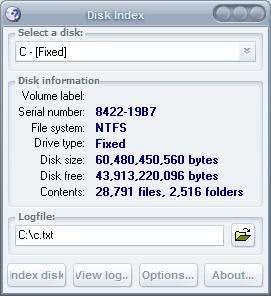
Disk Index provides a visual interface for the Dos dir command that can output files and folders of a system partition and drive. Dir, which stands for directory can be a useful command at times, as it displays all files and folders under a root folder or drive.
As we all know the Dos command dir /s > dir.txt creates an output of all files and folders originating from the directory the command was issued.
The file dir.txt contains information about all drives and folders to a maximum of all files and folders of a drive if the command was executed from the root directory.
Disk Index lists all available drive letters in its program window and additional information about the currently selected drive below that. This information changes when a new drive letter is selected.
Here you find information about the total size and free size in bytes, the file system of the selected disk, its volume label, serial number, and the drive type.
To index a drive, simply specify a name and location for the log file that is created in the process. The program suggests a location and name, and will create on in the documents folder unless you change that.
It will write additional information in the header of the text document including disk size, containing files and folders, so that it adds more data to the file than the dir command above does.
Disk Index works perfectly fine on Windows XP Service Pack 3. There is no information regarding compatibility with other systems.
Update: The program is not compatible with a 64-bit version of Windows 7, at least not fully. I can't say if it will work on a 32-bit version of the operating system, but it is likely that it won't work.
While it will load fine and let you select a disk drive from the menu, the program itself will terminate a couple of seconds after you start the indexing the drive Windows is installed on.
It will run on all other drives just fine though, even if you run it without elevated privileges.
The index the program creates displays drive information at the top, and then a list of all root folders below that. For each folder, its name and modification date are shown.
Advertisement




















I use the almost obscure dirhtml [works perfect for me and has the ability to build lists recursively]
“dir /s /b” is list one file in one line include folder.
You might check out Karen’s Directory Printer – it does this plus so much more! http://www.karenware.com/powertools/ptdirprn.asp