Making use of the new Firefox Page Info menu
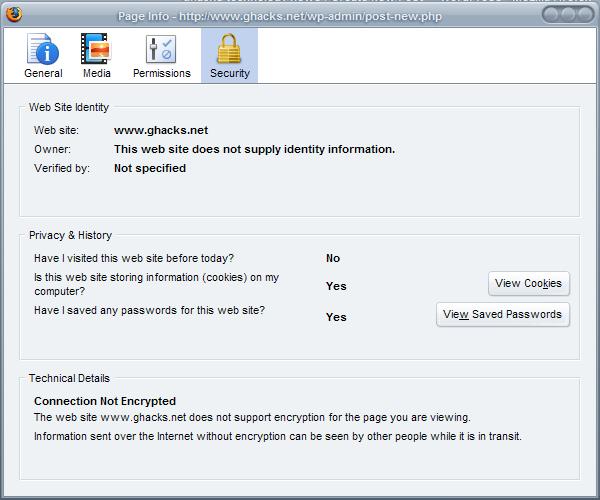
The Page Info menu, introduced in Firefox 3, has been designed to provide users of the browser with additional information about the website that is currently active in the browser.
The easiest way to reach the menu is by left-clicking on the Favicon of the website and then on the More Information button. For those that do not know, the Favicon is the small icon on the left side of the url of the website.
Update: You only need to left-click on the icon in front of the address bar in recent versions of Firefox to display the Page Info dialog.
The Page Info menu offers five tabs and opens the security tab by default.
The tab lists information about the website's identity (certificates), privacy and history information, as well as technical details related to security such as whether encryption is used.
The page reveals how many times you have visited the site, whether it stored cookies on your computer, and if a password has been saved for the site in Firefox.
This means that you get quick access to the site's passwords and cookies using this way. It is definitely faster than going through the Firefox options to locate passwords saved for the site.
The Permission tab provide lists all site specific permissions. As you may know, Firefox uses default permissions for sites you visit based on how you have configured the browser. It is possible to override default permissions on a per-site basis easily using this menu.
The page lists whether plugins run on the site, whether the site may access your location, enter fullscreen, whether images are loaded, if it can install add-ons, use the camera or microphone, or set cookies.
The Media tab is interesting as well as it lists all media encountered on the site. What is interesting about it is that it features a save button.
You can preview any media, images mostly, in the tab and if you like an image, save it to the local hard drive with just the click of the mouse button.
This menu needs some improvement though. The files cannot be sorted although they are shown in columns. It would be nice to sort them by file type and download all images or mp3 from a website by selecting only those files from the list.
The general tag reveals mostly header information about the site. It lists meta tags like the content type or meta description, the size of the page or its full address.
The fifth and final tab is only displayed if a feed is available. The page lists all feeds available on a page making it easy to subscribe to any of them with just a click.
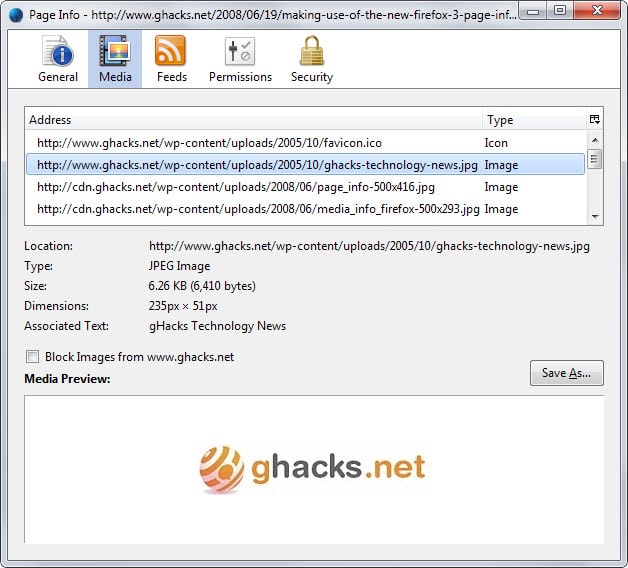



















When you use the page info feature you can see the links on the page. I used that like all the time.
I haven’t been able to find the caching information that used to be in the Page Info under “Expires.”
As a developer, it’s very nice to know whether your caching headers are working correctly.
Anyone know if this is now configurable or moved elsewhere?
I don’t know if anyone has read this yet, but I just came across it on BlogHash. TippingPoint Labs reports that a code-execution vulnerability has been found that affects not only Firefox 3, but previous versions of Firefox.
http://www.bloghash.com/2008/06/mozilla-firefox-30-vulnerability-found/
Thanks Martin.
The Feeds tab is only showing if you are on a website that is offering feeds. I was in the admin interface of ghacks and thus there were only four tabs.
Sorry – Feeds
Fedds ?
My Page Info has 5 tabs. The fifth one is Fedds – not showing in your pictures.
Can you restore passwords via the security tab?