Remove $NtUninstall Dirs in Windows XP
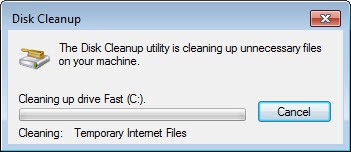
Windows XP is creating a backup of every patch that you install for the operating system. The files are placed in the Windows directory and start with $NtUninstall. Microsoft is creating those backups so that users can easily uninstall the patch if problems should arise.
Those backups do not get uninstalled after a set period of time though and can quickly accumulate to a size of 200+ Megabytes. The files can be simply deleted in the Windows folder. Users who prefer to use a software can use a tool called Remove Hotfix Backup Files which removes the files automatically.
It should be save to delete those backup directories if you have worked with Windows for several days after installing the latest patch from Microsoft without encountering a problem. Only patches that affect Windows XP will be removed by the software, patches installed for other software like Windows Media Player or Internet Explorer will remain.
Users who want to be on the safe side make a backup of the folders by either burning them to a CD or DVD or moving them to another folder or drive. If something goes wrong the folders can simply be moved back to the Windows directory.
On newer versions of Windows, the so called Disk Cleanup tool can be used instead. What this tool does is basically the same thing, it removes temporary files and leftovers from the system including files that allow you to go back to a previous version of the system.
To load it simply press the Windows key, enter disk cleanup in the search form and select the option from the menu. Pick a drive, I suggest c: if that is where Windows is installed on and wait for the results to be populated. Before you clean the selection, click on the clean up system files button. This basically restarts the program with advanced options including the ability to remove previous Windows installations and the like.
Make sure you create a backup first before you run the tool. It is suggested to wait at least a couple of days after installing updates before you run a clean-up operation so that you can restore a previous system state in that time should things become problematic.
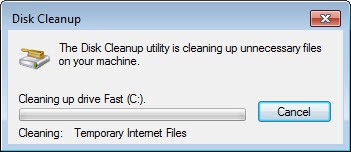


















I’ll second CCleaner.
My personal favorite tool to accomplish this task is Ccleaner. It cleans these files, and many, many more. Check it out: http://www.ccleaner.com