My weekly computer maintenance schedule
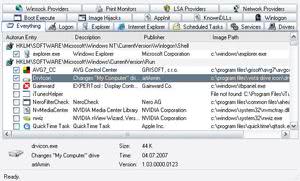
For some time now I'm running several maintenance applications once a week to improve the performance, security and privacy of my computer. It usually takes less than two hours to run all of these applications and I would like to explain which programs I'm using, why I'm using them and what the benefit of using them is.
Depending on your computer setup and usage you might want to run the schedule less often, maybe once a month or every other week instead. The applications that I'm using are: Autoruns, Process Explorer, CurrPorts, MyUninstaller, Eraser, Disk Cleaner and Defraggler.
If you want to add more security to the schedule you could add an anti-virus application and one against spyware to the mix and run them as well. I usually do not do this however. The schedule is selected for the greatest efficiency. I begin by analyzing the current situation, remove programs and files that I no longer need in the second step, defragment the hard drives and finally erase the free space on the drives so that these deleted files can't be recovered anymore.
The Schedule:
- Autoruns
- CurrPorts
- Process Explorer
- MyUninstaller
- Disk Cleaner
- Defraggler
- Eraser
Autoruns:
I'm using Autoruns to check the startup items of my operating systems. It happens more than once that applications automatically add themselves to the autostart without me noticing it immediately. The check usually does not take longer than a few seconds. I disable any new entry and lookup entries that I do not know about.
CurrPorts:
CurrPorts is a small application that displays the currently open ports on your system. If I spot something suspicious here I look it up at a search engine. You can basically see which programs have currently an Internet connection.
Process Explorer:
I check the currently running processes and services with Process Explorer. If I spot anything that is currently running that should not I investigate it. It if should not be running I try to configure the application that way or remove the application if I do not need it at all.
MyUninstaller:
I tend to install many programs throughout the week to test them before I write an article about them. Instead of uninstalling those applications right away I do that during my weekly schedule instead.
My Uninstaller has the advantage that it can remove multiple applications at once. It is much faster than the Microsoft build in uninstaller as well.
Disk Cleaner:
Disk Cleaner is like CCleaner. It removes temporary files, caches, urls and histories from your system. Those files are only temporarily needed and have to go once a week. Most of my applications are configured to keep those information only for the session. (Like Firefox for instance)
Defraggler:
Now that all the temporary and no longer needed files are removed I can start the defragmentation process. This usually takes a bit longer because of my two hard drives. An alternative to Defraggler is the excellent Disk Defrag from Auslogics.
Defragmenting the disks speeds up my system and prepares the hard drives for the next program that I'm going to use: Eraser.
Eraser:
Now that all files are in place I can use Eraser to overwrite the free space of my hard drives so that recovery programs like Recuva can no longer recover files that I have deleted before.
Do you run a similar schedule ? Am I missing a program or application that I should add to the schedule, let me know !
Advertisement




















I run the exact programs that Starfire mentioned. Although after reading this post I think I’m going to try the Autoruns program, since it takes forever for my computer to boot Windows, but no time at all to boot Ubuntu.
Very nice article :)
May I ask you gays, what about registry? Does anyone can recommend software?
I use the following for weekly maintenance
-Ccleaner to clean out the junk and temp files.
-Spybot S&D
-AVG anti-virus
My defragmenter is automatic, so it runs in the background and defrags if necessary, during idle. Highly convenient since I dont have to schedule defrags for 570+ GBs of data across 3 drives every week and waste hours of my time.
I also manually go through the list of installed programs and uninstall stuff if need be, before running Ccleaner.
My system runs very smoothly all the time with this basic maintenance.
As for encrypted volumes, I have a Truecrypt volume on one partition, but I don’t do anything to it except back up my financial data to it occasionally.
BTW, the currports app looks interesting. I shall give that a try. Thanks.
Well I’m not that paranoid ;) I do have a external hard drive that is fully encrypted though but don’t think that it is necessary for those temp files.
No, my point is … if you are paranoid , you will keep the whole partition encrypted (I have seen quite a few ppl do that in linux), not just deleting the orignal files. But I guess there could be a case for eraser’s use, but I can’t find one.
Duryodhan I’m running Eraser because I’m sometimes a little bit paranoid ;) You are right of course, it is not probably needed in the setup for most users but if you want to be on the safe side I would suggest running it.
It does not alway have to be a hacker, maybe your girlfriend / parents / friends want to snoop around just a little bit and run a file recovery utility.
why would you want to run eraser?
it would make sense to run it before giving away the HDD, but what is the point of running it every week. If it is spyware you are worried about, you should be more worried about it reading files you haven’t deleted , rather than the ones you have.
Just curious!
btw, in the post about outlook calendar on desktop, it should be “I found … ” not “I fond”.
I run all the below:
Spy-the-spy (monitors additions to Windows libraries. Hasn’t been updated in some time but it works fine. I’ve caught programs sneaking things into the Windows System folders with this program):
http://www.mediachance.com/free/spythespy.htm
JKDefrag (best & fastest free defragger; I run it 3 times weekly automatically):
http://www.kessels.com/JkDefrag/
Coretemp (monitor CPU temps):
http://www.alcpu.com/CoreTemp/
Spywareblaster:
http://www.javacoolsoftware.com/sbdownload.html
Syslog (records changes to folders that you specify; Defaults to Windows folders. Shows at system restart):
http://www.xs4all.nl/~hneel/software.htm
Startup Monitor (tells you when something tries to insert itself to run at startup; You can accept or deny permission):
http://www.mlin.net/StartupMonitor.shtml
Acronis True Image (I have about 12 logical disks across 5 physical disks. I use TI to auto image some of the logical disks weekly. C: & D: are my main disks, so they get imaged 3 times weekly. Others less often. Paging/swap & temp files are on different physical disks from the main C: & D: physical disk drive).
htttp://www.acronis.com
I’ve got hundreds of programs installed on this PC that many people have never heard of [lol].