Level the volume of all your mp3 files
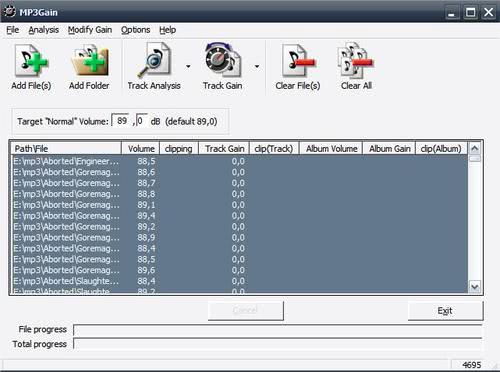
MP3 collections grow over time. You rip some CDs, record Internet radio, get some files from friends, download music from the Internet or purchase stuff in an online store.
After a while you have got thousands of mp3 files from different sources and a problem. The problem is that the volume of these files is usually not leveled.If that is the case, you may find yourself constantly increasing and decreasing the volume of your music player or mp3 player to normalize the music.
Some songs may be too loud, while others not loud enough.
One option that you have is to level all music so that you do not experience the issue anymore for music that you have already processed that way.
Note that you may still experience the issue with new music that gets on your computer, so be prepared to run the following program multiple times. Leveling makes sure that you can listen to all of your music without any volume issues.
The best program in my experience is MP3 Gain. Usage is straightforward. Select files or folders and add them to MP3 Gain. Once they have been added you click on Track Analysis. MP3 Gain analyzes all selected tracks and displays information about them in the program interface.
Once the analysis has been completed you simply click on Track Gain to level the volume of all analyzed tracks. The volume will be adjusted on all tracks. Make sure you update your mp3 collection on your mp3 player as well. This can for instance be done by copying the music over again to the mp3 player, or, in the case that the music is only available on the player, by copying that music to your PC, processing it, and then copying it back to the mp3 player.
You can set the target volume that you want the mp3 files to be available in, the default selection is 89.0 db which you may change if you so desire.
And if you make an error, you can undo the changes that have been made so that you can start anew. Since MP3Gain is not decoding and encoding the mp3 files that it processes, it also means that it won't change the quality of processed files.
Advertisement





















I use MP3Gain with a target of 94 db.
I do a scan first to see what files may get clipped, as I prefer lossless results.
Still, in my tests, many files that require clipping still sound good after applying MP3Gain.
Note some audio is recorded way too low or high, thus instead of using MP3Gain, I usually delete and replace those files as need be.
Also note that when you are doing many songs (200+) at once in MP3Gain in Windows 10, the GUI can freeze. The job will usually still complete, but the GUI is of no use during that time. This is too bad, as in XP and Windows 7 I was able to do large jobs in MP3Gain with no issues. Perhaps a newer version of MP3Gain will fix this issue?
Beyond that, as Enigma pointed out, foobar2000 can natively play audio files all at the same peak volume, but I still prefer the file level solution with MP3Gain, as I play my audio on various systems that don’t always support the required software.
IIRC some software actually adjusts the data within the MP3 file, whereas MP3Gain only sets an overall file gain coefficient and therefore repeated changing doesn’t cause you to lose information in the original data.
I believe that’s one of the main strengths of this software versus other solutions.
Foobar2000 does this as it plays, you can set it to track or album gain. IT does this by figuring out which is the loudest mp3 in the collection and then matches that to the whole album. there is a plugin also called Vlevel which will do it as well.
I’m using 92dB which is fine and I was not able to find any files coming up with distortion or clipping.
Good tip this one, v.useful software.
I’ve tried setting all my MP3s to 95dB but find that causes quite a few to have audible distortion/clipping. I tried 89dB (default) but that was just too quiet.
What setting are you using?
Alan