Firefox Bookmarks Toolbar is not showing bookmarks
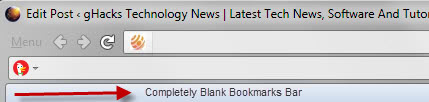
I encountered a problem in Firefox after installing the Piclens extension. My Bookmarks toolbar was not showing my bookmarks anymore, just a blank toolbar. It was also not possible to add new bookmarks to it. A quick check of the bookmarks library revealed that the Bookmarks Toolbar Folder was still there so it had to be a different problem.
I tried disabling and enabling the toolbar again which did not have an effect at all, the blank bookmarks bar would reappear. I knew that it was important that the so-called Bookmark Toolbars Items entry was added to that toolbar.
Do the following to verify this:
- Select Menu > Customize in the Firefox interface.
- If the Bookmarks Toolbar shows "Bookmarks Toolbar Items" on it, you are set.
- If it does not, locate the item among the list of items you can drag and drop and drag & drop it on the Bookmarks Toolbar.
- Select done and re-check the Bookmarks Toolbar.
- If you don't see the Bookmarks Toolbar under Customize, click on Toolbars and check the Bookmarks Toolbar there to add it to the interface.
Old instructions (pre-Firefox 57)
To check this you have to right-click the top toolbar and select customize from the list. You can alternatively activate the mode by tapping on the Alt-key on your keyboard and selecting View > Toolbars > Customize from the menu that appears.
If there is no icon visible in the Bookmarks Toolbar you have to move it back in. The icon is called Bookmarks in the icons list there. Just drag and drop it into the Bookmarks Toolbar and the bookmarks should be visible again after finishing the customization. My bookmarks were there again which was exactly what I wanted to happen.
You should also make sure that the Bookmarks Toolbar is enabled in Firefox. You can check it by clicking on View > Toolbars > Bookmarks Toolbar.
Update: The situation has not changed in newer versions of the Firefox browser. Other browser extensions or updates may be the cause for problems that you are experiencing with your bookmarks toolbar.
The solution has not changed that much, as you still need to follow the outlined steps to resolve the situation.
Two screenshots have been added to this guide that visualize a toolbar with no toolbar icon, and how the fixed customize screen needs to look like.
Just drag and drop the Bookmarks item to the toolbar in customize mode to enable it again.
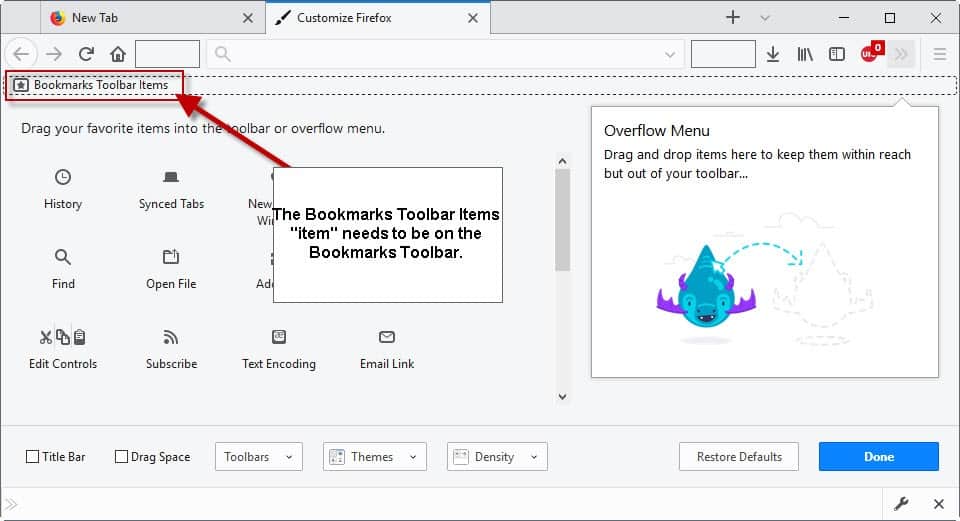


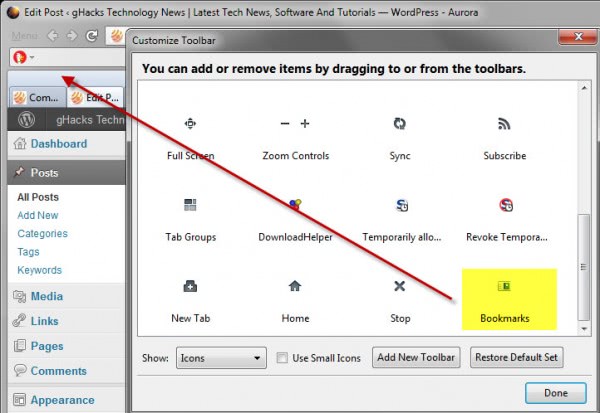



















Now using FF 87 version. In order for the bookmark tool bar to remain visible, one must go to the lower left and click the toolbar box. Then go to bookmarks Tool Bar which gives three options.
1] always show ; 2] never show; 3] only show on new tab.
After making selection go to the bottom right and click the done box.
works thx
Hi Martin,
I just reinstalled Windows 10 (clean install) and all other app’s including Firefox. But my synced bookmarks are not visible at all after logging in to Firefox. They’re there working well on my old PC.
Please advise on how to make my bookmarks show up. Firefox version 72.0.2 64-bit.
Not sure I can save this page correctly, so please cc your reply to my email.
Many thanks.
Mike
Sweet, thanks a lot
Does NOT work on current Firefox releases 53 and above. I Posted this BUG on Jan, 2018
What causes this? It happen to me after upgrading from firefox release 53 to 57 (Linux). I went back to release 53 but now cannot fix it, as it has reserfaced in my original release 53? No clue.
It appears that PC Software developers do ZERO regression testing of new releases.
I have updated the article to reflect the “customize” changes. Still, if it is a bug there is little that one can do about it until Mozilla fixes it.
Thanks for the tip. It worked!
Please try Chrome from Google.
The Bookmarks will show.
thanks a lot it helped!
God Bless You :D
I have both my bookmarks toolbar and the Stumble Upon toolbar on my browser but they just decided to flip places. When I went to the customize screen and flipped them back around they didn’t want to flip. After fighting it for a little bit I finally got them in the right places. As soon as I closed the Customize window the bookmarks toolbar disappeared. The check mark was clicked and it showed it in the customize window but still no bookmark toolbar.
Yes this is a continuing problem.
Sorry, I went to hit enter for a new paragraph and it submitted my comment, must have clicked off the box somehow.
Anyway, I found out that my problem originated from an error with my sync. I recently set up a desktop to sync with FF on my laptop. The desktop has FF13 and my laptop is still running FF12. Updating FF on my laptop solved the problem.
thanks
i just right clicked and showed bookmarks toolbar and found the folder i was missing
Thanks! I see that the two ways of turning on and off the tool bar are 1 to turn on the bar itself and 2 to put the book marks on it. I accidentally dragged the latter off the bar.
I’m not sure how my bookmarks toolbar ended up being empty and I was a bit annoyed by not seeing my shortcuts there anymore. Many thanks.
Thank you – I’ve been searching for ages for a fix to my missing toolbar problem AND needed something simple and easy that wasn’t written in tech language that I had no hope of understanding but you nailed it and now its back! Most appreciated
My yahoo toolbar is gone.. I don’t know what I clicked(if it was me) and the address search box is gone.
I have uninstalled, reinstalled yahoo toolbar so many times, not it. and even intalled google toolbar… cant see that either!
WTF?
Only info online is bs about clicking on the double arrows to find it… it’s not there so dont tell me to look!
What do i do to get it back? I’m going nuts here!
Thank you, simple and worked :)
Thank you so much. Mine had disappeared after some update a few weeks ago.
Btw, did you know you can load so many more bookmarks onto the toolbar, just by cutting off their names that are written next to them, that way you triple the space up there. All what’s left is the symbol itself, which is quite small, but you still know which one is which. Just right-click each bookmark > properties. Since now the description is already highlighted inside the small pop-up window, simply hit the delete key and save! It looks soooo much better – and more organized that way. Plus you will have room for almost 50 bookmarks now!!!
Thanx for this mine have been missing for months, it works in ver 4 too
I also had the problem of disappearing toolbar bookmarks, in Firefox 4. The problem seems to be with the Google Toolbar.
EXPERIMENT:
If the Google Toolbar is activated (all other extensions off), I can reproduce the bookmarks toolbar becoming empty by customizing a button to a different position (I moved the Home button between the arrow and the location bar). When I do that, the otherwise hidden Menu Bar does not automatically disappear and I cannot customize further. The next time I open FF, the bookmarks toolbar is empty.
If I turn off the Google Toolbar as well (i.e. all extensions disabled), the behavior described above does not occur. Turn it on again and the problem is back…
CONCLUSION:
Maybe the problem of the original poster was caused not by the newly installed extension itself, but by it customizing the toolbar by adding a button (I don’t know the specifics of that extension); with Google Toolbar messing up because of the customization.
SOLUTION(S) (worked for me):
1. Restore bookmarks toolbar:
1a. Right click empty area within a toolbars
1b. Customize…
1c. Restore default set
1d. Restart Firefox
2. Avoid future disappearance of the toolbar bookmarks:
2a. Disable or remove the Google Toolbar (it’s a shame for some of the features, I know)
2b. Restart Firefox
(2c. Customize toolbars as you normally would)
I hope this saves somebody some of the frustration I experienced over this…
Thanks for posting another solution, it will hopefully help some users who are also experiencing disappearing toolbar bookmarks in Firefox.
saved the day!
Fixing missing icons from bookmark toolbar: right click on bookmarks toolbar space with missing icons. Click on Customize at the bottom. Window will open with lcons not on any toolbar. The Bookmark toolbar should be listed. Use your mouse to move it to the bookmarks space with the missing icons Should work. Done it severval times
Customize is no longer an option on toolbar right click as of firefox rel. 53. Non of these hack fixes work
i found a silotion klick Alt
THANK YOU THANK YOU THANK YOU SOOOOO MUCH!!!!!
Thank you so much!
I was having this problem after I had installed an add-on and was about to uninstall and reinstall to try to fix it. You saved my life!!
Great!!!
Couldn’t find this in any firefox-help item.
Instantly got it back now cheers to you!
THANK YOU It’s amazing how many of us have lost our Bookmarks toolbar! Well, no more!
THANK YOU!
Thank you soooooooooooooooooooooo much!!!! Works great!
Thx a lot
Thanks a lot… that was confusing.
Hey thanks ur post is amazing helped me thankyou
Mitur Binesderti
I know your post was from a while back, but i encountered the same problem at first, there should be two bookmark icons to choose from, one is the generic one with a star on it, while the other one just has a simple square icon or some other kind of plain shape next to it. That one is the bookmarks toolbar. The generic icon with a star is the regular bookmarks icon. Use the one that has just the plain shape and it should work wonderfully
THANK YOU SO MUCH!!! This problem has been haunting me for so long now! I kept trying to click on my bookmarks from the toolbar and would get increasingly frustrated each time when i realized they were still not there! Of course the way to fix it was simple, i knew it had to be! Thank you very much for letting us all know the quick fix to an unforeseen big problem!
Thanks. Worked immediately after adding the icon.
Thank you sooooooooo much!! I could not figure out what was wrong!
thanks so much for the solution. Bookmarks is working again.
thanks again
Didn’t work. Now I have the bookmark bar with an icon on it I have to click then navigate to the bookmarks toolbar. WTF?
That was so easy. THANK YOU!!!
There is also a patch that worked for me at — https://addons.mozilla.org/en-US/firefox/addon/11325.
Very nice and easy fix to vexing problem.
Thanks very much and Keep up the good work
THANK YOU!!!!
THANK YOU
scott says:
October 18, 2008 at 7:08 pm
@Chad: there are two entries for Bookmarks in the customise window – the one with an icon of a book is the wrong one, use the one with an icon of a blank page.
it worked for me once i did this.,thanks for the fix.
THIS IS THE FIX..THANK YOU THANK YOU
Just installed Firefox 3.5 and my bookmark toolbar disappeared. Thanks so much for helping me retrieve it.
I can’t believe there are so many idiots on the internet that cannot figure out something so simply like this.
ABSOLUTELY BRILLIANT
This was the first Google hit for me and it solved it straight off the bat.
Thank you!
Bless you! I just came across this, and you saved the day! I thought I was going to have to get rid of my beloved Firefox….
I was just about to install IE8, I kid you not.
Thank you for the quick fix! (you might want to bold that part out for anxious folk such as myself :P)
Thank you very much.So simple but so frustrating.
Thanks that solved it for me!!
thanks – instant fix!
u saved my life man !!!!!!!!!
Thank You!
You got the cure.
thank you so much!! I uninstalled n reinstalled again and again for this bookmark toolbar!!! finally I can get my favorite firefox back !!
It didn’t help, sob
Wow! This worked! Thanks for providing this tip!
-HTD
Thanks! I was about to freak out. I’m glad this page was the 2nd Google result. (Should be #1 in my opinion.)
THANK YOU!!!
thanks! it fixed my problems!
Thanks for the tip. Now I got my bookmark toolbar back :)
Thank you so much! And thanks very much Scott – I’d tried it with the wrong Bookmarks icon. Your advice worked perfectly!
ohhh duhh.. i had the chad problem. i was like wtf are these ppl talking about. yeaa grab the blank bookmark one. doope thank every one and thanks scott!
I also had only one bookmark button (the wrong one) when I tried to customize and drag and drop. I had to change the icons display under Global Options to text only. Once I did this the other bookmark button appeared and I was able to drag it to the blank toolbar. Then all my bookmarks were there. Just note how you had originally had the bookmarks displayed. (i.e. text only, icons, text & icons, etc.)
Excellent! Thanks!
@Chad: there are two entries for Bookmarks in the customise window – the one with an icon of a book is the wrong one, use the one with an icon of a blank page.
it worked for me once i did this.
thanks for the fix.
THANKS SOO MUCH! I THOUGHT THERE WAS NO HELP, BUT A GOOGLE SEARCH AND YOUR INFO SAVED THE DAY! GREAT JOB ON THIS POST…
If anyone has the problem like “Chad” had, that the bookmarks icon goes in the bookmark bar, I had to close the window and reopen it for the bookmarks to show up. Hope this helps.
THANK YOU SO MUCH!!
You have saved my life!!
Thanks. Silly me. Of Course…
Thankyou sooooo much. That’s been pissing me off for ages.
THANK YOU SOOOOO MUCH!!!!!!
thanks for this “duh” solution. i could not figure out for the life of me what was wrong. thanks man.
THANK YOU! I spent a ton of time searching for the solution and found your post. This should be much more obvious in FF3.
omg THANK YOU SO MUCH, (google FTW) if i knew you better i’d hug you, since i don’tm this TY will have to do.
How is this working for everyone else?
If I drag and drop the “Bookmarks” icon into my bookmarks toolbar, it does simply that. Move the bookmarks button onto the toolbar. In other words, just the one icon. If I click THAT icon, I get a pane open up on the left side of the browser, that then lists all of the bookmarks that should be there.
HELP!!!
Thanks a bunch, this was exactly what I needed.
At last!!! :-D Thanks!
genius, pure genius…. I cannot thank you enough. Other sites had many steps including reinstalling firefox, yadda yadda yadda.
Thank you SO much for this tip. I’ve driven myself mad trying to get my bookmarks to show back up. You tip worked like a charm.
Hi everyone,
Jessica here from the Cooliris/PicLens team. I just spoke with one of our engineers and was assured that this problem has been fixed since v 1.6.0.836. You can download this version at http://www.piclens.com.
For interested readers, below are links to two videos demos, one by our team and the other by a PicLens fan!
http://www.youtube.com/watch?v=utySPFH_HlA
http://www.vimeo.com/653047
Should you encounter any more issues with PicLens, please feel free to email us at feedback@cooliris.com. We’re ready and eager to hear from you!
Thanks, again.
Jessica & The Cooliris Team
Lost my toolbar and bottom border has grown larger.
Still looking for a fix even after re installing.
OmGxor! For those who the above suggestions didn’t work, I’ve just cleared all private data from Firefox (Ctrl-Shift-Del) by checking all those boxes. Then I restarted without saving session, and my toolbar is back! HA!
HRM, everyone got them back? I must be missing something. My ENTIRE bookmarks toolbar is not showing up when I right-click on the menu and check or un-check “bookmarks toolbar”. My other options are “navigation toolbar” and “web developer toolbar” and then “customize” …
I tried adding back the “bookmarks” item in another toolbar (since I still have no bookmarks toolbar) but that doesn’t do anything whatsoever, just toggles to a different lighter color and back.
I musta broke something hardcore. I can’t remember how I fixed this last time. Upgrading didn’t work, I do remember that.
Same :(
Thanks so much!! Your a life saver. Such a simple solution!
You can check it by clicking on View > Toolbars > Bookmarks Toolbar. This had helped me to regain my bookmark toolbar! Thanks a lot!!!!!!
Keep it up!
lifesaver!!
Thank you. For the past hour I’ve been trying to figure out what the problem is. Like you, I knew the information was still there…just didn’t know how to access it. I’ve now bookmarked this thread!
Great!!! Yes, I think I lost my bookmarks in the toolbar when I added an extension- not sure which one.
I was really missing that toolbar!
Thanx alot Martin.
I tried to figure it out to overcome this nasty problem.
Have a good day.
Thanks for the tip! This happened to me today. I thought I broke something :-P
THANK YOU!!! My bookmarks toolbar disappeared a couple months ago. I tried a few recommended solutions and nothing brought it back, until I tried your simple suggestion!
Dan