Why I disabled Google Analytics and WP-Cache
I was planing to run some benchmarks on my website with various settings to find a result that would reduce loading time for my website for every visitor. I had one script and one plugin in mind that I wanted to test. The first one was the Google Analytics script which I used to access site statistics on the Google Analytics website while the second was the wp-cache plugin for WordPress which cached database requests but required that gz compression was disabled which resulted in a larger html file that was transferred to each visitor.
I used the free Web Page Analyzer script to test four settings and compare the results that were shown on the website. I did test the following settings:
- WP-Cache enabled, Google Analytics off
- WP-Cache enabled, Google Analytics on
- WP-Cache off, Google Analytics on
- WP-Cache off, Google Analytics off
Let me give you a few instructions about the images below:
Object Type refers to all files that belong to a certain type such as HTML or CSS files.
Size is the total size of all files that belong to a certain type.
Download T1 the total loading time for a T1 connection (1.54 Mbps) in seconds.
WP-Cache enabled, Google Analytics off:
WP-Cache enabled, Google Analytics on:
WP-Cache disabled, Google Analytics on:
WP-Cache disabled, Google Analytics off:
The results are quite obvious. Loading time is reduced quite a bit when I turn off WP-Cache and Google Analytics. The total loading time for a T1 connection is 1.86 seconds while it is 2.25 seconds if both options are turned on.
Users with slower connections will see a huge decrease in total loading time in seconds which is absolutely what I wanted to achieve. There are however two aspects that need to be considered.
Turning off wp-cache reduces the loading time but increases the load on the server because MySQL requests are not cached anymore. This can lead to troubles for sites that have lots of visitors, e.g. if your site makes it on the digg frontpage. I would suggest to turn on wp-cache again if that happens to handle the load.
Turning off Google Analytics does not have any negative impact on your site but webmasters with no other statistics script have the problem that they do not have access to their statistics anymore. I'm using awstats instead of Google Analytics on my server. If you are unsure contact your webhost and ask which script they are offering.
Update: While I still have Google Analytics turned off here on the site, I have enabled a different caching plugin for WordPress called WP Super Cache.
Advertisement

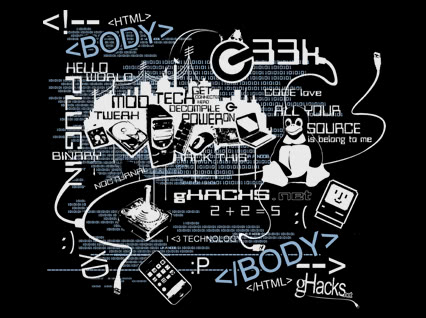












Voodoo I know that it can be optimized a lot more on the server side but I wanted to give everyone something to think about. Those are easy changes if you want to speed up the loading time for your visitors.
Avinash I enabled gz compression which means that the html files are compressed when wp-cache is disabled. That’s why the html file size is so much slower.
Martin,
Thanks for posting this stats! I’m surprised to see such a huge change in HTML load speed when WP-Cache is disabled.
– Avinash
You may try to install mod_deflate or mod_gzip, adjust your httpd.conf (keepalive, spare servers etc.), adjust your mysql my.cnf (key buffers ect), use InnoDB tables and install eAccelerator.