How to compact your firefox bookmarks tab
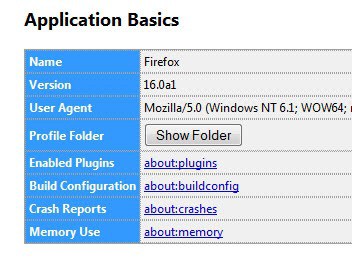
The length of the bookmarks tab in Firefox has been bothering me for a while. It is equal to the length of the largest entry which can mean that it can quickly clutter your interface when you have some sort of folder system that I use. One method to overcome this would be to strip every bookmark so that it would never use more than 20 chars, everything else would be cut off. I did that for some time but discovered a way that makes everything so much easier.
You need to access the userchrome.css file of your Firefox installation, for Windows XP it is located in C:\Documents and Settings\[User Name]\Application Data\Mozilla\Firefox\Profiles\xxxxxxxx.default\chrome - take a look at the official firefox support page if you want to locate this file on other systems.
If you never edited this file you will find a file called userChrome-example.css instead of userChrome.css. Rename this file by removing -example and you are ready to edit it. Sometimes in newer Firefox versions, no file is present in that directory, or the folder itself may not even be there. If that is the case create both the folder and the file before you continue.
To create the file, select new text document and name it userChrome.css. Make sure it does not show .txt at the end.
Open userChrome.css in a text editor, scroll to the bottom and add the following line:
menu.bookmark-item,menuitem.bookmark-item {max-width:20em !important;}
Your bookmarks will now have a maximum width of 20em no matter how large the entry actually is, if it is larger it will be cut off with .. instead.
You may need to play around with the 20em a little bit, some prefer even smaller values, some want to see more. If you reduce the value you will see less chars but have more space while a larger number displays more text of the bookmark.
Update: Newer versions of Firefox make it easier to open the profile directory. All you need to do is click on the Firefox button, then on Help > Troubleshooting Information. There you can click on the Show Folder button to open the profile folder in the system's default file browser.
All other steps have remained the same.
Advertisement
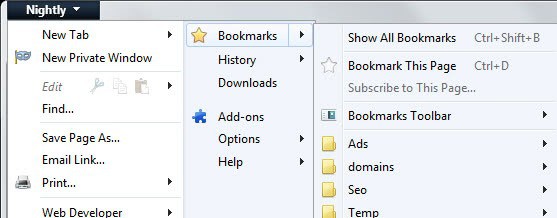



















You can also not include a name for the bookmark at all – you can still identify the bookmark by the “favourite” icon (e.g. Google’s “G”, slashdot’s “/.” icon, Tom’s Hardware’s “hammer” icon, etc.)
I want the opposite effect. My RSS feeds show up to short in firefox. Is there anyway I can increase the text length size?
more one nice sweet from ghacks thanks!