How to Access your Pc from work or school and visit restricted websites
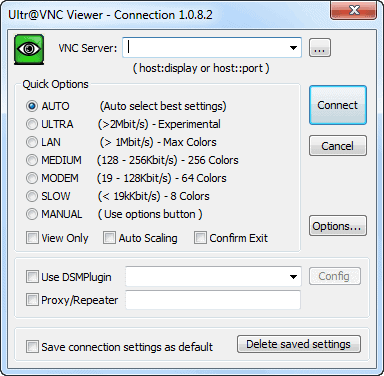
Many people have problems accessing they favorite sites at work or school because access to the Internet is usually filtered and restricted in those places.This usually means that you cannot access sites like YouTube, Facebook or your online email provider in the network.
The freeware application UltraVNC may help you access sites and services that are blocked at work, school or in other locations. The software connects to and displays an image of your home computer on your restricted computer, more or less. You can now use the resources of your home computer to access the blocked websites. This works only if your home computer is freely accessible of course.
Sounds easy? Well some things have to be enabled for this to work. First, you need to install UltraVNC on your home computer and have it running while you are at school or work. Second, you need a copy of the application on an USB Drive or disc to run it from that source while you are at school or work. Some admins may have disabled USB drives which means this method may not work for you unless you can run programs from optical discs, or have the option to download and run the program from the PC directly.
The program comes in two flavors:Â first a server component that you need to install on your local PC, and then a viewer that you need to run on the computer where website access is restricted. You basically use your computer's Internet connection to access those sites. The computer at work or school will only see the connection to your home computer, and not the connection to the actual website, which means that it is acting as a proxy of sorts.
Keep in mind though that system administrators may spot your attempts to bypass the protection after all, for instance by analyzing traffic, or simply noting that a lot of bandwidth is used to access a server (that is your home PC) that does not display a website or justifies the bandwidth utilization.
Ultra VNC is fully compatible with all recent versions of the Microsoft Windows operating system and its Java Viewer can be run from any operating system that is supporting Java.
Some tips to make the most out of it:
- UltraVNC supports encryption and I highly recommend you enable it to protect traffic snooping and man in the middle attacks.
- You can transfer files between both systems. This can be very useful to download a paper that you have forgotten at home for example, or any other file that you may need at the remote location.
- You can use hotkeys to control the remote computer. Check out the documentation of the viewer component for a full list of available shortcuts.





















i want the list of proxy server list so that i can view restricted sites, my college hasbanned hi5,orkut, and this type of other sites, will u plz send me a mail to my mail id at sify, as- snc.leena@sify.com
Great advise. But did you also know that UltraVNC allows you to connect from a web browser?
If you use the UltraVNC viewer client you connect by default on port 5900 and you have to load the client on your pc- eg. you have to have a usb stick etc. However, you can fire a browser at port 5800 and it will download a java applet that then gives you the client within your browser (all without having to carry the client software with you. This also works if you use NAT, but you need to reverse map port 5800 through your home firewall/NAT to your homePC.
You then type the following in a browser (where x.x.x.x is your public home IP address): http://x.x.x.x:5800
Cheers,
Raver!
Use LogMeIn Free.. the best, easiest, and free. I saved my company over 8K in IT costs with it. Truly an unbelievably great (free) product.\
http://www.LogMeIn.com
At last. Working people strike back (and apparently browse porn, but that’s ok…)