PC TV Programs – Watch TV Programs on PC
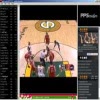
This article describes the possibilities of PC TV, which simply means to watch TV on the PC using PC TV programs. Have you encountered a situation like the following before? Great the next match of my favorite sports team will not be shown on free TV. Actually it will not be shown at all in your country, except if you are lucky enough to have a satellite connection available of course. If you encounter situations like this one and always thought there would be no other solution than to watch boring live tickers on internet sites, then you may be interested in finding out more about programs that bring television live streams to your computer.
I will describe three freeware programs that let you connect to channels that stream TV and especially live sports events. This includes all major European football (soccer) leagues, champions league, uefa cup, espn, wrestling, national team matches, boxing matches aso.
You also find regular TV stations like MTV and custom stations like gamers TV there. On with the PC TV programs.
 |
 |
PC TV
All you need to watch TV on your PC is an operating system with the latest windows media player and / or real player. A broadband connection is recommended for best results. All three PC TV programs to watch TV on the PC have been produced in Asia making it hard to read the websites. Those websites offer TV program lists among other information.
First, let us take a look at some options in media player and real player:
Start the media player, make sure you use the latest version. Right-Click and select Options from the menu. Click on Performance and Change the Buffer Size of Content to 30 seconds.
In real player you select Tools -> Preferences and click on the General -> Playback Settings. The setting Buffer up to 30 seconds is at the bottom of this window.
Stream formats:
mms:// and .asx open with windows media player
rtsp:// and .rm / .ram open with real player
Starting Streams manually:
Sometimes you need to start streams manually. Use the stream formats information to figure out the program to use.
On windows media player choose File -> Open Url or the shortcut ctrl + u
On real player choose File -> Open
PC TV Programs
This is a list of free PC TV programs that can be used to view TV on PC.

Download from the above link, unzip, start. This will run the installer on your system, note that it contains an adware offer that you need to uncheck by selecting custom installation from the available options. The program displays a number of tabs at the top. First thing you may want to do is click on Option > Language to switch the interface language to English as other languages are not that optimized right now.
A click on Live Channels displays the available channel list. A click on a channel here opens it in an adjacent window to the current one. While you can browse the channels individually to find TV stations that you are interested in, it makes more sense to use a scheduling service that acts as a TV guide, and especially so if you are looking for a specific match or show you are interested in. Check out our list of options at the end of the article.
Note that you may sometimes see ads when the channel is loading. These sometimes tell you that a plugin is missing but that is just the ad telling you that and not really the case. So, do not click on those options as they are not telling the truth.

Just download and run the installation script on pplive. Its all in English, no need to worry. You need the pplive channel list for it, it does not come with a loaded list.
Please also note that the website is in Chinese, and that you may need a translation tool to find the download option on the site. I suggest you use Google Chrome for that if the browser is installed on your system, or Google Translate if it is not. To download the program, visit this page directly which lists the available download options for various operating systems and devices including Windows.
I highly suggest you click on the English download link here as you'd otherwise end up with a Chinese interface. Please note that the program is fully in Chinese even if you download the English version. You can however browse the available contents and the thumbnails may help you find the contents you are looking for.

Download from the above location. This one has an installation script that is unfortunately producing lots of gibberish. The buttons are designed like in every other windows installation script. (left button, choose a directory, 3x middle button). The Channel list is on the left, you see the channel name, the quality of the stream in Kb per second and the users connected to the channel.
If I had to choose one of them I'd definitely choose Sopcast right now as it is the only program that is offering an English user interface.
Popular PC TV Channels:
| channel | content | language |
| CCTV5 | european soccer, other sport events. | Asian ? |
| ESPN | All major us leagues, european soccer + more | English |
| Games Tv (ppstream) | professional game play, tournaments, mags | Asian ? |
| Soccer Demo | soccer | Asian ? |
| Sport Italia | Italian Sports Channel | Italians |
Live Sports Streaming
Check out our list of sports streaming portals on the Internet that you can use to watch the latest sports matches in your browser or in a one of the programs listed above. The sites list the latest matches and live streaming opportunities so that you can watch them on your PC directly.
Using PC TV programs on your computer has never been easier than in today's Internet. Users can pick a wide variety of applications that bring TV streams to their computer for free.
Advertisement
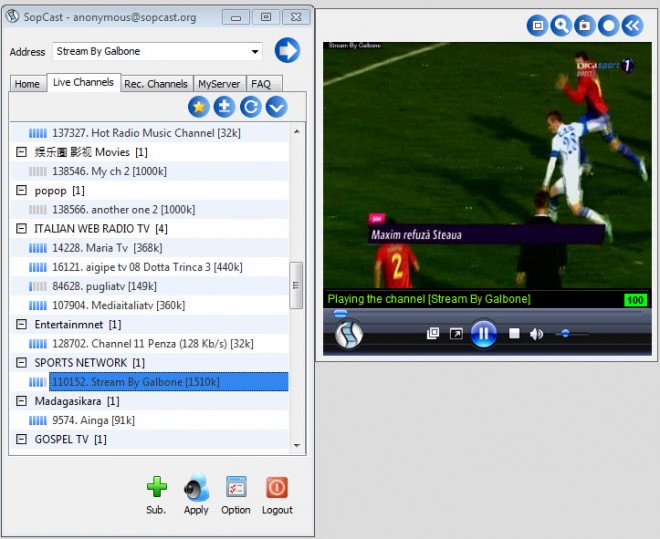
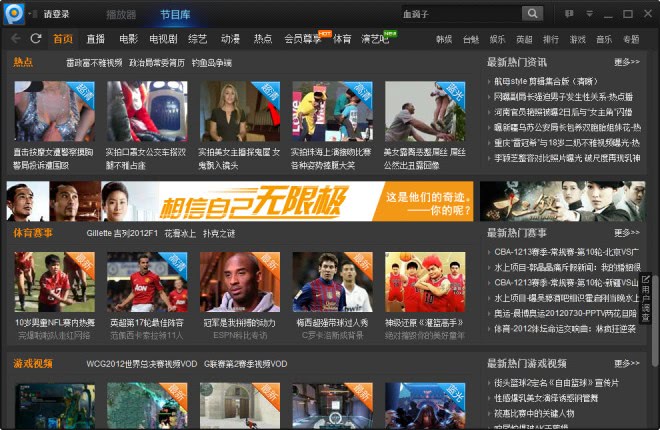





















Thanks Martin, That looks good..
Anyone know the best website or software to watch English Premiership football on PC?
Regards, Al
You can try livetv.ru/en/
now with http://lihattv.com you can watch on pc (windows, mac, linux), mobile phone, media center (xbmc, playon, boxee) or media player such as vlc, km-player, winamp, windows media player. its free and no registration.
An update on various TV availabilities for PC would be greatly appreciated. Not difficult to find info on the Internet, but would like some ‘opinions’ from those who I might could believe. Thanks.
My choice Readon TV Movie Radio Player – http://www.readontech.com/downloads.html
This is very interesting, You are a very skilled blogger.
I’ve joined your rss feed and look forward to seeking more of your magnificent post. Also, I’ve shared your website in
my social networks!
What is the latest Windows Media Player on the market now?
why does my tv show no connection frequently when using expat shield laptop to tv. Checked all connections every one ok. Dont know what to do.
Does your site have a contact page? I’m having trouble locating it but, I’d like to send you an e-mail. I’ve got some suggestions for your blog you might be interested in hearing. Either way, great site and I look forward to seeing it expand over time.
thanks for the free bullshit, asshole
i tried all 3, and guess fucking what? not a damn channel in english, or even a real channel for that fucking matter.
TNT? no. MTV? no. bullshit? yes
PPLive has change the name to PPTV , and I think both PPTV, PPS are deved from China. I love them!
I’ve been here a few times and it seems like your articles get more informative each time. Maintain it up I enjoy reading them.
WATCH FROM HERE …http://urlac.com/a108a1
there is a download that offers 3500 channels in 100 languages and is one simple download you can even stream it direct to your tv with a little bit of cheap kit, but dont take my word check it out.
I wanna watch TV with the application, but Most of applications on the Internet only provides channels abroad. I need your help, how can I watch Tv in Indonesian channel with application?
Thank You
Thanks for posting this, this is working great! Thanks!
am new in dis thing can some1 plz give me corect hints about dis
Myp2p is freeware and a good site to watch all kinds of free sports such as NFL football, soccer, hockey, cricket, baseball, etc.
who watches TV anymore?! TV is only good 4 sports & discovery channel internet provides all the rest (news, finances, health even porn)
I like this:
‘I want to watch telly for free’
Who doesn’t?
me parese mas que exelente muy vien
me parese exelente esta pagina que vien
The internet has significantly transformed our lives in recent years. Broadband internet service has made it possible to view a wide range TV channels using our PCs. Watching online TV is…
http://hubpages.com/hub/-Program-for-Viewing-TV-On-Your-Pc
I have been using ppstream to watch sports shows. Very effective, but the streaming may be intermittent, depending on your location. Thanks for the nice post.
my dream is to watch tv in my pc for free
and one more thing is you need to have great net connection :)
Great post. It’s actually unbelievable how many people nowadays think that you can’t watch TV on your PC.
I’ve been watching TV on my PC since 2006 probably, and without having to pay any monthly bills, plus getting over 3000 channels, I definitely can’t complaint about anything.
Quiero saber si hay algo para Mac?
I want know more about stick for the pc pc tv thank you so munch
very good my watch tv pc
Muy informativo, vamos argentina en el mundial carajo ! aguante el diego !!
this is no scam its legit and legal. I have not found one that works for macs but this one definitely works on windows. http://www.getsatellitesoft.com
Hey, all…this satellite-on-pc is too good to be true. Save your money and your time. It’s a racket and a scam. You’ll see. I sure did.
TRY TVU PLAYER!
http://www.tvunetworks.com/
ITS ENGLISH
by far the best i have used, includes lots of local stations including mma tv, spike, ect.
Nothing to disply
the best TV for your PC website would have to be http://www.onlinetvportal.com
they also give you another software package as part of the deal with a huge amount of movies and songs.
check it out. best $15 i ever spent and canceled cable shortly after!
There seems to be a ton of software out there to watch satellite tv from your PC. But many people would like to know which one has the most channels, or the best channels for them. Dish TV PC.
you can watch live tv from all around the world.
you can watch live soccer basketball all the events.
http://www.net-tv.tk
have some great TV channels…. and its free…
how can i watch live tv? a link anything to download?
hey, um what do i download cause there’s so much stuff here im so confused, please tell
-thx-
There are so many online tv websites these days. This is a very good list of sites on here. It looks like pplive and ppstream gets some quality channels.
Looks like watching free tv is getting more famous and competitive this days =)
Watch Chelsea v Liverpool Live UEFA Champions League Second Leg Semi-Final 30th April 2008 here:
http://footballstreamingfree.blogspot.com
Try http://www.net-tv.tk it have some great TV channels….
Thanks for the links & advice great stuff.
You can also watch live football here without having to install any software:
http://freelivefootballstreaming.blogspot.com
I like watching StarSports on Sopcast because Sopcast is very reliable and StarSports commentary is english. That’s my recommendation. They show live boxing, rugby, football and more so do check that channel/software combination out.
It will be great if I had it.
I have no problem with the language. I just turn down the volume. As long as i can check out the Pittsburgh Steeler games,im fine.
Maybe you should go back to your own country if you want a different language.
The only negative about sopcast is the sports channels sometimes come in chinese language and the channel pauses to much.
Sopcast has worked the best for me when it comes to watching sports. im a die hard Steelers fan and pretty much watched the entire season on there.
if you want to watch live sports for free then go to this web site http://www.myp2p.eu/index.php?part=home
it has a step buy step guide to use all the programs like sopcast, pps, ppmate, tv ants, tvu, usee, etc..
it also has an online guide to what time all sports are airing, nba, ncaa, nhl. football, nfl, tennis etc…
hope this helps
I used pplive, watched some starcraft games online but got sick of the very poor quality, no buffereing, but it was only playing 1 frame per second, might be typical of SC replays….but I think I’ll stick to torrents.
Online tv on pc totally free
http://www.worldtvpc.com
Can anyone tell me how can i increase the signal (for star sports)….. in TVU. I find dat NASA channel has very gud signal…
Sorry, here is the link.
Why not just use some free SW like this to watch over 3000 stations on your PC?
hi guys,
TVu is great , but it buffers a lot… and is slow…. I want 2 watch live matches continously… without any disturbances. any ideas or suggestions.
I live in india , broadband speed is 256 kbps.
to: RAM
at : http://www.viidoo.com
From: BB :)
Hi Guys,
Can any1 tell me where I can find the latest version of TVU(Beta)
Sorry i Forgot to put my name up :)
NAME : BB
if you got any thing to ask or say . plz send me a message :)
>>>>>>>>>>>>>>
Wounder how to watch EPL and others soccer match. Introducing ,,,TVU(FAST) is easy to use and its fast to reload the channel that u wants to play than the Max TV which had lots of world wide channels but VERY SLOW. So you can try the TVU at http://www.viidoo.com
……ESPN, ESPN2,STARSPORTS+ others…..
HOPE U LIKE IT :)
tvu is great, but its slow now. And after you install it you have take like 2 hours to remove the adware that it installs. But its still good, but I won’t ever install it again because it installs so much crap on your system.
Still using the http://www.FreeTube.co.nr .
Hi all
The best streaming internet tv site showing free movies, music, live sports and tv episodes etc
http://www.worldtvpc.com
tvuplayer carries espn, espn2, abc, cbs, fox, nbc and etc. all in english. I have been using it on daily basis now. its web site is http://www.viidoo.com
i want to watch paqiuao morales fight this november 2006 if it i can possibly view here live
hoping to watch the figth thank you
lito canilla
Is there any way to watch ESPN U, or ESPN Classics?
THX
I wanna watch epl matches live on my pc for free, any ideas anyone. Any software available in english
guys i highly reccomend using TVU its all in english gives you hbo abc fox espn discovery disney cnn nbc cbs… and tvans just google them
I am trying to watch nfl games. How do I do it?
Hi all
Great site showing free movies, music, sport and tv episodes etc
http://www.worldtvpc.com
PPStream is all in chinese, how do you convert them to english
BEST SITE ever. And it’s in English. NFL games!
Customer service sucks but hey it’s cheap.
i just want to watch epl on espn.
anywhere i can catch that?
Does anyone have a URL for the SciFi channel??
“Kevin Says:
April 8th, 2006 at 7:42 pm
if you want winamp streams for football movies and music etc plus all these p2p programs then go to http://www.freelivesport.co.uk its totally free and its by far the best site ive been on
”
You wouldn’t happen to be Kevix Fox, owner of that con-site would you?
“its totally free” and £5 if you want any of the goodies!
greatï¼?
NetAnts is cool but right now when I’m at work or at school, I use this online site that I found on a blog somewhere. Freetube { http://www.freetube.co.nr } works well. I usually watch the news at work because I’ve got not nothing better to do, watch them republicans on abc
i good
Hi guys, I basically have the same question as nabil, but I would like to watch the SciFi channel, all I need is the actuall stream URL, I already have a program, Thanks
Hey Everybody,
Please to visit your web site these days, wonderful work by all the members makes everyone enjoy watching many channels with a lot of interests, my question is to ask your widsom about the possibility to get CNBC or NBC broadcast on one of you famous softwares, any suggestions will be welcomed, once again many thanks to all of you and wish everybody spend nice moments with your softwares.
google
http://www.tvants.com
for hbo mtv etc
good
I dled ppstream but I am not getting any channels! Whats up with that?
that website Sopcast i tryed to download the zip file but the website doesnt seem to work. cani download it from some where else?
thx
I want to watch the Live Boxing match on HBO tonight. Hopkins vs Taylor. I wound even pay to watch it on my PC. Is there any way to do this?
Where can I watch live WWE and ECW wrestling?
Just like to inform you guys that the URL for PK’s P2PTV Guide has changed. It can now be found at http://www.p2ptvguide.co.nr
Here is a nice guide about P2PTV, they also have free tv streams of tv episodes.
Check it out
http://www.p2ptvguide.co.nr
i have seee this
I’m pleased you like PeerPerView.
We are working to hard to bring you the best sports, FREE!
Remember, all sports in
http://www.PeerPerView.com
Woah! really good, since i found this web (www.peerperview.com) my live have changed
this looks really good and i want to try it out
[url]www.PeerPerView.com[/url]
I recommend to you tihs website:
http://www.peerperview.com
FAWs, tutorials, forums and more, both in English and Spanish
ballerny@gmail.com or aim ballerny827 thanks
I want to watch espn,hbo enlgish version and NBA chanlles how can do it contttact me at
if you want winamp streams for football movies and music etc plus all these p2p programs then go to http://www.freelivesport.co.uk its totally free and its by far the best site ive been on
good job
do any of these programs give access to the channel ESPN U? All your help is much appreciated.
Just clicked on the sopcast link and it automatically closed my browser windows with work I have been doing all afternoon, also windows which included items which i was wanting to read. The sites I had open had come from links on other sotes so i dont know the web address. Very unhappy and now got to start and afternoons work all over again thanks to a dodgy link posted on this site. Thank You Very @@@@@@@@ Much.
Hey everybody, if you want to watch news, soccer, basketball. WWE wreslingue,
and movies, just go to http://www.asiaplate.com. They have softwares that you can
download and watch everything for free. Make sure you have nice time okay!
thnks my frnd
Hi Everybody
I’m just about to know how to get CNBC US and NBC Channels on one
or more of the above softwares, Could I be able to get a help to watch them
because they ‘re just doing a wonderful broadcasts, thank you for your help and please don’t miss to reply….
U should add TVKoo to ur list: http://www.tvkoo.com
It even streams three Norwegian channels:D
I logged onto http://www.rts.co.yu but couldn’t get any further. Can you give me some more steps on how I can watch live coverage (I’m new to this kind of thing)
go to the http://www.rts.co.yu
you can watch live tv from serbia and monteneegro
you can watch live soccer basketball all the events
you can watch english premier league and italian seria a]
wher can you watch basketball or soccer on the net for free
can i watch the tele on the internet free
i am getting rid of cable and sat.. but i need to watch all my shows but i want them free
because it does not come with a loaded channel list, here is one
http://translate.google.com/translate?u=http://www.pplive.com%2Fweb%2Fhtml%2Fnewversion__catof_zOU000.html&langpair=zh-CN%7Cen&hl=en&ie=UTF-8&oe=UTF-8&prev=%2Flanguage_tools
i downloaded pplive but there wasntsnt any chanells in it.i dont know why
can someone help me ? please!
is there any other website where you can watch basketball or soccer
I GOT A PROBLEM.i dont know how to download ppstream .i just wanttowatchsport
Check out this website listing all P2PTV software
http://www.p2ptvguide.tk
Looking to watch all NFL games on my computer, any suggestions?
go to myp2p and you can watch all NFLgames.
I’ve got a list going at
http://www.projectxnetwork.net/index.php?s=streamdrive as well.
http://www.streamdrive.com also has a big list of feeds as well but not p2p.
Hmmm…i tried installing pplive 1.9.5, but it didnt go too far since my AV detected a virus. http://tinypic.com/ixbo8m.jpg
Looks like all the channels on PPstream are broacast in Chinese.So there’s no point of installing the chinese language pack and even using this program since we don’t understand a word of what they say.
just mention this to those who bother to have a try of Ppstrem.
8. ESPN on Sopcast is english for instance
9. you are right, the chinese language pack only displays the menu entries in correct chinese letters but does not translate them to english. see 8 for english channel
you can use google translate to view the websites translated. (enought to figure out whats going on)
I tried all 3. Don’t expect to watch anything in English from the default settings. If there is a way to find Ameican tv, that would be cool, but I wasn’t able to find any. You’ll need to have “Chinese” installed in Windows. (When I installed pplive, Windows asked for my XP installation cd and it installed the Chinese language pack automatically) But that will only give you true Chinese characters, it won’t help you read anything in English, so forget about changing any program settings, cuz you won’t be able to read the menus. The exception is Sopcast. I WAS able to install this in English and read all the menus. Looks like that one will allow you to stream media somehow, but I didn’t get into it before writing this. The technology is cool. Streaming is pretty good most of the time. Picture quality is OK. Not great. Not great at all at full screen. What about rebroadcasting laws and all that? If anyone know where/how to get streams in English, please post it.
are there any sites that english commentators? all i seem to find are channels that are in chinese
can someone please explain to me how i use a chinese language pack to view the text in the programs in english?
i have installed several of the programs but cant understand what any of them are saying because they are in chinese!
Or just use winamp’s media library to watch hundreds of streams
Steve: You need to install a chinese language pack from the microsoft site
Which program are you trying to install ?
Can someone write this in a format that makes sense?
I’m a computer tech and still can’t make heads or tails
out of any of this!
ive blogged this and linked your website, if you dont mind. :)
static thanks for the information, I think I probably need to install a chinese language set which is available from microsoft for them to display correctly.
A tip would be to run a translator on the site like I did with the pplive link. (for websites only of course)
well, the gibberish is because your average american computer cant read chinese script
although some i can read most r just gibberish. if u download “north star” you will be able to read it in real chinese( for the chinese viewers out there)