Crap Cleaner Freeware

CCleaner is a freeware system optimization and privacy tool. It removes unused files from your system - allowing Windows to run faster and freeing up valuable hard disk space in the process. It also cleans traces of your online activities such as your Internet history. But the best part is that it's fast (normally taking less that a second to run) and contains NO Spyware or Adware.
A new version was released yesterday which added support for Open Office and Nero Burning Rom Cleaning, this is a great tool, make sure you try it out.
Cleans:
- Internet Explorer Cache, History, Cookies, Index.dat.
- Recycle Bin, Temporary files and Log files.
- Recently opened URLs and files.
- Third-party application temp files and recent file lists (MRUs). Including: Firefox, Opera, Media Player, eMule, Kazaa, Google Toolbar, Netscape, Office XP, Nero, Adobe Acrobat, WinRAR, WinAce, WinZip and more...
- Advanced Registry scanner and cleaner to remove unused and old entries. Including File Extensions, ActiveX Controls, ClassIDs, ProgIDs, Uninstallers, Shared DLLs, Fonts, Help Files, Application Paths, Icons, Invalid Shortcuts and more
- Backup for registry clean.
- Windows Startup tool.
Crap Cleaner Freeware
CCleaner is a freeware tool that optimizes system performance and maintains privacy. It clears browsing history in all browsers applications and cleans disk space in the Windows System, Windows Explorer, Internet Explorer and some more specific advanced options. The default settings are good enough. It is probably not a good idea to select the advanced options unless you know exactly what you are doing. CCleaner performs the functions of Disk Cleanup and much more. Privacy is maintained and hard disk space is cleaned to free-up memory. It doesn’t stop there. CCleaner also features an efficient Registry cleaner which supports registry backups. This is useful if you need to reverse the registry cleaning in the event that an important registry key was deleted in the process, but this usually does not happen.
CCleaner is an all-in one program including tools to uninstall programs, customize the startup menu, manage System Restore and also has a great Drive Wiper feature so you don’t have to spend $50 on some fancy “Disk killer†software. The GUI is very easy to operate and, best of all, it is fast. The only feature that tends to take a long time is the Drive Wiper, depending on how many passes you select.
There are three versions of CCleaner and only one of them is free. The major difference is that the free version does not include support. Honestly, you don’t really need the support. Just download it and start using it. The features are self-explanatory. Download the free version directly from the Piriform site. There is no malware or spyware to worry about. Here is the link.
The download is fast and simple and the program opens right away.
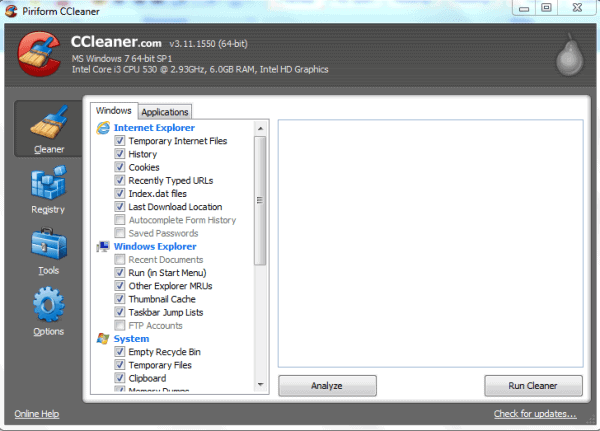
The details of your operating system and computer will be listed at the top of the interface, just below the CCleaner version name. If the program is updated or a new version is available, you will be alerted to the fact upon opening it and there is no need to uninstall the old version when a new one is available.
The basic “Cleaner†will clear out temporary files, browsing history, etc. You can easily customize what will be cleaned by using the check boxes. To initiate, click the Analyze button and this will produce a list of all the “clutter†then you click the Run Cleaner button to clean.
The Registry cleaner operates in a similar fashion. Scan for Issues then “Fix Selected Issues". You are offered the option to backup the registry before fixing. The Tools are again simple to understand and use. Select the tool(s) that you want to use and click the buttons below to execute.
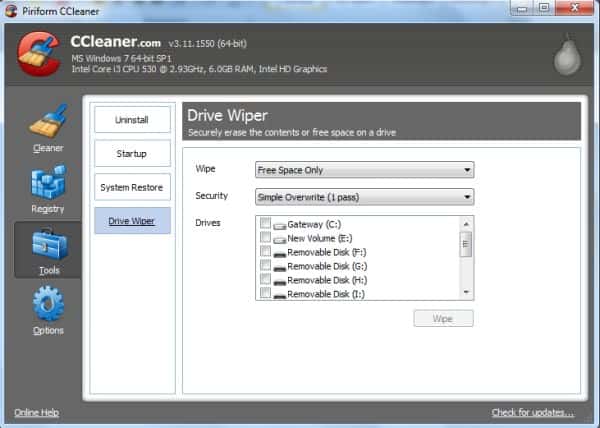
Finally, the Options involve specific settings for CCleaner such as exclusions, inclusions, general settings and advanced settings. You can also set the cookies that you want to keep and the ones you don’t.
This is an excellent tool to have on your desktop or toolbar. Use it at least weekly and enjoy better performance and security at no expense.
Advertisement






















thanks for the advice, but its not against their policy if the chitika ads are displayed non-contextual. And that is whats happening here ;)
Hey man, careful on the Google and Chitika ads on the same page… my buddy just got screwed on that, its against Google’s policy to have “competing services” on the same page.
Love your site, man, its on my RSS list, just lookin out, y’know…