Opera 37: Find out what is new
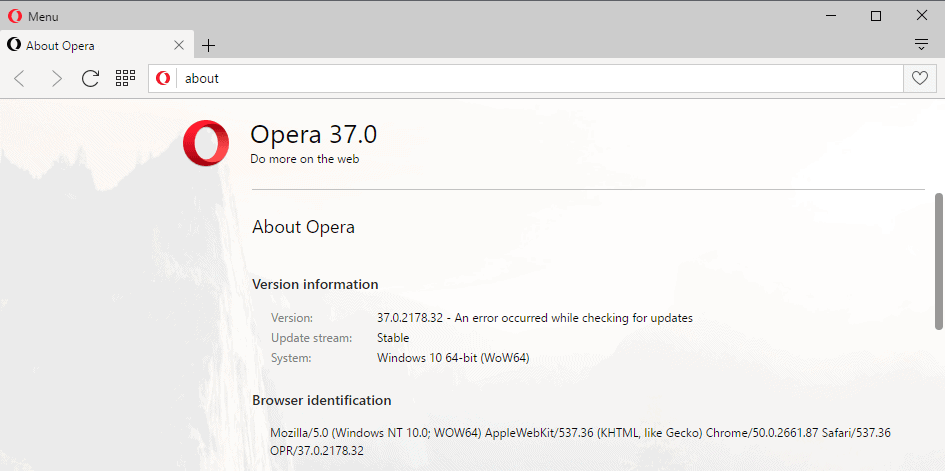
Opera Software released Opera 37 to the stable channel on May 4th, 2016. The new version is available for all supported desktop operating systems - Windows, Mac and Linux -- and already available for download and as an in-browser update.
The new version of Opera brings along with it an integrated ad blocker that Opera tested for a while in the Developer edition of the web browser exclusively.
In related news, the very same ad blocker has also been integrated into Opera Mini for mobile applications.
Opera 37 Download
If you run stable Opera already on your system then you can run a manual check for update from within the browser.
Opera may have picked up the update automatically already but if it has not, do the following to run a manual update check:
- Load chrome://about in the browser's address bar.
- Alternatively, select Menu > About Opera instead.
Opera will check for updates and if they are available, install them on the system.
If you don't run Opera (Stable) yet, head over to the official Opera website and click on the big download now button there to download the installer to your system.
Opera 37 What's new
The main new feature of Opera 37 is without doubt the integrated ad blocker. The ad blocker is not enabled by default, and unlike in Opera Mini, is not advertised after installation or update.
You need to do the following to enable the ad blocker in Opera 37:
- Load chrome://settings to open the preferences.
- Or, select Menu > Settings instead.
- Locate the Block ads section at the top, and check the block ads and surf the web up to three times faster preference there.
A manage exceptions button is displayed after you enable ad blocking which means that you can add sites to the list of exceptions to whitelist them (please consider adding my site to the whitelist).
If you open the list of exceptions, you will find four sites already listed: baidu.com, facebook.com, google.com, and yandex.com. While I cannot say it with absolute certainty, these look like search partners.
The native ad blocker is lighter on memory use according to Opera when compared to extensions such as Adblock Plus.
Video Pop Out
The feature enables you to display videos in a small overlay on the screen so that you can watch them even when you switch tabs in the Opera web browser. Navigating away from the page however does not work.
Opera displays a small icon at the top of videos compatible with the pop out feature to indicate that you can launch it in the smaller overlay window.
A click on the icon opens the overlay which you can move around or resize as you see fit (yes even outside the browser window).
The video pop out mirrors the actual video which means that the video plays and stops in both based on your actions. This is the reason why you cannot navigate away from the actual page the video was published on as the overlay will vanish as well when you do.
The video pop out feature worked on YouTube and most sites that I tested the feature on but not on all. It did not work on Dailymotion for instance.
Other changes
The changelog lists only a handful of other changes. Opera was updated to Chromium/Blink 50, has received stability enhancements and fixes, and there is a new option on the start page that removes the + button to add new sites.
Also, important for users on devices running pre-Windows 7 operating systems, Opera 37 won't work anymore as Windows 7 or newer versions of Windows are required to run the browser.
The company announced earlier this year that it would continue to provide security and stability fixes for Opera 36 which Vista and XP users could still use.
Resources
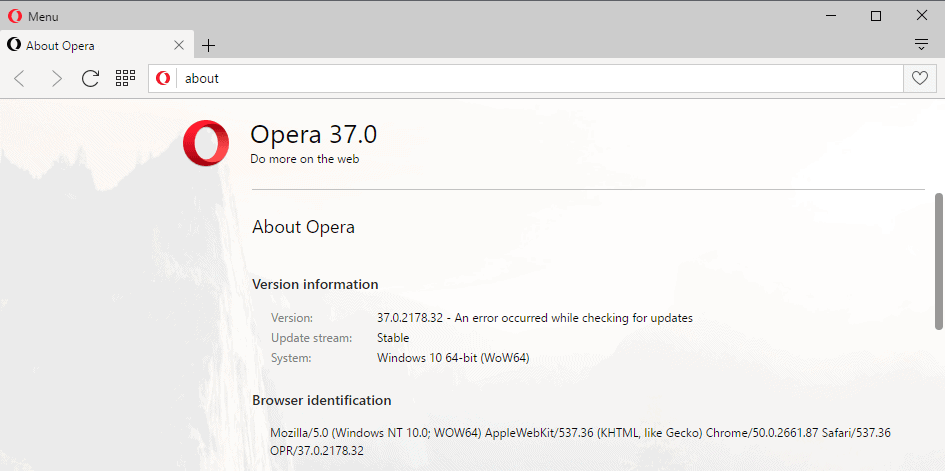



















Martin,
Do you have tested this native ad-blocker with uBlock Origin?
Would they interfere each other?
I have not done so. I think using both is overkill.
Okay I loaded chrome, but cannot find anything relative per your directions:
1. Load chrome://settings to open the preferences.
2. Or, select Menu > Settings instead.
3. Locate the Block ads section at the top, and check the block ads and surf the web up to three times faster preference there.
Do they need sync’d somehow first?
I cannot find anything relative to that online anywhere.
Sorry, you mean the chrome browser right?
Or do you mean to download the chrome ad blocker extension and somehow get it to install within Opera?
Thanks,
KK
addition to Brandon answer:
term “chrome” is something that describes browser window (with all UI) in which content is rendered
not to confuse it with “Google Chrome” browser
He’s not referring to the Chrome browser.
The Opera browser uses the chromium engine, so it has some similarities to chrome (e.g. typing chrome:settings into Opera’s addressbar will bring you to Opera’s settings.)
All you need to do to enable Opera’s adblocker is to be running the current version of Opera (37) and go to Opera Menu | Preferences and check the box to block ads: http://i.imgur.com/5UQ5lZO.png
Okay, i loaded chrome but cannot find anything relative to what you have:
1. Load chrome://settings to open the preferences.
2. Or, select Menu > Settings instead.
3. Locate the Block ads section at the top, and check the block ads and surf the web up to three times faster preference there.
What exactly does “chrome” have to do with Opera settings? Do they sync somehow, together?
I like Opera. I would like it much better if I could disable telemetry,
to include the unique identifier that it broadcasts.
It looks like Opera is still a Norwegian company, at least until June:
http://www.dailymail.co.uk/wires/reuters/article-3540195/Chinese-firms-extend-deadline-1-28-bln-offer-Opera-Software.html
video popup works only with HTML5 videos
maybe that’s why Dailymotion didn’t work for you