How to create a local account in Windows 10 1909 if the option is not available
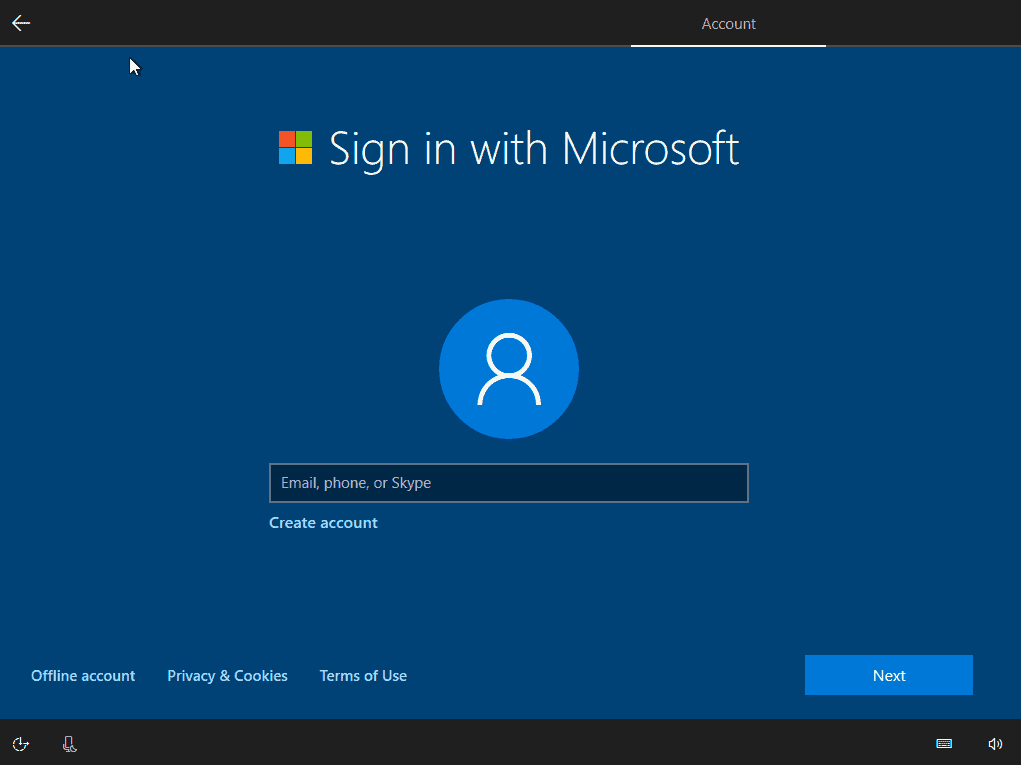
Options to create an offline account or a Microsoft account are presented to administrators and users who set up a Windows 10 PC.
Microsoft prioritizes the Microsoft account option heavily during first run; it is the default option that is put into the focus. The option to create an offline account has been part of the setup experience and while users have to confirm twice that they want to create a local account on the system, it was never the case that the option was removed entirely from the setup process.
Recent reports suggested that Microsoft removed the offline option from the setup experience, at least for some. We decided to install different editions -- Pro, Pro N and Home, Home N and Home SL -- of Windows 10 version 1909, the upcoming version of Windows 10, to find out if the setup experience changed indeed.
We installed Home and Pro editions of Windows 10 version 1909 multiple times and the offline account option was presented to us each time. It is quite possible that Microsoft is A-B testing the chance or that the change affects only some regions and not others.
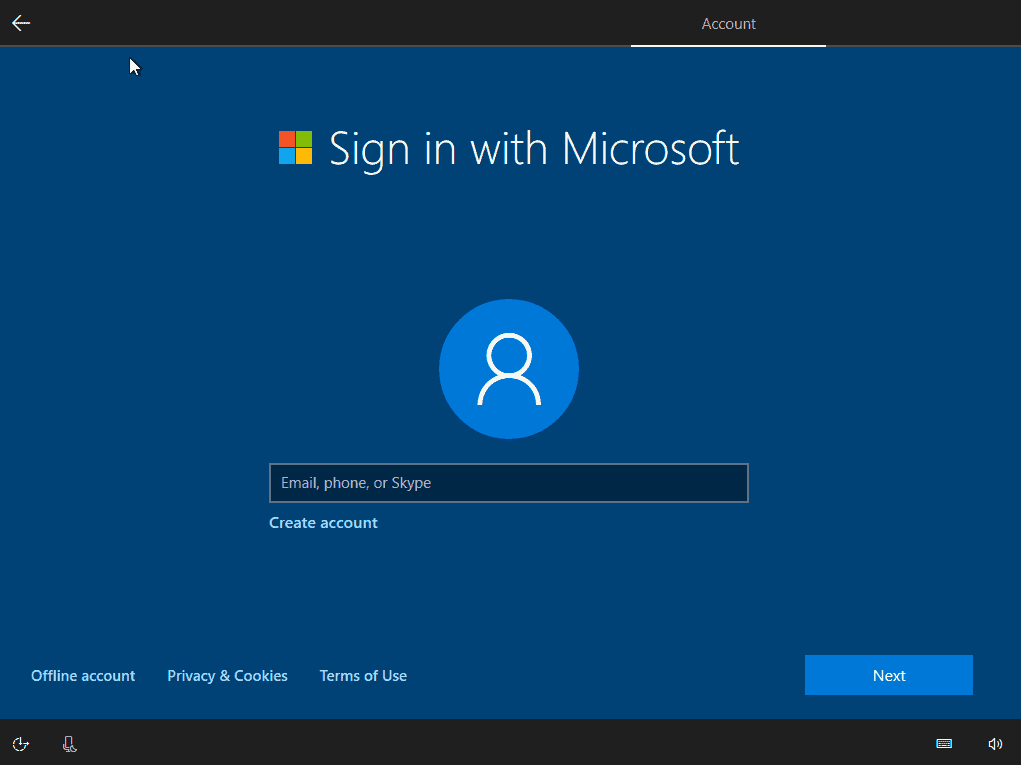
Tip: if you have a domain join option on the account creation screen but no offline account option, click on domain join as you may find it behind it.
Windows customers have two options when it comes to the creation of offline accounts during the initial setup.
Option 1: disconnect the network connection
The first option is without doubt a straightforward one. If your Windows PC is connected to the Internet, cut the Internet connection as it is not possible to create a Microsoft account without Internet connection.
If it is connected via a cable to a router or mode, unplug the cable from the PC before you start the PC. If it is connected via Wi-Fi, consider disabling Wi-Fi on the router/modem before you do so.
Option 2: Disable the Internet connection during setup
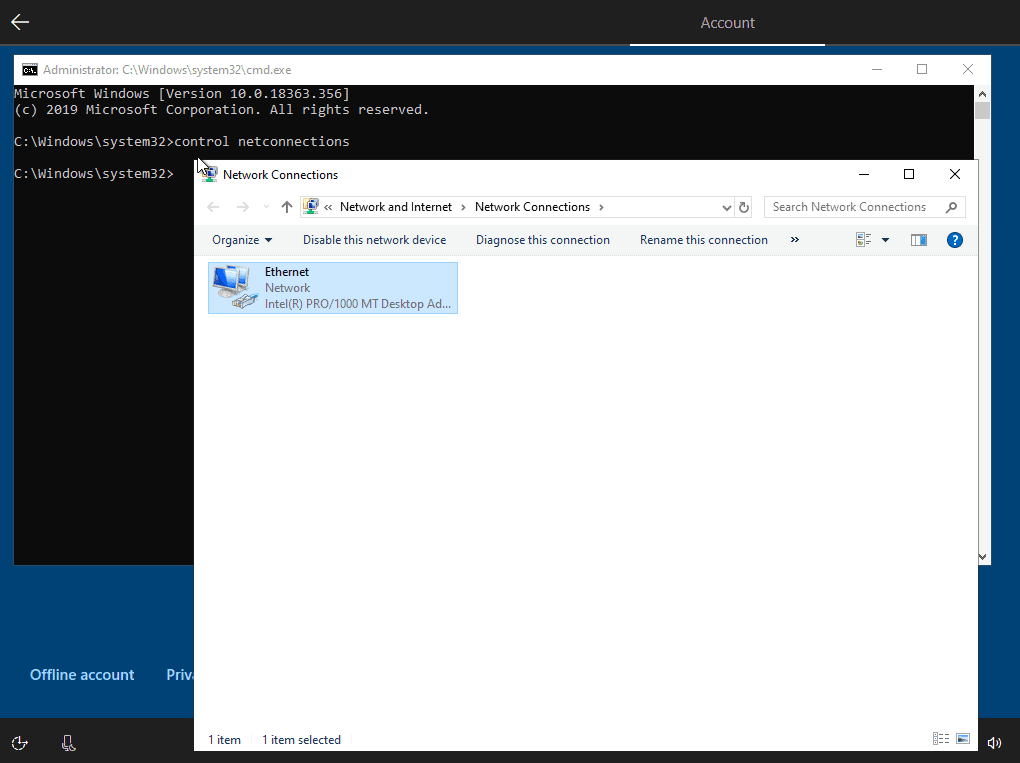
If you have started setup already and don't see an option to create an offline account, you may be able to enforce the creation of an offline account in the following way:
- While on the account creation page: use Shift-F10 to open a command prompt.
- type control netconnections and hit the Enter-key on the keyboard.
- Left-click on the active Internet connection and select disable this network device.
- Click on the setup screen to go back to it. If that does not work, use Alt-Tab to switch to it. The
- Click on the left facing arrow to go back a page to reload the account creation page as it is essentially reloaded when you do so.
- The page should ask for a Name at this point as it is required to create an offline account.
- Use Alt-Tab to switch to the Network Connections control panel window.
- Left-click on the Internet connection and select enable this device this time.
- Close the control panel window and the command line window.
- Proceed with the account creation.
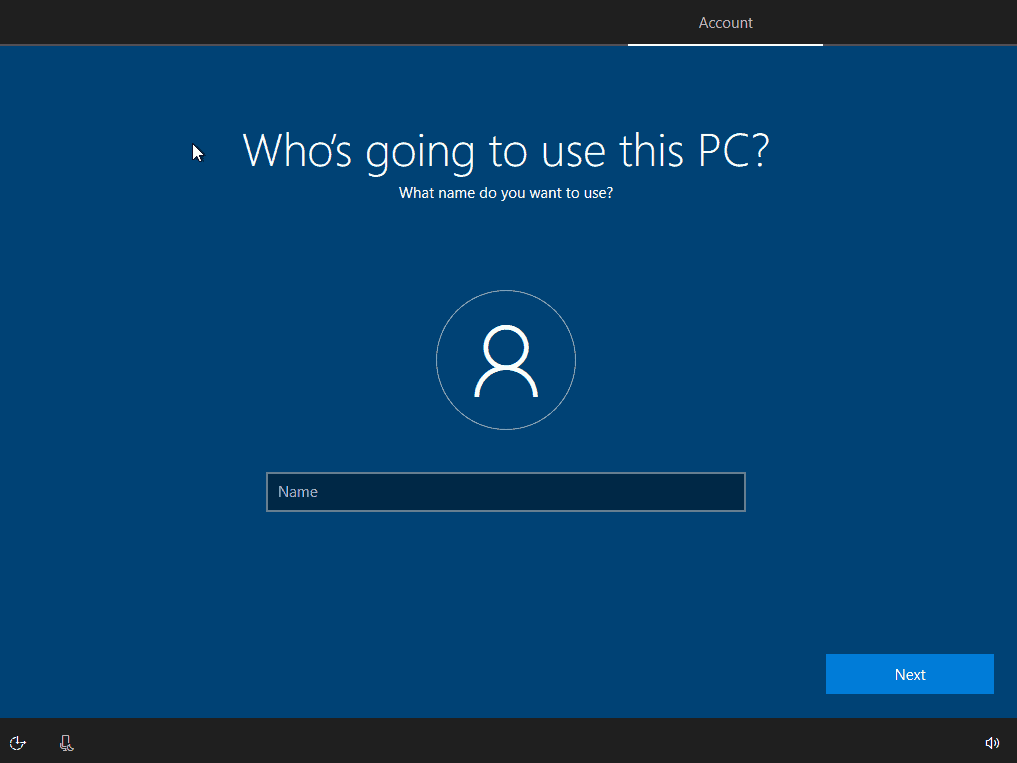
You may use the workaround as long as the option to open a command prompt and the Network connections control panel applet remain available.
Closing Words
To sum it up: the most reliable option to guarantee that you can create an offline account is to cut the device's Internet connection before you start the setup process. If you already started setup, try the workaround as it should get you there as well. (via Deskmodder, My Digital Life)
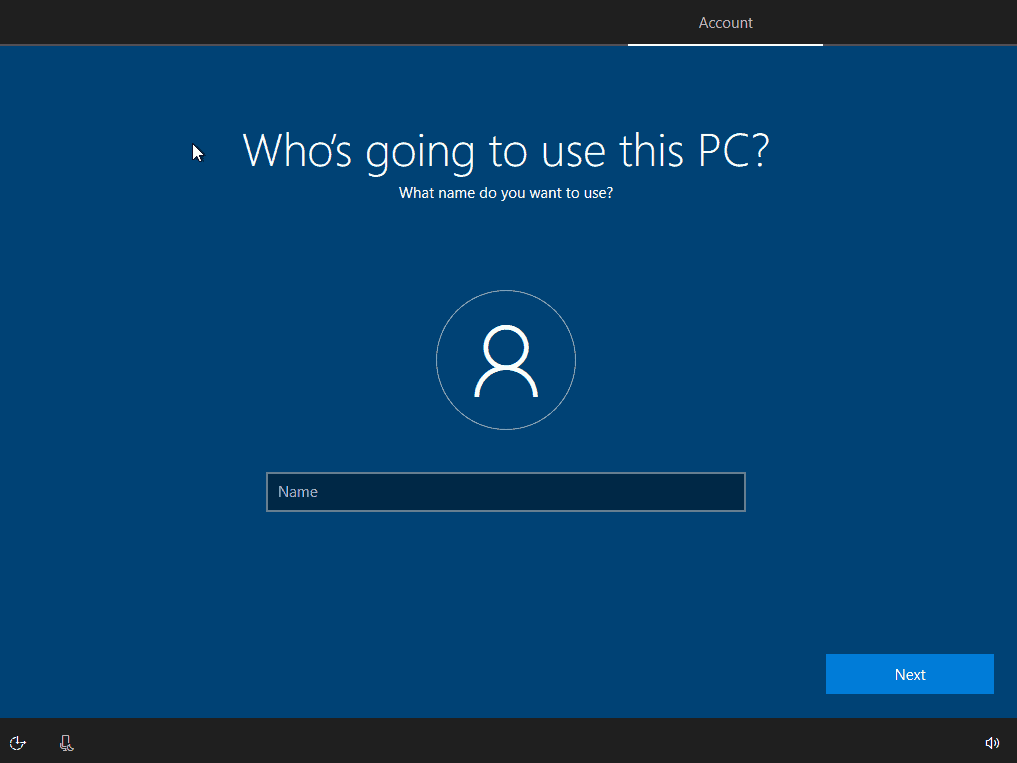




















i want to set up my pc with out wifi its not showing the option
You can disconnect from WiFi by doing Shift + F10 to bring up a command window, then typing ncpa.cpl and hitting enter, which brings up the Network Adapters Control Panel window, then you can select the active connection and disable it. This returns account creation to local mode.
It worked! Many thanks.
I’m not sure if this only worked because I used “system” or if it just works anyways. But I just tried using “system” as the username for a MS account (Back in XP, if you used the name upon setup, you would log in as Administrator after setup) it asked for a password, and I typed system again. Told me the account was disabled. Then I was able to create an offline account.
Much appreciated, just finishing the 10 install after HDD crash.. With offline account. I will re-enable Wifi later :-)
The option was not there and only after coming here I could do it. Removed the internet cable and offline account appeared.
https://betanews.com/2016/05/25/windows-10-pushing-users-to-breaking/
You can allways chose a Offline Account (bottom left screen)
Man it’s going to be a headache when people power up their computers for the first time. I hope that local accounts would still be available. Big thanks for the advice dude much appreciate it.,
If they ever take away my local account, I’m done with Windows.
We spent years teaching people not to click on stuff they don’t understand, and for an average user, “domain join instead” certainly qualifies, while “offline account” could not be any clearer. I would not be surprised if they decide whether to show “domain join instead” or “offline account” based on the user’s geographic location. Some governments are known to protect consumers from sketchy and underhanded behavior, while others don’t care.
Much like the interrupting Firefox and Chrome installs thing, which was implemented on beta builds, I think they are carefully testing the waters as to what they can get away with. We were warned that Windows 10 was all about this sort of thing in 2016.
https://betanews.com/2016/05/25/windows-10-pushing-users-to-breaking/
Thanks, Martin,
Excellent peace of useful information. Because of the understandable style of writing its also for me easy peasy to understand.
Hopefully, Microsoft will see the error in their ways and decided to change this unfriendly method of making a local account again more users friendly accessible.
This so they do no alienated there userbase even more.