Manage Windows Drivers with Driver Store Explorer
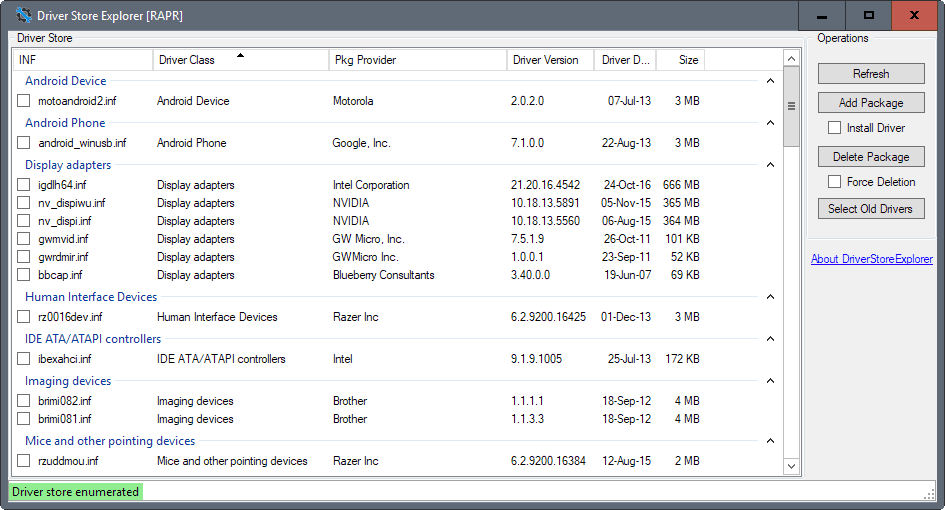
Driver Store Explorer is a free program for Microsoft Windows that enables you to enumerate, add, and delete drivers on Windows PCs.
New drivers are usually installed on Windows machines when you connect hardware for the first time to the device. This can be an automatic process, or one that requires you to run a program that adds the driver to the operating system.
Windows won't dismiss those drivers anymore, even if you never connect the device the driver is for again.
This means that you may end up with drivers installed on the Windows PC that are no longer required. While that is usually not a problem, you may want to keep your system as lean as possible at all times.
Driver Store Explorer
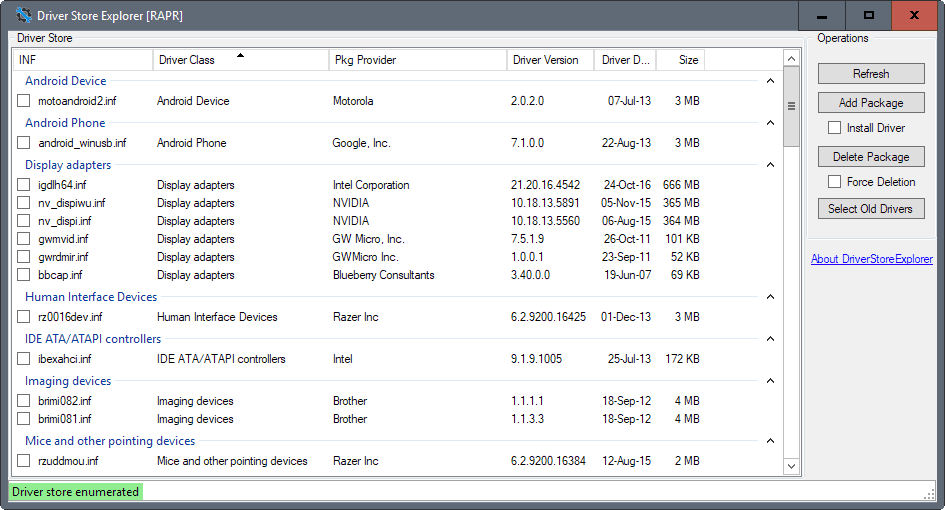
Driver Store Explorer enumerates all drivers, and displays them in its interface sorted by type. Each driver is listed with its name and driver class, the provider, version, installation date, and size.
Note: The program requires the Microsoft .NET Framework 4.0 on the device it is run on. You may need to run it with elevated privileges to make use of all functionality that it offers.
You can check any of the drivers manually, and select the delete package option to remove them from the Windows PC.
There is also a force deletion option that enforces the deletion. This can be useful if the regular removal won't work.
Another option that you have in regards to removing drivers is to hit the select old drivers button to have older drivers checked automatically.
I think it is better not to use that option and go through the list of drivers manually, but it may be useful to some.
While you may use the program to remove drivers from Windows, you can as well use it to add driver packages and install them on the system.
A right-click reveals pretty much the same options with the exception of export. If you select this, driver information is saved to a CSV file.
There is no backup option in the program. It is recommended to create a backup before you use it to remove drivers from the operating system.
Drivers that are still in use by the system won't be deleted if you use the delete package option without the force option.
Closing Words
Driver Storage Explorer is a useful free software program for Windows. You can use it to quickly enumerate drivers of the driver store, remove old drivers from the system, and to add packages to the driver store.
Now You: How do you handle drivers on Windows?
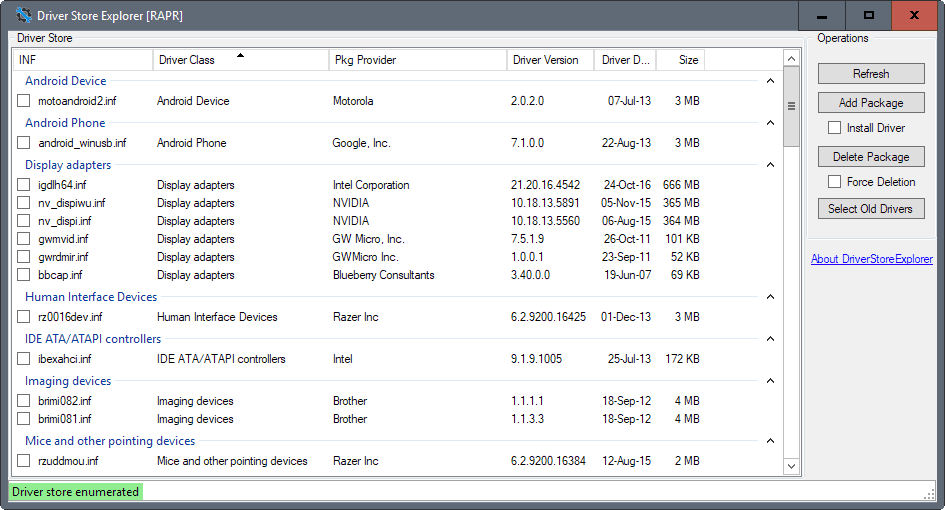


























Thanks a lot !!!
Works great. I cleaned out lots of defunct drivers. I have been upgrading since the Windows 7 days so I wasn’t surprised to see drivers from and old printer still hanging around as well as others.
I would be extra careful with *anything* driver-related. A while back I used an automatic driver updater and hit the “go” button only to have my system end up being unable to boot. I had to do a reinstall.
Yeah true. I learned to make a system backup with Terabyte Image for Windows first because I never know whats going to happen when messing around under the hood.
Portable ‘Device Cleanup Tool’ removes non-present devices from the Windows device management.
http://www.uwe-sieber.de/misc_tools_e.html
I must admit I’m a bit lax with updating drivers and only do so when security vulnerabilities arise. I’ve also disabled automatic driver updates to prevent Windows 8.1 deciding what I should install. Instead I use a third party tool called Dispay Driver Uninstaller (DDU) and then manually update drivers. DDU can be be downloaded free from here: http://www.wagnardsoft.com/forums/viewforum.php?f=5&sid=cc462419eadb563de2216db3f8e28f36