How to download the Windows 10 Creators Update
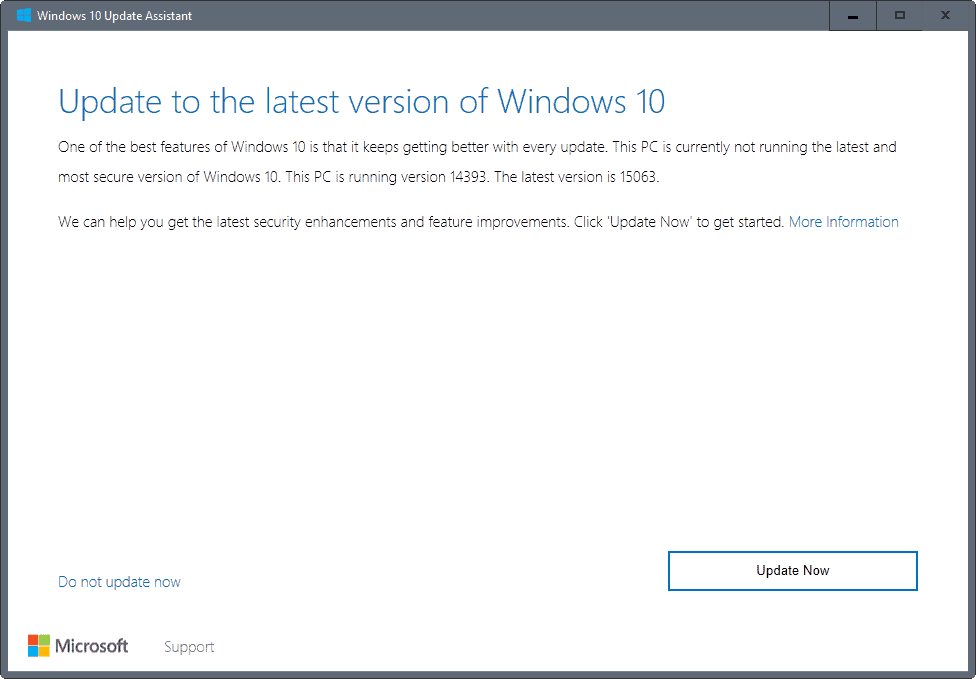
Microsoft enabled official downloads of the Windows 10 Creators Update on April 5th 2017 for the crowd that cannot wait to upgrade to the new Windows 10 version.
Windows users may use the Windows 10 Update Assistant, the Windows Media Creation Tool, or download ISO images of the Creators Update directly from Microsoft servers.
The general availability date of the Windows 10 Creators Update is April 11th, 2017; it is on the same day that security patches will be released by Microsoft. Note though that this will be rolled out over time, and that it may take months before it is offered to some users.
We suggest you wait with the upgrade, unless you require at least one of the features that are new in the Windows 10 Creators Update. If you do, make sure you make preparations before you install the update.
The Windows Update Assistant
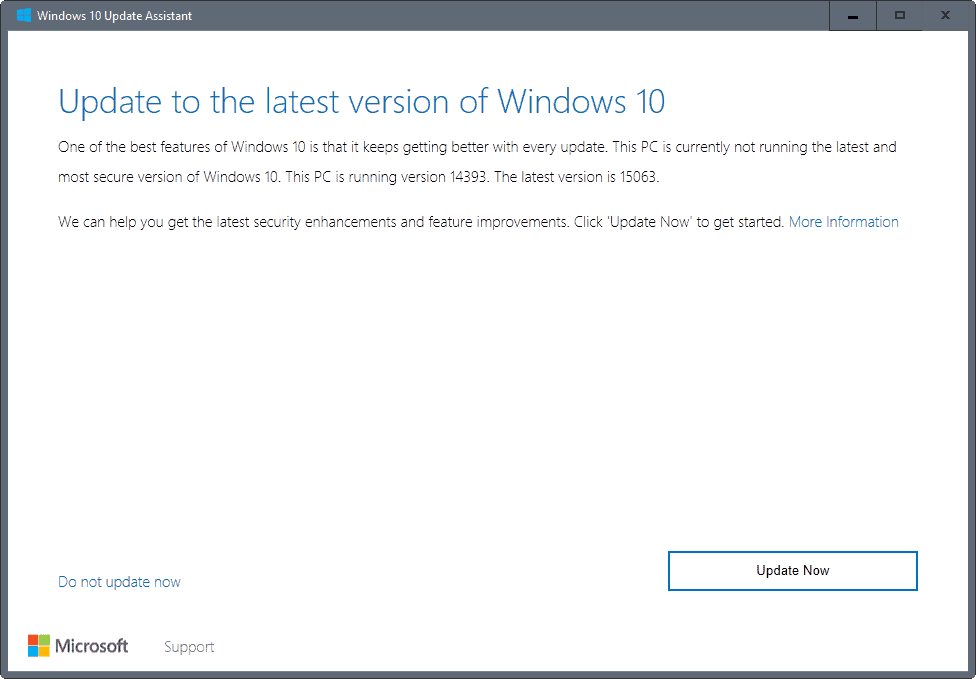
The first option that you have to upgrade a machine running Windows 10 to the Creators Update is to use the Update Assistant.
Simply visit the Microsoft website and click on the update now button there to download the latest version of the Update Assistant.
Please note that this is only an option if you open the website on a Windows 10 machine. The update now button is not displayed if the device you are using runs another operating system. If that is the case, skip this step and go to the Media Creation Tool chapter below.
The Windows 10 Update Assistant is a simple tool: run it on the Windows 10 machine you want to upgrade, and allow it to connect to the Internet. It checks whether an update is available, and will present the option to update to it then.
In this case, It will find the Windows 10 Creators Update, and suggest to you to update to that version.
One of the best features of Windows 10 is that it keeps getting better with every update. This PC is currently not running the latest and most secure version of Windows 10. This PC is running version 14393. The latest version is 15063.
We can help you get the latest security enhancements and feature improvements. Click 'Update Now' to get started.
The two options that you have at that point are to run the update, or to cancel the process. Please note that you need to cancel twice before the program terminates.
One interesting feature of the Update Assistant is that it checks whether the machine, its hardware and software, is compatible with the new version of Windows 10.
If that is the case, the download of the Windows 10 Creator Update is started. It may take a while to complete.
Good news is that you can just run the tool and let it do all the hard work. It checks for compatibility, downloads the files, and runs the installation.
The downside is that you don't get installation media. This is usually better, as you may re-use it. Good if you have multiple systems that you want to update, or if you want to run the installation on a device that is not connected to the Internet.
The Media Creation Tool
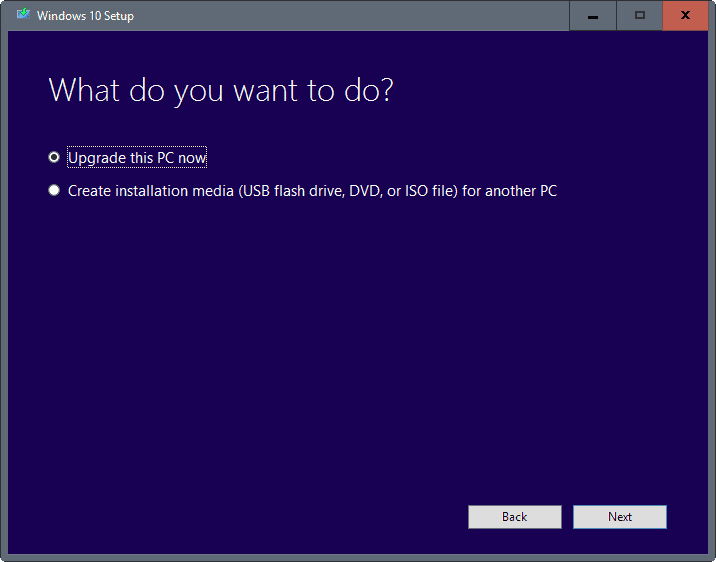
The second option that you have to download and install the Windows 10 Creators Update is to use the Media Creation Tool.
You may use it to upgrade the PC you run it on, but also to create installation media on DVD, as an ISO image, or on USB drives.
You download it from the same site the Update Assistant executable file is offered on. Simply select the download tool now option to download the file to your system.
Run it afterwards, allow it to connect to the Internet, and select one of the two available options to proceed.
Microsoft notes that the two main purposes of the Media Creation Tool are to create installation media for PCs running Windows 7 or 8.1, or to reinstall Windows 10 on a PC on which Windows 10 was already activated previously.
Still, you may use it to create installation media to install the Windows 10 Creators Update directly, or to update a system to the Windows 10 Creators Update version.
Direct ISO image downloads
ISO images are provided for MSDN subscribers, but also for anyone else. The second option is not advertised publicly by Microsoft, but direct downloads of the latest ISO images of the Creators Update are provided to the public by Microsoft.
Probably the easiest options to download these ISO images are:
- Adguard website: simply open the site, select Windows (Final), Windows 10 Redstone 2 [March 2017] (build 15063.0), and pick the right edition, language and file.
- Windows ISO Downloader: a free program for Windows to download Windows ISO images from Microsoft.
Now You: Will you upgrade to the Windows 10 Creators Update? (thanks Günther for the excellent guide in German)
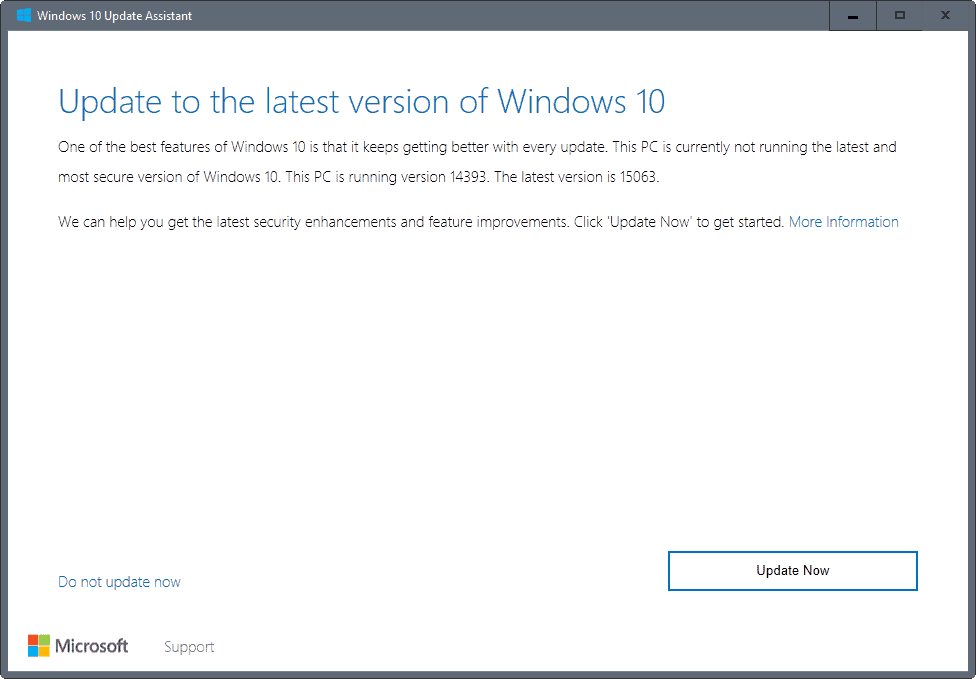




















If you have not installed CU yet, read this article before you do …
http://www.infoworld.com/article/3187755/microsoft-windows/dont-rush-to-install-windows-10-creators-update.html
… and if you decide you still want to install it, read this one …
https://www.groovypost.com/howto/prepare-computer-windows-10-creators-update-version-1703/
You could very well have some issues like missing drivers for USB devices and reported issues with firewalls like Zonealarm in Windows Defender Security Center.
If you still want to take the plunge, good luck.
I would like to know what M$ has done to prevent anti-spy tools from disabling all telemetry in Creators Update release. Did they really hard coded telemetry into key services like explorer.exe and critical system services?
I would wait a while. Most likely, the authors of programs like W10Privacy will make notes about limitations in their programs. It’s one of the reasons why there are both hostsfile blocks and windows firewall blocks. I’m almost to the point of going back to Windows 7 and Ubuntu LTS. The Linux world is full of fragmentation nonsense and the same unnecessary tweaking of settings for usefulness, but at least there is more control.
In case anyone cares, the sha1 hashes for the files are as follows:
1af7b5b5914b718c3f2f6e58907f51c36f8a03c1 *Win10_1703_English_x32.iso
ce8005a659e8df7fe9b080352cb1c313c3e9adce *Win10_1703_English_x64.iso
While I haven’t come across an official page listing the hashes, I have downloaded the ISOs on different machines, from different M$ pages, and the hashes were the same. Once on a Windows box from the Insider’s download page, and the second time from the “Download Windows 10” M$ page using Chrome on a Linux box.
Hope this helps anyone who is as cautious as myself, and doesn’t like installing from unverified media.
Cheers!
Thank you very much. I came up with the same hash
Better wait for some time, untill most bugs etc. are elliminated !
After upgrade you will get all the driver-updates again !!
While you have set to ignore drivers before upgrade……………….
Somehow I feel better about downloading the ISO when it’s served up by MS itself @ https://www.microsoft.com/en-us/software-download/windows10ISO/
One would however need to change their browser user-agent to an OS other than Windows for this.
The Windows 10 spyware upgrade went well for me. But I had to go through the privacy settings again, turn off shared experiences, and also cloud experiences in the policy editor. As well as go through W10Privacy again. Make a couple pots of coffee when you have time to reset privacy settings.
Well, that was a big nothin’. I started it, went out for an hour, came home, and it was 95% done. A few more minutes, and I had privacy selections, including an option for Cortana.
I actually expected to log in and find Cortana was finally working, but she’s still MIA. I cannot activate her for love or money. If I could figure out how I disabled her in the first place, I’d pass it on. I know my husband would be happy to have her go away, as would others, but I’m at a loss. As near as I can remember, I didn’t change any registry settings, and Cortana is “not configured” in group policy. (Enabling her in group policy doesn’t help.)
Other than that, it looks and feels like the same old Windows 10. I guess I’ll have to go through the list of changes one by one to discern the difference.
After updating Windows 10 x64 Home from AU to CU, everything works well, with most prior preferences retained. However, I had AU set to not automatically update drivers and icons, and after I installed CU, I had to search for “device installation settings” and set my preferred choice again.
I changed my mind on allowing Windows Update CU to install drivers, as I profited from getting offered Intel and Conexant drivers from CU. They are documented in Windows Update under History.
The Creators Update fails to restart while installing, with the error ‘Insert boot device’
I must need my head examining!!
Normally I resist Windows updates until they’re unavoidable, and normally I’d have been reluctant to try the Creators Update even on the 11th when it’s due.
But I’m kind of housebound right now with a dose of ill-health and bored (has anyone here ever tried to endure British daytime TV?!)
So I thought what the hell – let’s see how it goes – what’s to lose?
I soon found out. Store stopped working. No access to Settings or Control Panel and about 20g (20 GIGBYTES!!!) of ‘old’ files that refuse to be removed. Most other things seemed to work OK but I could see no sign of any of the claimed ‘improvements.’
Thank heaven I did an image backup first. Back to normal and the Creators Update due on the 11th will be resisted as far as possible.
What a crock! But as I openly admit – I should have my head examined even trying this!
I’ve upgraded four PC’s and done one clean install. Version 1703 is what Windows 10 should have been two years ago. The only horrible thing is Cortana talking and bouncing up and down during the clean installation. Turned it off right away, since I found it to be terribly annoying. An upgrade from an older version is blissfully silent.
icons with arrows again, grrr just removed them , now they are back.
Folderviews different then before, etc.etc.
Will wait some time with it………….
Have done both a clean install and an in-place upgrade from the same USB stick and all was pretty straight forward.
The only two issues I’ve noticed so far is that for some bizarre reason they’ve removed the text from the ‘Settings’ tile, so it’s just a cog. I’ve no idea why they’ve done that, when every other Start Menu tile has text on it, but I guess it matches the mismatched mess Windows 10 icons already are. But more annoyingly, they’ve removed the “Advanced sizing of text” link from Settings/Control Panel, so it’s no longer possible to change the sizes of menu fonts for example (and the default 9pt font is too small for my eyes). 125% scaling makes everything suck on a 1080 desktop setup and the Settings app says custom scaling isn’t recommended. So the only way to change just the font sizes now seems to be to use registry tweaks to change them, but that’s a bit sucky when users used to be able to do this in the UI.
After updating today to Creators Update Version 1703 (OS Build 15063.13) my desktop looks just like it did on Windows 10 AU. Sure, there is lots to play with as you might wish to do, but Windows 10 CU works just fine for me right after the update finished. I used the Update Assistant as Martin described. For safety and stability, I too don’t recommend going to CU this soon, but it works well for me so far.
I’ve upgraded four PC’s and done one clean install. Version 1703 is what Windows 10 should have been two years ago. The only horrible thing is Cortana talking and bouncing up and down during the clean installation. Turned it off right away, since I found it to be terribly annoying. An upgrade from an older version is blissfully silent.
Yeah me too. And when doing a clean install the volume is set to 100%, so all of a sudden you’re met with a “Hey there…” from Cortana at full volume. Nice. Haven’t hit a mute button that quickly since forgetting to mute Pornhub…
Think twice first !
You have to start all over again with making your settings, so THE WAY YOU WANT how your desktop has to look !
Not talking about all the other settings…………….
After Anniversary Update and the disaster it left on my W10 installation, I wonder if it wouldn’t be easier and more practical to just do the clean installation.
I never had luck with MS OS upgrades – there was always something going terribly wrong after such procedure.