Do this before you update to the Windows 10 Creators Update
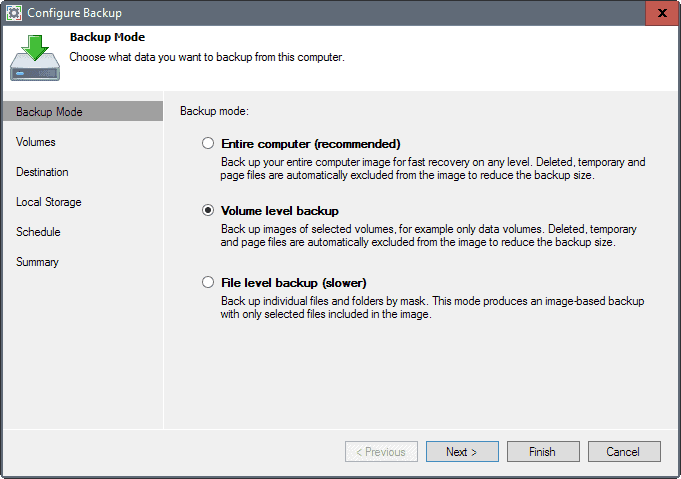
The official release date of the Windows 10 Creators Update is April 11th, 2017. Windows 10 users who want the update early may download it on April 5th, 2017 via the Update Assistant.
While you can go ahead and run the update right on April 5th, or some time later using Windows Update, we suggest you wait a bit before you update your machines.
Regardless of when you run the update, you may want to run preparations before you install the Creators Update on your machine.
The following guide gives you tips on how to prepare the device properly before you run the update. Feel free to add more tips in the comment section below.
Timing
You need to find the right time to update to the Windows 10 Creators Update. With that, I mean that you should not run the update if you need to use the PC anytime soon.
If you need to use it for homework, do your taxes, make payments, or even chat with someone, you better not run the update right away.
Find a time where you don't need to use the PC or device for important things. The reason for this is simple: while most updates will run through in an hour or so, things may, and will for some users, go wrong.
Maybe it takes way longer than you expected to install the update. Or, your PC refuses to boot after you have installed the Creators Update. This is a problem if you need it for important tasks, as you may spend hours or even days troubleshooting the issue you are experiencing.
Whatever it is, making sure that you don't need the device for the foreseeable future ensures that you have enough time to resolve whatever issue you are facing.
Another thing to consider is that the first release of the Windows 10 Creators Update will have bugs. Microsoft will fix those bugs eventually, but you may have to live with them if you are unlucky enough to be affected by them.
Waiting weeks or even a month or more before you install a Windows 10 feature update may be a smart move, as you avoid running into bugs in first place introduced by the update.
Clean House
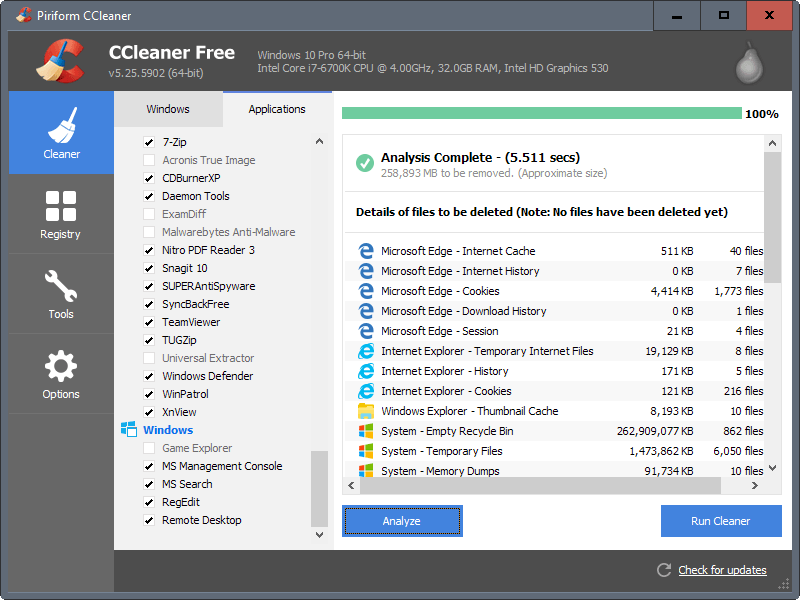
Cleaning house may be beneficial in some situations. First, you may use it to free up disk space to make sure the new operating system, and a copy of the old, have enough room on the main hard drive of the computer system.
Also, removing software that you no longer need, and clearing temporary files may also be beneficial to the process.
I recommend you start by uninstalling software that is no longer needed. Then, once that is out of the way, run a program like CCleaner to remove temporary files from the system to free up additional space.
If you don't want to use a third-party program, try the built-in Disk Cleanup tool instead. This is more limited than CCleaner or other third-party tools, but it removes junk from a couple of high profile locations on Windows machines.
Software licenses and product keys
If things can go wrong, they probably will, at least for some users. It is a good idea to have your product keys and software licenses at hand if you require them.
While you may have the product keys at hand, for instance on an Office CD or Windows DVD, you can also look them up by running programs such as Product KeyFinder, Produkey or License Crawler.
These keys may be required if you contact the software company, or if Windows or Office, for whatever reason, are not activated anymore after the upgrade.
Drivers
If components or peripheral devices require special drivers, you may want to make sure that you have those at hand, so that you may re-install the drivers. If Windows does not pick them up automatically, it could in worst case mean that a component does not work at all, or provides only generic or limited functionality.
You may have them on a CD or DVD, or may need to download the latest drivers from the developer website to have them at hand if needed.
Backup
Even more important than timing is that you create a backup of your important data -- better the full system partition -- so that you are prepared when disaster strikes.
Imagine the following scenario: you ran the update, but something went wrong and your PC won't boot anymore. Or maybe, you notice that data is not on the hard drive anymore that was there prior to running the update. Without a backup, you may have lost the data for good.
You may use any backup program that supports file backups or partition backups. I use Veeam Endpoint Backup Free for that.
Simple create a new backup job after you have installed the program, and either select File level backup if you want to save files or directories only, or volume level backup / entire computer, if you want to back up a partition, an entire hard drive, or all drives of the computer.
Please note that you need enough free storage space somewhere else, for instance on a removable drive, to backup the data.
Also, and that is equally important, make sure you create recovery media as well.
Windows Recovery Media
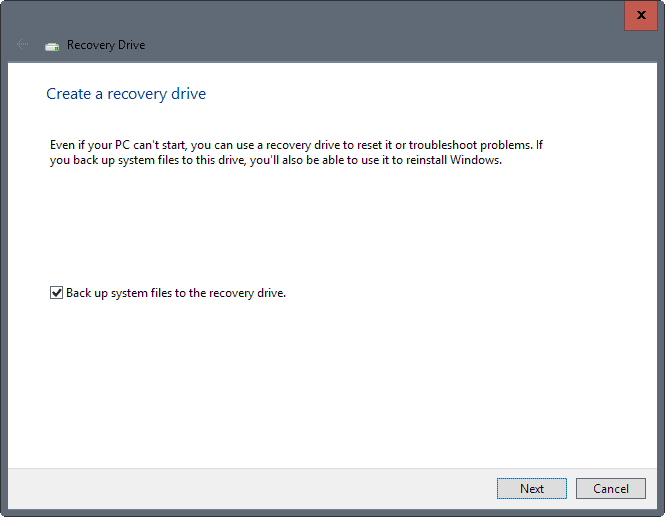
It is advised to always have recovery media at hand. If Windows does not boot anymore, you may use recovery media for troubleshooting assistance and repairs.
Windows 10 ships with options to create a recovery drive. You may use it to reset or troubleshoot problems, and if you back up system files to the drive as well, you will also be able to reinstall Windows.
Please note that you need a USB drive connected to the PC for that. It should have at least 8 Gigabytes of space, and all data on the drive will be deleted in the process.
To run the program, do the following:
- Tap on the Windows-key to open the Start menu.
- Type create a recovery drive, and select the option.
Follow the instructions on the screen to create the drive. You may boot from it after creation to troubleshoot and repair Windows.
Now You: Have additional tips? Feel free to share them in the comment section below.
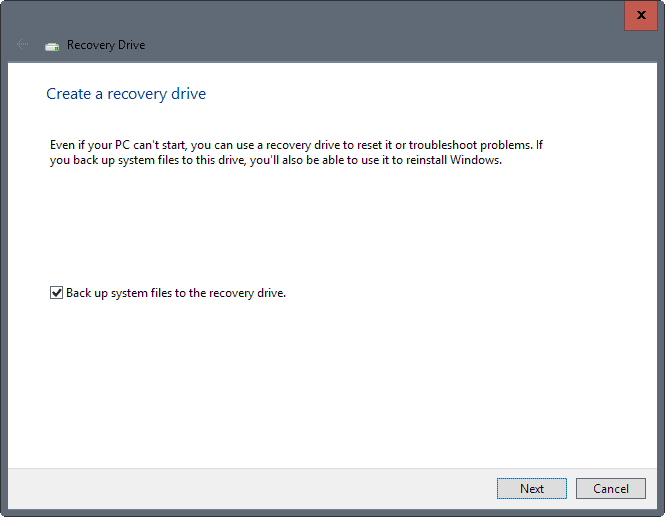

















If you have not updated to creators update and are thinking of doing so, I hope this will help you avoid the issues I ran into. Your security software (firewall, antivirus etc) could cause the update to be less than flawless.
I installed the creators update on Monday April 17 2017. There was a new icon in the bar. It was telling me there was an issue. The firewall was not enabled. No big deal. I clicked to correct it and then realized Defender and Zonealarm were both on along with Avast… not good.
Apparently the creators update does something to prevent itself from recognizing ZA being active (as it used to) but it is aware of Avast.
When I checked in settings, my Windows was no longer activated. The OS could not reach the registration server. In troubleshooting I found that I had Win X Pro installed on a Win X Pro license. I had to re register it on a Win X Pro license or go to the Store app and buy a new license. I tried several times to get to the activation server by rebooting and rerunning the activation attempt. Same issue many times.
This was NOT server overload. It was something to do with the conflict between defender and Zonealarm/Avast. Proof of that came when I rolled back. My WIn X Pro is activated with a digital license again.
On a Microsoft forum I was told I had to deinstall ZA and Avast before updating to creators update because it probably does something to a registry setting that causes this problem. They told me we no longer need a 3rd party FW or AV. Yeah right!
Has anyone else run into this? If so did you get past it by uninstalling your security software?
why did I find this so late, It did the automatic and now my PC dosn’t boot, and here I am doing circles trying to get it fixed
It’s out – updated Media Creation tool also available.
What program can i use to block telemetry spywares in Windows 10 LTSB which is still ridden with it? A program that can give you full control over your Network Card so you can only allow programs that you whitelisted, access the internet. Block internet access to everything by default except for whitelisted apps, this way you wont even have to worry about block lists not blocking all M$ telemetry servers. Would be great if there is such an app for windows 10 and even better if its open source. :)
Windows 10 Creators Update 1703 version is likely going to prevent anti-spyware tools like spybot anti-beacon from working as the word is M$ is going to hard code telemetry into key services like explorer if Barnacules is right.
Comment by Barnacules:
I’ve been talking to a few ‘insiders’ at Microsoft that are also saying that many of the things like App Store and Telemetry are now being hard coded into key services like explorer.exe and critical system services that if stopped will crash the box immediately. The reason for this is obviously to prevent programs like anti-beacon from disabling these services. It’s pretty obvious at this point that Microsoft wants the data at any cost and their cover story is bullshit. I’ll update you guys when I know more or when the Windows releases are public that contain these changes and we’ll do a video on how to create a network bridge between your system and the internet to prevent telemetry from working even with all the services on the box trying to make contact.
Hello :) Read my other comment above, I posted a link which contains a GPEdit window with some policies. Read their description, I know that at first Allow telemetry = Enabled sounds weird, but that’s how you disable it.
imgur com/ml3kFCw
(On the right there’s the path to the according policy)
Note that LTSB2015 can disable telemetry completely (so it states). On LTSB2016 for Data collection it says:
“A value of 0 will send minimal data to Microsoft. This data includes Malicious Software Removal Tool (MSRT) & Windows Defender data, if enabled, and telemetry client settings.”
(note the word includes, not limited to)
On LTSB2015 it says something along the lines: “Security” will send no data. Take it for what it’s worth..
I’ve been using LTSB2016 and for about a month that I had it installed “System” made 1,66MB of traffic. I know there’s one policy which I did not disable yet, something related to KMS activation details – I couldn’t find it myself and I also didn’t bother searching too much online.
I personally would advice against using programs which claim to be your best friend allying with you against M$. Better do a search online since LTSB allows you to disable all this stuff manually through GPEdit.
“I personally would advice against using programs which claim to be your best friend allying with you against M$.”
Reason why i said ‘even better if its open source. :)’
GPEdit method is nice but time consuming although worth it but i want something that will easily by default block everything including ports, block connections both ways and will only allow whitelisted apps access to the internet and it should survive windows updates as there is no guarantee windows updates wont reset your gpedit set policies.
If we want full control over windows 10 spywares, telemetry, backdoors, open source whitelist apps program is what we need.
Nothing yet? I’m guessing it’s already the 6th of April in Australia :)
Thanks Martin. Very useful tips
Probably good idea to just split the hard drive to 2 portions c for Windows and make it like 100G and the rest make it for another portion this way no matter how bad the os gose your data will always be there just don’t forget to move all your data to the other partion
Martin, how often do you use Ccleaner?
I don’t use it very often. Most temp file locations are on a RAMDisk.
what’s up with the strange view with a menu on the left?
Can you please refresh the page with Ctrl-F5? Let me know if this resolves the issue.
Using M$, with the dollar, makes you look like an amateur. Most companies are set up to make money. For me, MS are doing a good job, and I’ve made a great living from their products, as have many others. Things aren’t ever perfect, but I’ve met quite a few MS guys at conferences over the years, and they work hard on this stuff. The subtext under “M$” suggests they don’t. How about you go to work just for the love of it. Hypocrite much.
The problems with Microsoft have never been caused by MS guys, Carl.
Microsoft have always had very talented people working for them, the problems IMO don’t come from the sort of guys you’ve probably met at conferences, it comes from management decisions, if the guys were left alone to develop things their customers wanted, improve things, and fix problems everything would be great, however that’s not how it works as management gets involved and tells them must do this (Windows 8 tiles to address the mobile market is a prime example) or can’t do that because this is more important (ignoring disclosed vulnerabilities because adding a certain feature to Windows 10 is more important)
M$ fanboy alert! Got analyzed by hard workers in M$.
M$ M$ M$ M$ M$ M$ M$ M$ M$ M$
Thanks, Martin. Reading this I still can’t find one lousy reason using Windows 10 on a PC in a workplace environment. Others might see that different which is totally fine by me.
AFAIK a Win10 update is always a “new OS” because it’s a new installation. And apparently things are going wrong very often, so, yep, there seems to be a need of good preperation. I always wonder how normal users without some more (or any) IT knowledge or experience behave in case those updates scramble their machines… As far as I got M$ everything was meant to go that easy in the future, so bright, smart and clear. Did I get them wrong?
Anyway, If I was using Windows 10 I’d rather do an image prior to an update an revert back in case anything goes wrong. Besides, waiting a month or even longer can save you a lot of time and perhaps even hardware and furniture by not losing your head.
I’m sure that even if another update crashes one’s machine there’s still a way to transfer user data to the M$ servers.
Again, thank you M$ for your generous offer but I still pass!
Apparently Windows 10 is a workplace environment has been an utter failure.
https://community.spiceworks.com/networking/articles/2628-windows-10-adoption-surges-yet-businesses-still-hang-on-to-windows-xp-and-vista
Among the hundreds of thousands of IT professionals across the globe that use Spiceworks software to inventory their organizations’ laptops, desktops, servers, and other network devices Windows 10 has only been adopted by 9% of businesses, 5% less than Windows XP.
LTSB. Servicing is similar to Windows 7, it won’t get any “feature upgrades” until 2016 when it hits EOL. Will forever be on “Anniversary update” 1607 base. No store, store applications, cortana or other cr.p either:
imgur com/ml3kFCw
Also has Win32 calculator ^.^
The old calculator what about the old Sticky notes that were super ez and sleek :)
Wow. Is this like a new OS? Why would anyone require all this prep for a mere update that has supposedly been tested for some time? Sounds like a lot of FUD! Is it warranted?
Well, this is a feature update which is more massive in scope than a normal update. While things will work out fine for most users who run the update, I think it is better that you are prepared for all things that may go wrong. At the very least, make sure you create a system backup prior to running the update.
I take full image backups 3X a week. Anyone who does not take regular backups is foolish.
I’d be surprised if more than 10% of Windows users would actively create system backup regularly.