Review of Manjaro XFCE Edition
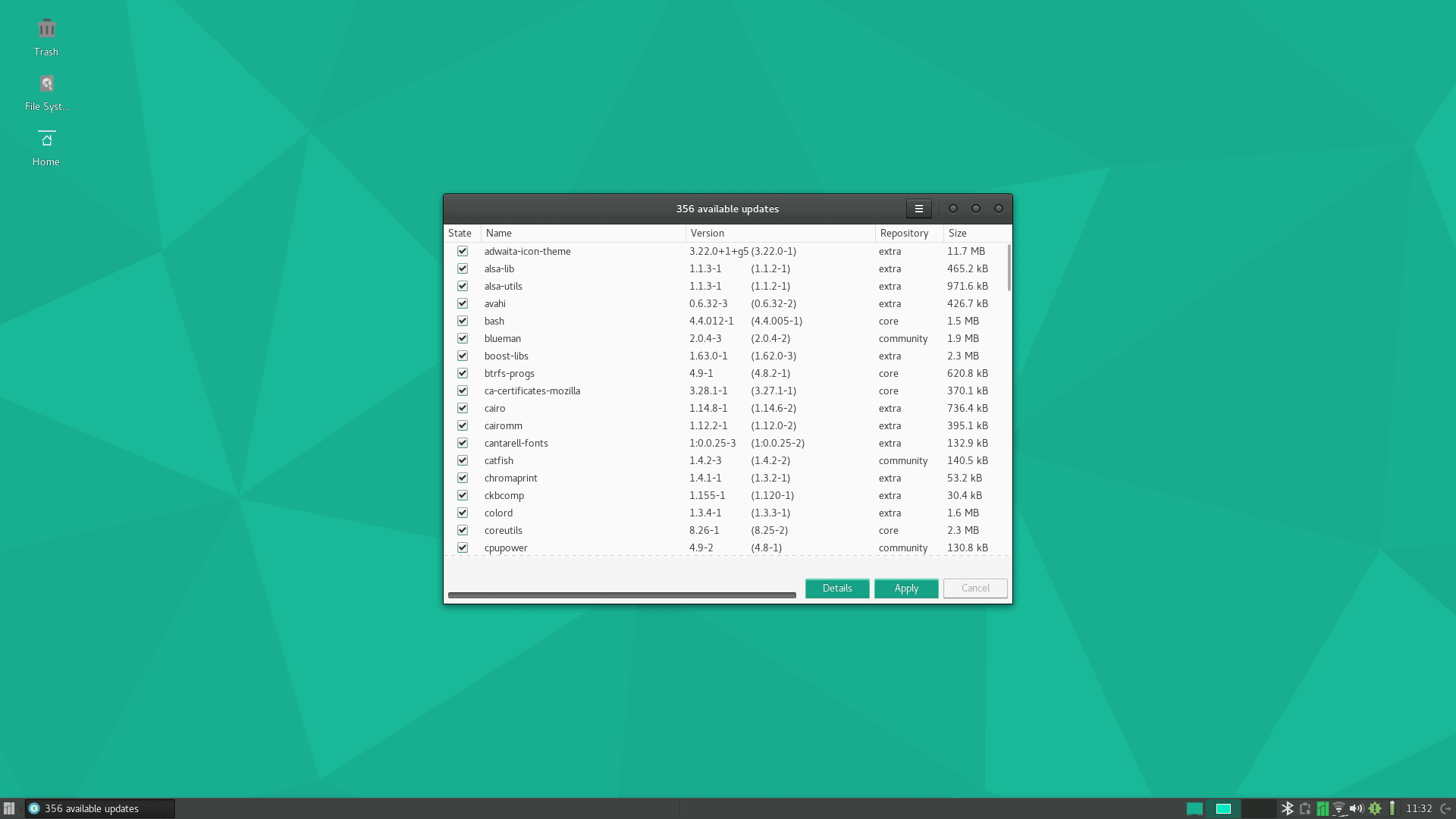
Manjaro has always been one of my personal favourite distributions of GNU/Linux, it combines the speed and power of Arch Linux and its Pacman and AUR repositories, with the user friendliness and overall ‘out of the box’ feel of Ubuntu and other well known new user friendly distros.
Having been probably a year or so since I last sat down and installed Manjaro and gave it a whirl, I decided a review of the latest version 16.10.3 might be in order. So, I quickly fired up my web browser, downloaded the ISO and got to work.
For this review I will be giving details as well as ratings out of 10, with as little personal bias as I possibly can, however there will be minor things that my own personal opinion will shine through on, such as security features or arrangement of menus/applications. The topics I’ll be covering are:
-
Ease of installation
-
Ease of use
-
Preinstalled software
-
Preset settings
-
Overall feel
Manjaro XFCE Edition REVIEW
Once I had my LiveUSB made, I booted off of it without any issues and opened up Calamares, the Manjaro installation utility. I’ve had mixed opinions of Calamares in the past, occasionally running into issues with it; but I must say that the version packaged with the latest stable release of Manjaro ran impeccably well.
It took me less than one minute to go from opening the utility, to starting the installation of the system. Installation went without a hitch, and in less than 20 minutes I was booted into my new Manjaro system, running in a dual-boot with Windows.
INSTALLATION: 10/10
Changing the kernel / updates
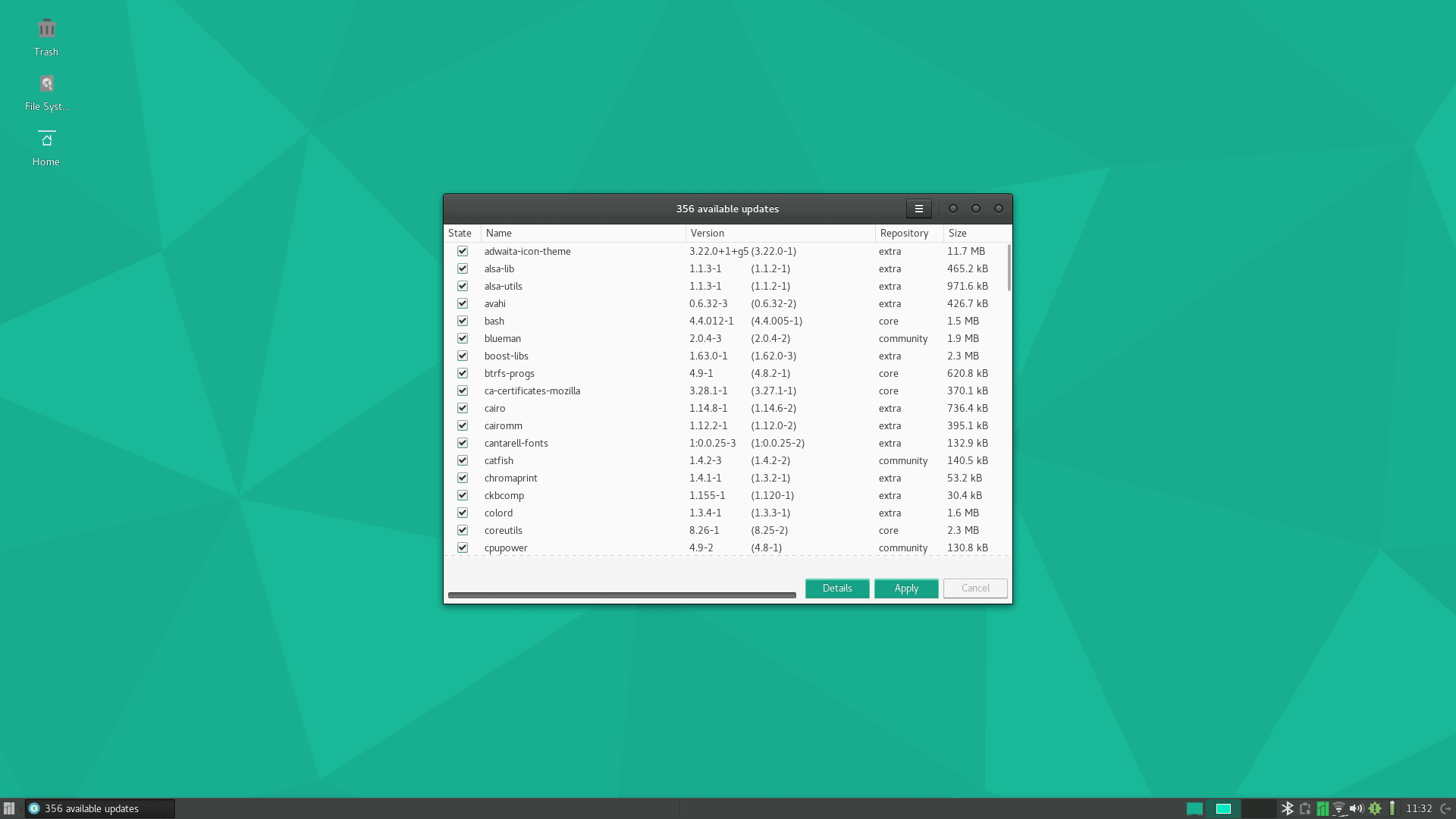
Once I was booted into my shiny new Manjaro, and connected my Wi-Fi, I immediately was presented with a notification in my task bar about updates that needed to be done. Popping open the Pamac utility it was very easy to start the necessary updates. I had no issues getting the updates completed. Now, I personally prefer to stay up to date on which kernel I run, usually going with the latest LTS release of Linux, so after I was finished with the regular system updates, I decided to pop open the Manjaro Settings Manager and change my kernel.
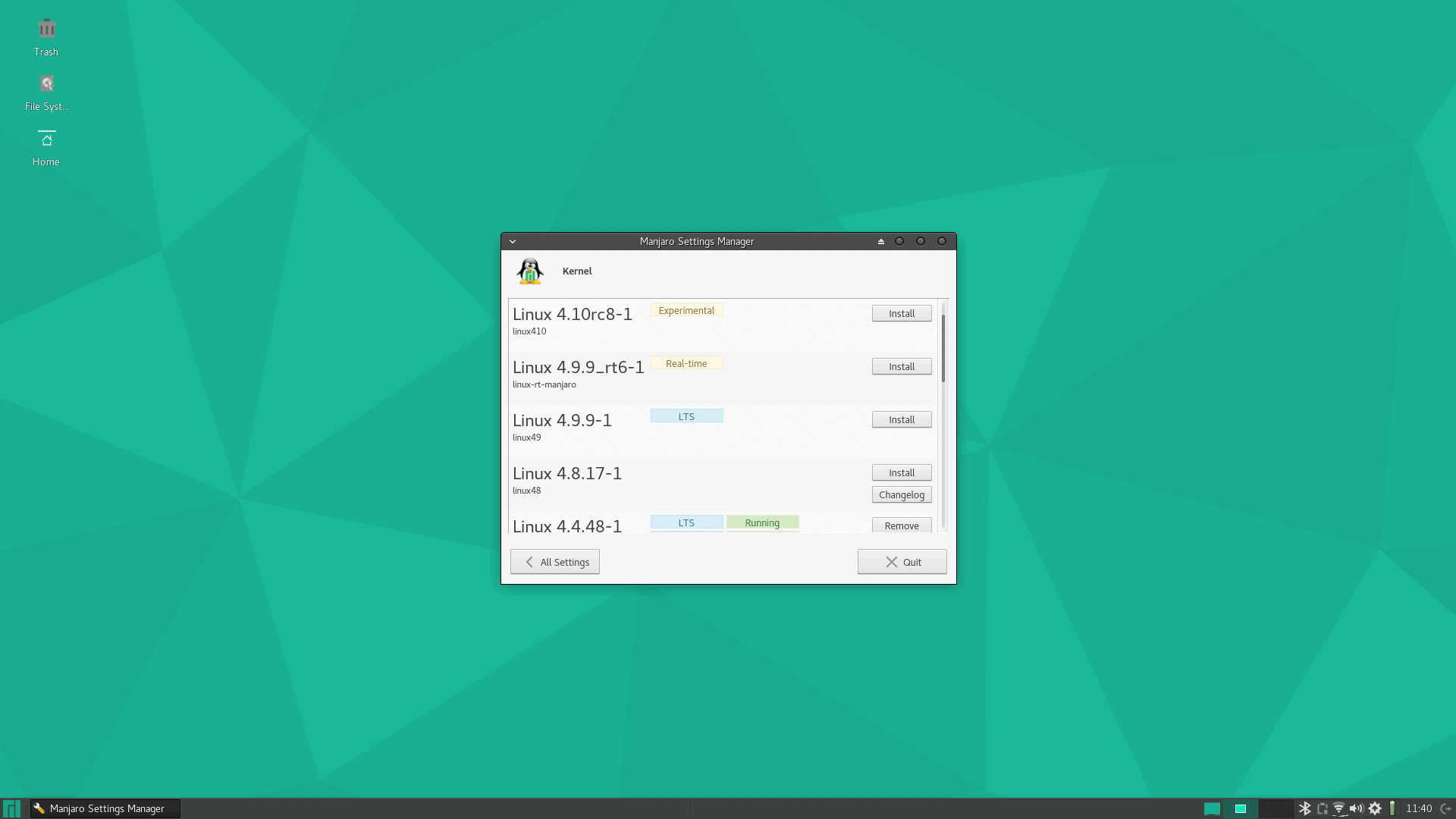
Manjaro had been installed using kernel version 4.4.48-1, however I saw that 4.9.9-1 was an option and is the latest LTS release, so I switched over to it with just a couple clicks, then removed the previous kernel and rebooted my machine. No issues when starting back up.
Manjaro is the only distro I have personally used that makes changing kernels as easy as this, and I think the Manjaro team should be commended for incorporating such a graphics utility into their distro. It’s quite nice for those of us who like to stay on top of things, but easy to use for users who are not comfortable with using the terminal.
NOTE: If you decide to update your kernel, you will find that upon rebooting your machine after to use the new kernel you no longer have Windows listed in your GRUB. This is easily fixed: Open a terminal (Cntrl+Alt+T) and type ‘sudo update-grub’, enter your root password, and grub will rescan your system and put windows back in.
Default Settings, Firewall
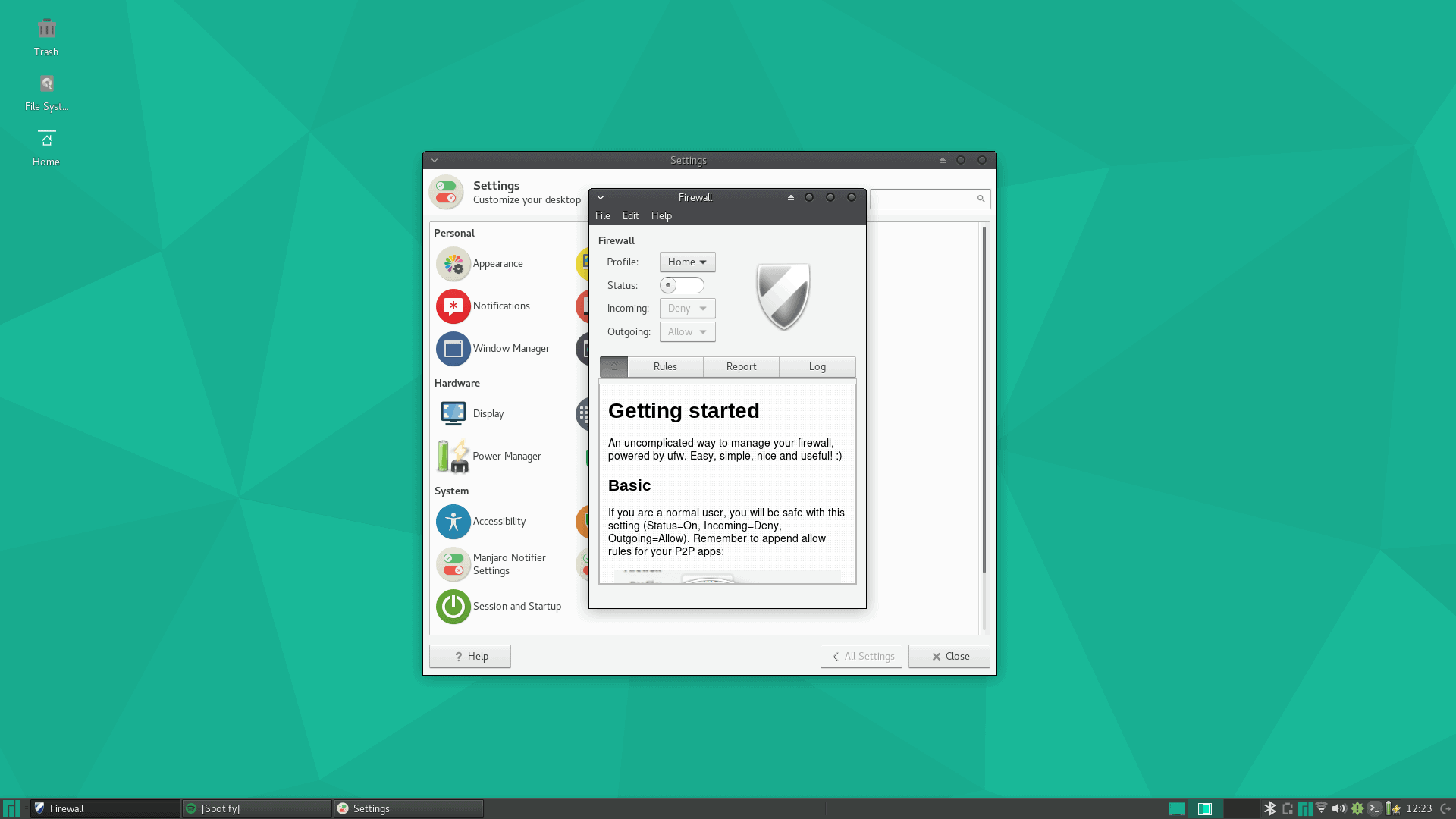
After I was finished setting up the new kernel, it was time to check out some of the default settings. The first thing I always like to check when installing a new distro is my firewall. Many distros come packaged with the firewall disabled, which I can understand because some people prefer to not use them, to set them up manually via things like IPTables.
I personally am of the belief that everyone should be using some sort of firewall, and that it should be enabled by default on a fresh installation. If the default settings do not work well for someone, let them customize it a little; but it’s better to be safe rather than sorry. Manjaro, sadly, had the firewall turned off by default; which was promptly turned on by yours truly.
Startup
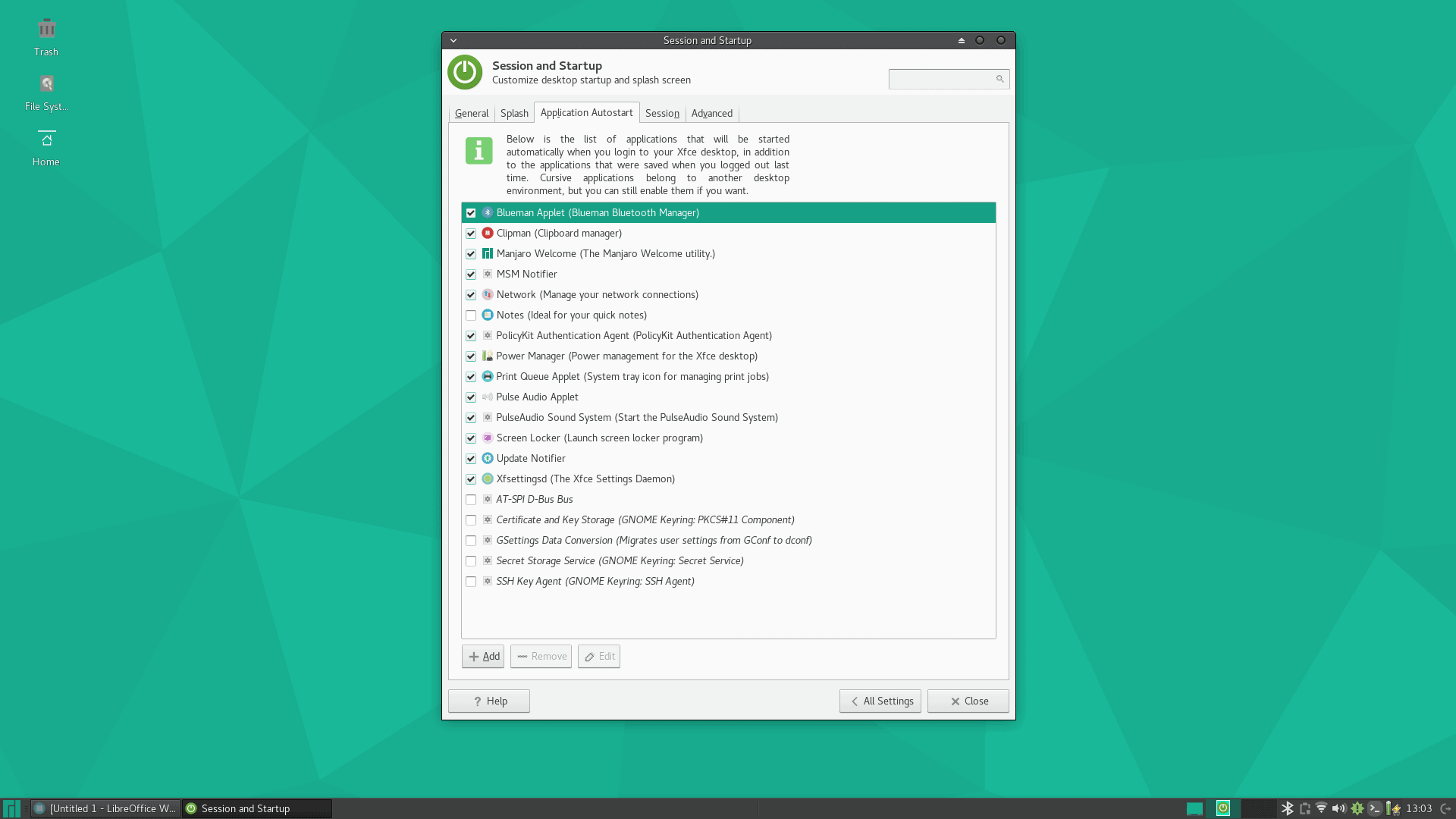
Next, I checked the startup settings to see if there were any unnecessary services or software starting up on boot that could be slowing down the system without justifiable cause.
I did note that Manjaro had one of the fastest startup times I have seen on a distro in some time; partially I don’t doubt because I opted for the XFCE flavour, which is extremely lightweight while still maintaining a decent level of eyecandy.
Upon opening the settings and navigating to the startup options, I noted that the list was rather small, something I was pleased greatly to see. I didn’t find anything in the startup that I felt should have been disabled by default or seemed unneeded.
I also ran through some quick checks for things like compositing of the window manager and power management, and everything seemed reasonably set to standards most users will likely be content with.
Overall I was quite happy with the default setup, but having the firewall disabled by default dropped my score a few points, I have a huge thing about security of my systems; but perhaps that stems from my background in server work.
Start Menu
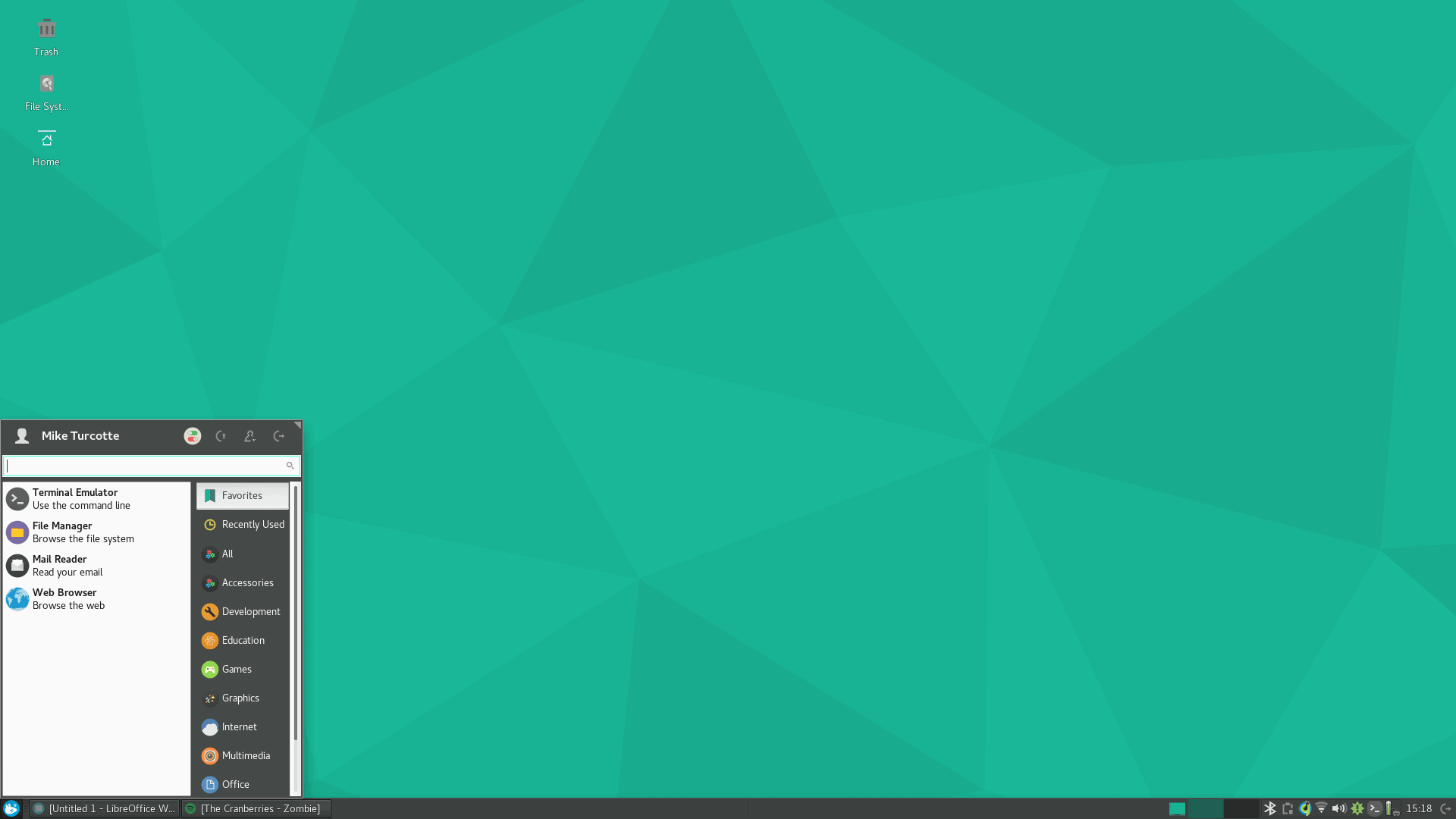
My only gripe about the system in terms of settings and ease of use, is the use of the XFCE Whisker Menu. This is where my own opinion comes through a little more; I can’t stand the Whisker menu. I find it clunky, crowded, and awkward to navigate, plus a waste of clicks.
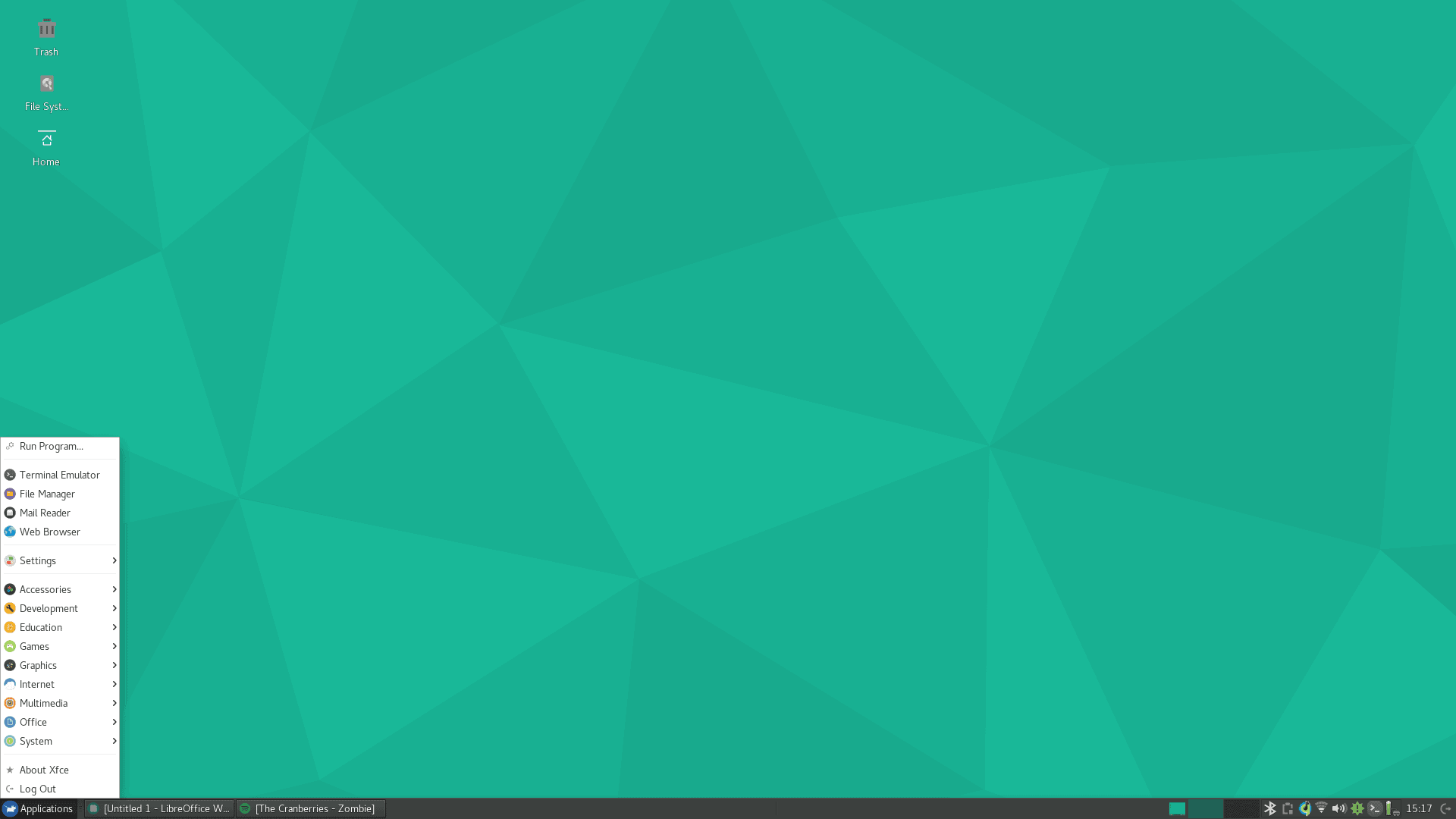
I personally opted to remove the Whisker menu from the bottom panel and replace it with the “Applications Menu†that more closely resembles that of Windows 95/98/ME/2000. I find it much faster to navigate, less clunky, and much smoother to use; although this truly boils down to a matter of opinion. For that, I dropped a single point on my rating; but you can feel free to yell at me in the comments about it!
Drop Down Terminal
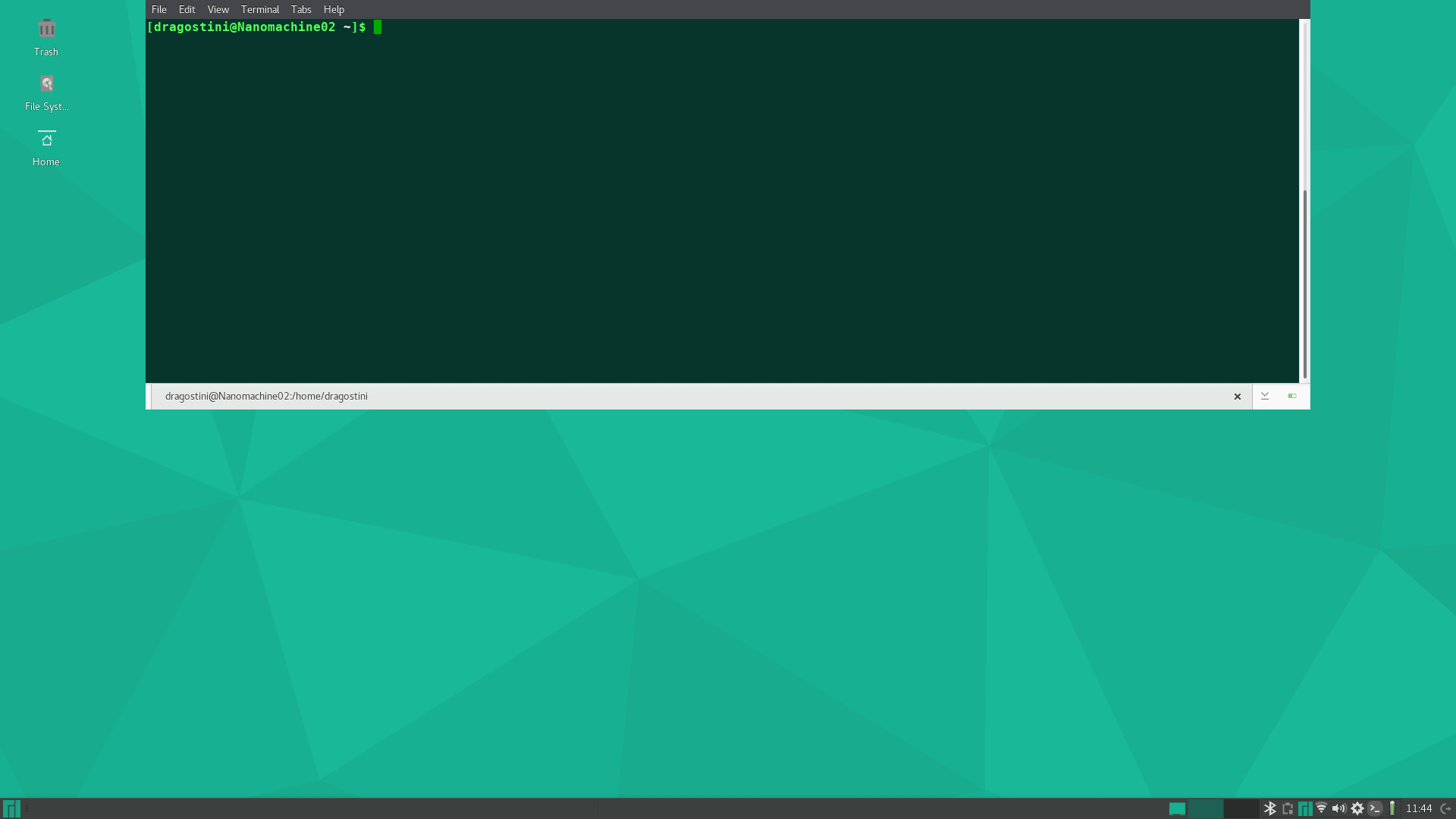
Another thing I absolutely LOVE that is included in Manjaro, is the incorporation of a dropdown terminal. I personally use the terminal quite often, and always have the hotkey Cntrl+Alt+T set for my terminal if my distro doesn’t have it already as a default.
Hitting the hotkey in Manjaro brings down a terminal window from the top of the screen / sends it away again when hit again. This makes doing a quick terminal command and then sending it off again a breeze; something that Manjaro has done for a while and I am glad they are continuing to do again.
DEFAULT SETTINGS: 7/10
EASE OF USE: 9/10
Prepackaged Software
The next thing I wanted to explore was the software that comes prepackaged with Manjaro, if there migt be anything that the general user could use that wasn’t included and the default system tools of note.
The first thing I noticed as I went through the applications menu was that as with previous releases I have used before of Manjaro, the Steam client was included, a big plus for those users who still want to play games on their GNU/Linux system; now they don’t have to even worry or think about how to install steam to play their favourite GNU/Linux compatible steam games.
Manjaro also came with the Libreoffice suite which as become the norm for most distributions, and functions very closely to Microsoft Office.
Another common item packaged with Manjaro is the photo editor GIMP, an Adobe Photoshop alternative that I personally use on a regular basis. Firefox is the default web browser, and Thunderbird the email client shipped with the distro, both products I support highly and adore, but I was also happy to find Pidgin as well, which is a multi-protocol chat client I regularly use to keep my various chat programs all in one package, rather than running multiple programs all at once.
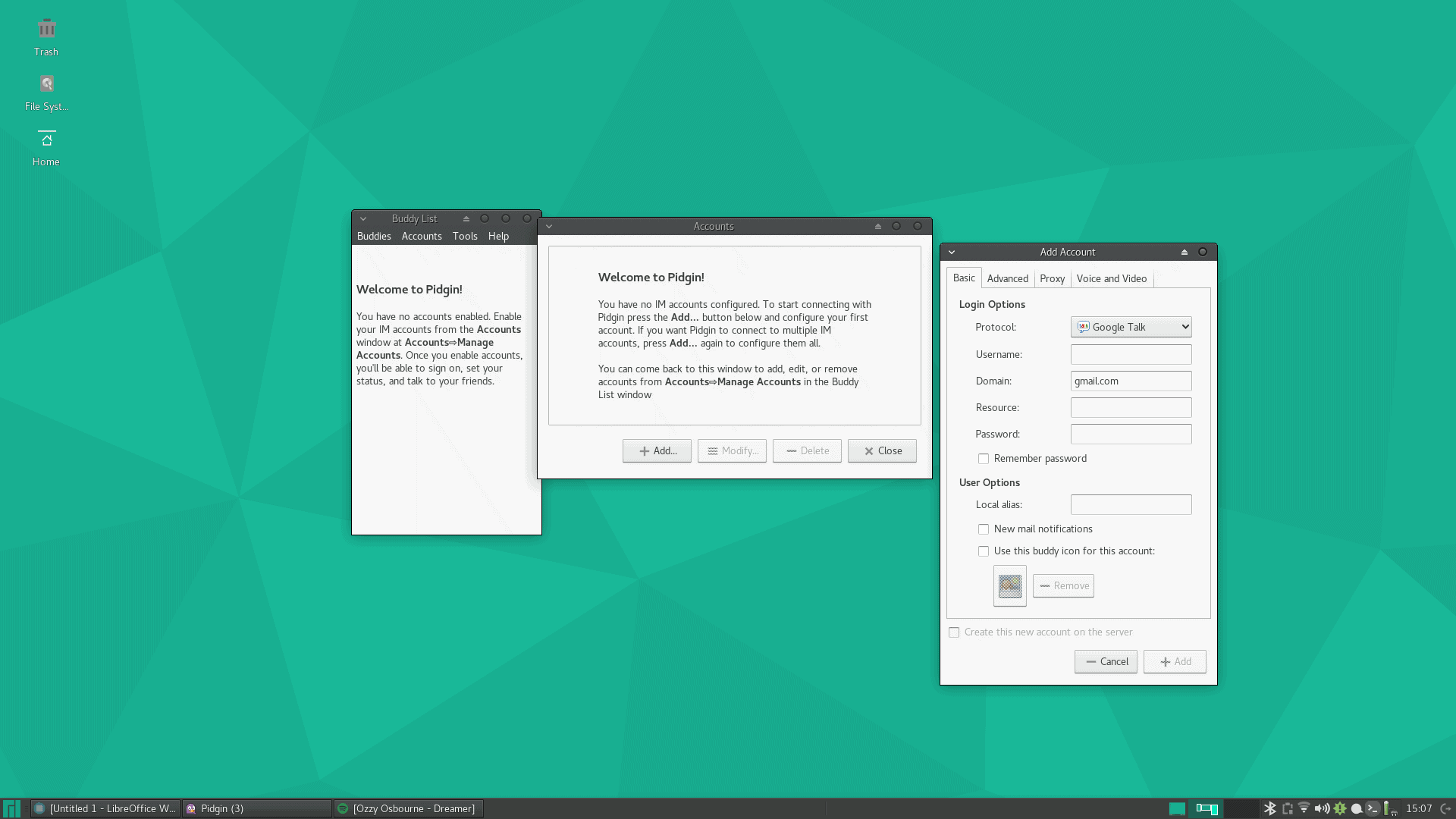
When I opened the Multimedia section of the applications menu, I was not surprised to find VLC, which is probably the most used video player among GNU/Linux and Windows users alike; but I did find a program I’d never even heard of before for the use of music.
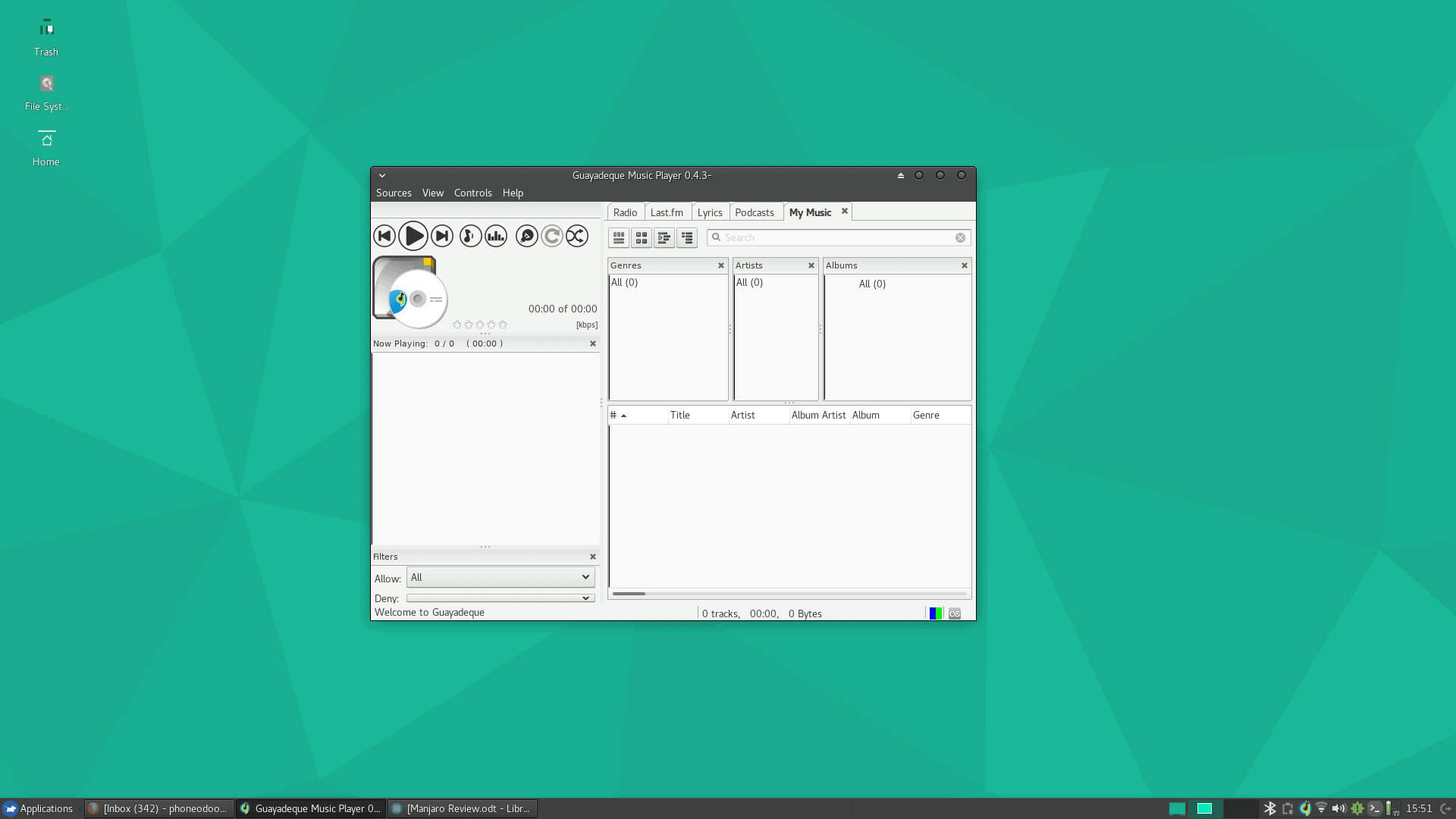
Guayadeque, a music player that I’ve not come across before is the music player of choice in Manjaro XFCE, and although I did not actually play any music with it; I did click around its UI a little bit and I must say that I rather liked the layout and features that came with it. I’m not going to get in-depth about it, but it’s something I may have to look a litle deeper into in the future; I typically use Banshee for local MP3 files, although I typically stick to my Spotify for music (that I had to install, thankfully it’s packaged in the AUR, a topic we will discuss in a more in-depth look at Manjaro in the future!)
Overall, the software packaged with Manjaro was satisfactory and even a little surprising with the addition of a music player I’d never used before but am quite intrigued about. I personally didn’t find anything that I immediately felt was lacking; perhaps if I used the distro for a few weeks something may arise, but at a first glance I was satisfied.
DEFAULT SOFTWARE: 10/10
The Verdict
All in all, I love Manjaro, it’s clean, it’s fast, it’s organized, it’s got GUI tools I have yet to find anywhere else, and it’s about as stable as any Arch Linux based system is going to get. I had no issues, no hiccupps, no errors, and no problems whatsoever. It comes with a variety of wallpapers and themes, it comes with all the generic software a standard user will probably want to play with, and it was extremely easy to install; a distro that I can highly recommend without hesitation to anyone who hasn’t found their permanent GNU/Linux distro home, or for the distro hopper looking to try something new.
Overall Feel: 10/10
Average: 9.2/10
More information about Manjaro can be found:
- https://manjaro.org/
- https://wiki.manjaro.org/index.php?title=Main_Page
- https://classicforum.manjaro.org/
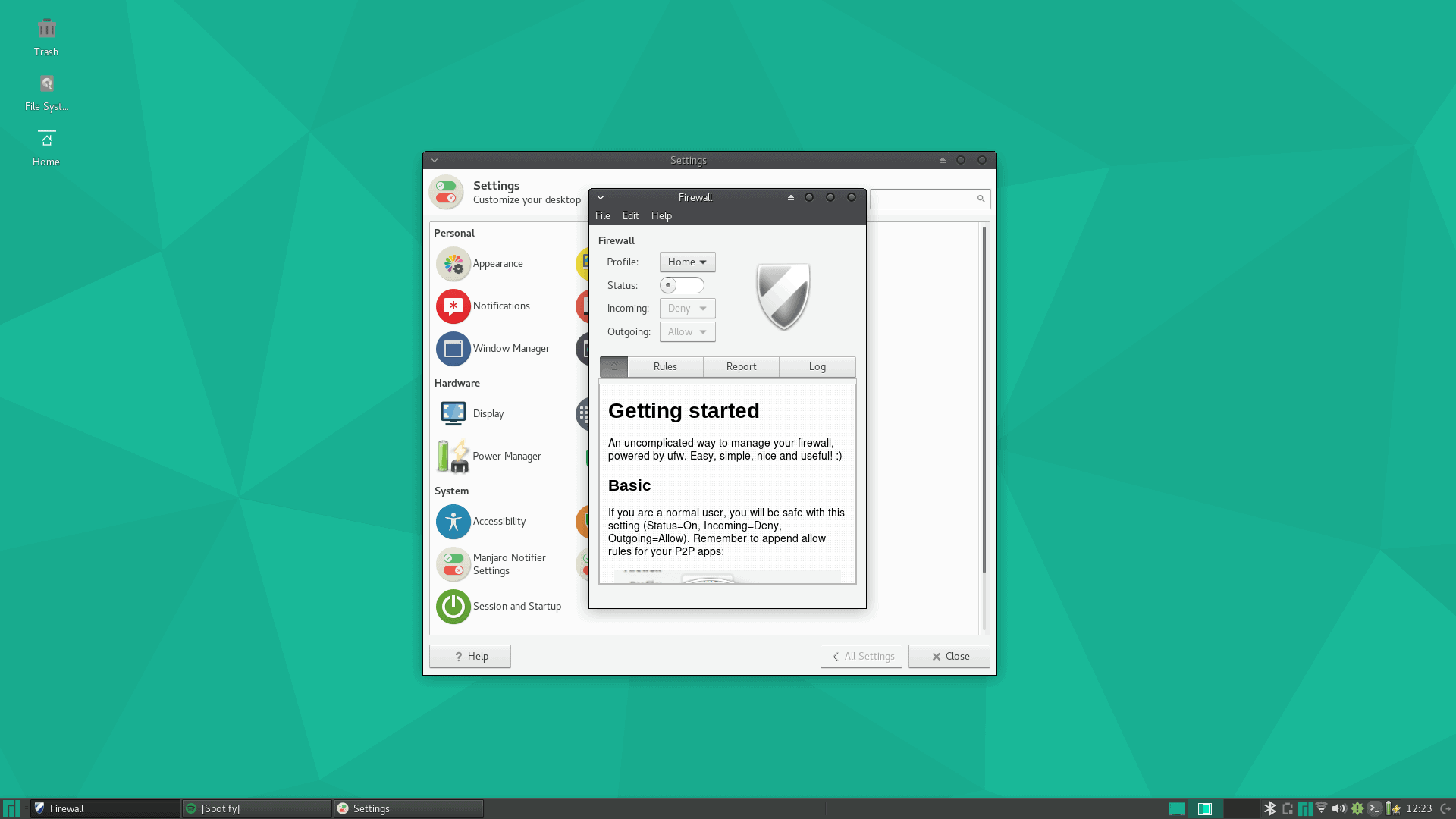






















I’m really appreciating the resumption of Linux coverage at gHacks. I intend to jump ship from Windows to Linux, so every bit of Linux info I get in digestible doses will help will help cushion the shock when I make the switch.
I’ve been playing around with different Linux distros in VirtualBox. VirtualBox introduces its own minor complications that — with some distros more than others — can be pretty challenging to beginners like me. Anyway, I hadn’t yet tried a rolling distro that I could get to run satisfactorily in VirtualBox, so I though I’d give Manjaro Xfce a try.
The install was painless. I don’t have a clue what was going on with VirtualBox’s Linux guest extensions, though. The bundled guest extensions worked okay (since the Manjaro desktop’s aspect ratio and resolution were correct out of the box) but they were flagged as out of date. I wasn’t able to mount VirtualBox’s add-ons ISO to install the “reference” guest extensions for the version of VirtualBox I was running, so I guess I was stuck with the bundled extensions. Eventually, a Manjaro update must have updated the bundled extensions because the “out-of-date” pop-up went away.
The biggest frustration was figuring out how to access my “shared folders,” i.e., the folders in my Windows file system that I had told VirtualBox to share with and to automount in the Manjaro guest. In most Linux distros I have tried, all you have to do is to make your user account a member of the vboxsf (VirtualBox Shared Folders) group. After a virtual machine restart, the shared folders show up in your file browser (and sometimes on your desktop as well). In at least one distro, there didn’t seem to be a way to join a group using the desktop environment’s default GUI tools and I had to install an additional “Users and Groups” utility from the repository. In Manjaro Xfce, nothing doing. In the end, I had to search the Web for a solution and finally found the following command-line sequence:
su
systemctl enable vboxservice
systemctl start vboxservice
groupadd vboxsf
gpasswd -a $USER vboxsf
exit
It worked, but for me, it’s a strike against Manjaro Xfce that it wasn’t readier for VirtualBox out of the box (so to speak), and it’s a strike against Xfce that I couldn’t enable and access shared folders from the GUI.
Pale Moon is my browser of choice, so I was happy to find a community version in Manjaro’s repository. (I must have tried at least a dozen distros by now and this is the first time I’ve seen Pale Moon in a repository.) I installed it to check it out. It was a pretty recent version, 27.x, and it worked fine. Then I uninstalled (“removed”) 27.x so I could replace it with 26.5.0 (which supports my favorite extensions), using the Pale Moon for Linux Installer (PMLI). Unfortunately, PMLI thinks Pale Moon 27.x is still installed, so it won’t run the installer. I haven’t figured out how to fix this problem yet.
Anyway, my impression so far is that, compared to Cinnamon and KDE, the functionality offered by Xfce is too limited (or too well hidden or too unintuitive) for Linux beginners. I might try out Manjaro with a different desktop environment and see how that works out. Manjaro Xfce isn’t the most problematic distro I’ve tried out in VirtualBox by a long shot, but I’ve had a lot more hassles with it than with Linux Mint (Cinnamon), PCLinuxOS (KDE), or Chapeau Linux (Gnome 3.2).
Regardless, thanks for this review, Mike!
Update: Pale Moon is now in PCLinuxOS’s repository. Also, installing Oracle’s Linux guest extensions just borked my freshly installed PCLinuxOS virtual machine, so adjust what I wrote previously.
Manjaro XFCE really is great, but somehow they made Manjaro KDE better.
Manjaro also supports many other deskop environments with community editions. Cinnamon, Mate, GNOME, Budgie, Deepin, LxQt, i3 all have Manjaro spins that are also excellent. Deciding to use Manjaro doesn’t lock you into XFCE.
Biggest plus for Manjaro is their community. Their forum is friendly, helpful, and very knowledgable.
Linux Mint is a great introduction to Linux for new and inexperieced Linux users, Manjaro runs rings around it. One could even say with the helpfulness of their community that it is more noob friendly than Mint, as long as users are prepared to learn.
Reallyg good article.
An idea for another article might be how to install and setup VirtualBox so that curious users can give different Linux distros a try without having to do a bare metal install. Just an idea.
I’ll have to try Manjaro, if only to see how OpenRC works.
Mint presents available kernels in a Update Manager pulldown: View => Linux kernels Pretty easy IMO.
I prefer the Whisker menu as it is Two Clicks to ALL apps and Easy To Customize.
The traditional ‘Windows style’ menu may have many more levels with confusing names, making it hard to find a seldom used app; alacarte really sucks for menu customization. MATE is even worse with its GNOME 2 style ‘Applications – Places – System’ menu.
That said, non-newbs should use the easily customizable Xfce panels and add (Single Click) launchers for the Most Used programs. Next tier apps in WM Favorites, and everything else in the default menu categories.
Go ahead, Mike T: ADD A SECOND PANEL!
NO MORE OPEN RC IN MANJARO. SADLY
sudo ufw enable will make it auto start the firewall
sorry to make ufw auto start here is the correct text
sudo systemctl enable ufw
Thanks, Mike, great article! It’s so good to see frequent stories from the Linux world published here. Cos, you know, Linux rules!
I have tried many distros and this is my favorite, fast as hell and on the cutting edge if you want it. I agree with MdN, what is not to like with whisker menu? It is fully customizable and feels like windows 7 start menu to me. After using Manjaro xfce for almost a year now I really do not have any complaints, I give it a 9.9 out of 10 because nothing is a 10.
Manjaro is one of my best distros. Latest beta is 17.0-rc2 and it comes with an updated calamares installer. You have to give it a try. +1 for the review, btw i try to vote but nothing changed….
Useful reminder that a Manjaro-OpenRC is actively developed.
That’s an installable iso with no SystemD BotNet. Enjoy!
Botnet, really? You can make the case that it is bloatware (I wouldn’t), but a botnet? Get the f*** outta here.
You seem so proud to enjoy a pure botnet experience
nice comment, enjoy your google time servers:
Systemd using Google’s time servers. – GitHub
“but you can feel free to yell at me in the comments about it!”
Alright, how can you NOT like the Whisker Menu? And replace it with that simplistic non-customizable Windows-like thing? I can’t stand anything else BUT the Whisker Menu, especially because it can be arranged any way I want. Switch sides, make icons smaller or bigger (or no icons if you want it faster), have your favorites easily accessible (big enough – easy to click – or plenty of them), click and scroll to get anything else, resized whichever way you want, made transparent, switch categories by hovering (…), and it looks great. It’s not exactly a “waste of clicks” as it can be made to function similar to the other one, if you want. But not the other way round. For me it’s on top (just like my panel) and totally cool to use. Also, it’s Xfce, not XFCE.
Yelling over (haha, you asked for it). Good review, pleasure to read. If I had one more PC to play with, I’d totally try Manjaro. Thanks! :-)
I’m not sure I’ve ever heard the Whisker Menu described as “clunky” – each to their own, I guess. But before you knock it you should make sure to take a peek at all its options. It is really configurable. Probably the most outstanding feature is under the Search Actions tab, where you can define all kinds of search functionality beyond what was pre-built into the system.
Anyway, good to see more Linux articles!
Manjaro was my introduction to Arch Linux, still use on one of my machines, one of the things I like about Manjaro is the “curated” updates and the easy to setup full disk encryption.
Nowadays my main machine use Arch with Btrfs snapshots to deal with any “breakage”, normally caused by me messing around.
Xfce may look “dated”, but offer a truckload of customization and boy it’s fast!