File Move is a straightforward file sync software for Windows
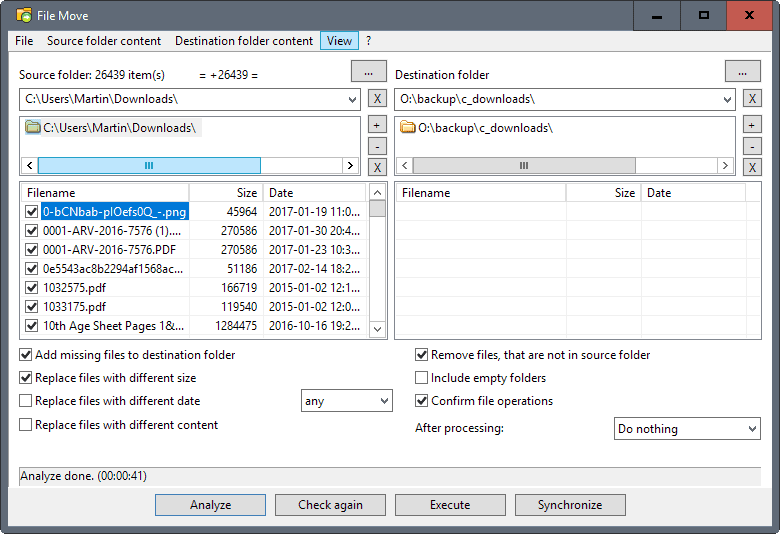
Alternate File Move is a free program for Windows that you may use to keep files in sync between two folders that you set up on first run of the software program.
You have plenty of options if you want to keep files in sync between two folders. You can check out our overview of the best free file synchronization programs for Windows for instance as a start.
File Move is not a real-time program that runs in the background at all times to sync files as soon as changes are noticed.
Instead, it runs only on user command. While that limits it somewhat, it is ideal for situations where you don't require real-time sync. If you know that contents of the source folder only change ever so often, say once a month, using a real-time sync client may be overkill as it uses system resources all month long as it needs to run in the background.
File Move
File Move displays all options in the main interface on start. The interface is divided into three main sections:
- The source pane which lists source folders that you want to sync to other folders.
- The destination pane which lists the folders you want the data synced to.
- The options pane which defines several parameters of the sync operation.
Add at least one source and one destination folder to the program. You may hit the analyze button right away to get all files listed as well as the total count of files. What is not listed unfortunately is the total size of all files on the source folders.
The execute and synchronize buttons at the bottom may cause some confusion as it is not clear how they differ. Execute runs any pending file operations, while synchronize analyze and then execute. So, they do the same more or less.
You may want to check the options at least once before you hit any of the two buttons though.
The default sync mode adds missing files to the destination folder, and replaces any matching files if the size is different.
You can switch the latter to replacing files with different dates, different content, or a combination of the three.
File Move won't remove any files in the destination folder if they are no longer found in the source folder. A check of "remove files that are not in the source folder" changes that. Lastly, you may include empty folders in the operation, and enable the shut down of the program or Windows in the post-processing options.
There is also a second options menu under view in the menu bar. The options listed on the extra page let you filter files by name or extension, change the algorithm used to compare files (MD5 by default), ignore write protection, change the copy buffer, and have the program create a report at the end of the operation.
Source and destination folder contents can be saved to the local disk, and opened at a later point in time.
Closing Words
File Move is a straightforward file sync software that is compatible with all recent and even not so recent versions of Windows. The program syncs on demand only, and ships with a good set of options.
It could use a couple of extra features and options, like listing the space required to sync all files, and the space available in the destination folder.
Now You: Do you use file synchronization programs?
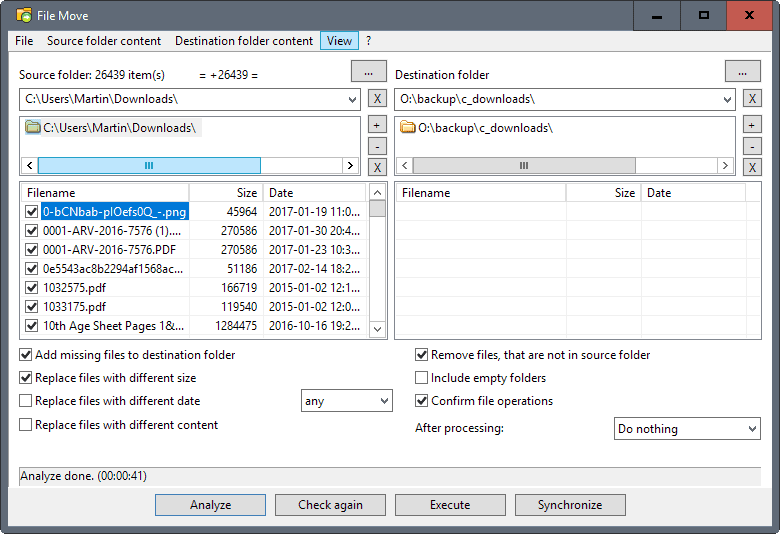


























I used to use a program called Karen’s Replicator to backup files and folders on demand. The author, Karen Kenworthy has since passed way and her software is no longer updated. . It would backup/synchronize file and folder additions, changes and deletions. It worked very well. Do you think that File Move would accomplish the same task? It seems like to would to me.
It should be named “File Copy” or “File Sync”. For me the “Move” action implies the romoval of the source files.
Martin,
Thanks for the great article! Does File Move preserve the timestamps (date created and date modified) of the source folders and files on the destination folders and files after synced?
If it does not, do you or anyone else knows of any file sync software/tool (preferably open source) that does that?
Thanks in advance!
Date created is changed to the date the operation took place, date modified is retained.
CryptSync!
Can (!) decrypt files during synchronization, but no need to use this feature.
Open Source and available here:
http://stefanstools.sourceforge.net/CryptSync.html
From Article: “Do you use file synchronization programs?”
I’ve used SyncBack for many years and like it. But these days I just use PowerShell really. To back up my files for example, I just run this from PowerShell to mirror the User Folders to an external drive (excluding the excluded directories/files).
Robocopy “$env:USERPROFILE” “M:\PC BACKUP” /MIR /TEE /NS /NP /LOG:”$env:USERPROFILE\Desktop\Backup Log.txt” `
/XD `
“*Recycle.Bin” `
“System Volume Information” `
“$env:USERPROFILE\AppData” `
“$env:USERPROFILE\IntelGraphicsProfiles” `
/XF `
“desktop.ini” `
“thumbs.db” `
“hiberfil.sys” `
“pagefile.sys” `
“swapfile.sys” `
“ntuser.ini” `
“ntuser.dat*”
I am a big fan of Syncback Pro that I use for multiple purposes. For example I just have to start their android app and all my backup processed run in the background. Never regretted the money I paid for this programme.
DSynchronize for myself.
Do you use file synchronization programs?
Yes, FreeFileSync in command line:
http://www.freefilesync.org/
Me too. FreeFileSync is fast, and has the multi-direction sync. The UI is complex; but I haven’t ever seen an easy-to-use file sync UI.
I use SyncBack Free from https://www.2brightsparks.com/freeware/index.html to sync some files around from PC to my NAS on a schedule, what’s also nice about it is that it can email success/failure reports to you. It’s also free for commercial use so thats a bonus.
i am using total commander :-)