Windows 10 Build 15019: Game Mode finally operational
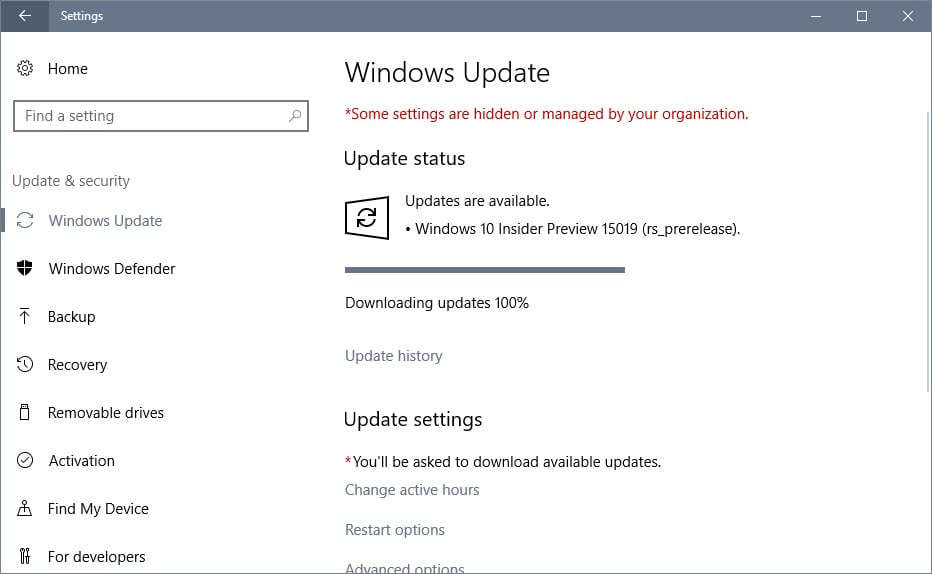
Microsoft has just released Windows 10 Build 15019 to the Fast Ring of the Insider Program. The new version brings along with it a functional Game Mode, other gaming related improvements, the new privacy set up experience, and a lot more.
You may read the rather long blog post over on the Windows Experience blog for a detailed rundown on all changes and issues of the release.
Most features that are now available for testing will likely be part of the Creators Update for Windows 10, out in April 2017. Since we are talking about development releases, there is however still a chance that things may change or be pulled before the final version is released.
The issue that the download progress stays at 0% even while it is downloading is still there. You can check the resource monitor to make sure the download actually happens in the background. Note that you may go back and open Windows Update again to start the actual installation of the new build.
Note: This build is quite buggy in regards to issues. Games may crash or refuse to load, Edge extensions don't work, Edge's Developer Tools may crash or hang, and audio may stop working sporadically on some PCs. Also, if you have trouble getting the update to download or install, stop the Windows Update and Delivery Optimization service, restart the PC, and try again.
Windows 10 Build 15019
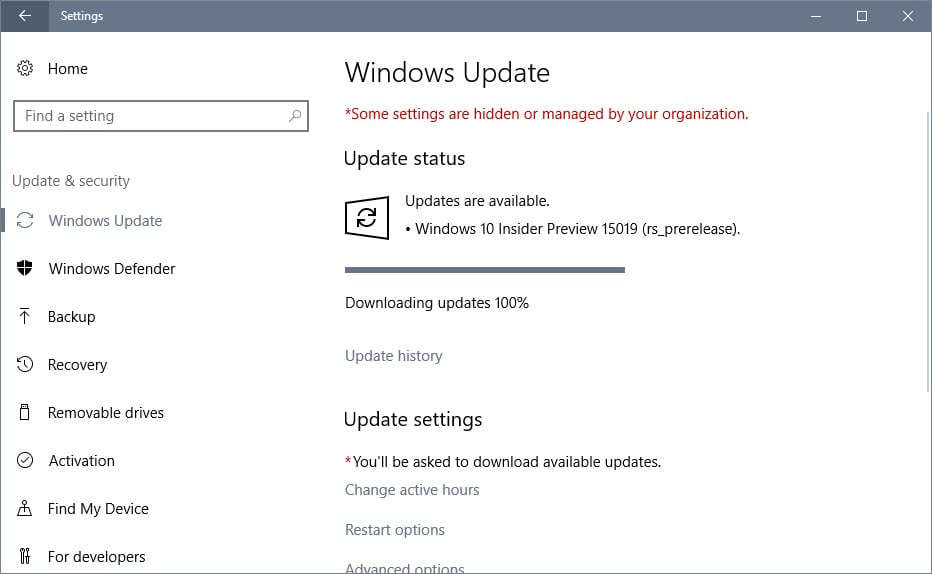
The new build features quite a few gaming related features and changes. One of the big ones is Game Mode. While the controls were visible in Windows 10 Build 15014 already, they are now functional and ready for use.
It will be interesting to see benchmarks that test game performance with and without Game Mode enabled. I'm still not convinced that Game Mode will provide a noticeable improvement when it comes to gaming, but we will see.
First thing you need to do is visit Settings > Gaming > Game Mode to toggle the feature. Once you have done that, you may enable Game Mode in the Game Bar for individual games.

You bring the Game Bar to the front with the shortcut Windows-G.
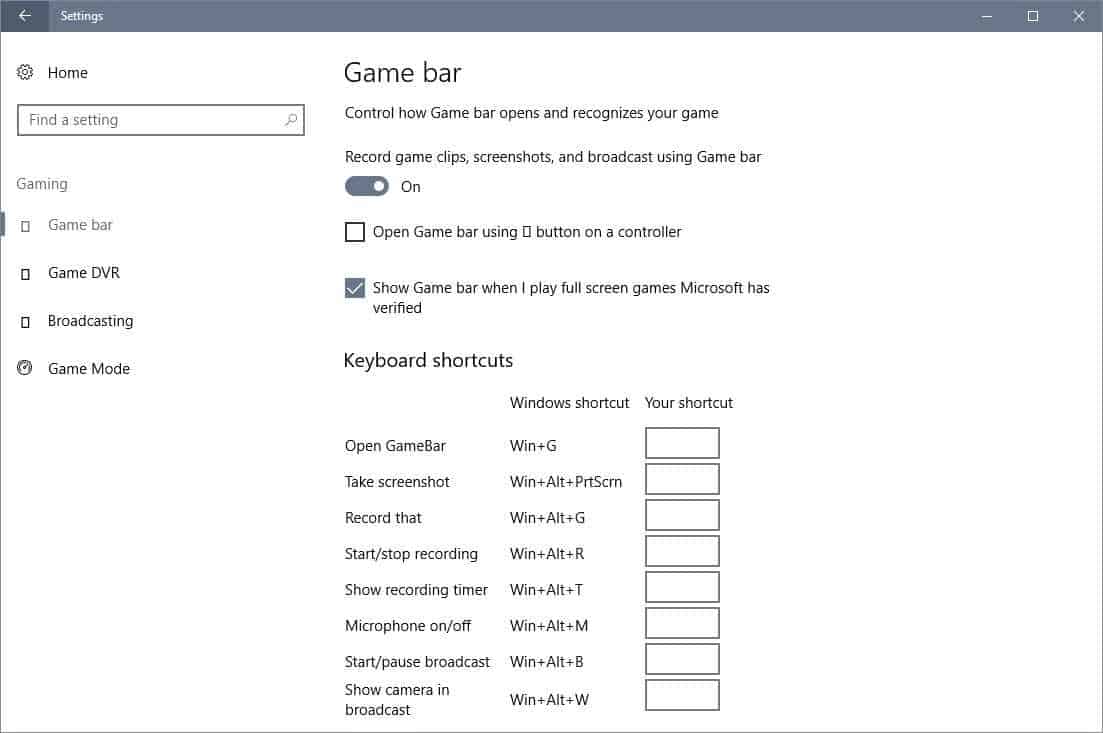
Microsoft added support for 17 additional games that run in full screen to this build. It allows you to bring up the Game Bar when these games are run in full screen mode to capture a screenshot or record a video.
The list of games features a mix of old and newer titles such as Rainbox Six Siege, Left 4 Dead 2, Grim Dawn or Fifa 17.
The third and final new gaming related feature of Windows 10 build 15019 is a new dedicated Settings section called gaming. It enables you to manage the Game Bar, DVR, Broadcasting and Game Mode there currently.
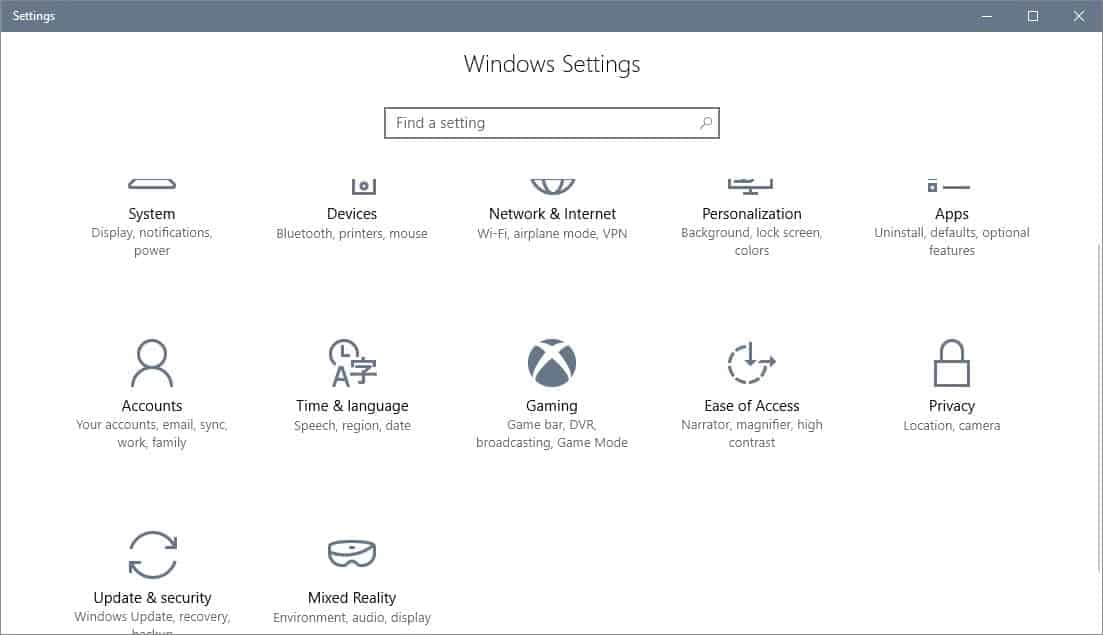
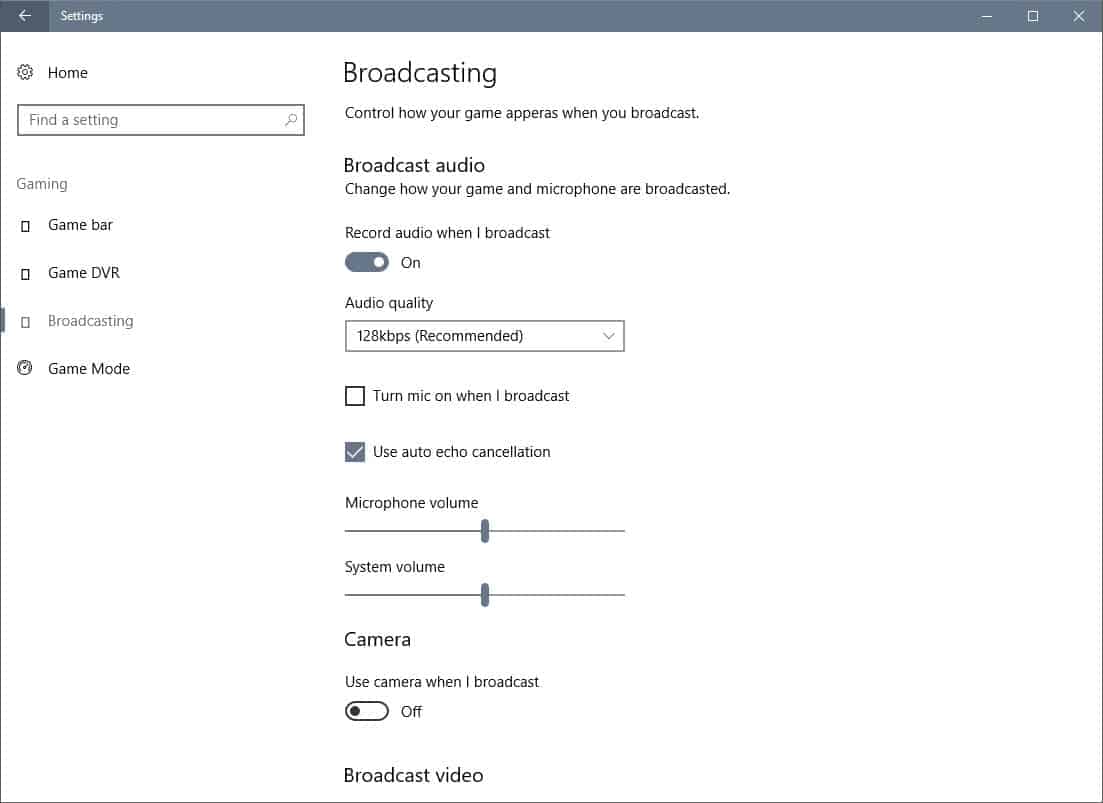
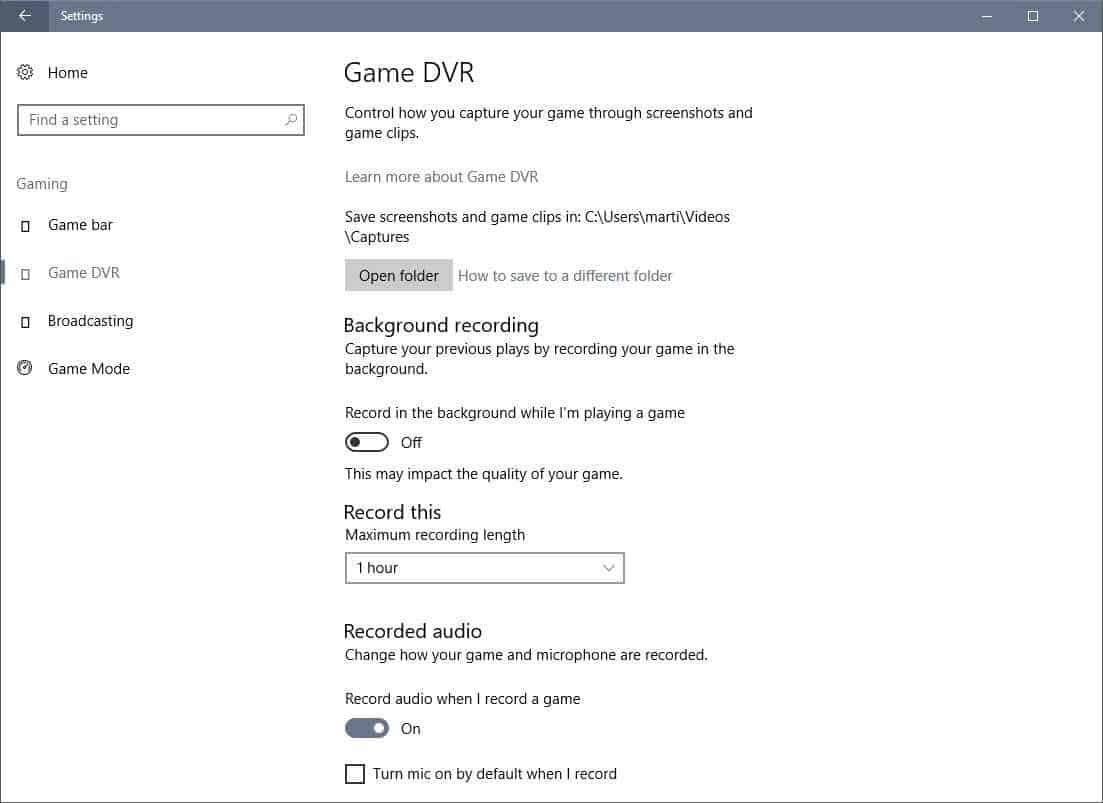
Note that some of the options were previously only configurable through the Xbox application. Moving them to the Settings application makes a lot of sense, especially since some features run in the background by default.
What else is new in Windows 10 Build 15019?
- Microsoft Edge supports text to speech now for ebooks that you open in the web browser. All you need to do is click or tap on the "read aloud" button when ebooks are open to use the feature. It works for all ebooks bought in Store, and all non-store EPUB files as well.
- Edge will display full colored emoji from this build on.
- The new privacy setup experience is included in this build.
- Wi-Fi connectivity experience during setup supports Wi-fi Captive Portal.
- Microsoft Account sign-up and sign-in updated "to the new design" for the Windows 10 Creators Update.
- Windows users can enroll into Windows Hello using the new design implementation.
- Audio track used for the setup experience is recorded by voice actors, and no longer computer generated.
- Subtitles are now an option during setup.
- The Blue light feature is now called Night Light. There is also a new preview option for the feature. Also, some bugs fixed such as Night Light mode not kicking in after waking device from sleep.
- You may now resize your virtual machine connection in Hyper-V.
- The Action Center displays app and game download progress.
- Better discoverability for Troubeshooters. The option has been migrated from the Control Panel to the Settings app. You find them under Settings > Update & Security > Troubleshoot.
- Improved high-DPI support.
- Custom scaling has been migrated from Control Panel to now be a subpage in Display Settings
Issues in this build (full list on Microsoft's blog post)
The new build, like previous ones, has dozens of known issues, some of them major.
- Games may not load correctly, but crash or show black screens.
- A click on "certain elements" in desktop games may minimize the game and may prevent it from being restored (yes, Microsoft is this vague).
- Dragging apps from the all apps list to Start won't work. Right-click still works to pin apps.
- On some PCs, audio may stop working sporadically.
- Microsoft Edge Developer Tools may crash, hang or fail otherwise.
- Inspect Element and View Source in Edge don't work properly.
- Extensions in Edge don't work in this build.
Now You: What's your opinion of this new build and the features, and its issues?
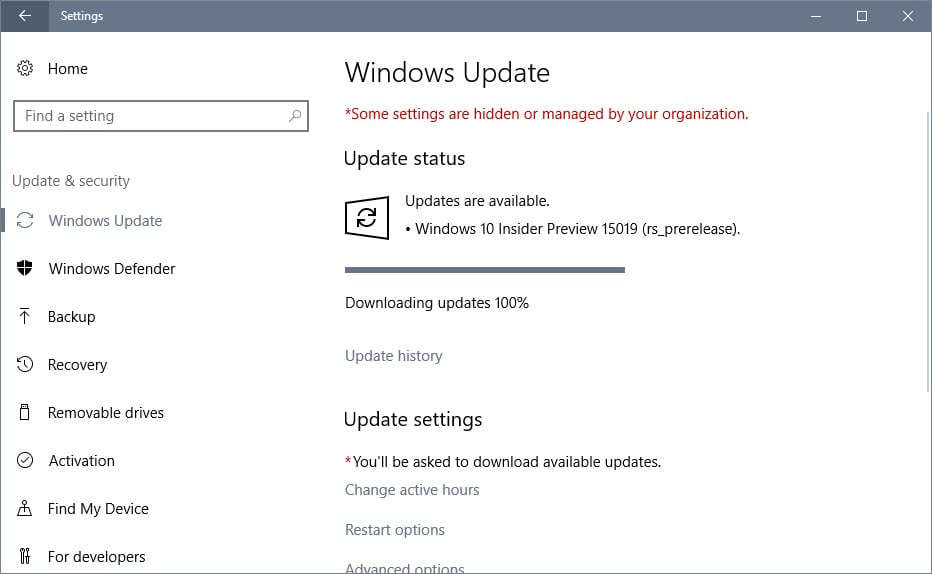




















this is a bit of a weird question.
how do you turn on game mode without allowing game bar to record stuff?
i thought the way to do it is to toggle off “record game clips, screenshots and broadcast using game bar” … because i don’t want it to record/screen cap/broadcast… whilst having toggled on the open game bar with xbox controller button and show game bar when full screen, as well as toggling on game mode.
but the game bar never showed when i hit winG or the controller button so i never know when a game is set to game mode on or off. which i assume is because i toggled off that game bar setting. which makes no sense in plain english… as i’m looking for.. game bar on for the purpose of game mode and not the other stuff.
“Certain popular games”
Try everything released since 2002. Can’t even boot Dungeons and Dragons Online. Game boots, minimizes, and stays that way.
Another GSOD fail on my old Toshiba Laptop… I’ll have to wait for an ISO, I guess…
I don’t see how this would give any noticeable performance boost, it just feel like those old shareware garbage programs thats supposed to tune your performance.
I wonder if you will be able to add VOIP and streaming (Xsplit, OBS, etc) to an exclusion list, since these require high priority as well.
Is it possible to switch Windows 10 to only gaming mode exclusively? I just want to use it as a gaming console