Unifie: fast thumbnail browser with extras
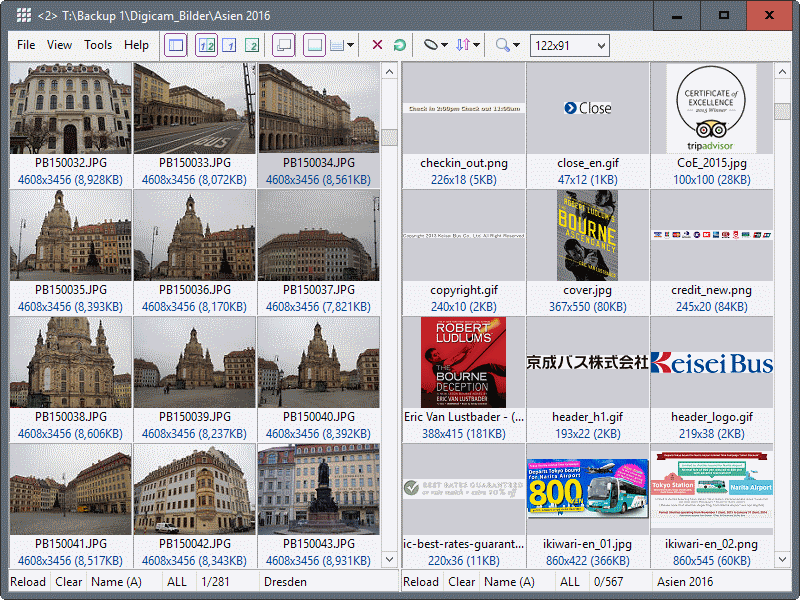
Unifie is a free program for Microsoft Windows devices to browse image thumbnails stored in any folder on the local system quickly.
Image viewers are a dime a dozen on Windows, and there are plenty of good ones around. I have reviewed my fair share of them over the years, and you can check out reviews of FastStone Image Viewer, HoneyView, or XnView here by following the links.
Unifie is special, as it concentrates on thumbnails rather than full images. That does not mean that you cannot use it to view an image in full size, but the focus is thumbnail viewing.
Unifie
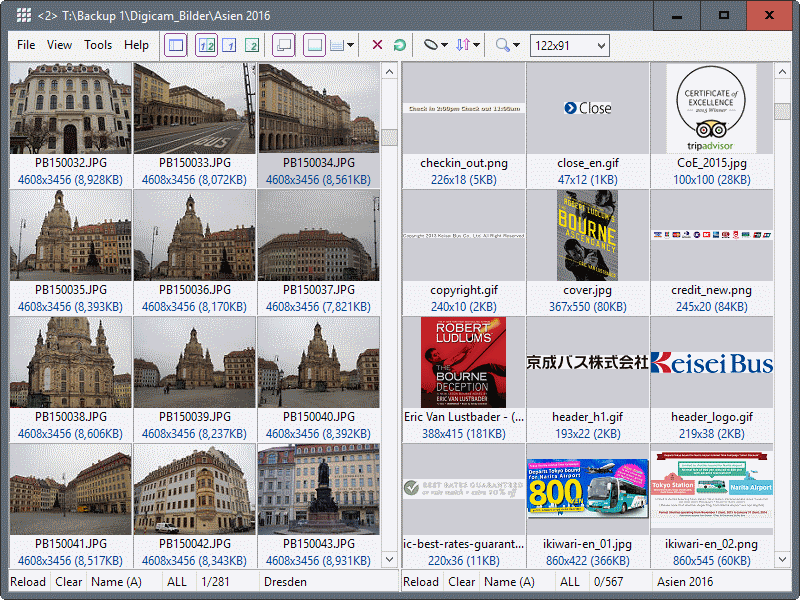
This is not the only thing that sets it apart. Considering that most image viewers, and even Windows Explorer, support thumbnail modes, it would not be such an interesting program otherwise.
First thing you may notice is that it uses two panes for thumbnails. You can load two folders full of images in the program to display the thumbnails side by side.
This can be useful at times, for instance to quickly compare images in two folders on the local system. You use the sidebar to pick folders, and activate panes by clicking on them.
Unifie displays thumbnails of images in the selected folder immediately, and you may start browsing the selection using the mouse or keyboard afterwards.
Basic operations include clicking on images to display a full size in an overlay, to delete or rename files using mouse or keyboard, and to send a selection of images to an external tool.
As far as views are concerned, there are plenty of options as well. You can switch to a single pane view instead, and may select pane 1 or 2 for that.
You may hide the folder tree, or switch to the Exif Info mode instead which displays Exif metadata for the selected image.
Then there are options to add the modification date and bit information to thumbnails, remove any textual information, and to change the number of columns of each thumbnail view. The count goes up to 20, but the program window needs a minimum resolution for 20 columns to be displayed next to each other since the smallest thumbnail pixel count is 32x32.
Unifie supports sorting and filtering options. You can sort by name, size or modification date, and only display a specific image type instead of all images.
What's missing is an option to filter the selection by text, or other parameters such as location or resolution.
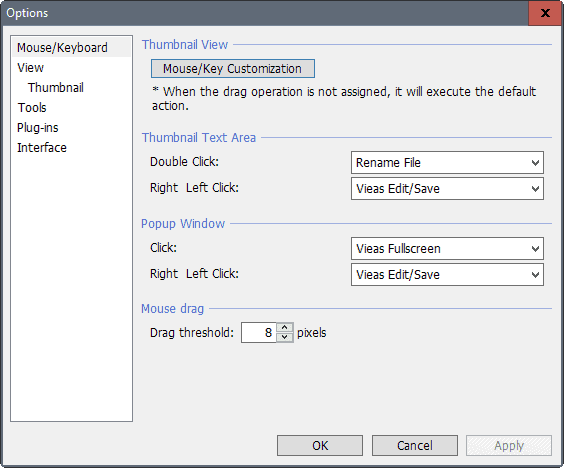
The image viewer supports a couple of other operations besides that. You can use bookmarks, move or copy files or folders, print the thumbnails, add comments, or set an image as the system's wallpaper background image.
The options allow you to customize mouse and keyboard operations to a large degree. You may set keyboard shortcuts or mouse actions for virtually any operation of the program to speed up your workflow.
There you may also set external programs, like image editors, that you may send images to from that moment on.
Closing Words
Unifie is an interesting program. It is quite fast and makes it easy to browse medium to large image collections quickly using its thumbnail view mode. It is probably ideal for comparing two sets of images that are stored in different folders thanks to the two pane mode that it supports.
I cannot see it replace the default image viewer for the majority of users out there, but there will certainly be users who find the program useful for special tasks.
Now You: Which image viewer do you use primarily?
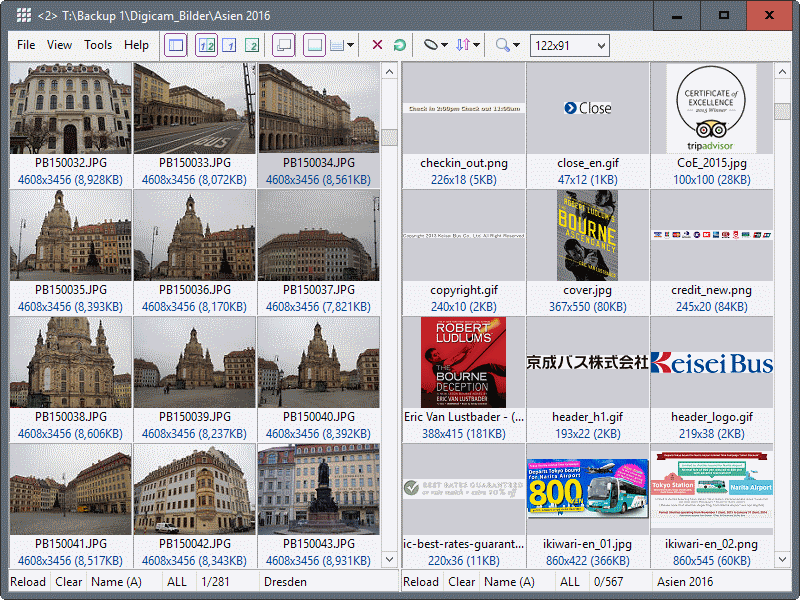


























For image viewing I’ve used IrfanView for a long time. For viewing thumbnails I use a companion app to the main IrfanView viewer called ‘IrfanView Thumbnails’ which is quick to create thumbnail images and of course opens the main viewer once you click on one.
still looking for replacement viewer for ACDSee 2.4x,, haven’t found one as fast and with similiar ui.. tried Infra/xnview/fastst but they don’t have similiar u where you move between directorties like ACDSee..
Same for me.
The closest I got is using Faststone Viewer. It is quite fast and has quite good thumbnail support.
I only wish it could be themed a little bit easier and provided even more control over the thumbnail display for folders etc. But it’s the best I found as of Feb 2020.
The neatest feature of this program is the ability to create multiple, custom size thumbnail sets along with the Auto Display Sidebar which is set from the View menu. Using these features a huge number of thumbnails can be displayed on a single page in full screen mode.
Unifie is available as a portable .zip file in both 32 and 64 bit versions. It is not a true portable file when first run, as a .ini file is created in the AppData/Roaming directory. If the .ini file is moved to the program directory, it will be read and updated from that location, thus becoming truly portable.
I prefer sagethumbs. I can view my images in windows explorer.
https://sourceforge.net/projects/sagethumbs/
Have used IrfanView for … almost forever!
And I use it for basic photoshopping even – very clunky for that though.
Great for cropping, resizing, save to different format, thumbnails, batch conversions.
I’m hoping he will add the excellent .LEP format soon.
IrfanView ftw