It's the first day of 2017: Time for PC maintenance
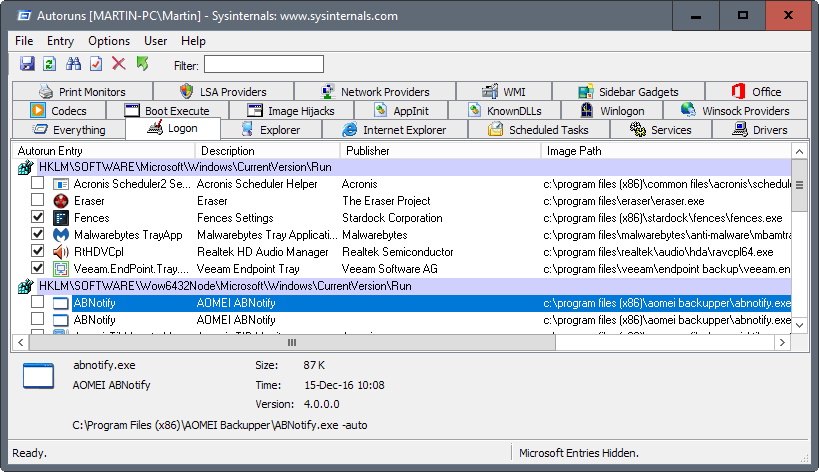
Now that we have made it successfully into 2017, even with that leap second scare and all, it seems like a good time to run maintenance related tasks on your PC to cut excess fat, free up storage, make it faster, and just make sure everything is in working order.
While many of you have probably a good understanding of the tools and processes involved in giving a Windows PC a thorough maintenance job, knowing something and doing it are not necessarily the same things.
The following guide offers suggestions on a couple of tools that you may want to run on your system today, or when time permits it.
PC maintenance
You need a couple of tools to run the jobs. These tools are my suggestions but you can use comparable programs if you prefer those.
- Autoruns -- Probably the best program to manage autostart entries on Windows.
- CCleaner -- A reliable program to remove temporary files to free up disk space. Make sure you download portable or slim on the download page.
- Malwarebytes Free -- A second opinion scanner that checks your computer for malicious code.
- SUMo -- The Software Update Monitor checks for programs for which updates are available.
- Veeam Endpoint Backup Free -- Program to create backups of Windows and your data.
- WizTree -- The program lists the largest files on all hard drives.
Running Security checks
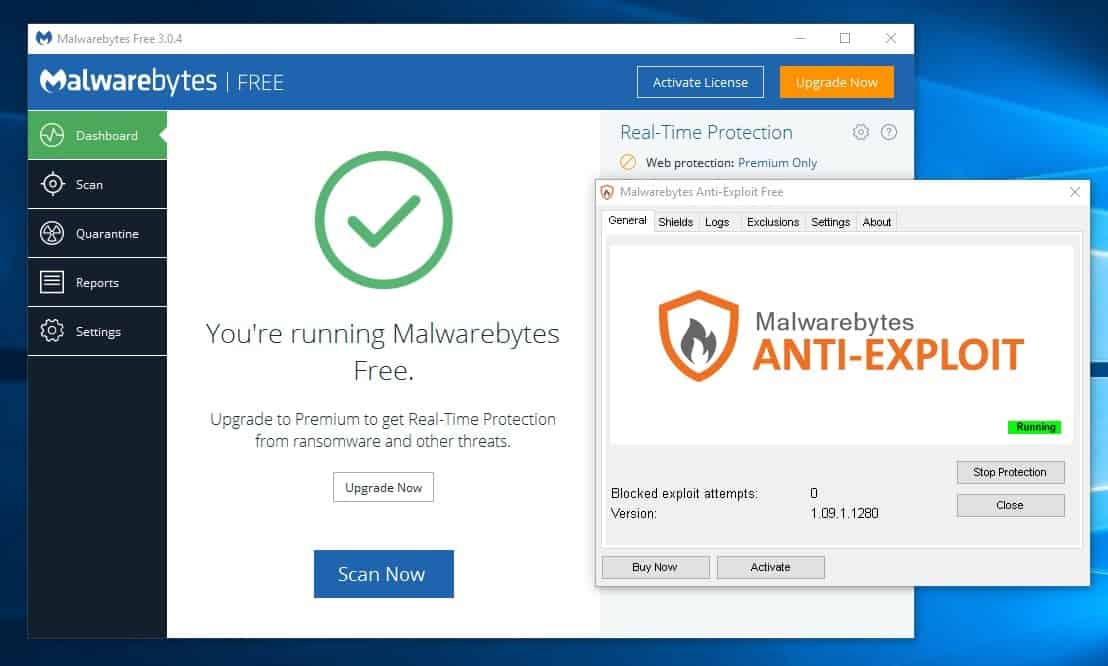
You may want to consider a couple of things:
- While you may have security software installed, it is a good idea to run a second opinion scanner from time to time. One program that I recommend for the job is Malwarebytes Free. You can run other programs however as well.
- You may want to check certain programs for updates. While you may block updates for some, it is a good idea to keep software up to date. Either check programs (and the operating system) manually, or use a program like SUMo for that instead.
Backup
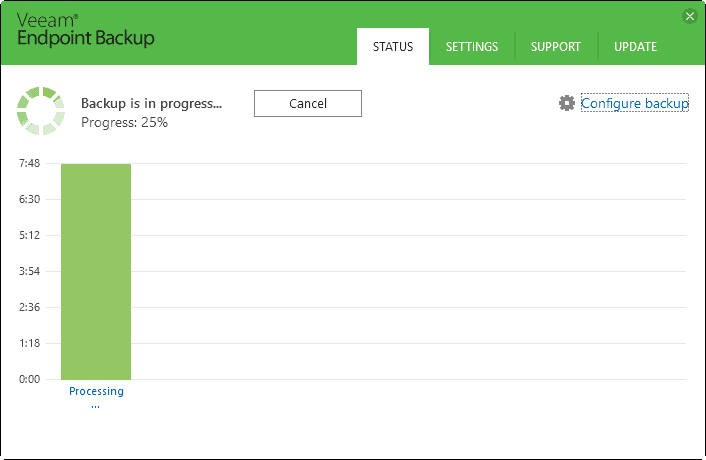
I consider creating backups part of maintenance. While you may run them regularly already, I suggest you create a backup before you start the maintenance. This is done so that you may restore the snapshot if something goes wrong during maintenance.
The program that I use currently to create backups is Veeam Endpoint Backup Free. You can read my review of the backup software here.
Make sure you have enough free space available on another drive -- preferably external -- to create the backup.
Managing auto-run items
The more items start with Windows, the slower the start becomes. While it is recommended or even required that some programs start with Windows, think security software, it is often optional when it comes to other software.
Generally speaking, it may make sense to keep programs in the autostart if you use them regularly. Consider however that programs that start with Windows use resources because of this as well.
Autoruns is certainly an intimidating program on first run. It throws dozens of tabs at you, and lists hundreds of entries that start with Windows.
You don't have to go through the "everything" tab, or all tabs. I recommend you check out the logon and scheduled tasks tabs at the very least.
Programs are easily identifiable by their program name, description, publisher and path. I suggest you run a search if you run into identification issues.
Simply uncheck an item to block it from starting with Windows.
Removing junk files
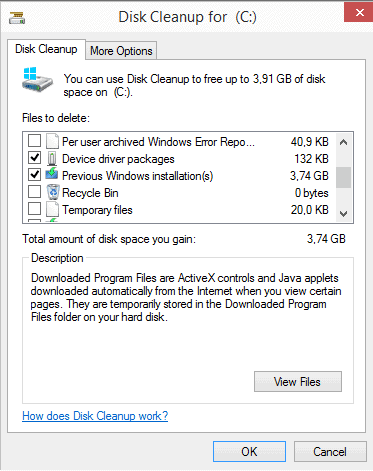
This operation requires multiple tools. I suggest you start with Disk Cleanup. The program is distributed with any version of Windows.
- Select Start, type Disk Cleanup, and select the result.
- Select the main hard drive (c usually) when prompted, and wait for the scan to finish.
- Select "clean up system files", and repeat step 2. Proceed at 4 afterwards.
It is safe usually to select any file option that Disk Cleanup lists. Note however that you cannot roll back to a previous version of Windows if you select to clean "previous Windows installations".
When the operation is done, run CCleaner. I suggest that you go through the options under Cleaner before you hit analyze or run Cleaner.
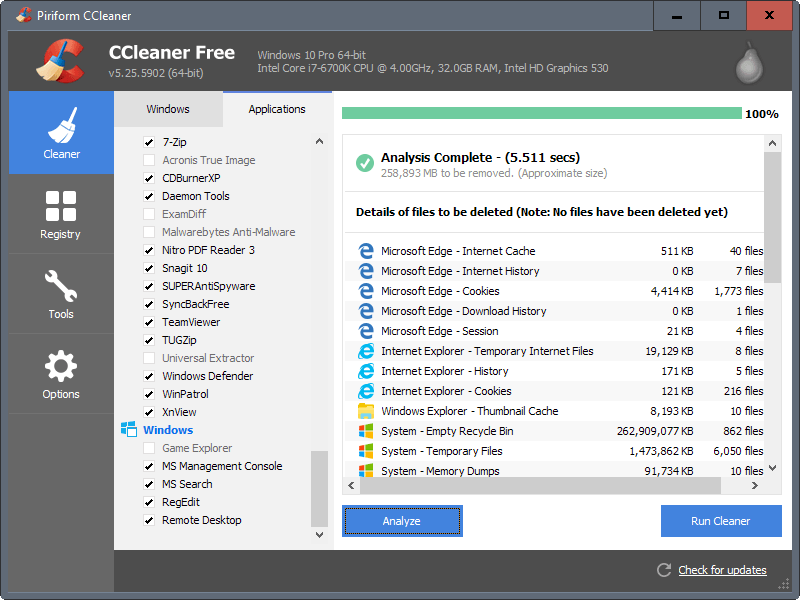
Basically, what you do here is select the locations that you want CCleaner to scan on your system. Some options are not selected by default, saved passwords for instance for various browsers.
Note that cookies and sessions will get removed by default. If you don't want that, make sure you exclude them from the scan.
Tip: you can improve CCleaner by adding support for over 1000 programs to it using CCEnhancer.
Analyze displays what would get cleaned when you select "run cleaner". It is suggested that you use that option first before you clean anything.
Now run WizTree, and scan your main hard drive. This takes just a couple of seconds, and you end up with a list of folders and files that take up most of the space.
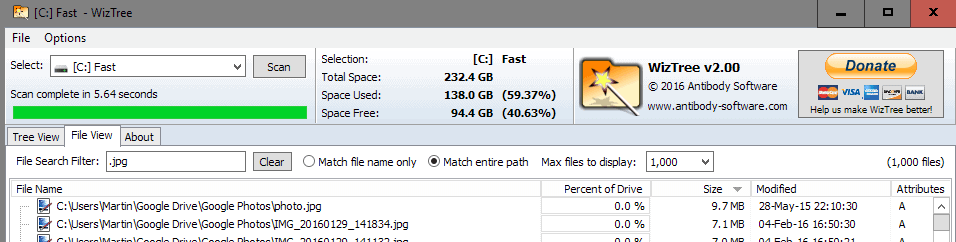
The idea is to find large files on the drive that you no longer require. You can remove any file or folder (and all files it contains) by selecting the item and tapping on the Delete-key on the keyboard. Right-click works as well, and it allows you to open the folder or file, and perform other file related tasks such as cutting or copying it.
Other options:
- 10 ways to free up hard drive space on Windows.
- Patch Cleaner is a free program that removes orphan Windows installer files from the system to free up disk space.
Hardware
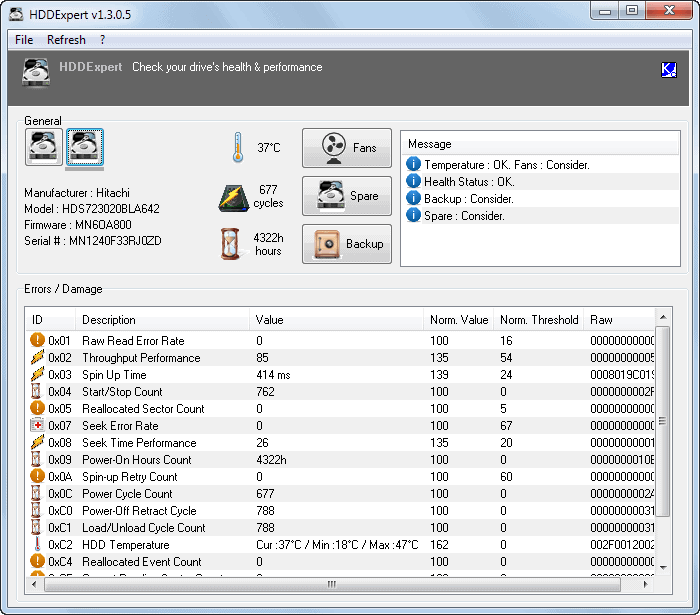
You may want to check your computer's hardware, especially hard drives with important data, to make sure they won't die anytime soon.
You can use a program like HDDExpert to display SMART values and some suggestions in regards to health, backup, temperature and space.
If you want to be thorough, consider running a program like Macrorit Disk Scanner which runs surface scans to return the bad sector count to you.
Now You: Have other suggestions? Feel free to post them in the comments below.
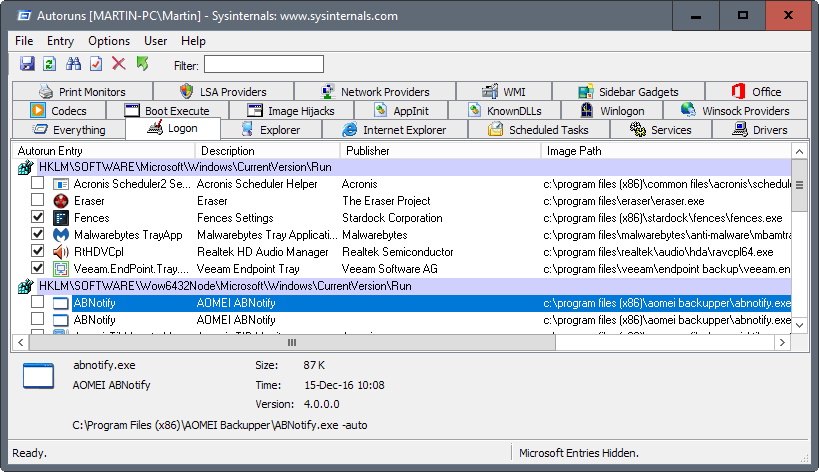



















WinDirStat to doublecheck things
Lets get rid of all apposto-monostries and we ll be confused all year. Its going to be Trumps time to rule without thinking. Diplomacy by Twitter. We enter a new age, my friends. If you know 1984 by Orwell, we in the Oceana (USA) have made friends with Eurasia (Russia) and angered Eastasia (China). We all speak Newspeak, which gives us LOL, :) and words like sitcom.
Martin, you are a very helpful man. And commenters you are also helpful. Im always happy to have a cleaner, faster and customized PC.
“Its the first day of 2017…”
**It’s** – it’s an abbreviation of “it is” or “it has.” “Its” is a possessive; similar to “his” or “hers,” the possessive form of “its” has no apostrophe.
@ Doc
So what !!! Go and fly a kite, pedant !!! Talk about off topic !!!
Its also a good day to check for new router firmware. Asus released a new one on 22.12 :)
Disk Cleanup : I use Advanced Disk Cleanup which checks and cleans all drives internal & external
%SystemRoot%\System32\Cmd.exe /c Cleanmgr /sageset:65535 & Cleanmgr /sagerun:65535
I would like to suggest an alternative to SUMo and other normal freeware software updaters.
I myself use Chocolatey, which is basically a windows command-line software installer/uninstaller/updater.
https://chocolatey.org/
To install go here -> https://chocolatey.org/install
To get and search available packages go here -> https://chocolatey.org/packages
Then to update all installed software you open command prompt with administrator permissions/privaledges and do this.
cup all -y
Which will update all software installed through Chocolatey.
Don’t forget PatchCleaner.
This can remove (or just move) .msi files that belong to programs you no longer have installed.
Thanks. I did not know about this program.
As A non tech person I use Glary Utilities. I am pretty sure it is too basic.
I am now having a look at Start Delayer as ad said it was less complex.
Like ad (user), I prefer Startup Delayer 3.0.366 to manage the Windows startup + System Explorer 7.0.0.5356 as Task Manager.
About PatchCleaner 1.4.2.0, it works very well with Win 10 Pro 64-bit.
This comes at an apt time as having run W7 for years without major trouble, the New Year has seen it unable to download updates or standalone installers, nothing works that I’ve tried.
A useful startup tool (with autostart config-options), less complex, is Startup Delayer. I use it standard, for some years now.
Martin – Any recommendations
for your (many, many) Linux readers/users?.
thks!
and …happy 2017!
CrystalDiskInfo and Hard Disk Sentinel are the only S.M.A.R.T. monitoring option because of their superior hardware support (try getting S.M.A.R.T. values from external HDD with any of competing software).
For hardware in general AIDA64 still the best.
PC maintenance?
I don’t use autoruns: I prefer to use the task manager and the services.msc to do it. it’s easy, why would I need autoruns?
Ccleaner… I have a bad experience with it, besides it does stuff I don’t really like to use, like windows registry cleaners (you won’t get even a second faster even if it removes 1 million entries on the registry, so why bother?). I use Bleachbit + windows disk cleaner instead.
I prefer Spybot instead of malwarebytes because of the himunize option. besides, spybot is antimalware and antispyware, malwarebytes is just antimalware.
SUMo for me makes no difference, actually I prefer that the program itself warns me there’s a new update, don’t need SUMo.
Veeam backup also another tool that I traded, I use syncback free. a program to sync files. this way I know exactly what goes inside the external drive and I can mirror, copy, backup… with a much lighter program.
apart from all that, I also use snail driver to keep my drivers updated.
I’ve heard that bit about CCleaner not speeding up anything, and I get why people think that. It’s true that you won’t notice any difference when you run it regularly (like once a month), but it does make one huge difference in the long run: Your computer won’t slow down as much and won’t starting acting funny because of “rogue” registry entries acting up. It doesn’t speed up your computer, it KEEPS it fast and working properly.
Now granted, Windows has improved tremendously when it comes to keeping itself clean(er). In the XP days I had to format and reinstall about every 6-7 months because of weird issues that started appearing. Since using CCleaner, I haven’t had to do that once. I upgraded from XP -> Vista -> 7 -> 8 -> 8.1 -> 10 and haven’t had one single issue. I cannot prove this is because of CCleaner of course, but my experience from before using it and after is so different that I don’t want to “risk it”.
What I do notice: Several of my family members rely on me for “tech support”, and since I’ve installed CCleaner with the auto-cleanup tool (running once a month) last year it’s remarkable how few problems I’v had to solve since then. Again, I can’t prove that this is because of CCleaner entirely (and not because of Windows itself improving for example), but the difference was so big from day one (1-2 support interventions per month compared to 3-4 per week!) that I just don’t see why I wouldn’t let it do its thing. It hasn’t failed me one single time in 10+ years.
Also, I do have one little piece of non-scientific evidence to back up my “CCleaner can be good”-claim. I recently “fixed” a friend’s computer (Windows 7) just by running the CCleaner registry tool. He installs and removes games and other programs on a daily basis, and his computer started slowing down like there was no tomorrow after 4 years of this behaviour. I’m talking 5+ minutes boot-time on an SSD (was 15 seconds when I installed it!) with almost no programs included in booting up. There were all kinds of weird errors popping up, several games refused to start, he no longer could upgrade his graphics drivers (or uninstall them) and sometimes the computer would just lock up and reboot or would be so locked up you had to plug the power chord (even the reset button did nothing!). I ran the CCleaner registry tool (not the clean-up!), it scanned for about 15 hours (!) and it deleted 750.000+ registry entries on the first run and several thousand more on the next few runs until no errors were showing. I rebooted the computer and literally ALL of the problems were gone. It booted in about 25s, I could upgrade his graphics driver in one try, all of the games worked again and he hasn’t had a single lock up or pop-up error in 1+ month now.
So yeah, believe what you want to believe, but CCleaner keeps doing its monthly thing on all my computers just to be safe ;-)
darkjeric
yeah I can’t say CCleaner is bad, but I also can’t say it’s good… it has it’s flaws, specially when messing with registry stuff… I used to run registry cleaners, till the day I lost a 1 time activable 100 euro license… actually it happened to lose it with ccleaner, but it could had just happened with any other registry cleaner.
Also, I’ve read a lot about registry cleaners, yeah, after 4 years, it can slow down the computer, but computers – experts recommend – are meant to erase it’s HDD and reinstall windows once a year… 1 year of registry entries won’t slow the computer that much, unless you install 20 programs a week…
Based on my experience, it’s better to just leave the registry alone, one key erased or with a changed value that was not supposed to be changed is enough to give you a BSOD (or GSOD, since now the background is green) – that actually happened to me once, 2 years ago. that’s the power of windows registry.
also – again by my experience – it’s good to avoid program’s deep scan, they will search for useless files inside the folders “windows”, hidden folders, etc, which is not good because you can get also a GSOD or windows boot failing.
to keep windows running smootly, I think the only thing needed is windows disk cleanup/bleachbit, nothing else for an ordinary user. this alongside with a windows reinstall every year – as experts recommend – it should be enough to keep a computer running on it’s best shape, I mean… I test programs on this computer and I can only generate about 500MB of junk files per month… I installed an SSD about 3 months ago, my PC used to reach the desktop within 10 seconds… been using bleachbit and windows disk cleanup… still boots in less than 10 seconds.
to be honest, I think that only unaware and overwhelmed people buy the crap ccleaner says, but that’s my opinion. I bet here with someone that if I get my nephew’s and brother’s computers and in one I run ccleaner and the other I run bleachbit and defrag the HDD’s, the difference will barely be noticeable. I’ve been around jumping from cleaner to cleaner, they’re all the same, just ones clean what matters to improve your speed, while others clean also stuff that you will barely notice just to say “I cleaned 50 000 errors on your PC” (like the case of Argent Utilities).
Darkjeric,
Very interesting contribution, because it flies in the face of two common assumptions : leaving the registry well alone won’t slow down your computer, and obsolete registry entries’ only potential issue would be to slow down your computer (which they do not do).
Apart from the extreme exemple of your gamer friend, does your C-Cleaner routine always involve cleaning up the registry, or only files ? After many years of periodic registry scrubbing, I chose to let C-Cleaner wipe files, but not the registry, following the often given advice that it’s better left alone — and never mind the cluttering.
Autoruns shows you more startup programs than what Task Manager or Services might show you. But you must be more careful about what you disable/remove.
Sync Back is only a file and folder backup program, therefore not a replacement for Veeam, Macrium Reflect or other imaging software. You need the latter if you want to save your system and installed software, as opposed as simply your data. It is strongly advisable to do so. It’s the only thing that will save you from a catastrophic failure, such as rogue encryption of your disks by ransomware.
Besides, Macrium Reflect (and other similar software) are able to do file and folder selective backups, just like Sync Back, on top of their imaging and cloning capabilities which are their primary aim. So you get the best of both worlds.
That’s not to disparage Sync Back Free. I use it myself, together with Macrium. It’s good (although a bit bloated and verbose to my taste). One of its main advantages is it saves the files individually in their original format, so you can view them under Windows Explorer without mounting them, and you don’t need Synck Back to restore them (although it may help). Macrium does its file and folder backup in its proprietary archive format. This has the advantage of allowing strong encryption. Both approaches have their use.
Clairvaux
Not every bit but pretty much all… there’s always some pencil that is not properly sharpened, but it’s small things.
to be honest I don’t really have that much of programs with settings changed, I use pretty much all programs as default, I only change or translate 2 or 3, I take the care of chosing carefully my software to attend my needs… but I used to have about 10 programs changed…
the principle is simple: search for a config file, .cfg or .ini and locals, which are the translations. if you can’t find them, you can always backup the entire instalation folder, properly checked by virus. it’s not the best, but when you don’t know the file where the settings are saved… one thing is clear: the file saving the settings can’t be touched while updating the program, or you would lose the changes you made… so here’s a question of asking the developer what file is it… that’s why opensource programs are important here. a freeware or commercial program… the dev won’t tell you.
this is simple stuff, than I know the power of batch, so I have an idea and I go to the internet searching how to do it, because I know nothing about batch LOL.
if you want to try it out I’ll give you the code, it’s just 4 lines of batch code. but syncback free is much easier, you don’t have the problem with special characters and spaces.
Thanks for the info. Very sophisticated, and I do see the point of not wanting to pick up unwanted trash from previous images. The tricky part being the automation of software configuration… I did not know this was even possible. Do you really manage to recreate every single bit of desirable configuration you have made along the way ?
Pretty much, yeah Clairvaux…
when I format, I have 3 batch files for post-reinstallion purposes:
the first will run ninite which will install some of my software and also installs the other software ninite does not has, in a silent mode, so I don’t have to move a finger.
the second batch, will move config files and translations I made myself for the programs, so I don’t have to configure anything.
the third batch will run some programs to clean up the space and optimize the computer. this is the one I actually have to move my fingers.
now, I just do the only thing I need to do manually: set my connection as metered.
Now my PC is ready to rock. it takes about 10 mins to run the first batch, 30 seconds for the second and the third takes about 20 minutes because I do them 1 by 1 just to don’t mismatch information or bleachbit trying to clean something that was already cleaned.
I prefer this way just because I know my computer is good and has nothing changed. you know, you install this and that, stuff get’s changed, etc, specially here, I install at least 1 new software every week because I like to try new software.
When you say you have your USB stick ready to format the computer, you mean by reinstalling Windows from scratch, I suppose ? Meaning you’re willing to reinstall and re-configure application software ? (Not arguing, just curious.)
I’m pretty sure Macrium, by default, does not save temporary files, page files and recycle bin, although you can ask it to if you want.
Yeah I realise that. I use syncback as my backup utility. I don’t like programs like macrium or related because of 1 thing: when you make a system Image, you also copy installed programs, viruses and crap like temporary files…
so, to avoid that, I use syncback to mirror everything important btw the computer and the external HDD, like documents, music (they cost money xd) and stuff like that. so, everything important is there, + my USB stick ready to format the computer, let the ramsomware come!
but one thing is true, despite syncback allows me to encrypt the files into a zip folder, well, it’s a zip folder… can’t compete with for example macromium’s own archive format…