KB3206632 fixes Windows 10's connectivity bug apparently
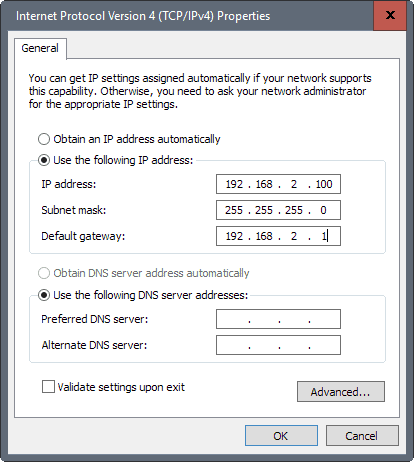
The past week or so was filled with user reports stating that Internet connectivity was dropped on their Windows 10 machines.
While I'm usually not affected by those, I experienced the issue first hand on my mother's laptop which lost Internet connectivity via Wifi.
The issue seemed to be related to the release of the cumulative update KB3201845, but it turned out later that it was unrelated.
It was clear that something -- we did not know what at the time -- was causing DHCP to break so that IP addresses were not assigned properly.
Microsoft was tight lipped as always, but did publish a notification on the KB3201845 support page -- go figure! -- that asked users to restart the affected PC to fix the issue.
KB3206632
Microsoft employee John Swift revealed the reason why devices lost Internet connectivity on Windows 10 machines. According to him, it was caused by a service crash that broke DHCP.
A service crash that broke DHCP. The correct mitigation was/is a restart (not shutdown/reboot, but start - power - restart). Friday's update mitigated by triggering such a restart, but today's update has the actual fix.
The update KB3201845 that Microsoft released on Friday was released in a hush to mitigate the issue, while yesterday's update KB3206632 fixes it supposedly.
A post on Microsoft's Community form, or more precisely an update to a post recognizing the issue on December 8, 2016, confirms the statement.
KB3206632 was released to resolve this issue. Customers should first take the steps above if they are unable to connect to the Internet, and then install the update. You can manually check for updates by clicking Settings, Update & Security, Windows Update and click Check for Updates. Click the Update History button to verify it if has already been installed. For most others, KB3206632 will be installed automatically.
The main issue here is obviously that you cannot download the update without Internet. While you may try to restart the PC first as it should fix the issue according to Microsoft, at least some users affected by the issue stated that doing so did not resolve it for them.
Assign a static IP
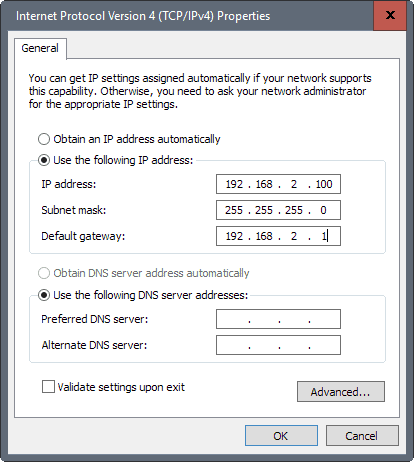
One option that is guaranteed to work is to assign a static local IP address to the IPv4 protocol of the network adapter.
- Tap on the Windows-key, type cmd, and hit the Enter-key.
- Type ipconfig /all.
- Note the Default Gateway address of the network adapter that is used.
- Right-click on the network icon in the system tray area, and select Open Network and Sharing Center.
- Click on Change adapter settings.
- Right-click on the network adapter used to connect to the Internet, and select Properties.
- Double-click on Internet Protocol Version 4 (TCP/IPv4)
- Select Use the following IP address.
- Enter an IP address that is in the same subset as the default gateway address. If the default gateway is 192.168.1.1, select 192.168.1.111 for instance.
- Type 255.255.255.0 as the subnet mask.
- Enter the default gateway IP address.
While KB3206632 seems to fix that issue and some others, like the 100% disk usage bug, it does not fix others like the long standing where creating or renaming a folder creates a bogus error message according to Woody Leonhard.
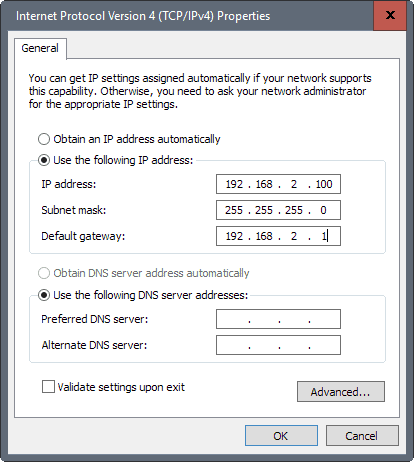

















I have great disdain for the forced updates! Can I say that any louder? It broke the wifi on my table and hey — there isn’t an Ethernet connection on the device. I was going to install a linux version and have a dual boot but guess what —- ya got to jump through 15,000 hoops the get it to bypass the install / boot from USB issue.
Windows 10 — stinks and is very, very smelly! Our house is a computer type of warehouse and I can’t count the amount we have laying about. :) I still have XP boxes that work very well…thank you very much.
Win 10 is leading you by the nose to a time that you can’t buy software and will forever be a renter. The old adage is that you don’t want to be a renter when you are old — yes but that house. When you old and renting you have no control. But when has MS ever been about giving the consumer control?
I did manage to connect to one of our networks in the house and it is currently downloading KB3206632 and we’ll see how it goes.
Just a note – I received comments from users claiming, that cumulative update KB3206632, released 12/13/2016, did not fix the issue. They still have the “no valid IP” issue after installing update KB3206632, See also my comment at: https://www.ghacks.net/2016/12/10/windows-10-update-kb3201845/#comment-4062912
Does anyone know why some computers are automatically updated
with this particular update while other computers that are set for
automatic update have to have this update manually downloaded
for installation?
Linux my friends … Linux
The only Windows 10 machine in our home, wife’s laptop, lost connectivity twice in the past few weeks. I tried all the troubleshooters and got nothing, shut down the WiFi connection at the hardware level, plugged in Ethernet cable, still nothing. Then remembered the old solution which finally worked:
> IPCONFIG \RELEASE
> IPCONFIG \RENEW
WiFi started right up.
I had to remove the WiFi driver in device manager, let windows scan for any hardware changes, and it’s still working today. SO I guess that sorted the problem.
Really frustrating, also one of the man reasons I left my work PC on Win 8.1, just the auto updating of Win 10 is not on most of the time.
Microsoft is the 21st Century’s Black Plague when it comes to damaging other people expensive Computers. I will not feel sorry for Microsoft if their Headquarter gets Bomb by those evil ISIS Muslims.
I encountered the problem which affected WiFi and Ethernet connectivity. I resolved it by going to the Settings for Network and Internet and used the “Network Reset” (near the bottom of the list). That resolved the problem.
The forced updates policy is working really great. The actual mechanism in which updates are installed, that is, the consequences is the part two of the story, which is quite laughable.
“The main issue here is obviously that you cannot download the update without Internet.”
Indeed. I don’t know what proportion of Internet users have only one connected device available but for them such an issue — no connection and connection required to restore connection — may be truly problematic. Imagine a lonesome misanthropist distant from everyone and far from everything, living in the middle of nowhere, one computer and one only : bang, no connection (“Why did I switch to Windows 10, why, warum, sag, warum?”) …
Nowadays, especially with Windows 10 since it appears this OS is set to evolve in continuous updates, better to have (or to keep) the old van in case the limousine would break down.
Not sure it’s a limousine. Limousines aren’t that delicate.