How to turn off Tab Previews in Microsoft Edge
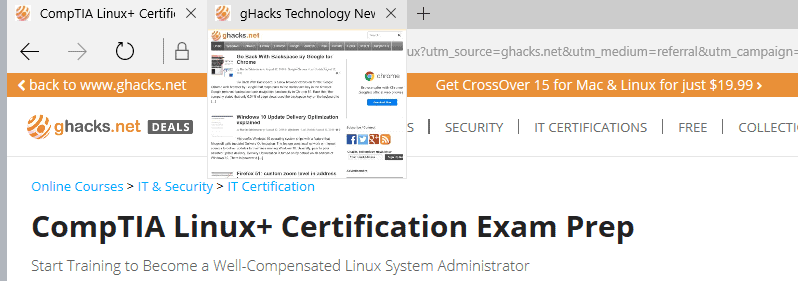
Microsoft Edge displays preview thumbnails of websites or services open in tabs in the web browser when you hover the mouse over the tab space.
While that may be useful at times, for instance when multiple pages of a site are open that all use the same title, it may be distracting at other times.
When you hover over a tab a small thumbnail preview is displayed by Edge. This preview shows a live image of the site or service.
If you have no use for tab previews in Microsoft Edge, you may want to consider disabling the feature. The browser itself ships with no options to disable previews however.
Note: The option to turn off tab previews in Edge has been removed by Microsoft. There is currently no option to disable these previews in the web browser.
Turn off Tab Previews in Microsoft Edge
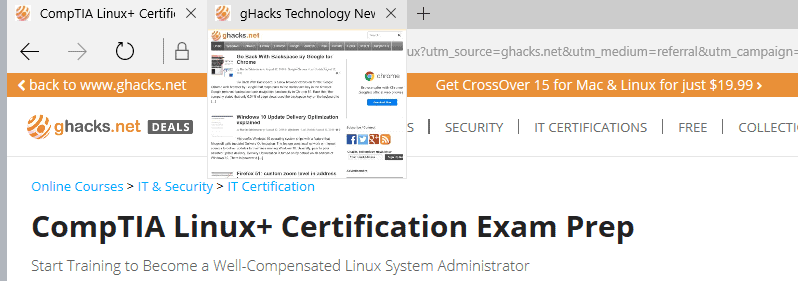
You can disable tab previews in Microsoft Edge by adding a new Dword to the Registry.
Step 1: Launch the Registry Editor
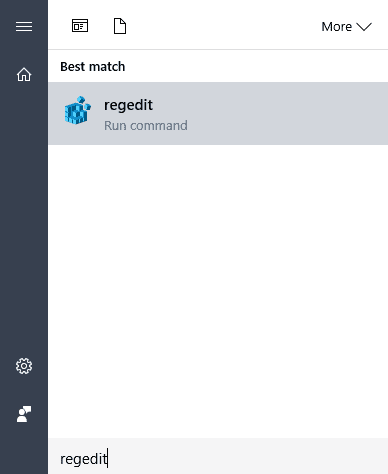
- Tap on the Windows-key, type regedit.exe and hit on the Enter-key on the keyboard.
- Confirm the UAC prompt that opens.
Step 2: Navigate to the TabbedBrowsing key
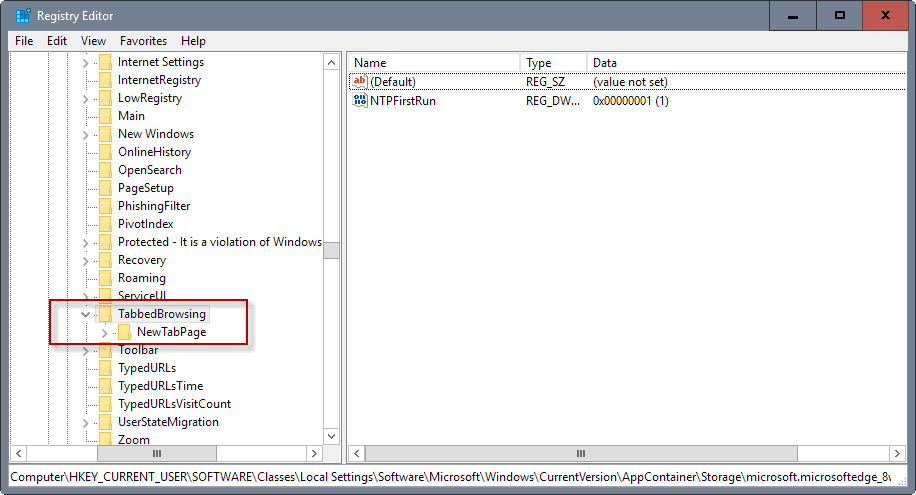
Use the tree structure on the left to navigate to the following key: HKEY_CURRENT_USER\SOFTWARE\Classes\Local Settings\Software\Microsoft\Windows\CurrentVersion\AppContainer\Storage\microsoft.microsoftedge_8wekyb3d8bbwe\MicrosoftEdge\TabbedBrowsing
Note: The Registry is a critical system component. You may want to back it up manually, or by creating a System Restore point prior to making changes to it.
Step 3: Create the Dword TabPeekEnabled
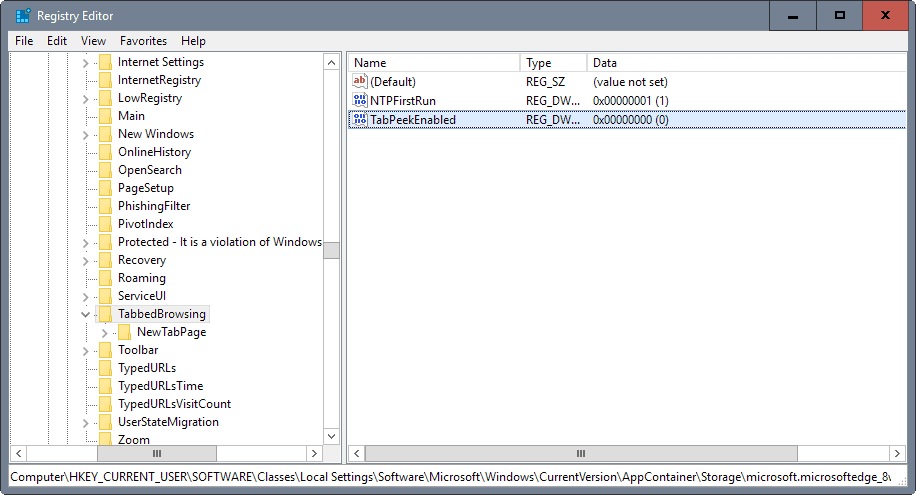
- Right-click on the TabbedBrowsing key, and select New > Dword (32-bit) Value.
- Name it TabPeekEnabled.
- Double-click on the new Dword afterwards to open the edit window.
- Give it the value 0.
- Close the Registry Editor.
Note: To enable tab previews again in Microsoft Edge at a later point in time either delete the TabPeekEnabled preference, or set its value to 1 instead.
Step 4: Test if tab previews are disabled
Restart Microsoft Edge to test if tab previews are turned off in Microsoft Edge. The browser should not display previews of tabs anymore when you hover over a tab with the mouse.
If that is not the case, retrace the steps outlined under step 3. Make sure the preference name and value are correct, and that you have created them under the right key in the Registry.
Now You: What's your take on tab previews?
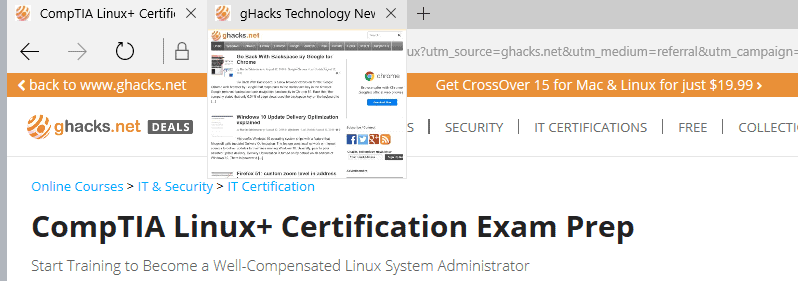
















More registry hacks. Is there nothing for us on enterprise machines where we have no such privileges? Can MS not create an on/off switch for these “amazing tricks” they include?
This tweak doesn’t seem to work anymore (W10 v1703 Build 15063.332 here).
Doesn’t’ work for me either.
Didn’t work for me – I’ve changed my default browser to Chrome – no problems there!
Nice one… If you have more tips in order to disable unneeded things in Edge, I’d appreciate it. And I mean, things I can’t find in Settings or Flags.
Thank you, Martin. Now I needn’t hover twice for Tab Tips.
About UX, I think new Opera has better taste.