Speed up the Windows 7 update rollup
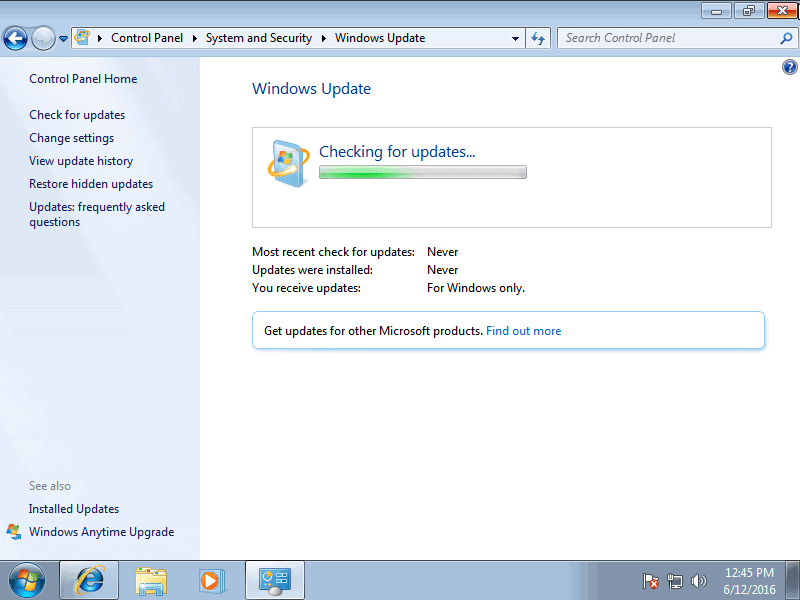
It can take hours or even days to update a freshly installed version of Windows 7 using Windows Update.
Windows Update displays a "checking for updates" prompt when you run the first update check after installation that seemingly does nothing at all.
This can be extremely frustrating, especially since it is not recommended to run a copy of Windows that is not patched and have that copy connected to the Internet.
Previously, there was one main option to speed up the process. Third-party tools enable you to download all updates at once, and apply them to the machine in one quick operation.
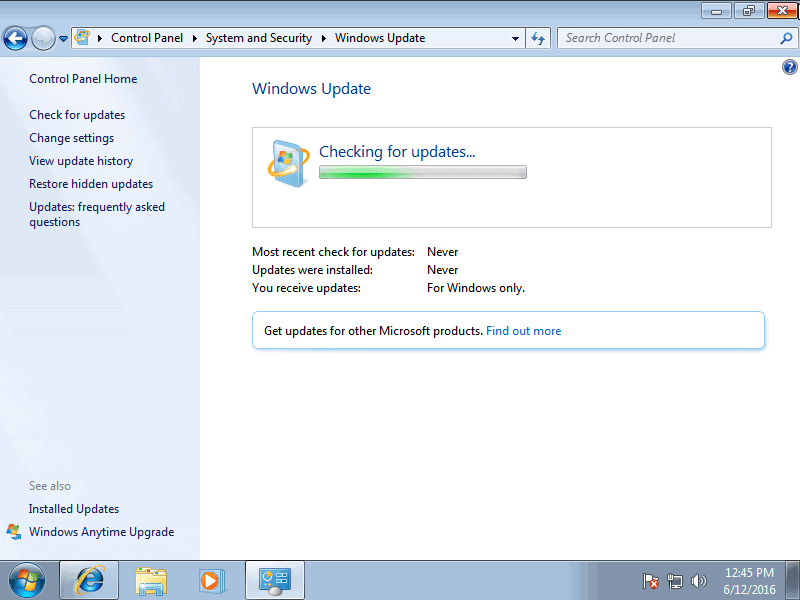
This cuts down on the time it takes to get started, but requires the use of third-party software which may not always be an option.
While you can create special media that includes all the patches, it is a complicated process and not really an option for users who require this once every other year or so.
Windows 7 update rollups
Microsoft introduced so called update rollup patches recently for Windows 7 Service Pack 1 that solves the problem.
Note: These updates are also available for Windows Server 2008 R2.
Basically, what they do is contain all patches released for the operating system after a baseline image. That baseline image is the Service Pack 1 for Windows 7 respectively Windows Server 2008 R2.
The rollup patches include all security and non-security patches released for the selected operating system, and Microsoft plans to update the rollup patches frequently to include newer patches.
So, instead of having to wait hours or even days before updates are detected and installed, it is easy as pie to push the updates to Windows 7 and Windows Server systems.
The update process
If you want to patch Windows 7 or Windows 2008 R2, the first thing you need to do is install the September 2016 servicing stack update which is a requirement for installing the update rollup patch on those operating systems.
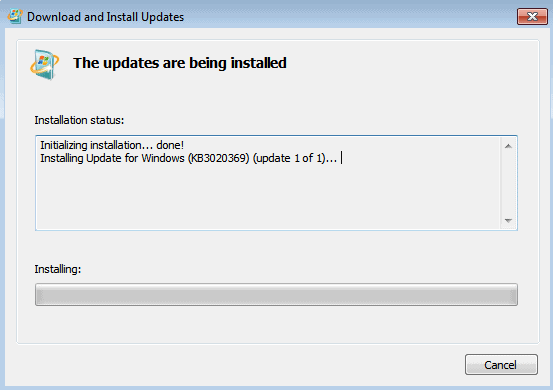
- Windows 7 32-bit -- Servicing Stack Update September 2016
- Windows 7 64-bit -- Servicing Stack Update September 2016
- Windows 8.1 32-bit -- Servicing Stack Update July 2016
- Windows 8.1 64-bit -- Servicing Stack Update July 2016
Once done, head over to the Microsoft Update Catalog website to download the update rollups for your version of Windows.
Update: You may use any browser now to open the Microsoft Update Catalog website. Internet Explorer is no longer required.
Note: Internet Explorer displays an ActiveX installation dialog on first run. You need to allow the site to install the ActiveX component to continue.
For Windows 7 32-bit or 64-bit, and Windows Server 2008 R2, use this link to open the download options on the page. Windows 8.1 users should point the browser to this page instead on the Update Catalog website.
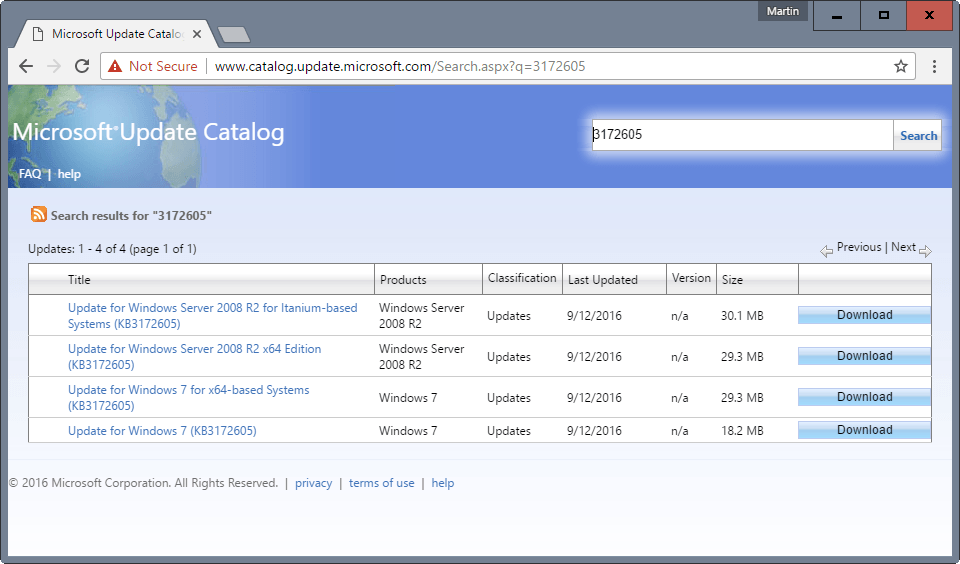
Add one or multiple update rollup patches to the basket on the page. This can be convenient if you plan to update machines that are not connected directly to the Internet as you can install those patches on any device as Internet connectivity is not required to install them.
Once you have added at least one package, click on the view basket link at the top, and there on the download button. You can remove patches from the basket again on the same page as well.
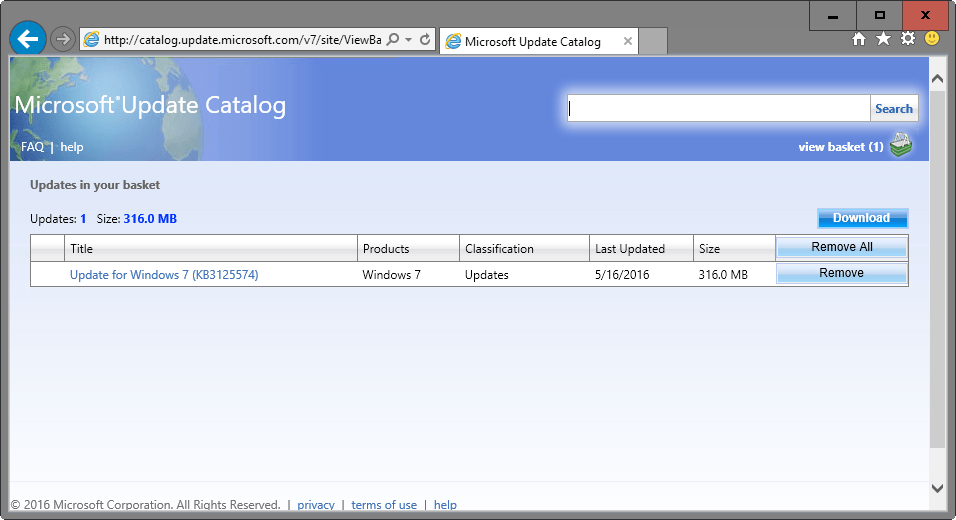
Microsoft Internet Explorer displays a download options popup afterwards. This is used to pick the download location on the local system for the selected patch(es).
The patches are then downloaded to the system, and may be executed once they are ready.
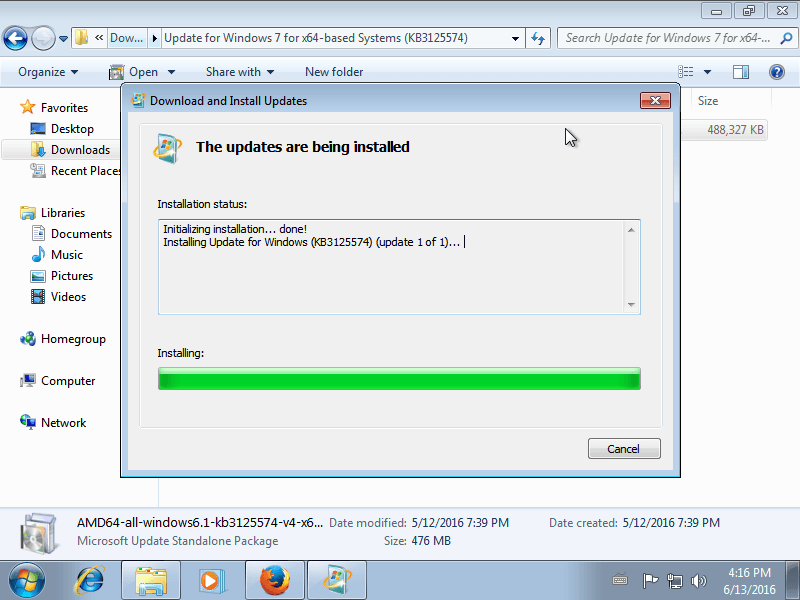
The update installation process starts immediately, but it will take a while before the installation completes.
It is necessary to restart the system after installing the updates. Windows will display a "configuring Windows updates" screen on start to finalize the installation of the updates.
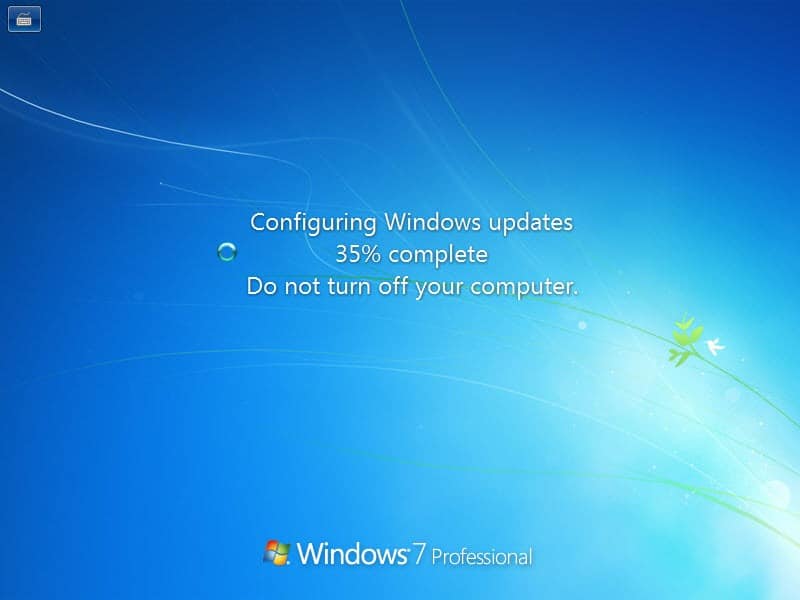
You may want to run a check for updates on the first system start to catch any update that has not been installed yet.
Downside
The main downside to using update rollup patches is that you don't get a say in what gets installed and what does not.
This means that you cannot block the installation of certain patches or updates, so that any update included in the rollup patch will be installed on the device.
Furthermore, it is not possible to remove specific patches afterwards
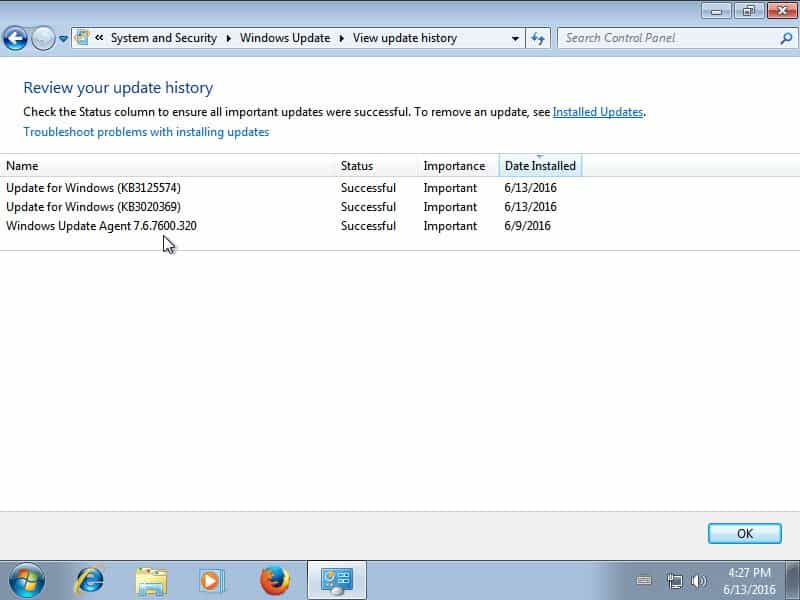
The second downside is that these updates are only available via Microsoft's Update Catalog. The catalog is only accessible using Microsoft's Internet Explorer currently (not even Edge is working), but Microsoft promised to change that later this year.
Closing Words
The update rollup patches speed up the installation of patches on devices running Windows 7 SP1 or Windows Server 2008 R2.
While that is convenient, you need to weight the downside of the all or nothing approach against this. This is not only problematic if you don't want a specific update to install on a machine, but also for troubleshooting as you cannot remove updates that may cause issues on the device.
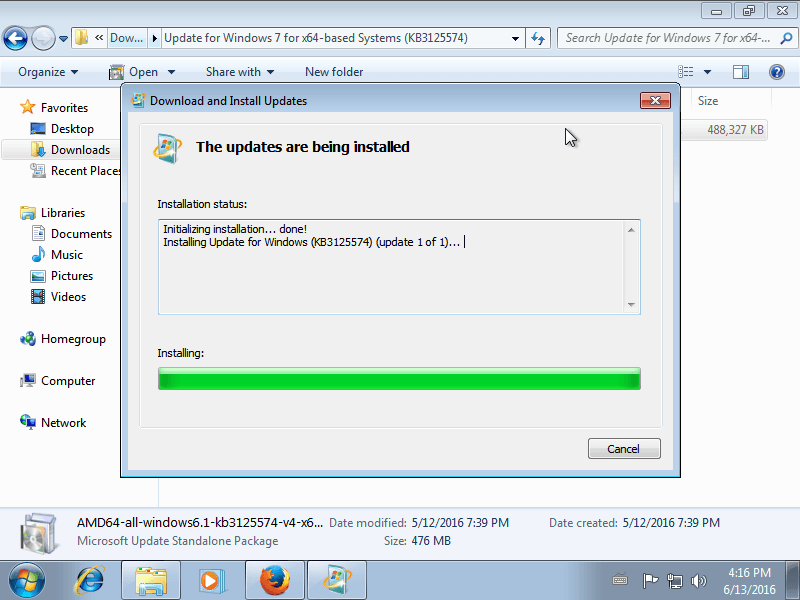




















I´m off those rollups.. It´s like jack in the box – You don´t know when or what is going on before it´s to late, and you´ll end up with blue screen of GWX..
For my updates i use “Portable Update”. Collecting all official available updates in witch I decide to choose what I want to get downloaded & saved.
http://www.portableupdate.com/
I then merge the updates into my Win 7.1 or 8.1, using the notorius “NTLite” & saving it as ISO..
https://www.ntlite.com/download/
At last I make the ISO, A bootable USB with good old “Rufus”
https://rufus.akeo.ie/
It takes a hell of a time at first but it´s worth the efort, & next time you need to reinstall Win 7.1 or 8.1, you know you are updated at the start (and with the updates YOU wanted)..
Beware!!!!! this method will also install GWX and the path to Win 10 upgrades as well. As pointed out at the end of the article for me the downside over weights the solution provided.
Is it coïncidence that you show the 3020 kb’s as update that you cannot uninstall ;-) ?
i’ve tried the catalog for w2k8R2 but did not find that a nice method from an other pc to prepare the upgrades.
Simplix pack, no funny stuff inside, no spyware/adware:
http://forums.mydigitallife.info/threads/45005-Simplix-Pack-to-update-Live-Win7-System-Integrate-hotfixes-into-Win7-distribution
http://forum.oszone.net/thread-257198.html
…
This ^^
I tried it on my laptop, it restarts a couple of times and your Win7 is up to date. Very fast too, I think it took like 15 minutes, compared to Microsoft’s Windows Update which can take hours.. Also does not include the telemetry and Win10 adware updates.
I’ve used Wintoolkit for years but not much support anymore and there are integration problems for some hotfix. I used ntlite back in the WXP era, thinking of checking that out again.
actually, this way is even better!
http://decentsecurity.com/enterprise/#/windows-7-fast-update/
you’re welcome!
If you want to do a fresh install of Windows 7 without waiting an eternity for the update list to appear have a look at this article – http://www.infoworld.com/article/3058260/microsoft-windows/heres-how-to-significantly-speed-up-windows-7-scans-for-updates.html
Installing a couple of updates manually (KB3138612 & KB3145739) makes all the difference!
Martin is there any chance you’ll do us a guide on how to backup your windows installation to a WIM image and install it on another computer? I understand this is how hardware vendors make their images, and the feature is built into Windows somewhere. Cheers
I wish there was a easy but clean way to integrate all the updates into the Windows 7 SP1 ISO.
There is a great way to integrate the 476mb Rollup into Win 7 Sp1 iso…
NTLite… https://www.ntlite.com/download/
I recently reinstalled Win 7 Pro 64 on my new custom built computer using this
method to create a new iso for Rufus… http://rufus.akeo.ie/
I also added IE 11 64 to the integration. Its a great tool that also allows you to
customize your installation. Its really not much different than a service pack.
Everything works fine on my computer. I call it Sp2.
Martin B has a run down of NTLite here…
https://www.ghacks.net/2014/12/20/customize-windows-components-with-ntlite/
Oh, wow, man!
Thanks a lot for sharing info about rufus! If what their site advertises is true – that’s awesome, definitely a must have util for any long-time win user who happens to install fresh windows from time to time.
There is…
http://www.wintoolkit.co.uk/
Maybe not super easy but defiantly safer than depending on an update from Microsoft that includes non-security related updates.
Yes! Defiantly! LOL