Microsoft Account for Android
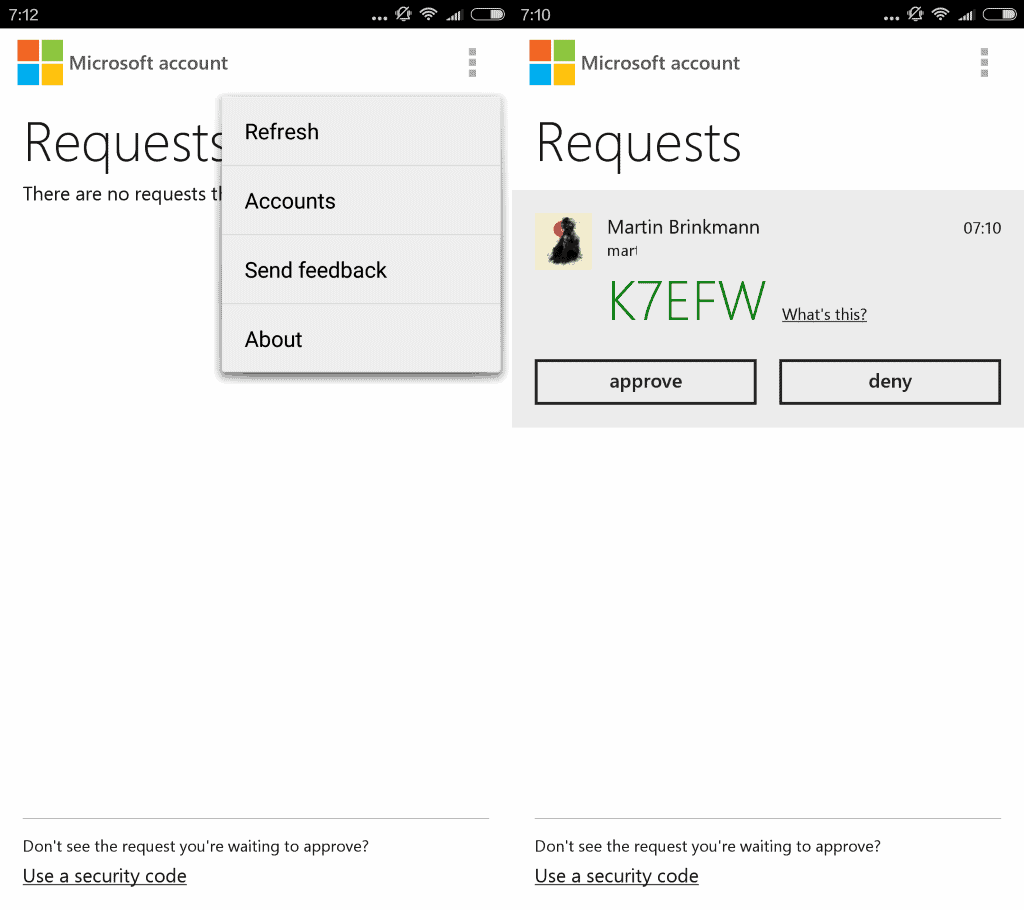
Microsoft Account is a free Android application that improves the two-step verification process when signing in to a Microsoft Account.
When you sign in to your Microsoft Account on a device, you may be asked to verify the account after entering the correct username and password.
This happens automatically on new devices, but may happen on devices you use regularly as well depending on whether you check that you are using the device regularly during login.
The options provided to verify the identity are to confirm an email address or phone number to have a code send via email or SMS which needs to be entered to verify the identity (options provided depend on the account profile).
Microsoft Account for Android
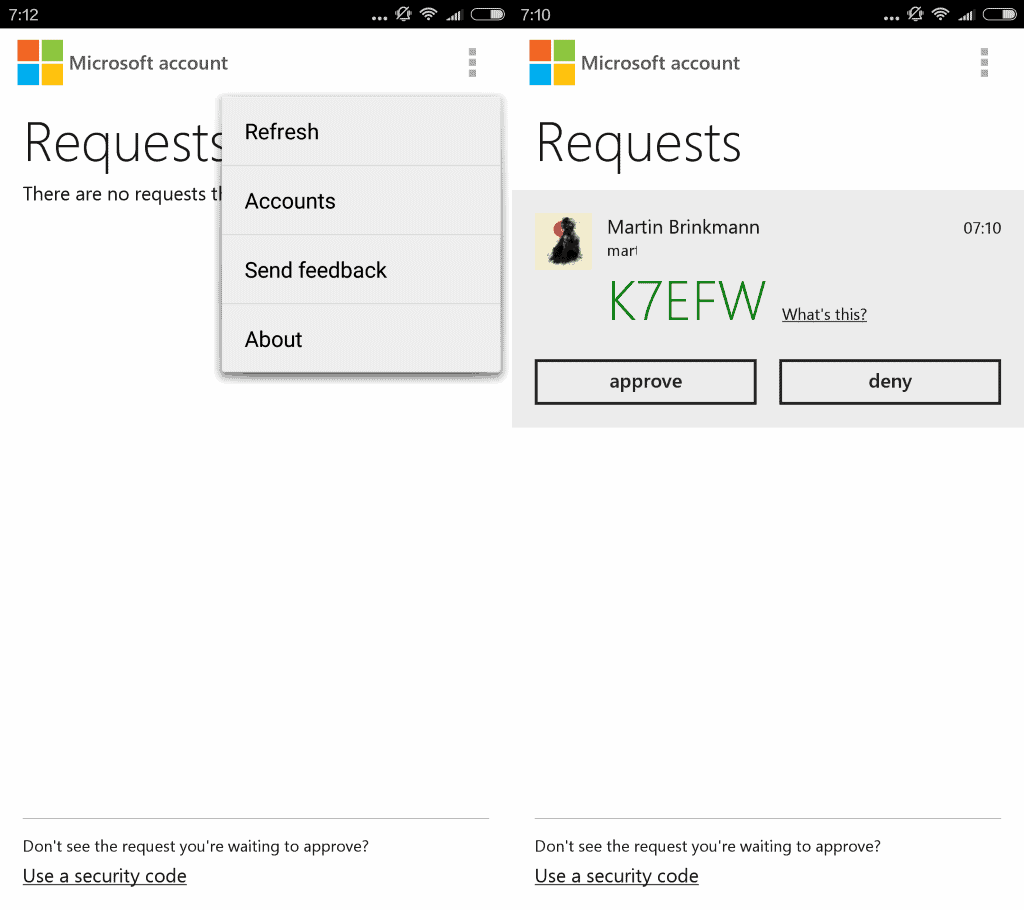
The process is not very comfortable, as you will have to use a separate program usually to retrieve the code to enter it on the sign in page.
Additionally, you will always have to enter (part of or all of) the email address or phone number before the code is even send using the selected method.
Microsoft Account for Android devices improves the process. The application has been designed to improve the two-step verification process by requiring just a tap when the app is running to verify the sign in request (or deny it).
You do need to authorize the app first before you can make use of it though. This happens like any other sign in to a Microsoft Account: enter your username and password, select one of the available two-step verification options, enter the code when you receive it, and you are set.
The sign in page highlights that codes are send to the Microsoft Account application. Simply open the application on your device and hit the approve button to verify the identity.
It is still possible to get codes in a different way by clicking on the "having trouble" link on the sign in page.
Simply select "get a code a different way" to use text, email or application instead for account verification.
A side-effect of using the application is that you may see when someone else signs in using your username and password, as the Microsoft Account application will display a verification prompt in this case (which you should deny).
This is different from email or phone verification, as they need to be initiated by the user signing in.
Microsoft Account for Android does not support notifications on the other hand, and there is no history of previous identification attempts.
You may add multiple accounts to the application, and it generates security codes which you can use in the second verification step to sign in to the account.
Closing Words
Microsoft Account for Android is a handy application, especially for users who sign in to their account on different devices regularly.
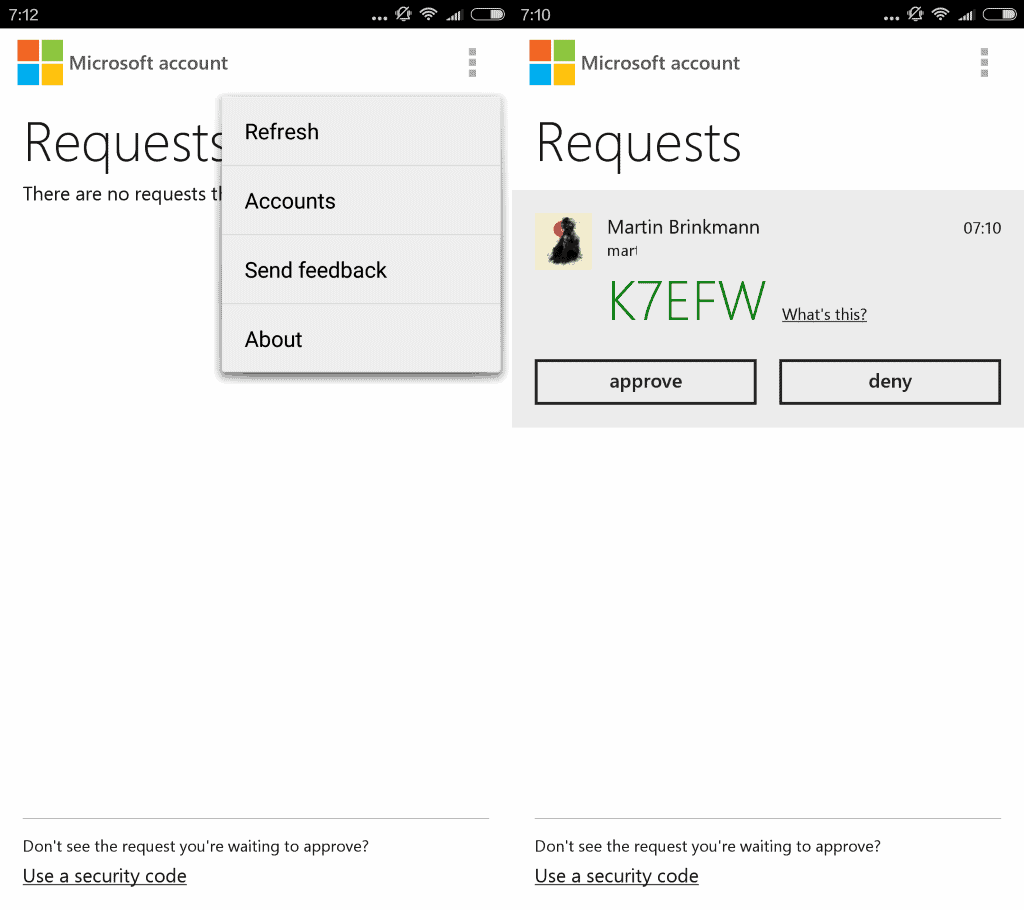


























Link to the app is broken. When I try to open https://play.google.com/store/apps/details?id=com.microsoft.msa.authenticator it shows an error. Maybe you shold change link to https://play.google.com/store/apps/details?id=com.azure.authenticator&hl=en or to mirror like https://theappsdepot.com/apps/productivity/microsoft-account. It will be more useful for readers.
Not maintained, frequently crashes in my device, I use google authenticator for microsoft account
@ananda.. Is it “fell” or is it “fall” in the sentence “the rain in spain fell mainly on the plain”
This has always been a bone of contention and hoping you can help?
This is a very handy application, just click approve and done. I hope this solution is implemented in other app’s that need two-factor authentication.
You write: … phone number to have a code send via …
As far as I know, SEND should be SENT.
English is not my main language but I thought sent was used in past tense. I sent the email yesterday. I’ll send you the email later today.