Windows 10 Build 14342 finally changes how extensions are installed

Microsoft released the new Windows 10 Insider Build 14342 yesterday along with a new cumulative update for Windows 10 and security patches for all supported versions of Windows.
The new version is only available for devices subscribed to the Insider Preview Fast Ring, the cutting edge public preview channel that gets changes first before they are rolled out to the slow and release preview channel.
The new build features a number of improvements and fixes as usually. Probably most important from a user's point of view are Microsoft Edge improvements.
Edge Extensions are installed from Store
Microsoft Edge supported extensions for a short while only. Up until now, extensions had to be sideloaded into the browser by running a local installer or selecting a local folder the extension has been extracted to previously.
Not too bad for a first test version but not really comfortable, and not what Microsoft plans to deliver when the feature his the stable version of Windows 10.
Extensions support has been improved in build 14342 of Windows 10 as extensions are now installed from Windows Store directly.
It is still possible to sideload extensions, but the main method of installing extensions in Microsoft Edge has now been implemented.
This works currently by opening the extensions feature page on the Microsoft website. There you find listed all available extensions and a short description for each.
A click on "open in store" opens the Windows Store application and in it the extension's listing. You can hit the "free" button right away to install it in Microsoft Edge, or read the full description and user ratings first instead.
The installation happens in the background but Edge displays a prompt afterwards that highlights that a new extension has been installed.
The prompt lists all permissions the extension requests, and provides you with options to turn it on or keep it turned off instead.
All installed extensions and their state are listed when you select menu (the three dots) and then extensions from the menu that opens up.
There you find the option to (side)load extensions from the local system directly as well, and to get extensions from the Windows Store which currently opens the preview page on the Microsoft website that highlights available extensions.
An options icon is displayed next to extensions when you hover over them, and a click on that opens an overview page listing the extension's permissions, and option to turn it on or off, to display its icon in the address bar, to open the full options the extensions ships with, and an option to uninstall the extension from Microsoft Edge.
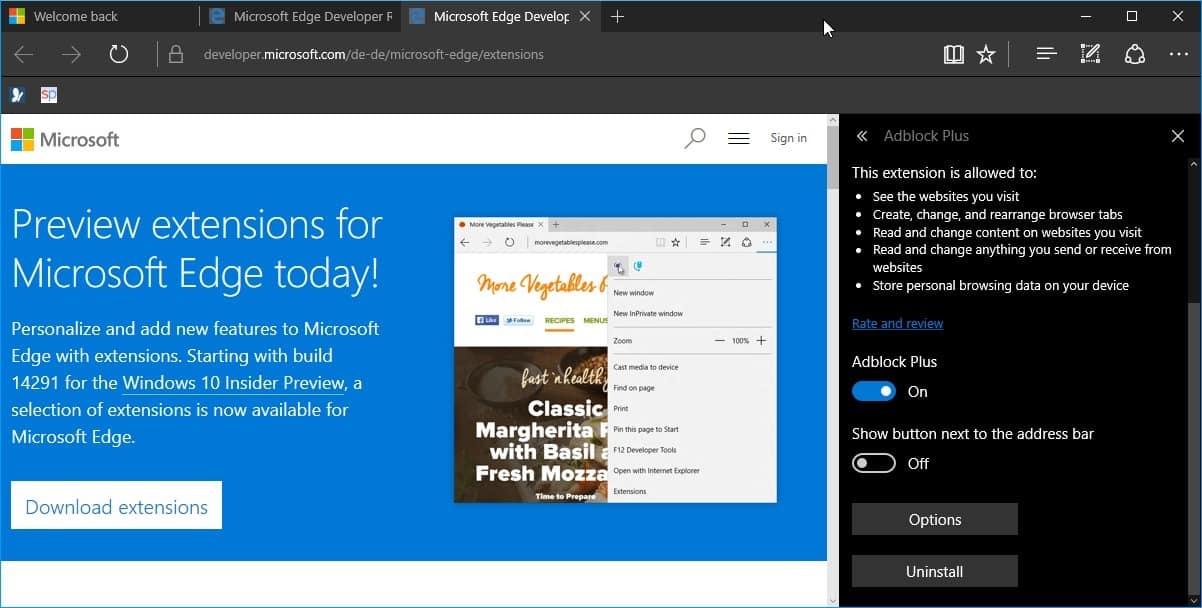
This moves Edge's extensions system one step closer to release. We still don't know how Microsoft plans to present available extensions to users.
Will they be listed on the Microsoft website similar to how extensions are listed on the Chrome Web Store or Mozilla AMO? Or will they be listed only in the Windows Store application, and there likely in their own category?
The new build shipped with two additional Edge improvements. The first introduces real-time web notifications in Microsoft Edge that allow websites to send notifications using the Action Center provided that they have been granted permissions to do so.
The second brings swipe navigation to Microsoft Edge so that you can swipe to the left or right to navigate back or forward.
Now You: What's your take on extensions in Edge so far?









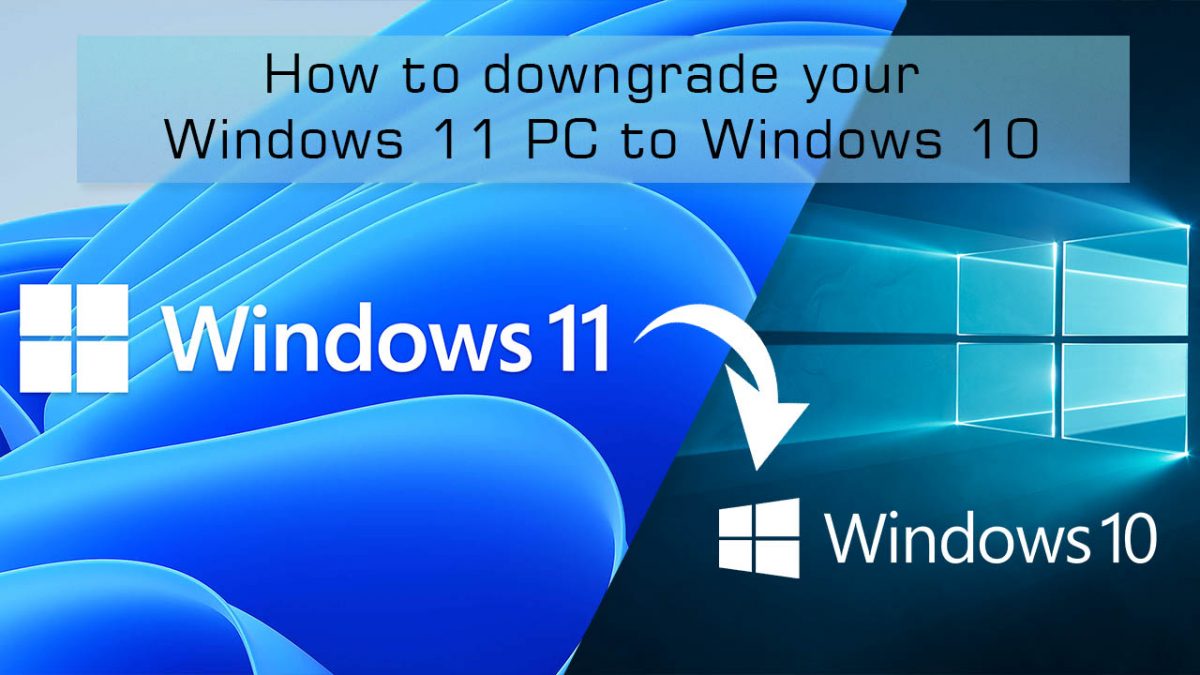











when you say store, does that mean i have to login to the store to get extensions?
You can only use the store if you sign in to an account as far as I know. It is likely that this will be the case for extensions as well.
is that typo on adblock’s date? ‘last updated Mai 10, 2016’
Maybe it’s the language de-de ( in the address bar ).
quote:”The second brings swipe navigation to Microsoft Edge so that you can swipe to the left or right to navigate back or forward.”
swipe as internal mouse gestures or… only touch devices?
The native swipe requires a touch screen, but the Mouse Gestures extension (https://www.microsoft.com/store/apps/9nblggh4nkf9) you can get the same feature but for mouse and keyboard!