Windows needs an option to remove apps from your library
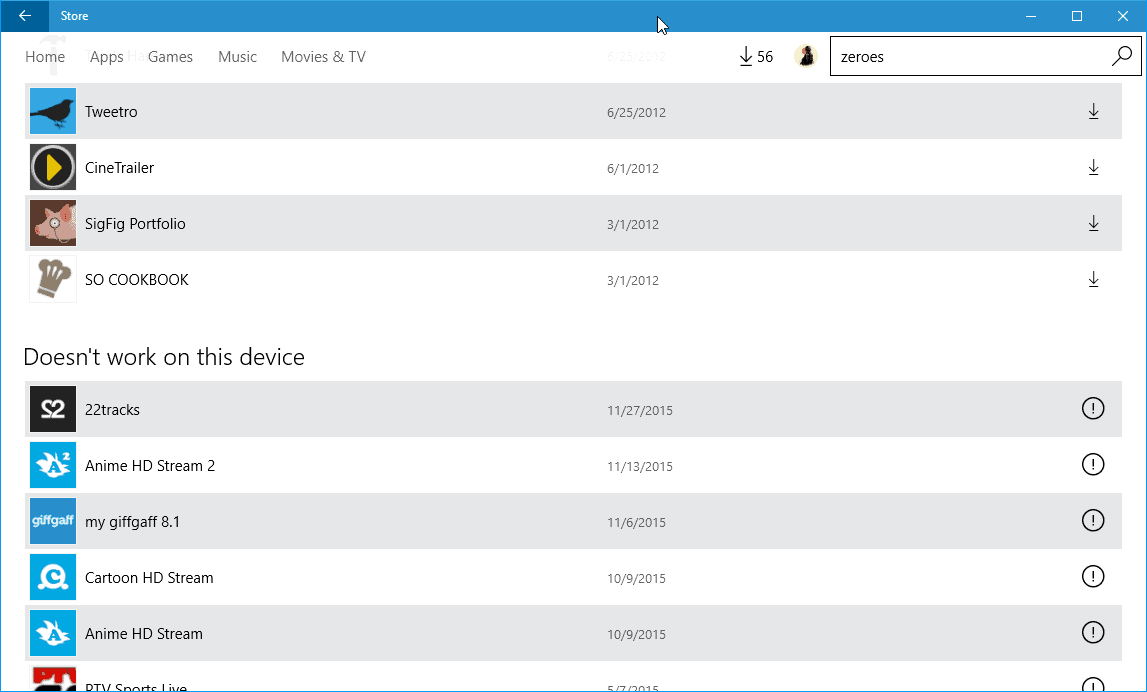
Whenever you install a Windows Store application on a device running Windows 8 or 10, that application gets associated with your Microsoft Account.
One of the ideas of this is that it makes it easier to get those apps or games on other devices you own, to improve re-installation on the same device, and to keep track of your purchases.
You can manage all apps or games that you bought or installed on the Library page that is part of the Windows Store application.
There you find listed all apps or games that you have installed or purchased in the past. This includes applications from other devices and even other versions of Windows.
You can browse the selection or use search to find apps and games again, and install them on the current device.
That is handy as well even though you need to do so for each app or game individually.
Probably the biggest issue right now is that apps or games that you have installed or purchased previously are associated with the account permanently.
This includes free apps and trial versions, and even apps that are not compatible with the device you are running.
Here is why that is bad
- The apps and games library listing gets filled with items that you may have no use for anymore. Maybe you installed a trial version of an application only to find out that it is not what you need. Even if you have plans never to install it again, it is listed on the library page.
- The sheer number of applications or games may cause loading issues. The library pages load only every second time or so on my fast Windows 10 PC due to the large number associated with my account. While I cannot say that it is caused by the number of apps associated to the account, it seems plausible.
- It becomes harder to find apps or games that you want to reinstall. While you can use search, you may not always know the correct name of the application anymore so that you need to resort to browsing.
I test dozens of Windows 10 applications each week for my weekly series over at Betanews, and all of those apps and games that I test remain linked to the Microsoft Account permanently with no option to disassociate them from it.
This means that I have hundreds of apps and games listed in the library sections in Windows Store, and even quite a few apps that are not even compatible with Windows 10, the only operating system that I use that supports apps (I no longer run a Windows 8 device and have removed all devices linked to the account as a consequence).
The apps section alone lists about 100 apps that are not compatible with Windows 10, and hundreds more that are compatible but won't be installed on the machine ever again.
Neither the Windows Store application nor your Microsoft Account control panel on the Internet provide options to remove obsolete apps from your account.
Additionally, I noticed that I cannot remove some apps completely anymore from the system. They show up with a loading indicator in the start menu but won't update and cannot be removed as the remove option is missing from the right-click menu.

I don't know if the issue is related or not, could also be a bug but it is quite problematic considering that I cannot remove those apps from the system anymore at this point in time.
Solution
I would like to see an option to remove applications from Microsoft Accounts. This should improve the usability quite a bit for users who install lots of apps or games, and users who like to keep their library as clean as possible.
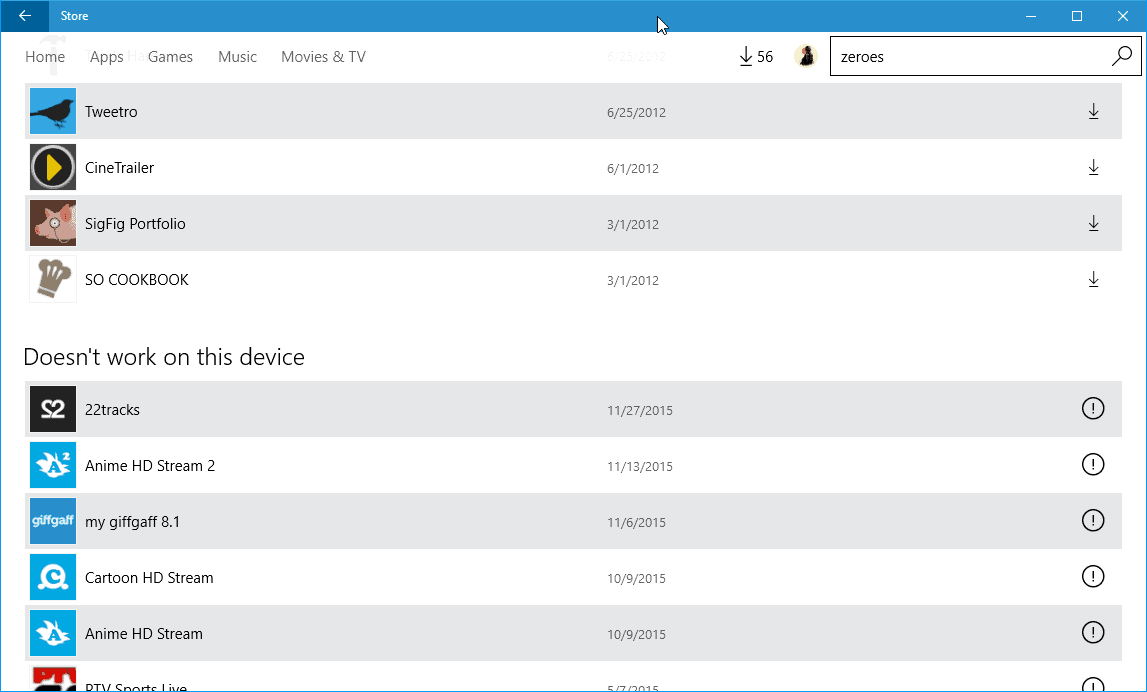




















2023 and M$ still hasn’t fixed this sh*t.
2022 and this is still an issue. I just don’t understand it…
I have been searching trying to figure out how (and IF) I can do this…. Guess not at this point… It does not seem like it would be too difficult to implement, and is kind of ridiculous it is not an option already! I also thought about using a “dummy account” to try apps, and create a new one to use for both my phone and laptop for what I actually decide to keep (After it screwed up my settings in 8.1, just before the W10 update– I was not familiar with settings as well as the privacy concerns w/Microsoft, I stopped using the Live account to sign in). But now I am resetting my Lumia 1520 and would like to see if the UWP on the cleaned up 10/10 Mobile is better than to continue with the remote login.
The thing that sucks is I will lose my paid apps–which I luckily only have about 4 or 5 that I would keep, and are $1 each… but yeah, Microsoft REALLY needs to realize that you don’t want to look at 900 apps when you view “My Apps” in the store– It freezes up for a moment loading every app you once had an interest in trying and have no desire of ever seeing again!!
Mr. Brinkmann:
I just checked you out over at http://betanews.com/2016/04/22/best-windows-apps-this-week-61/ AND I must say that you are One Busy Man!
I don’t know how you do it all and yet present timely information for us over at http://www.ghacks.net (On A Daily Basis, Sir)!
i
To clean that list you need to un-associate the account from the store system under manage your devices this at least cleaned up half the crap that was still listed.
Microsoft is working hard to emulate Apple on their successful products.
Any App you install from the App Store on iOS (not sure about actual Apple OS) is permanently associated to that account. It just shows up with a “cloud” symbol next to it and cannot be removed. I have dozens of apps that are just taking up clutter that I cannot remove. Most were just to try them out and now I’m stuck with that reminder of them (and a few times, I can’t remember which one I actually liked so I have to install them both and then remove bad one it from my device….but it’s still in the app store).
Just like iOS and now Windows, it makes NO sense. It’s my account, I should be allowed to choose what I want associated with it or not. Especially when the product is bad and I will NEVER (willingly at least) install it again.
Yeah, I agree absolutely.
Microsoft definitely need to provide a way for people to permanently remove apps from their library, just last week I accidently hit the install button, instead of the ‘more’ button and now I’m permanently stuck with an app I don’t want. Other people want to try apps, but then find they are permanently stuck with them. Even worse, when wiping my phone and re-installing, the store will re-download all apps from my library, even ones that have been discontinued (*cough* Lumia apps *cough*) ;).
If they’re worried about people accidently deleting apps, then maybe do what Amazon do with their Kindle’s, where to permanently remove books you do it via a hidden away section on their website, rather than directly on the device itself.
My comments didn’t show up at all. Not even as if they were awaiting approval :(
They went right to spam. I have resurrected them from there. Sorry for that!
Thanks
I have the same problem in latest windows insider build. Whenever I install or uninstall a app it stuck in installing state in start menu and store update section. I solve every time by following the steps here http://merabheja.com/fix-stuck-download-in-windows-store-app/
I couldn’t agree more. I don’t even bother trying out any apps from the Store because I know I’ll be stuck with them “forever.” If MS wants me to use apps from its store, it needs to address this. It is an amazingly silly omission.
Solution v2:
Make LTSB edition commercial (; I have it in a VM but besides not having the issue mentioned in this article (it lacks the Store and related components), and having back regular programs such as Calculator, everything else that is wrong with Windows 10 is in place. I can not believe how they crippled the Control Panel in order to restrict the user, even from turning off stuff like “error reporting”. The option is there, you see it enabled, but they removed the button to switch it off. And then having micro$oft written in the installation text/eula thingy how they value and respect the user’s privacy and how much that matters to them.. just disgusting. I can not imagine the b/s that Home edition users have to deal with. And the seeing processes like “Telemetry Compatibility” hogging resources. They sould be ashamed of themselves for selling this unfinished c..p.
Yep, couldn’t agree more… Need to be able to unlink apps no longer used in either the store library, or via the MS account manager… Or Both!
Had the exact same issue in the start menu that you have. An app was listed, with the loading bar, and the app would not open/load, plus the right click menu didn’t offer the uninstall option. I went and found powershell commandlets to list and/or remove everything in the windows store installed on the machine (they are all deep in a directory under >user>appdata>roaming…) but the app wasn’t listed there, so it couldn’t be removed. Windows store was no help either, the app was listed in both the library and in the update queue, but it wouldn’t update. When clicked in either the library or update queue, windows would take me to the store page for the app, but no buttons available to install, open, or anything… Just the message that I owned this app and could install it on this device.
Turns out the app was in some sort of “limbo” state. Not installed (hence not able to be removed via powershell or uninstalled via windows GUI) yet somehow got far enough along to trigger all the flags that say it actually IS installed.
Solution: 1) Elevated command prompt – wsreset.exe
2) Reboot.
3) Open store and go to the app’s page. Should show the app as owned and the install button should be lit. If not, repeat 1 & 2 (for some reason, it took two tries in my case – no idea why).
4) Install the app, then open it, then close it.
5) Go to your start menu and the app should be present, minus the loading bar, right click and uninstall.
Whew.
WSReset is just like it sounds – Windows Store Reset.
Mr. J.
Another hassle created by Microsoft ingenuity. Reinstall in order to uninstall. These guys are unreal. They need to stop trying to beat Google and Apple and return to their historic strong points. Store apps on the desktop is bone headed at this time. With Windows phone sliding into oblivion with 1.1% market share last quarter, it looks like MS should stop doubling down on desktop store apps that few people want, and move forward building on their past strengths only. Stop the madness before Google comes out with a desktop OS (Android/Chrome OS hybrid) that just might be more likable and usable than Windows 10.
I will try it out, thanks!
Two ideas you may or already have considered:
1) For testing purposes use throw away ID’s. Maybe one a month or a quarter, then move on.
2) For testing apps on your PC, do it in a VM you can “reset” – ie. keep an original clean copy of the VM to go back to after testing an app, or after testing N apps.
Hopefully these ideas may help in the issues you are having.
Kevin, yes I thought about using a dummy account for all testing and will probably use one even though I wish Microsoft would just add an option instead.
Hello Martin,
I fully agree with you. It is ridiculous that you are not able to remove apps from the apps-list which were only installed for testing purposes and will never ever be installed again. Also the non-compatible apps are stucked in the list..
Two days ago I had to reinstall my Windows Phone without the restore-function (due to a crappy Insider Build, but that’s a different story) and it was really odd to scroll through the list and look for the apps I wanted to install (approx. 20% of this list will ever be installed again or are installed on any of my devices).
So, Microsoft, please give us this option to remove apps from the library as every other store has!
I agree 100%. I even posted this in the windows 10 feedback app a while back.
the people in Redmond aren’t too bright if you ask me.. not very impressed with windows 0 um I mean 10
This is a major reason I went to Windows phone! It is ridiculous, considering what a GB of storage means today, that an iPhone even exists with ONLY 16GB, considering it has no option to expand– and it continues to receive larger and more frequent updates!
I bought the first Dell Venue Pro with one of the first mobile Windows OS and loved it. The 8.1 was fine for the most part… then for whatever reason, they thought the interface design, which was great for a handheld, would be a good idea for a desktop!
That was the start the continued habit of screwing them both up… in functionality at least…
I really want to like the OS, but pushy updates, or really adding anything beyond security and functionality, and limiting choice/privacy is making it hard.
I agree.
Bought a win8 phone last year and enjoyed the experience – for a while. First ‘smartphone’ I’d actually enjoyed using. Updated to Win 10 a few weeks ago – lost a few apps and settings but overall I was reasonably happy. Another Win10 update over the last week. Pretty much destroyed my phone – spent a whole day restoring it to barely-minimal usability.
So now – despite earlier disappoinments with that platform – I’m again looking for a decent budget Android phone.
The fact is – whether Win10 or Android (who can afford iPhones?) – I find that almost all smartphone choices are compromised by suppliers dedicated to screwing us over rather than offering good service…
I’ll settle for the first smartphone that isn’t supplied with huge amounts of irremovable junk….
Why would anyone want an expensive iPhone when it has no SSD slot or microSD slot? The MicroSD slot comes in handy for me when I am staying in a hotel and want to watch Netflix or a movie using an MicroSD to HDMI cable to connect the phone to the TV.