Fort File Encryption: protect individual files
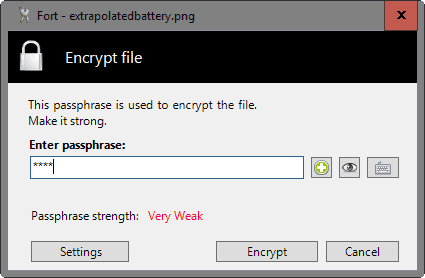
Fort File Encryption is an open source security program for Windows that allows anyone to protect individual files on Windows PCs.
You have three main options when it comes to encrypting data on your computer. You can encrypt the hard drive, create an encrypted container that you can put files into, or encrypt individual files.
What you select depends largely on what your goals are. If you just want to protect an important document, then you may not want to spend the time to encrypt the hard drive.
Fort File Encryption is a free program for Windows that offers that option to you.
Fort File Encryption
You can download the program from the developer website and need to install it on the Windows machine afterwards.
Please note that it requires the Microsoft .Net Framework 4.0 to work, and that it is compatible with all supported versions of the Windows operating system.
The program adds an entry to the Windows Explorer menu that you use to encrypt and decrypt files on the system.
The process itself has been streamlined for ease of use. Right-click on a file or files, and select Fort > Encrypt from the context menu to start the encryption process.
You are asked to type a passphrase that is used to encrypt the file. Fort File Encryption grades the strength of the password you type.
You may click on the plus icon next to the passphrase field to have a random password generated for you by the program. A click on the "eye-icon" next to it reveals the password so that you can copy and paste it, or memorize it.
A click on encrypt creates encrypted versions of the selected files in the same directory. You will notice that a backup copy of the original file is placed in the directory as well.
If you don't require that, you may disable that in the program settings.
There you find other interesting options. First, you may disallow insecure passphrases from being selected in the encryption process.
Fort File Encryption won't accept passwords that it grades as weak if you disallow insecure passphrases in the program settings.
A click on interface displays an option to add verification to the password selection process. Instead of having to type the password once only, you now have to type it twice after enabling the option which helps you make sure the password that you have typed is correct.
The program uses AES 256-bit for encryption and is not limited in regards to file size.
Closing Words
Fort File Encryption has been designed to protect individual files to avoid unauthorized access. You can use it to protect files on the local system, or files that you store in the cloud or send to others via email or messaging applications.
The program is only available for Windows though which limits its use if you use devices that run other operating systems like Android or Linux as you won't be able to decrypt the data on these devices.
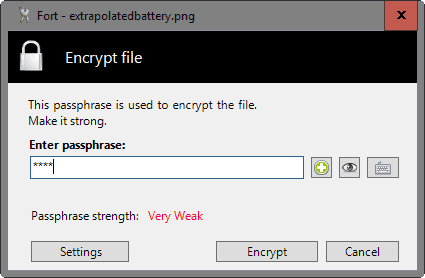


























Hello.
It IS great to have options!
Personally, I use VeraCrypt (the successor to TrueCrypt) to encrypt my USB flash drives and keep my files in an encrypted vault – – within these drives. This gives me a Double layer of Security and besides VC gives the User a few encryption algorithms in which to choose!
i
Just use Encrypting File System dude and forget about third party apps. Right click -> Encrypt. Backup your certificate. Your Windows account is the password which even if reset, the encrypted file can’t be opened. If you want to encrypt file names too, use 7-Zip or WinRAR.
Thanks Martin nice one.
i wanted to ask which is the best app to create encrypted containers for android?
It would be nice if you make a comparison of AxCrypt, AES Crypt, Fort File Encryption, etc. to show their unique features and choose what you think is the best in this category.
Ok you are right. We have no right to mess around here. Truce then.
But please, instruct him not to answer any of my comments or address anything to me.
If he ignores me then I’ll ignore him. If he address me I’ll address him.
Thanks!
Martin, if you keep editing my posts, it would be fair enough to edit Simon’s posts too. Otherwise I’ll cease posting here for good. I had enough of that arrogant guy.
I only edit remarks that are not made directly to Pants, and would do the same if Pants would add those to his unrelated posts. The comments you make that are not related to Pants are a great addition to the site and I would hate to see those go.
I’d very much appreciate it if you both could just let it go and be done with it. Ignore each other or shake hands, but please no further attacking of the other here on this site.
Hey Martin!
I use AESCrypt https://www.aescrypt.com/
Opensource, multiplataform and have context menu entry to encrypt/decrypt a file. No dependecies required.
Also command line support.
Really nice tool!
”
Using a powerful 256-bit encryption algorithm, AES Crypt can safely secure your most sensitive files. Once a file is encrypted, you do not have to worry about a person reading your sensitive information, as an encrypted file is completely useless without the password. It simply cannot be read.
“
This software is very encouraging.
Is there any software that offers to encrypt using 2048 bit technology with the regular features?
The website says that future versions will include support for key files. So you can probably have 2048 bit key file.
What is the advantage over using zip (with strong encryption, e.g. via PeaZip)?
From a security point of view probably none.
So you encrypt the file, which makes it incompatible with everything, but it looks like normal. That seems like a rubbish idea. How is a user (or your future self) supposed to know their file is encrypted when the associated program says “file corrupt”?
Dave, the program changes the file extension of the encrypted file.
Yeah, that’s it, Martin. It’s really one of the best encryption programs. Always open-source.
Hi,
Not opensource!
It´s a commercial program and have a cost of 24.90$