Pin Chrome tabs to your desktop
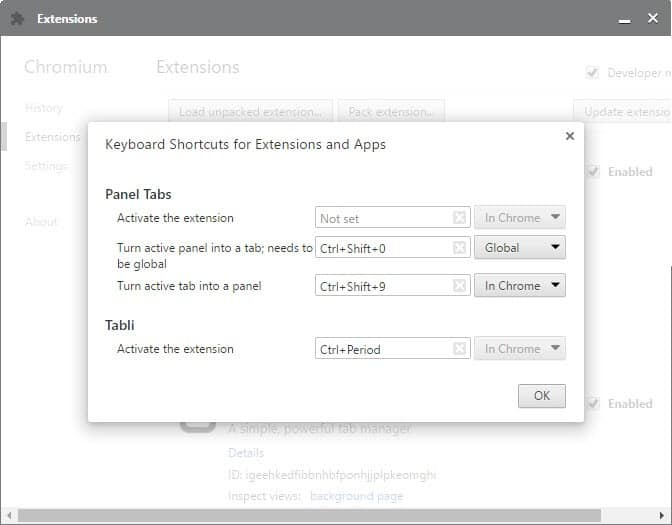
Panel Tabs is a browser extension for Google Chrome that allows you to pin any open tab in the browser to the desktop.
The core idea behind the feature is to make content available in panels on the desktop without affecting the actual browser window.
While this may not be necessary depending on your setup, if you use multiple computer displays or a high resolution monitor for instance, it may be beneficial in other scenarios.
Apart from running YouTube or Netflix videos in panel, you can also display web apps like Gmail or OneDrive, or sites that provide you with information as panels to have access to them at all times.
Panel Tabs
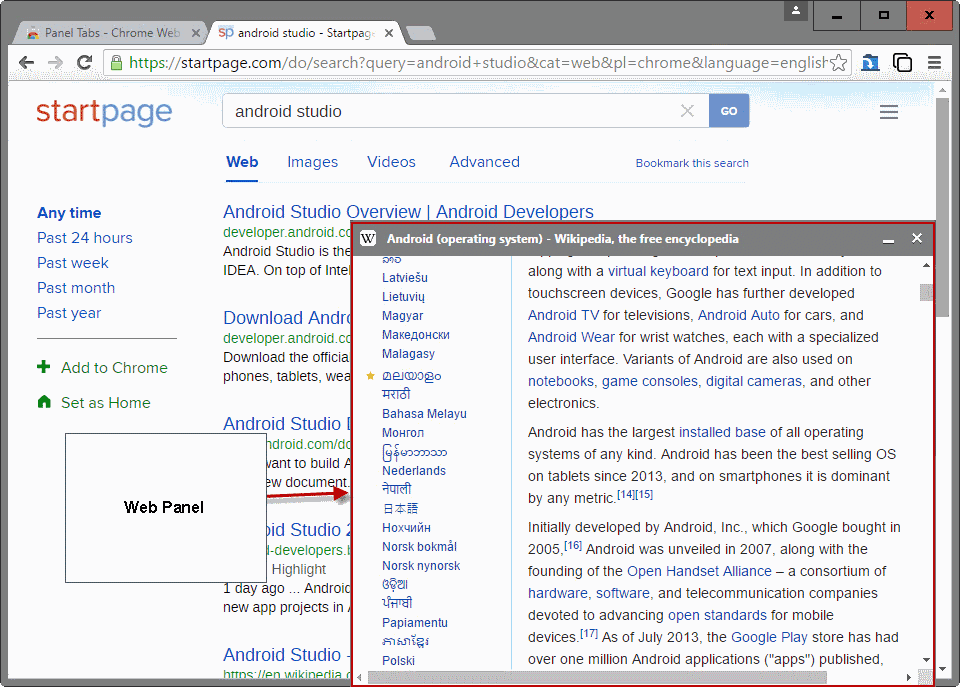
The extension walks you through the setup steps. Since it makes use of the experimental Panels feature, it is required that you enable it first before you can start using it.
Panel Tabs displays a link to the right flag but you can open it directly as well at any time: chrome://flags/#enable-panels
Allow extensions to create panel windows that open outside of the browser frame. Attempts to open a panel will open a popup instead if not enabled. Default behavior is to allow only for whitelisted extensions. Enabled behavior is to allow for all extensions. Disabled behavior is to disallow panels for any extension
Once you have enabled Panels and restarted Chrome, you can start using the extension.
To use it, simply click on its icon in Chrome's main toolbar and select "pop this tab into a panel" from the menu that opens when you want to display the active tab as a panel on the desktop. You are not limited to just one panel either, as you can open multiple.
The panel is set to be always on top, and it acts independently from Chrome. This means that it will remain on the screen when you minimize or close the browser.
You may change the size of the panel at any time but there is a barrier on the right edge of the screen that you cannot display it on.
Minimized web panels display a small line above the task bar (on Windows), and options to display the panel again or to close it when you hover over the area.
The panels icon in Chrome's interface displays a "pull back" option whenever at least one panel is displayed on the desktop. This moves the selected panel back to Chrome so that it is displayed as a tab in the browser again.
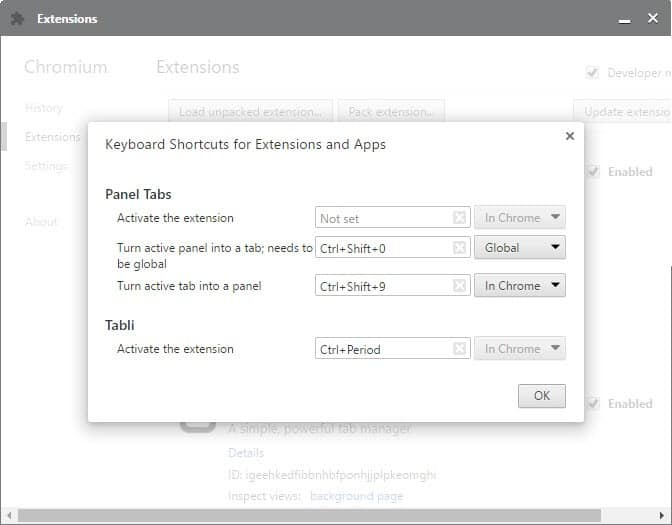
The shortcuts Ctrl-Shift-0 and Ctrl-Shift-9 turn the active panel into a tab. The difference between the two is that the first is a global variable while the second works only with Chrome focused.
Closing Words
Panel Tabs is an interesting extension for the Chrome web browser. It is probably most useful in situations where you want to display additional information, media streams, or apps near the Chrome window without losing its focus when you are switching.
One thing that is lacking is an option to set a different starting panel size, or even set different sizes for apps or sites to make the process more comfortable in future sessions.
Another thing that is missing is an option to switch to another URL in a web panel that is open.























There is a share meeting after lunch every Thursday in our company.
In this meeting, some coworker will share their story, experiences they got in their work with us.
Last week, I shared some useful Mac tools and Chrome Extensions. I got a lot of good feedbacks from my coworkers.
Here is the list of the most useful and frequently used Chrome Extensions:
1. [QR Code Maker](https://chrome.google.com/webstore/detail/qr-code-maker/jmadehfbknkdlbhiajnmpodahfloajgk) – Generate a QR Code of the website you are visiting. Then you can use your mobile to scan it and visit it on your phone. No need to type.
2. [Draft](https://chrome.google.com/webstore/detail/draft/nmfjkeiebceinkbggliapgfdjphocpdh) – A new tab is just like a draft. Open a tab and write. It will save for you.
3. [Evernote](https://chrome.google.com/webstore/detail/evernote-web-clipper/pioclpoplcdbaefihamjohnefbikjilc?utm_source=chrome-ntp-icon) – Product of Evernote. It helps sync the article reading to your Evernote account.
4. [One Tab](https://chrome.google.com/webstore/detail/onetab/chphlpgkkbolifaimnlloiipkdnihall?utm_source=chrome-ntp-icon) – You opened too many tabs? No worries, it helps you save them in one tab.
5. [Better History](https://chrome.google.com/webstore/detail/better-history/obciceimmggglbmelaidpjlmodcebijb?utm_source=chrome-ntp-icon) – It has a much better UI than default Chrome browser.
6. [Bookmark Manager](https://chrome.google.com/webstore/detail/bookmark-manager/gmlllbghnfkpflemihljekbapjopfjik) – It has a much better UI than default Chrome browser.
7. [QR Reader Beta](https://chrome.google.com/webstore/detail/qrreader-beta/bfdjglobiolninfgldchakgfldifphic) – You want to scan a QR Code on PC? This is exactly what it does.
8. [Send to kindle](https://chrome.google.com/webstore/detail/send-to-kindle-for-google/cgdjpilhipecahhcilnafpblkieebhea) – Sync articles to your Kindle device.
9. [[For Developer] Postman](https://chrome.google.com/webstore/detail/postman-rest-client/fdmmgilgnpjigdojojpjoooidkmcomcm) – It is a very useful tool to test APIs. You can immitate POST & GET.
10. [[For Developer] JSON View](https://chrome.google.com/webstore/detail/jsonview/chklaanhfefbnpoihckbnefhakgolnmc) – It will help you display a JSON in a readable way.
Cool extension, but if using Chrome, I prefer the in-built: Settings menu>More tools>Add to desktop…, which creates “tabs” that act more like a fully featured browser in the vein of an XULRunner (think Prism project by Mozilla.)
The advantage of Panel Tabs is (by default) they always have focus, so you can still click windows behind the panel and it won’t disappear from view. It’s not quite the same as a window, I just find it works better for some instances.
Definitely one of my must-have extensions. I use it especially for Facebook Messenger (messenger.com). It downsizes really well and notifications still work!
News: Flash has been hacked with ransomware.
http://www.computerworld.com/article/3053959/malware-vulnerabilities/adobe-flash-player-cerber-ransomware-itbwcw.html
What does this your little blurb have to do with the story? It’s kind of rude to hijack the article.