Honeyview: fast image viewer for Windows
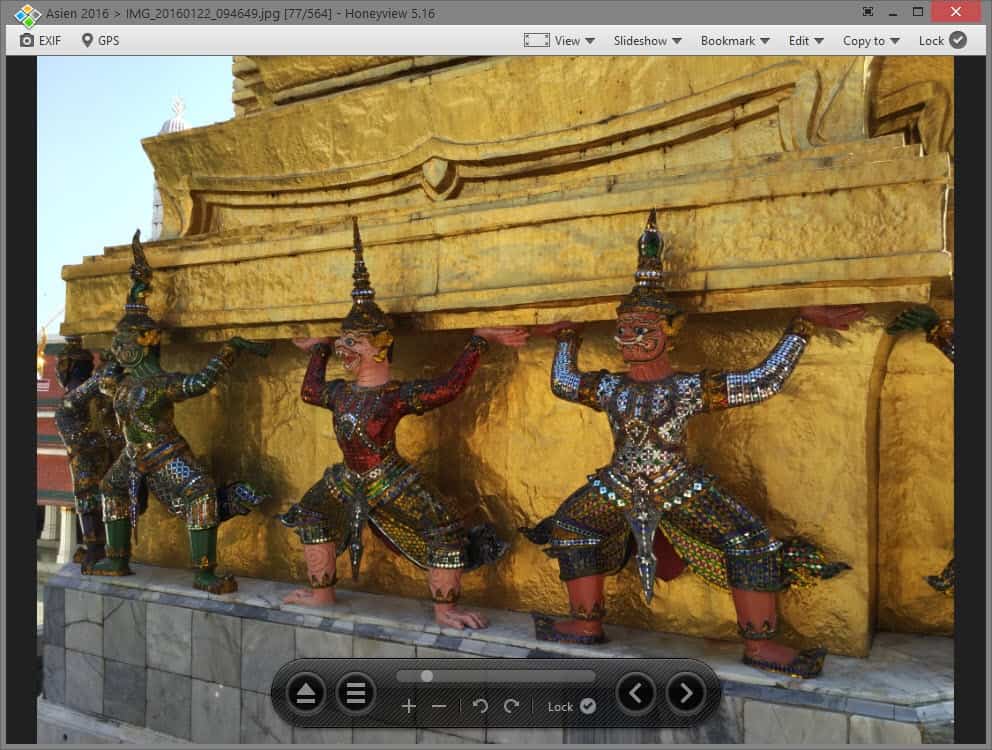
Honeyview is a fast portable image viewer for Windows from the makers of the excellent archive manager Bandizip.
When it comes to image viewers, Windows users can select from a wide variety of free and commercial tools: from XnViewer and FastStone Image Viewer to Irfanview or the commercial FastPictureViewer Professional.
HoneyView, just like Bandizip, is a well designed program that delivers exactly what you'd expect from an image viewer.
HoneyView Review
It is really fast, even if you throw a directory full of high resolution photos at it, and if your hard drive is fast enough, you won't notice any slow downs while browsing the collection.
The program's designed to be used with the mouse, but you can add keyboard shortcuts for most operations in the program's preferences. Some keyboard shortcuts work out of the box, like left and right to flip through photos.
If you prefer to use the mouse, you find a small navigational tool attached to the bottom of the screen that you can use to quickly browse to the next or previous item. Additionally, you may right-click on the icons to jump ten photos ahead or back, rotate the image, lock the controls, zoom in or out, and use a slider to jump to another part of the collection quickly.
You can display or hide EXIF information if available. If you enable the feature with a click on EXIF in the interface, information such as the make and model of the camera, and other technical information are displayed on the photo.
A click on GPS on the other hand opens the location in Google Maps using the default system browser.
Additional controls are displayed in the main toolbar at the top. You can change the View mode, for instance to fit images on the screen or display them in full size all the time, or run a slideshow by selecting the time in seconds between images, and effects.
There is also an option to bookmark an image, and to use light editing tools to resize or rotate the active picture.
The edit menu displays options to set the image as the background on the desktop, to copy it to the clipboard, and to open it in the default image editor on the system.
Last but not least, a copy to folder option is provided that you may use to copy active images to a folder you have added previously.
This can be used to go through a collection of photos quickly to move a selection to a folder for further processing or uploading to the Internet.
Honeyview File Support
One of the most important features of an image viewer is its support for file types. If it only supports a few, it may not be suitable for you.
Honeyview supports major image formats, including jpg, gif, png, bmp, tga as well as psd, webp, pcx and other lesser used formats. The image viewer supports RAW image formats as well, and can display images found in compressed file formats as well. This includes zip, rar and 7z, but also formats that are simply renamed such as cbr.
Verdict
Honeyview is a fast image viewer for Windows with excellent image format support and options that make it interesting for quick reviews of large photo collections.
While it is no FastPictureViewer Professional, it should be suitable for most home uses.
Now You: Which image viewer are you using and why?
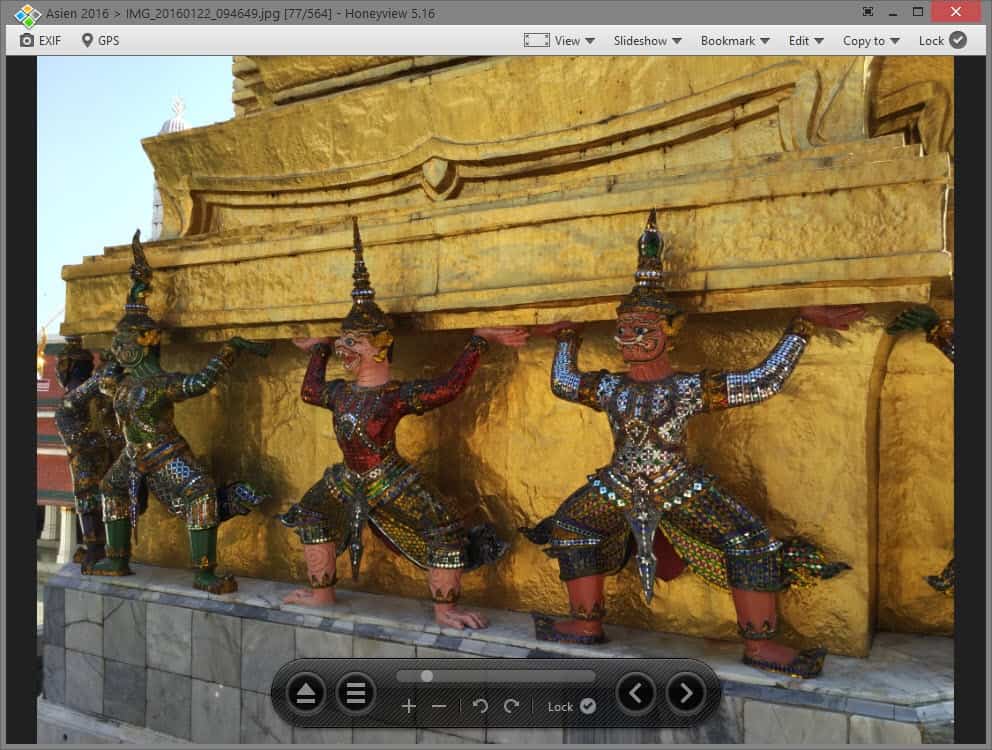



























I’ve been using Honeyview as my default image browser for at least a couple of years. When I first encountered it at Portable Freeware dot com, I was not real impressed, but I liked it well enough — maybe it was the zenlike, uncluttered interface and speed, plus the easy slideshow and the extensive right mouse menu.
Whatever the case, since that version was portable, I kept it around and dragged it to the launch bar of Total Commander — which I use as a *Total* replacement for Windows 10. So I would often find myself examining a directory of images and I could just drag a file up to the Honeyview icon.
When I got more heavily into digital photography and RAW files, I was astonished to find that Honeyview displays my CR2 files quickly and without hiccups. Now I have installed the latest version of Honeyview, in order to associate most of the files I use. For some reason, I couldn’t do that with the portable version.
I have used XNView, Irfan, Faststone, extensively, as well as a few more obscure viewers, but I find Honeyview does everything I need.
My only quibble is that Honeyview only allows one to set up one Image Editor. I have this set to Photoshop CS3, but I edit RAW files with Darktable. The work-around is that I use Total Commander for everything navigation, and take both RAW and JPG images, so clicking on a JPG brings up Honeyview to examine it, then I can just use Total Commander to open the CR2 version in Darktable. If I didn’t do so much graphic work and memes, I’d simply set Honeyview Image Editor to Darktable.
Not to ramble on and on here, but Honeyview is a wonderful program that I’d hate to do without and it should be better known.
FYI I had an early version of ACDSee and boy do I wish I still had it and it worked on Windows 10. Their latest offering is very expensive and also bloated. Not sure why, but Honeyview reminds me — if not of ACDSee’s interface, then of its convenience!
Thanks for the excellent review of this world-class image browser!
The best viewer that you’ll find in all Internet. Simple, lightweight, and just do it the same -and other functions more- than the old faithful Microsoft Windows Image Viewer.
Yes. I tried JPEGview, Irfan, ACDsee, FastStone and all the others. But, hey. Are you looking for an IMAGE VIEWER. Yes, bro: HoneyView IS the RIGHT OPTION.
If what you need a some kind of software that maybe edits the file, has hundred, dozen of plugins, a zillion of keys to assign macros to edit with several other software your images, then do the all other software that the people are commenting on here. I only need to see the images, maybe rotate them, and the same stuff that I do with the old viewer. And does right, does fast, does as usual.
I can live with Honeywell as is. Try the software. If you only need the old ms windows viewer, you will love instantly. (And moreover when you were trying with the other “viewer” software that doesn’t is “viewer”, are… ¿editors? ¿multifunction image managers? ¿what?
Thanks for the recommendation, Martin. Kudos.
this program is not a fast image viewer it is a very slow viewer and hijacks system settings, there has to be a better faster image viewer that this, plus it has no settings screen
I’m using Honeyview and it’s really the greatest Picture Viewr i’ve ever had after testing so many picture viewer programs…. Thank you BandiSoft
I think this is among the so much significant information for me. And i’m glad studying your article. But should remark on few general things, The web site style is ideal, the articles is in reality nice : D. Excellent job, cheers
Thanks for suggesting JPEGView, great little program.
Anyone know if there’s a image viewer as good as the ancient small size acdsee 2.4x with excatly the same GUI and a way of navigating through files and directories/viewing images just using keyboard (up down arrows/Enter etc.) one the “right panel”…
Haven’t been able to find one,
Sorry for bad english..
I’m using XnView MP for everything. It has simple editing, library with tags and colors, file-converter, thumbnail cache management etc. But the main reason is that it doesn’t compress images to hell when I apply them as desktop wallpaper. I don’t know if it’s fixed after Windows 8 but I’m currently using Windows 7 and it compresses ANY type of image to 90% quality jpeg then applies it as wallpaper.
As far as I know Windows desktop wallpaper is always a bmp file so if an application proposes to use a compressed image as desktop Windows OS will (re)convert it to bmp format.
Osiva is my favorite. It opens pics in separate border-less windows making it easy to view multiple photos simultaneously. Each window can be resized to any size and it seems to have no limit in the resolution or clarity that it can display. It’s portable and very lightweight. The main drawbacks for me is that it can’t display png. files, nor does it seem to have an option to move to the next picture in the same window. But I have yet to find any picture viewer that does what this one can do for free.
I discovered three FOSS and basic image viewers for Windows recently: Image Eye, ImageGlass, and nomacs.
Consider reviewing them sometime, Martin ;)
Faststone Viewer for me, and their great Faststone Capture as well.
The viewer does have a number of great editing tools built in. And a drawing board to add text and things to images, like annotations to screenshots to explain things to people.
I also love its ability to bind other photo tools into it and pass images to them for further editing in one work flow. Like Irfanview, that I find of lesser quality as editor, and only use as host for 8bf filters, that feature is sadly missing in Faststone.
For high quality editing I pass images to Zoner Photo Studio. Or to Xara for effects and 3D extractions.
Also XnView sometimes, and its Shell Extension for the same reason as Henk, and for easy conversion between file types.
I like to test image viewers by throwing extremely large images at them and seeing what happens. Throwing a 500MB TIF image of a half-million pixels square causes Honeyview to quickly display a small blank image. That’s better than most viewers which will hang or crash. The only decent exception I know of is IrfanView 64 which can open even the biggest images I have (millions of pixels square, over 1GB) in just a few seconds. There is another program which works too, but it’s kinda crappy and I forget the name (it is designed just to view large images).
If anyone can’t think of a scenario where you would need such a big image, your imagination isn’t good enough :p
IrfanView FTW (for power users).
The eyes of my beloved. (tenderl lol!).
Seriously your comment is interesting when indeed it comes to viewing XXL (even XXXL) images. None around here (besides above mentioned!) but an image viewer’s ability to handle them is a true argument.
When I had to find a viewer for gifs after upgrading to Win 7, I went with Xlideit Image Viewer. There’s a lot to like about it, and I like it.
P.S. I’ve never been able to change the sort order in Xlideit to go through all the images in a folder in the same order in which they are in the folder if they are ordered by, say, date rather than by name. A bizarre little annoyance, to be sure, but one which has put me off from using it solely. I see there’s a comment/review last year on Sourceforge regarding “sort file by name.†I haven’t tried the latest version yet to see if it’s different but I just downloaded it upon reading this article and will do so later. If anyone knows if sort order can be changed and how to change, please post!
I still use ACDSee 8. It’s from around 10 years ago I think.
Load really fast and still working until now. The only minus is it cannot handle unicode filenames.
Nomacs looks promising but still have lot of bugs and lacking some features I want.
fastpictureviewer if that is all I am doing, viewing.
ACDSee I still use every day, older non bloated version. I have tried irfanview & faststone but always delete afterwards.
Picasa for searching because it’s so handy when you can search by a timeline. Imagesorter is also worth having as you can sort by colour. I believe it’s a German made program.
As I have hundreds of thousands of photos & the kids & grandkids keep adding more we need many different programs each with their special features.
Thanks Martin for the review on honeyview
I use IrfanView and I didn’t find any reason (at least not yet) that could make me search for another image viewer.
JPEGView is the best.
I tested all the viewers and compared screenshots of the images they display.
JPGEView has the best crispy image.
One day I hope we get a OpenGL image viewer that will use all the VGA power to display crispy images.
Until then, JPGEView it is
John, please stop addressing or referencing Pants. Thanks.
Martin why you keep editing my comments?
Please stop referencing Pants, thanks.
I use FastStone because of its ability to compare two images with synchronized zoom and positioning. I also like the menus and filmstrip that appear when you mouseover the screen edges.
I use Pictus https://poppeman.se/pictus/ because it’s a hundred million times faster and better than Honeyview =) Oh and if you install Pictus, you get native thumbnails for .psd files. There are portable versions for 32 and 64-bit as well.
1. Pictus caused me problems.
2. Pictus offers no uninstall option. In fact, I can’t even find it to delete it!
3. No way to contact the author (unless I spend a few days tracking him down… Nah!)
4. On my system (Win 7 64b) it DOES NOT show Photoshop PSD files! – just a logo.
Overall I am very disappointed with Pictus, and WOULD NOT recommend it to anyone. Too many other options that work and are written with uninstall options, or ay least instructions for such.
Thanks!
It might be fast but it has very poor Human Interface (HI) programming. Pretty typical of a LOT of software these days.
On start up is opens in it’s own folder and of course no images to see.
Next the user has to figure out how to load their own images.
After searching for the the “Options” which unfortunately is NOT labeled “Options” and under Miscellaneous it gives a chance to assign the image folders.
There appear to be only two. Interesting approach – not! :)
This is frustrating stuff and programmers MUST get more concerned about HI. Yes, I know it is boring stuff to program, but if a program is to become mainstream it needs to be easy for mainstream users to use. That should not need to be suggested in a normal World, but…
Oh — and did I mention the Uninstall is still all in Asian language so you have to guess what its happening and which buttons to click. Guess how I found that out. Install, try and uninstall cycle – about five minutes.
Perhaps I have missed an option, but it doesn’t appear to automatically handle an image’s orientation. It lets you rotate a portrait image so that it is the right way up, but then when you then step to a landscape image it is shown on its side.
I prefer XnView which also has a handy screen-grab facility which lets you set a delay to give time to open menus, show tooltips, etc.
I guess you’re facing the image’s Exif Orientation Tag. HoneyView handles it,
by default in Configuration (F5) -> Image Processing -> Auto rotate images based on Exif info
per image, manually with right-click drop-down menu -> Rotate
Hope that helps.
Honeyview is great, its fast and it gives control over the UI. I for example have the whole UI disabled, keeping only the image itself and controlling with hotkeys, kind of like Feh on Linux but much faster.
I use XnView together with the XnView shell extension. Because my file manager is by default in detail view without thumbnails, the shell extension gives me a handy thumbnail and image info in the right-click file menu.
As for Honeyview, are there any important differences with XnView or Faststone? I’ve used Faststone for a while on my laptop and found it OK, too. Afaik, all major image viewers offer things like copy-to-folder, favorites, access to EXIF data, and so on. So in this Honeyview review I didn’t see any feature that sets it really apart from the rest. In fact it seems to me that not one of them is really different. I don’t quite understand why individual developers keep out churning out “new” viewers that basically still do the very same thing in the very same way. What’s the point, when in fact they’re all so very much alike?
Bottom line: I guess to me it doesn’t matter that much which image viewer I’m using. It’s like having six near-identical spoons in your kitchen drawer: you just grab one of them.
I almost never use the limited built-in editing features of any image viewer. The one exception is that sometimes I use XnView for quick-and-dirty batch operations, like resizing and watermarking a whole bunch of pictures in one simple go. For real editing, like most people I prefer a dedicated image editor such as Paint.net or Gimp.
HoneyView handles more image file formats than FastStone does and it offers the view in a small sizable window. FastStone on another hand is great as an image manager. I like both. For immediate image view (file format association) HoneyView, for an extensive folder images view I move to FastStone. Both have more specificities but basically this is what leads my choice.
I used at one time the famous XnView but abandoned it because it seemed too bloated when I compared it to FastStone Image Viewer… and before that, back to prehistoric ages, ACDSee … we were young strong and handsome then :)
@stilofilos, I’ve heard of this recompiled C-128 made available for today’s computers. Frankly I wouldn’t get on that path, I don’t know, I apprehend this switch as I do when it comes to returning to the places I’ve lived in, long before, or like inviting an ex-(fiancée/spouse) to a party with my family gathered : I find it inopportune, I’d say inopportune perhaps as a feeling first and intellectually behind. The past is the past, this is how I feel it.
@Tom : Yeah, same history and feelings here. With my C128 I even competed with the AS400 at the office hahaha. But sadly enough I had to leave it behind when moving to here.
Sentiment aside, I found it far more convivial than what we get nowadays as programming languages.
But do you know that there are people who recompiled it for use on a nowadays pc ? Some time back I found something possibly interesting, but so far had no time to check it out further. (retired, yes, and grandchildren…)
Not yet seen anything c128, but if interested, look for : pagetable dot com ?p=48 , retroarchive dot org slash cpm , or just ixquick 6502 or c64 or so.
@Marco, memories are often nicer than what was then the reality of present times. Nostalgia is not particularly objective (it ain’t at all in fact!) but I guess many things get mixed up in our little brains when we memorize, emotions together with facts. Nostalgia removed remains an attempt to objectivity in comparison… an attempt only!
Prehistoric ages, so to say when the computing space-time dimension seems to have its accelerated specificity : 1 year at the country-side is not felt as 1 year in the computer-Web continuum, we all know that!
I’ll be frank : I remain convinced that the future is always better than the past, but on the long term when the curve on small intervals may have hiccups … as mentioned in a famous writing called “Desiderata” I believe “the world is unfolding as it should”. Takes time, sometimes!
” and before that, back to prehistoric ages, ACDSee …”
How cool was that? And I was far much younger than today ;-)
@Henk van Setten, those were the good old times! That’s the great advantage of life packed with more years rather than with less : ability to compare. Speaking of antiquities I remember my first PC, a Commodore 64 and soon after THE Commodore 128… I was soooo happy, I remember then waiting anxiously a monthly review called “Compute!” magazine… ROM, RAM, peek ‘n’ poke, sprites … there was emotion, fascination, enthusiasm I feel sometimes lacks nowadays… anyway, that’s life, “c’est la vie” !
But tangible reality is that of the present, and many good things as well. Sometimes I try to imagine — restricting the scenario to the computing arena — how I would manage now with tools of the past. I think if time was on my side (it should be if I flatter it with such a scenario!) I’d feel as zen, relaxed as when there is a power failure and that candles make their return ;) Lovely, de-stressing, another tempo….
Sorry kids for evoking off-topic what was not so long ago finally another context!
Yes Tom, now that you mention it, from centuries ago, I do remember ACDSee too! Out of curiosity, I googled it and saw that it still does exist, as rather expensive payware: $89 for an ACDSee “Ultimate Pack”. Didn’t bother to look what exactly one gets for that.
Ah, those were the times… You know, in my junk room I still keep a heavy Toshiba Satellite 4000CDT laptop from 1999, carrier bag and all. Despite its brick size this was my first really usable laptop: it has a blazing fast 233 Mhz Pentium II, a huuuge 12″ 800×600 screen, an enormous 4 Gb harddisk you couldn’t imagine how to ever fill, and it even has one of those newfangled USB 1.0 ports that you didn’t have much use for yet! The whole thing came in this IBM-beige color that all computers had to be in back then, as if prescribed by law.
Before I bought a new laptop (around 2003) I had upgraded this Toshiba from Win98 to XP. Last time I tried booting it, a couple of years ago, it still ran fine. And I bet it still has ACDSee on it!
You’re making me sentimental.
JPEGView is my default viewer while Picasa is for image management.
JPEGView rocks!
Thanks for the review, Martin!
I dropped Honeyview portable onto my USB flash drive a couple of weeks ago but haven’t really given it a thorough test just yet. Your review should save me some time.
Great program, I use it together with ‘FastStone Image Viewer’ and ‘IrfanView 64’ with the following image associations order :
1- All Images only for IrfanView;
2- All for FastStone Image Viewer;
3- All for HoneyView
Which ends the filtering to:
Images associated to IrfanView : EMF, FPX, ICO, IMG, RLE
Images associated to FastStone : WMF, SRF
Images associated to HoneyView : all formats handled by HoneyView
In practice 99% of images I view are JPG, BMP, PNG, ICO
For image edition : PhotoFiltre and PhotoFiltre 7, ‘DCE AutoEnhance’ (old, seldom called here), FotoSketcher (when the artist’s mood gets a grip on me), GeoSetter (for images geolocation metadata), JPEGsnoop (hidden information in jpeg files, are they original etc.), Nirsoft’s Icon Extract, Greenshot for screenshots, ScreenGrab Firefox add-on for Firefox screenshots …
I think that’s about it… for our eyes only (now ain’t that funny?!)