Remove continue watching items on Netflix
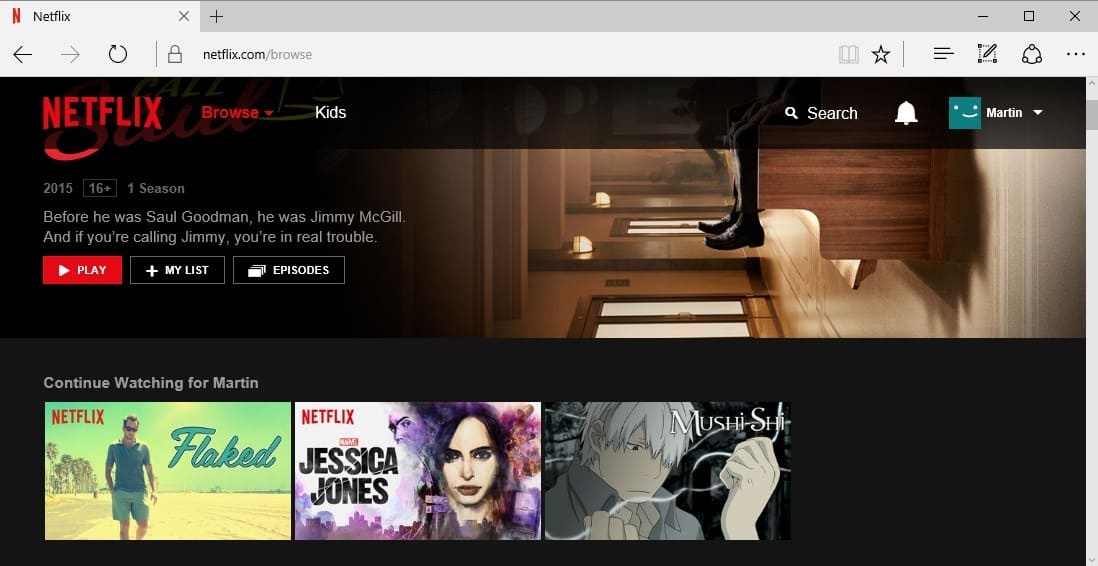
The following guide explains how to remove continue watching items on Netflix so that they don't show up anymore on the site's frontpage.
As soon as you start watching movies or TV show episodes on Netflix, they are added to the continue watching listing that appears on Netflix's homepage.
The main idea behind the feature is to display shows and movies that you have started but not finished yet so that you can continue watching them with a click on the frontpage. This makes it more comfortable than having to locate the show or movie again on Netflix first to continue where you left of.
This works most of the time but won't help you if you don't like a show or movie and stopped watching it mid-way through. Also, it happens at times that items are not removed from the listing even if you have watched the video to the end.
Remove continue watching items on Netflix
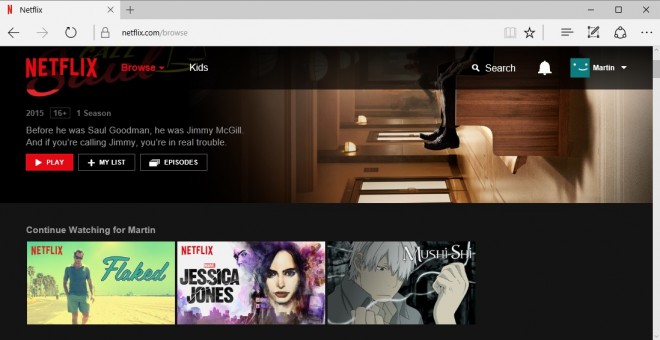
The listing itself provides no option to remove a show or movie from it, and while you could to watch it completely to get it removed, it is not the best option to deal with the issue.
The only option you have to remove items from the continue watching listing on Netflix is to remove them from your viewing history.
Manage the viewing history
Do the following to access the viewing history on Netflix:
- Click on the active profile name in the upper right corner of the screen, and select Account from the menu.
- Scroll down to the "My Profile" section on the page that opens, and click on the "Viewing activity" link there.
This opens the viewing history of the profile which lists all watched shows and movies in chronological order starting with the most recent items. The list makes no distinction between videos that you have watched from start to finish, and those that you have not finished watching.
To remove a show or movie from the continue watching listing, locate it on the page first. If you use a web browser and have a hard time finding the show or movie, press Ctrl-F to open on-page find and use the search to find the item.
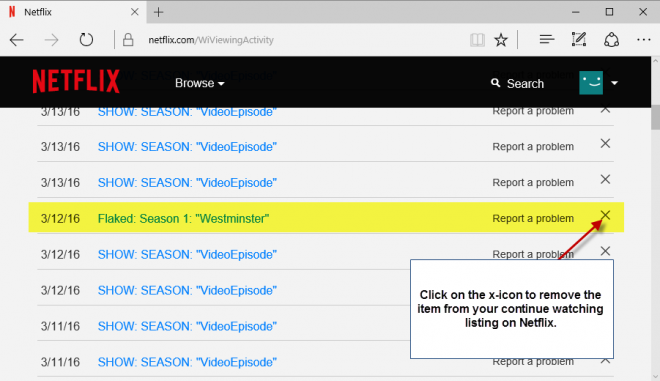
Click on the x-icon next to the item to remove it from your viewing history. If the item has multiple parts, this is the case if it is part of a season for instance, you will receive a prompt that you can use to remove the entire series from your activity. This is useful if multiple items appear on the continue watching listing or other areas on Netflix.
Note: Removing an item from your viewing history will remove it from the history on all devices you use to access Netflix. This may impact recommendations on Netflix. In addition, Netflix notes that it may take up to 24 hours to remove an item from the viewing activity.
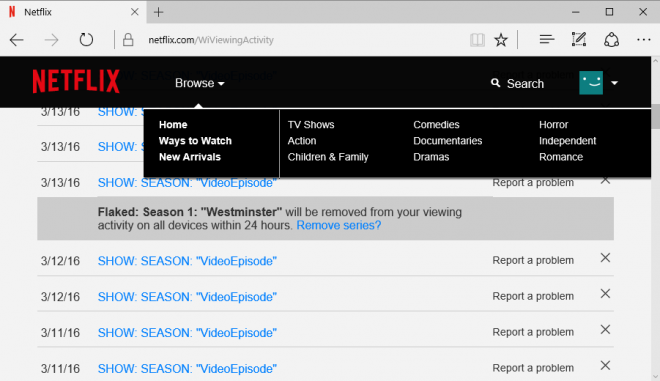
It takes less than 24 hours usually to remove an item from the viewing history. When that happens, the item is also removed from the continue watching listing.
Using profiles
It makes sense to use profiles on Netflix, especially if you use the service alone but also with others. Profiles let you separate the viewing history and thus also recommendations and suggestions better.
Couples may want to create three profiles for instance, one for each individual user and one for them together.
You create new profiles with a click on the user icon in the top right corner and the selection of manage profiles from the menu.
Click on add profile to add a new one and name it accordingly for easy distinction. The only thing left is to make sure you load the right profile when Netflix is accessed.
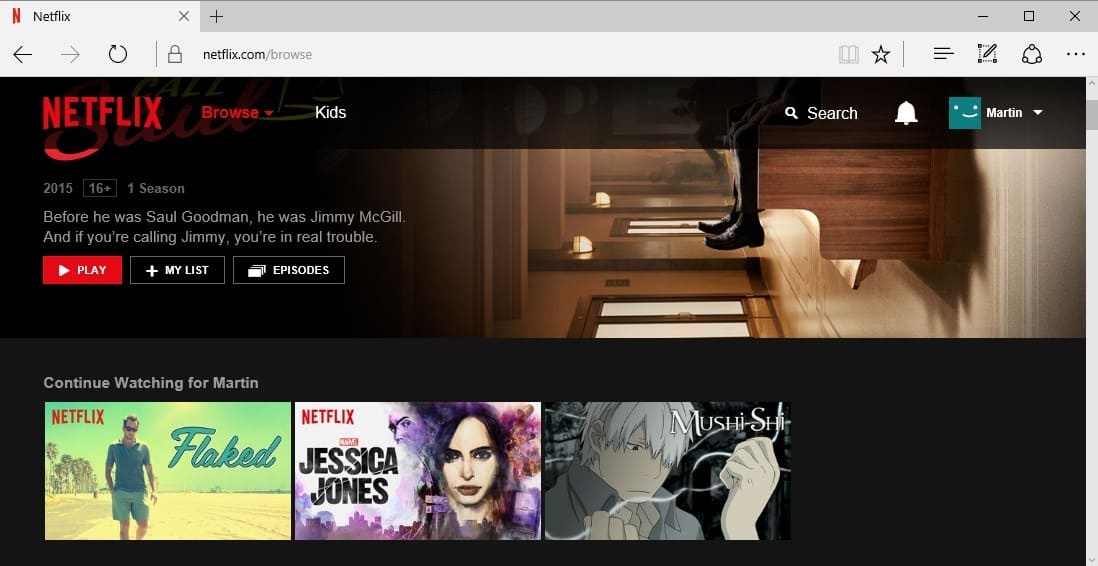






















Thanks a lot. It was very annoying seeing in continue watching all the movies I didn’t like. :D
Si it shows it will remove in 24 hrs but when I refresh I have to remove it again does that mean it’s working?
This helped me thanks!!
Nope, doesn’t work. This technique was also recommended on other Netflix help tech sites, but it doesn’t work. I simply cannot delete the videos from “Continue to Watch” which I no longer want to watch, even when I have deleted them from my viewing activity list. I double check to ensure I have deleted the unwanted titles from the viewing activity list, so please do not comment that it must be my human error. It does not work for me.
when i am on the viewing activity page, it does not give me the option to delete. It only gives the the option to report the show or hide from viewing history. I want to delete it. Can anyone help?
i cant even get to the second instruction. I have no account on my menu let alone a viewing history, what am i doing wrong?
Do you use a browser to access Netflix? On mobile or desktop?
How do i do this on my phone??
Why would I contribute even a penny when your information is totally WRONG?
Guides may be outdated if companies change things. We have a report function that users can use to inform us about that, and we will rewrite the guide accordingly. So, thanks for reporting and we are on it.
doesnt work fro me :(
Thank you for sharing such helpful information.
If you want to keep the show in your viewing history, simply play the last show of the last season (you don’t have to stay there and watch it!). Poof, it will be gone from “Continue Watching”. It worked for me.
If you want to keep the show in your viewing history, simply play the last show of the last season (you don’t have to stay there and watch it!). Poof, it will be gone from “Continue Watching”, but you’ll still have it in your history. It’s hard to believe that no one has posted this simple solution before.
“listen to me – I’m so smart – and the rest of you are idiots”
Great, apart from there’s no such option on either the app or web browser.
I just checked in Google Chrome, and the option is still there as outlined in the guide. How far can you follow the guide before you get stuck?
I discovered the same issue Caroline – can’t check the viewing activity of my children. They want me to remove shows from “continue watching” on their accounts and I can’t find a way to do that.
I am trying to avoid a certain program from showing up on my kids ‘continue watching’ as it’s created some behavior issues in our household.
I’ve put the stars down to 1 so it won’t be recommended anymore, I cannot block a program but it still shows on the ‘continue watching’
I know how to check the viewing activity but it won’t let me do that on my children’s profile.
Any suggestions??
#horridhenrysucks
Here’s a hack I found by accident that will help you Caroline, and anyone else who needs to view activity and delete shows from appearing in the “continue watching” section of your kids profiles…
TO SEE YOUR KIDS VIEWING ACTIVITY
1. Log in to netflix on your PC
2. Switch to your child’s profile.
3. Copy and paste this into your browser’s URL field: https://www.netflix.com/viewingactivity
4. This should now bring up your child’s viewing activity but you won’t be able to delete any shows if their profile has the “Kid” checkbox selected.
TO DELETE SHOWS FROM KIDS VIEWING ACTIVITY
1. Go to Manage Profiles in Account Settings (https://www.netflix.com/profiles/manage)
2. Select Child’s profile.
3. Uncheck the Kids checkbox to temporarily set the profile to “All Maturity Levels”
4. Click Save
5. Go back to the Viewing Activity URL while still signed into child’s profile: https://www.netflix.com/viewingactivity
6. Now the Delete icons “X” should show up for each show in the Viewing Activity page for your child.
IMPORTANT: DON’T FORGET TO CHANGE THE PROFILE MATURITY LEVEL BACK TO KIDS!
Hope this helps!
Thank you! My husband and I have been binge watching The Office together as we never saw it while it was actively airing. I wanted to skip a few seasons and watch a few episodes but didn’t want him knowing. Since we watch the Office on HIS profile, but watch most everything else on MY profile, I knew he’d see it if we went to my profile. It’s not that big of a deal but I feel like being sneaky lol. Thank you!
There is a problem with it not removing the series from the “continue watching” list after the series is completed being watched. I don’t want to remove it from my HISTORY of watched shows, I just want the completed series to be removed from the “continue watching” list after I’ve finished all the episodes. I’ve even gone back and watched the end again of every episode going through the entire credits to “close” out that episode, but it won’t clear from my “continue watching” list.
Now, I”m not the only one with the issue. I looked in online help from Netflix and the only given solution seems to be to remove it from history and mark it with 5 stars to keep it in the loop for doing recommendations… but that removes it from history, which is not what I want. So I googled it, and many others have also posted in other online forums such as this one and reddit, etc that they are also experiencing the same problem.
Netflix ought to be able to resolve this issue of updating the viewing history of an ep so that when it reaches the final 2 mins it clears it from the “continue watching” list if all the episodes are finished.
This doesn’t work with multiple profiles – at least not that I’ve been able to find. I can only update viewing activity for my personal profile, but I can’t even access the viewing activity for my children’s profiles…
I as well have multiple profiles but what I found that works is to obviously be on the profile you’re trying to work with, then click the arrow next to the profile picture… after go down to where it says “Account” and scroll down to the very bottom and “Viewing Activity” should be on there! Hope this helps
I have multiple profiles on my account and am able to use this function without issue. The list is profile specific, not account specific. You have to first go into the profile you’re having the issue with, and then make the changes you want. It should update within 48 hrs. Usually for me its under 24. Except for my other complaint below.
I’m having a problem on my profile that certain (not all) shows won’t clear from my “continue watching” list after the series is completed and all episodes are watched. Not sure what’s causing the glitch but it’s annoying and I don’t want to remove it from my viewing history. I just want it gone from “continue watching”. Sigh.
Not all the shows in ‘Continue Watching’ on home page are in the ‘Viewing Activity’ list .. so cannot remove them.. any suggestions? Thanks
THANK YOU LITERALLY SO MUCH THIS SOLVES SO MANY OF MY PROBLEMS
This is great. It drives me nuts to have movies I’ve watched or stopped watching still on the Continue to Watch queue.
Thank you so much!😂ðŸ™
Thanks for a solution to an irritating problem!
Never thought I had an option. This is a nice little tidbit.
I never watch through to the end of a movie’s credits, as there is no point in doing so except when outtakes are mixed in. So, Netflix lists dozens of movies for me to continue watching even when there are only seconds left. It’s the only thing I find annoying about Netflix. I thank you for this suggestion.
Thanks Martin,
I am using Netflix everyday, thanks for this solution.