Quick Access Popup: open folders anywhere with a mouse-click
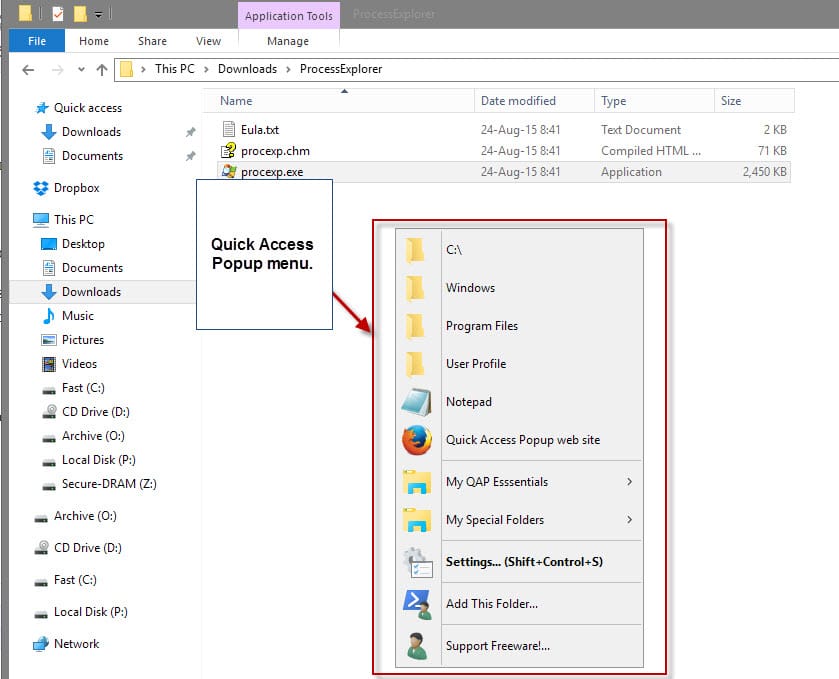
Quick Access Popup, an updated version of Folders Popup, provides you with the means to open folders on Windows quickly with just a mouse-click.
The main idea behind the program is to provide Windows users with the means to access popular folders and custom folders easily from anywhere.
You may have encountered situations before where you need to click several times in Windows Explorer or in an open/save dialog to navigate to the folder you are looking for.
The sidebar and favorites listing helps in newer versions of Windows, but they too cannot cover all the different locations that you may need to access quickly, especially if you only need to do so occasionally and not all the time.
Quick Access Popup
Quick Access Popup is available as a portable version and installer which work the same way. The program sits idly in the system tray area on start and will spawn the folder menu when you middle-click.
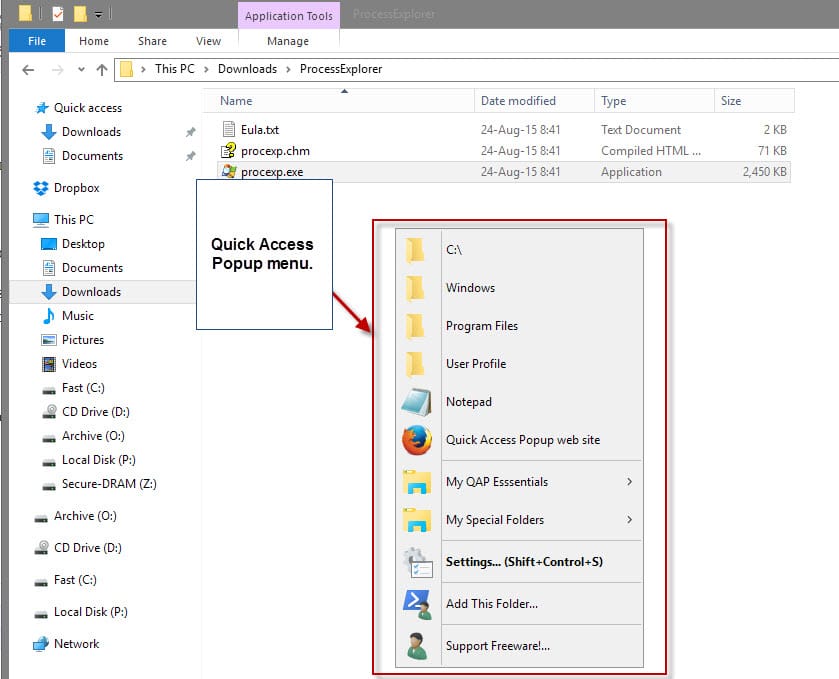
This happens instantly and without delay, at least on the two test systems I ran the software on. Besides middle-clicking, it is also possible to use Windows-W to display the menu.
You may want to modify the hotkeys since middle-clicks are used for other activities on Windows, to open web links in a new tab for instance.
You can modify the default hotkeys, and hotkeys for an alternative menu, in the program options. It is for instance possible to add a key-modifier like Ctrl to the middle-click action, or disable an hotkey completely if you don't plan on using it.
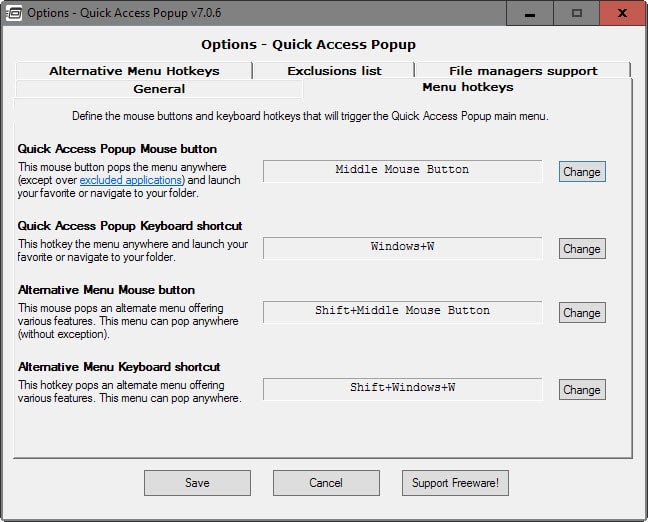
Once that is out of the way you may want to start customizing the menu that Quick Access Popup displays when you use one of the hotkeys to display it.
Existing users of FoldersPopup can use an import tool to import the folder hierarchy that they used in the legacy program while everyone else needs to add, edit and remove folder items and groups manually in the program settings.
The program ships with a handful of default folder locations, drive c, windows, program files and the user profile folder but you may want to add more folders to improve the use of the program.
One interesting feature of the program is that you can link to folders but also to files directly meaning that you can turn the application into a file launcher as well.
The add dialog lists all supported types of links. There you find listed folder and application, but also web links, ftp sites, documents or special folder links.
The add menu is detailed, and requires that you select a short name and path at the very least. Other customization options, like adding a favorite icon, shortcut, or parameters are provided as well.
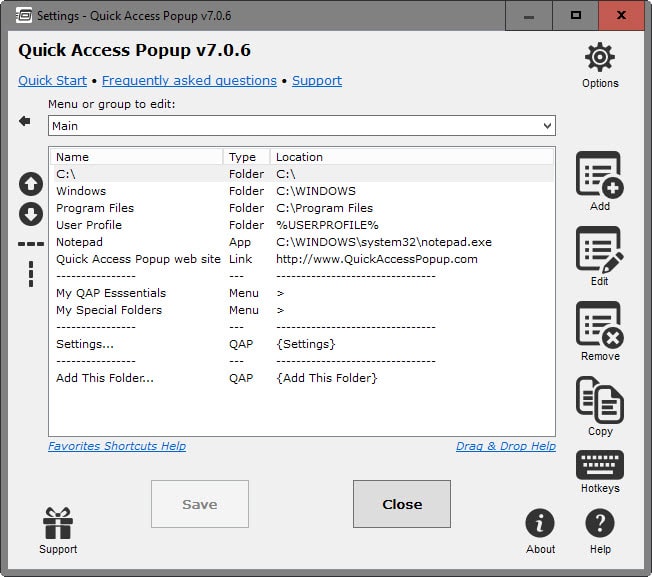
Changes compared to Folders Popup
The developer of Quick Access Popup created a document detailing all differences between the two programs. Here is a short selection of important changes that you may find useful:
- New favorite types: FTP, Groups, QAP Features.
- Hotkeys for favorites.
- Special QAP Features, like displaying recent folders, drives, adding folders and opening settings.
- Alternative menu to display a different set of favorites when invoked.
- Exclusion lists for mouse and keyboard triggers.
- Support for environment variables and path folders.
Closing Words
Quick Access Popup is a powerful upgraded version of Folders Popup that introduces several new features to the application that take it to the next level and give users more flexibility when they use the program.
The program has been designed specifically for Windows 7 and newer versions of Windows, and the author suggests that users on older versions use Folders Popup instead which is fully compatible with those older versions.
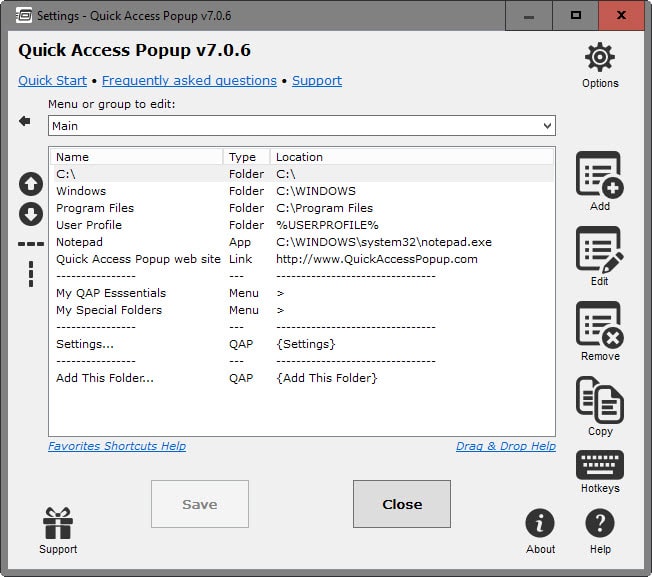


























Is there any linux alternative of this program? I love this thing on windows but I can’t stand the windows platform itself.
Martin I have seen and used things you have developed over the years and I wanna thank you for all your hard work. I for one really appreciate everything you have done Keep up the good work .
MIKLO
Marvelous program. :)
Thanks Dwight :-)
Jean (the developer)
Absolutely Love it, way better then QuickJump in so many ways. Bug or user created, extracted the file and ran the 64-bit version, Folder Icons were showing fine until it came time to save some settings. Display user icons won’t stay checked but icons show for now weird. I also hate that you can’t remove Support Freeware!
@PhoneyVirus: please read this about the icon not showing bug (fixed in v7.1.2). You are probably running on a Windows Server OS. http://www.quickaccesspopup.com/support/#comment-1772
..combined with a keyboard shortcut to open up the menu, default Win+W, it’s just matter of one click, and it’s awesome
Thanks Martin, nice freeware, works fine with Windows 7 Pro 64-bit and Windows 10 Pro 64-bit.
Open Source: CHECK, Portable: CHECK
If it can also block any EXE file in Windows Firewall, then it would fix one of my oldest standing banes of Windows!
Can you set double Click in empty white space as a Hotkey? Kindly let me know.
You cannot set double-clicks as the hotkey.
For security reason, I would suggest that the user could enable a password to the item before he or she can access that target.
My favorite File Explorer tweakers are Ultimate Windows Tweaker, Clover Tabs, Ribbon Disabler, Easy Context Menu, Right Click Enhancer
I think you can get most of the functionality (without the hotkeys) by right-clicking on the taskbar, selecting “Toolbars>New toolbar” and adding a folder or custom library.
George, that won’t really help you in open or save dialogs for instance but it will work for a limited number of folders if you just need to access them quickly.