Privacy Checkup: review your Google privacy settings
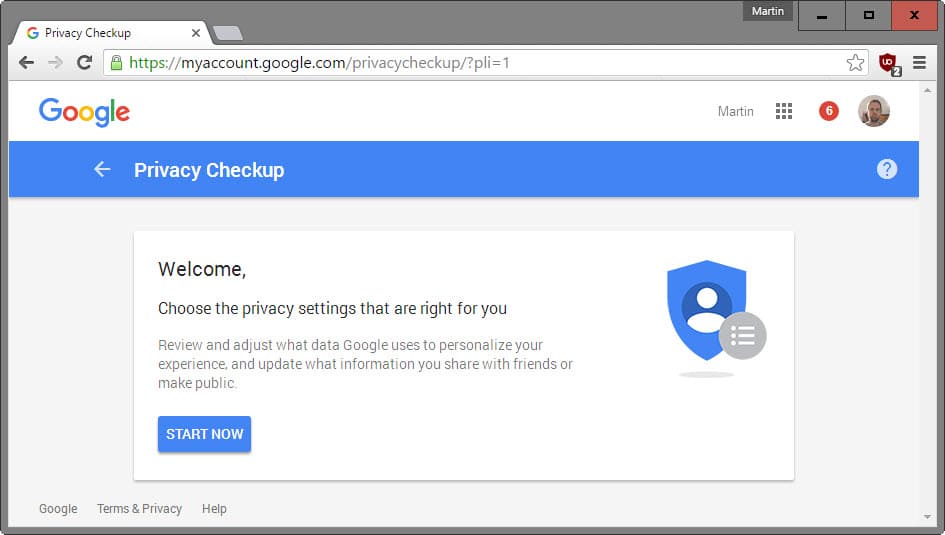
Privacy Checkup is a free tool by Google that lets you review and adjust privacy and account related Google Account settings.
Basically, it enables you to verify that the information that is revealed about you on the Internet matches your expectation.
To get started with Google's Privacy Checkup tool, visit this web page on the official Google My Account website.
Please note that you need to sign in to a Google Account before you can use the tool. It displays a short description of what is has been designed for on start, and a "start now" button to get started with the review.
Google Privacy Checkup
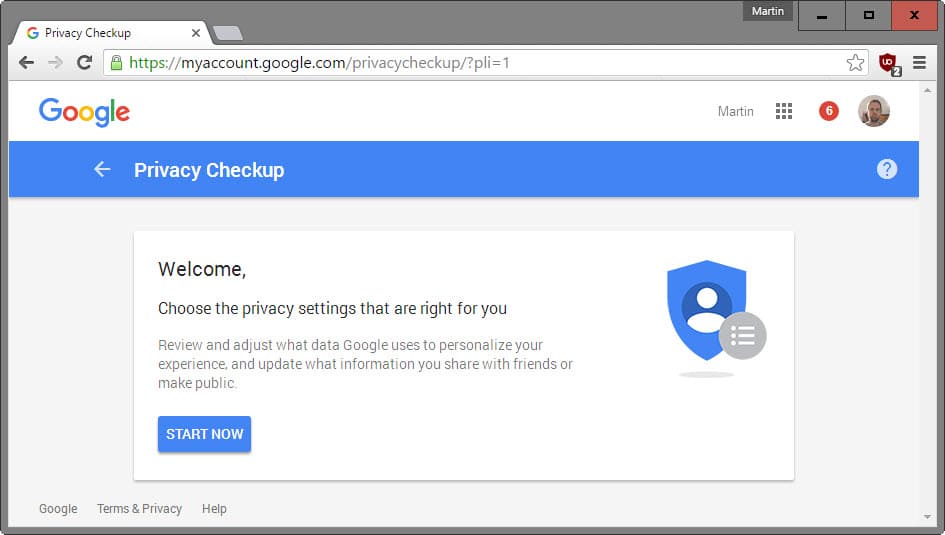
The tool walks you through the following six steps, each with one or more preferences or options.
- Choose what Google+ profile information you share with others
- Help people connect with you
- Manage what you share on YouTube
- Manage your Google Photos settings
- Personalize your Google experience
- Make ads more relevant to you
Choose what Google+ profile information you share with others
This step is about the Google profile and the information it contains that are visible to others. It allows you to take a look at the public profile to review the information that is publicly visible currently, and to edit what others see about you.
For instance, you may disable tabs like photos or reviews on your public profile to hide them, or edit your shared endorsement setting.
Shared Endorsement refers to your activities, e.g. reviews or likes, being used throughout Google products and services.
Google sometimes displays your reviews, recommendations and other relevant activity throughout its products and services. This may include shopping contexts, like the Google Play music store, and ads. Your profile name and profile photo may appear with your activity.
Help people connect with you
You are asked to review the connected phone number -- if there is any -- in this step, and decide whether others may use it to find you across Google services. Additionally, you may enable or disable the option that helps others find you by name, photo or other information that you have made visible on Google.
Manage what you share on YouTube
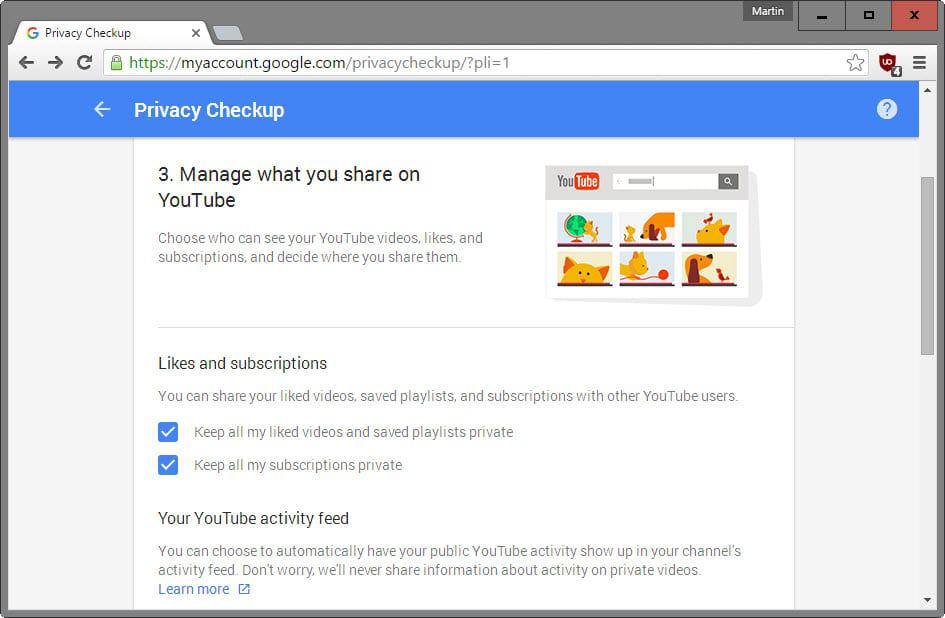
The third step is only relevant if YouTube is being used. Review how likes and subscriptions are handled on the site (private or public), whether you want your YouTube activity to show up automatically in your channel feed, and review privacy settings for videos and playlists.
Manage your Google Photos settings
You may configure Google Photos to remove geo-location information automatically when they are shared via links.
It needs to be noted that this setting affects only photos shared by link, and not all the photos that you upload to Google Photos or make available using the service.
Personalize your Google experience
The next step allows you to control activity, history and device information, and whether they are recorded by Google or not.
You may enable or disable the following controls in this step:
- Web & App Activity.
- Location History.
- Device Information.
- Voice & Audio Activity.
- YouTube Search History.
- YouTube Watch History.
Make ads more relevant to you
The last step enables you to manage your ad settings, and here specifically whether interest-based ads are turned on or off.
Closing Words
It takes a couple of minutes to review your Google Privacy settings using the Privacy Checkup tool and it may be very well worth the time.
If you have made modifications in the past, you will notice that they are reflected by the tool already so that you can skip them after verifying that they have not changed.
Privacy Checkup is but one of the several services that Google makes available to its users. You may also want to check out the new Account management page and the About Me page.
Now You: How often do you verify privacy settings of important accounts?
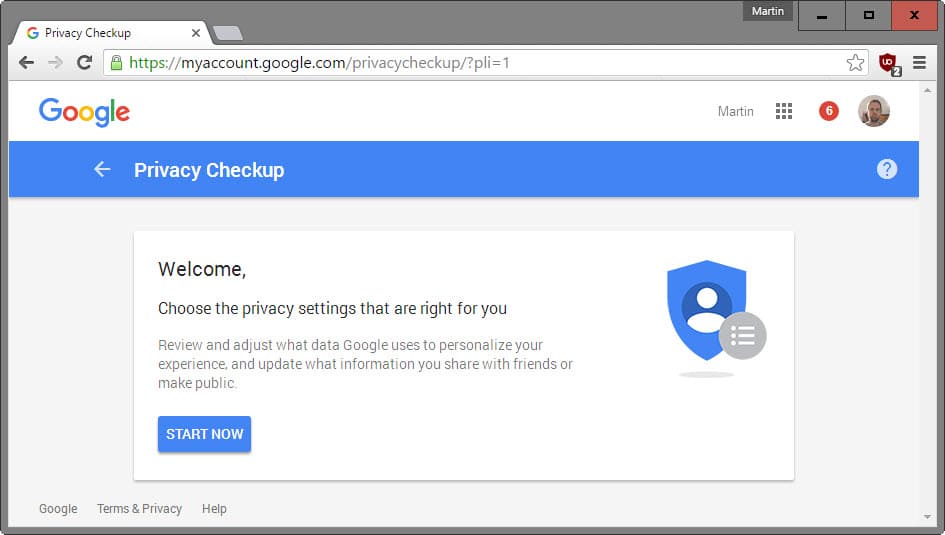




















You can use https://www.paranoidpaul.com/ to compare Google’s current privacy statement with the one taking effect 2019-01-22. At least you can know what is going to happen, even though you cannot do a lot about it.
I want to stop it not use it
I agree with anonymous. I don’t want to use it. I don’t want to sign into Google. I don’t even have an account and I don’t want one.
How do I stop the privacy tool from coming up every time I access the google internet browser ? I find it very annoying. Any suggestion would be appreciated.
How many friendly- Users are associated with and how often your account settings have been changed is a direct reason for the cause occurrence.
For more regular users, try the following:
* Check out d changes you made regularly
* Google as an un-logged in GG account/user with non-Chrome browser. EXAMPLE is, use Bing or other non-GG options to search, Vimeo to watch videos, etc.
* Try using other search engines like DuckDuckGo
* Enable the private browsing always
* Clean temp files in time;
* use a valid VPN service provider.
@SO215
At least Google is making it reasonably easy to access some at least of the privacy settings . Your suggestions are all good ones – just try convincing the ” average user”
What does it mean?
It needs to be noted that this setting affects only photos shared by link, and not all the photos that you upload to Google Photos or make available using the service.
It means that Google will remove geo-location information only of photos that you share but not of all photos that you upload to the service.
Doesn’t this process also convert you to Google+ if you aren’t already?
No. Google has pretty much stopped forcing G+ on people. They even disassociated it from Youtube.