Recover almost any password with SterJo freeware
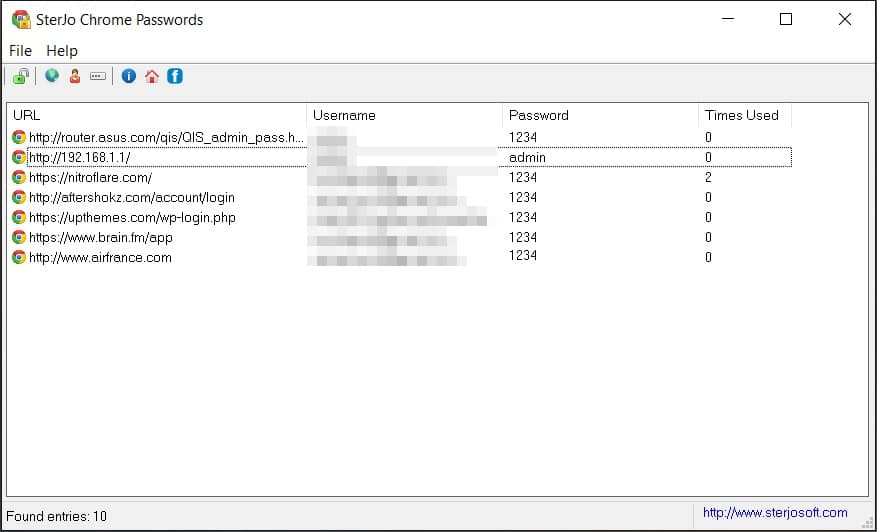
If you’re remotely tech savvy or follow tech sites like this one, then you already know that there are numerous utilities that can recover all sorts of stored passwords and registration keys.
For example: the passwords stored in your browser(s), the WIFI passwords stored in your machine, passwords hidden behind asterisks inside various programs, Windows and Office registration keys recovery, and Windows credentials recovery (i.e. passwords that Windows uses to access some services such as your home network, etc.)
If you every need such a password retrieval utility you could do a few minutes of Googling and find several options.
Alternately, you could head over the SterJo freeware page, where one developer has made all the password retrieval tools anybody can think of and put them all in one place. All of the tools are available on the website in both installer and portable form, they do not feature any bundled crapware (at least at the time of this writing), and best of all but one of the tools we tested (SterJo Password Unmask) worked beautifully in our tests.
To give a quick overview, I will categorize the tools as follows:
Password retrieval from all major browsers: SterJo Chrome Passwords, SterJo Firefox Passwords, SterJo Opera Passwords, and SterJo Internet Explorer Passwords.
These tools scan your selected browser and produce a list of any passwords stored in your browser. They work in an instant, and are a good reminder as to why you should never let your browser store any passwords.
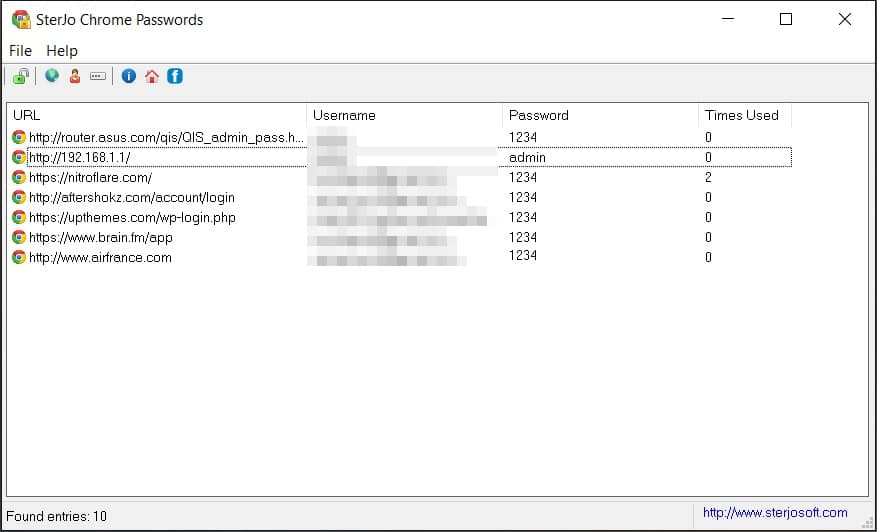
WIFI password retrieval: SterJo Wireless Passwords
Retrieves stored WIFI passwords at the blink of an eye. Possibly a must-have tool and my favorite of all the password retrieval apps listed here.
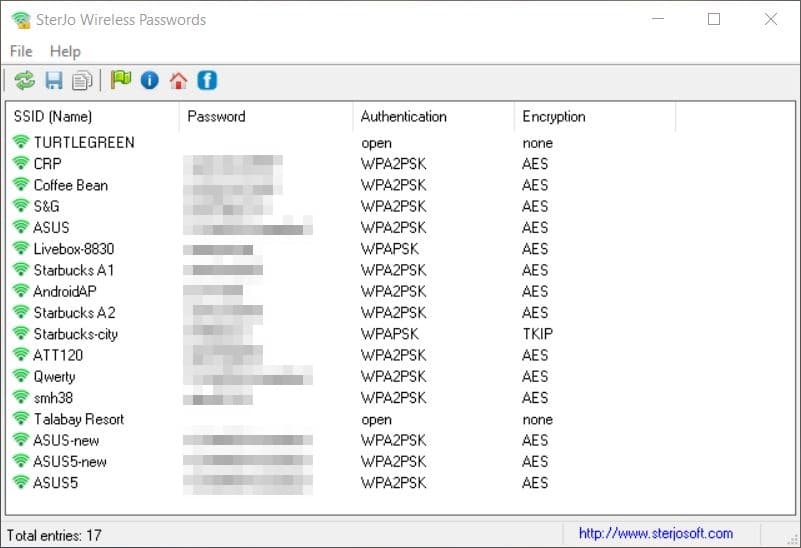
Windows, Office, and other MS registration key retrieval: SterJo Key Finder.
You know you need this if you ever do a clean install of Windows. Again, works beautifully.
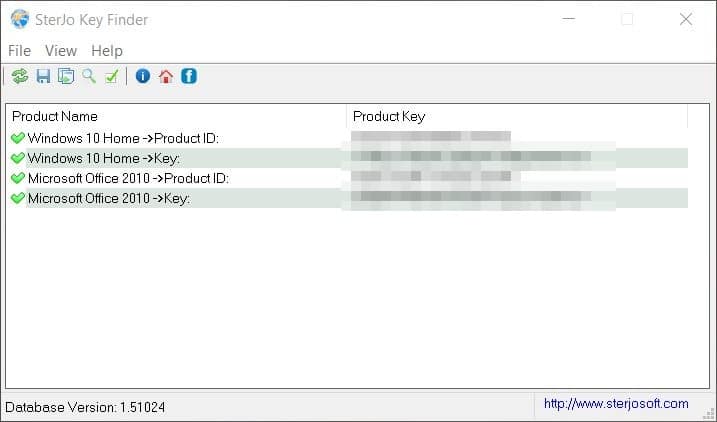
Retrieve Windows Credentials, Windows Vault passwords: SterJo Windows Credentials, Sterjo Windows Vault Passwords
The first of these tools (Strejo Windows Credentials) produces a list of credentials stored by the “Windows Credential Managerâ€, which is to say the log in credentials that Windows uses access other computers on the network and/or shared folders, connected servers, virtual machines, and apparently cloud services such as Onedrive (which appeared in my test, while Dropbox did not).
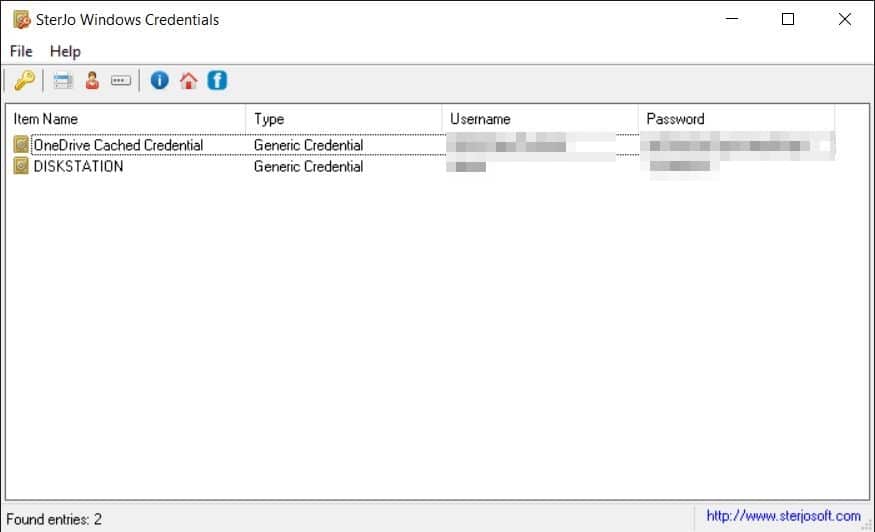
The second tool retrieves passwords from the “Windows Vaultâ€. I’m not actually sure what this is, or how it is different from Windows credentials. It didn’t help that the tool did not produce anything when I ran it on my Windows 10 system (perhaps it is a discontinued feature in Win 10?). If you can shed light on this, please let us know in the comments.
Retrieve FTP credentials stored in FileZilla: SterJo FileZilla Decryptor
If I had a nickel for every time I had to change forgotten FTP passwords I’d have a nice little mountain of money. If you use FileZilla, this will be so extremely useful, for obvious reasons. My only complaint is that I use WinSCP as my desktop FTP client and wish the developer would add support for that.
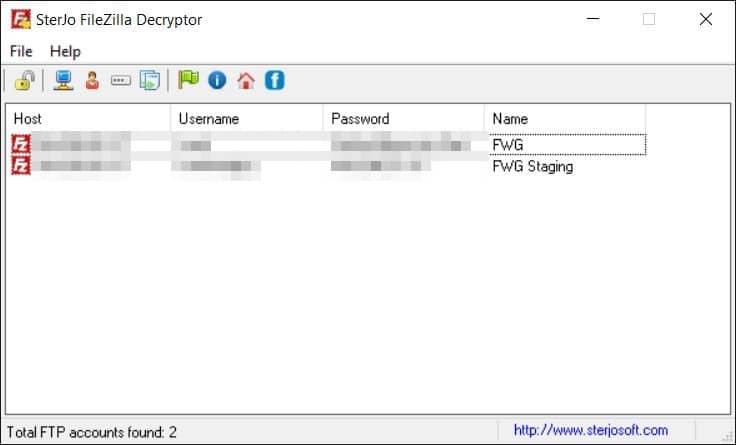
Retrieve passwords for specific social media and webmail services across all your browsers: SterJo Facebook Password Finder, StreJo Twitter Password Finder, SterJo Instagram Password Finder, and SterJo Mail Passwords.
Almost the same as #1 (password retrieval from browsers), except that instead of listing every single brower-stored password, it hones in on Facebook, Twitter, Instagram, and web mails services (Gmail, Yahoo, Hotmail, AOL, GMX, Zoho, and ‘others’) and looks for their passwords across all of your installed browsers.
These are not password hacking tools, though: in order to find passwords you need to have saved them beforehand in one or more of the browsers on your machine.
Unmask passwords hidden behind asterisks in any program: Sterjo Password Unmask.
This one is *supposed* to reveal passwords behind asterisks within any program. All you have to do is launch the program such that the asterisks are visible on your screen, then click “unmask†in the program. I tested it with both FileZilla and WinSCP on Windows 10 and it didn’t work for both, sadly.
The verdict: a very nice set of tools, as you can see, almost all of which worked really well. Head on over to the SterJo Freeware Product Page to download, and check out the slew of other interesting freeware on offer.
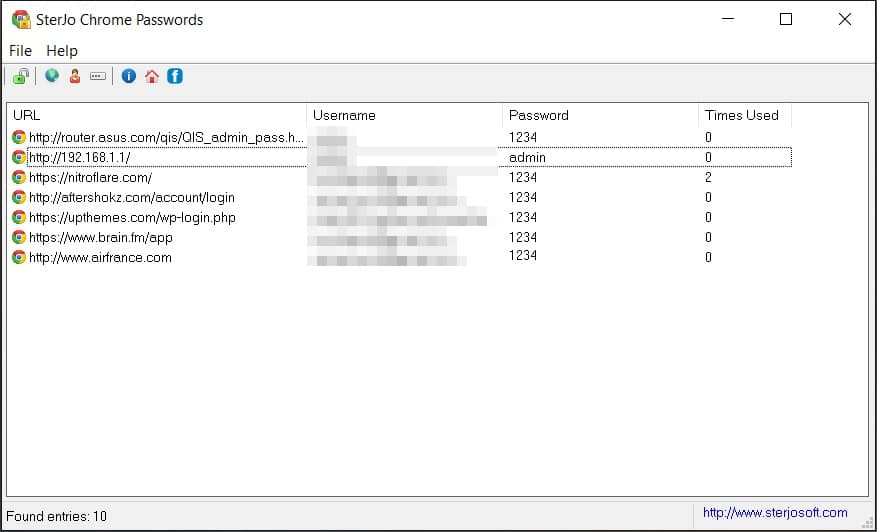






















Thanks Ross for turning me on to Screencast. What a great utility.
Anyway my problem looks like:
http://screencast.com/t/Prfo41YDes
Thanks,
Patrick
Hi All:
Anyone capable of answering my prior post re the runtime error 76…?
Patrick
Hello Patrick,
Please check your inbox or spam folder again because I’ve answered your question twice.
For all others if anyone is having similar issues:
1. Make sure the sub-folder “Language” with all the files exists (only where multi-language support is added).
2. Make sure you have admin privileges or try to run the software with right-mouse click and select “Run as Administrator”.
3. Make sure the installation/copied folder or path doesn’t have some undefined or special characters (for those who are having other than English keyboard support) which might lead to a wrong path.
If anyone is facing errors on Win 10 or other OS’s, you can report this via the contact tab on the Sterjo freeware website. I am guessing the author will be quite receptive and helpful.
I tested the portable versions of all of these on Win 10 64 bit and everything worked correctly except “Sterjo Password Unmask”, which did not produce an error message but simply didn’t work.
And here is my answer why SterJo Password Unmask did not work :)
FileZilla has a bullet passwords behind the textboxes and probably WinSCP has the same.
This software works only with asterisks characters. Please try it again on a standard form on any other application like Microsoft Outlook or something similar.
Regards
WOW… don’t be evil… as it could be used to crack one’s sensitive info like wifi access. More, I 2 met an error (code 76) when I tried to run SterJo Wireless Passwords, informing “Path not found”. BTW, WD (* Windows 10 VM) did not send me any warning about threats.
PS: SterJo Wireless Passwords has gained a detection ratio of 3 / 55, according to VT. E.G., the app has been flagged as “HackTool/Win32.WirelessPass” by AhnLab-V3.
@S0215: please see my response to Kulm above.
One thing I weill re-iterate: a score of 3/55 on VirusTotal is a GOOD one, and suggests that the software is clean. I have been reviewing software for almost 10 years and have emailed many authors after getting such a score (and a lot higher scores besides), only to conclude that the software is clean and that the hits are false positives.
Tried to run the wifipasswords.exe and got the message:
WIFIPASSWORDS.EXE RUNTIME ERROR 76 PATH NOT FOUND
How can I fix this?
Patrick
First, a warning: At least some of these apps — the Windows Vault and Windows Credentials apps, at least — must be run as administrator; attempting to run them as non-administrator yields an unhelpful “file/path access error”.
The “Windows Vault” and “Windows Credentials” apps gave thoroughly different results. The Vault showed me several entries, none of which had a password included:
Windows Vault screenshot: http://screencast.com/t/BNZYoO4OTgb
This list appears to be what is shown by Control Panel > All Control Panel Items > Credential Manager > Web Credentials. Repeating myself, the Sterjo app does not show the password at all — just the URL and Username.
The Credentials app showed me a totally different set. It still was not what I was expecting, however:
Credentials screenshot: http://screencast.com/t/dBe5nXRBMg
This list appears to be the “Generic Credentials” section of Control Panel > All Control Panel Items > Credential Manager > Windows Credentials. It is not all of the items from this list, however; the Sterjo app is showing me nine entries but the Credential Manager is showing me ten.
Neither of these lists include the Windows Credentials or Certificate-Based Credentials or Other Items sections of Control Panel > All Control Panel Items > Credential Manager > Windows Credentials
I’ll bet you that Windows Defender will remove it as quickly you install it. The darn thing tries to remove everything else I use for testing from my pc. Apparently it thinks I don’t need sql injection testing software either.
If ‘SterJo Firefox Passwords’ works as Nirsoft’s PasswordFox it won’t display passwords protected by a Master Password. Specialized decryption tools could perform that, as they could apply to any database. So when the article states,
“These tools scan your selected browser and produce a list of any passwords stored in your browser. They work in an instant, and are a good reminder as to why you should never let your browser store any passwords.”
perhaps could it specify “of any non encrypted passwords”. I agree that storing passwords on the browser is not the best method so at least let a Master Password be used, available in Firefox, other browsers I don’t know.
Tried to use SterJo Windows Credentials/ Portable.
Upon starting SWC, it immediately tried connecting to the Strong Vault domain/website.
Beware.
@ Kulm. I was concerned after reading your comment, and asked Aco, the author of these programs, to shed some light on this. Here is his response:
[Quote] “I personally declare that there is not such a function on any of my software. I wont be stupid enough to do that and digitally sign with certificate all my software with my name, address and other personal information (including passport,driver license with picture and so on). Doing that i would probably be prosecuted by any law in any state. I am not sure whats he talking about. maybe when he checks for update then yes my software would try to connect to my website and see if the version matches or has some new update, but definitely not something illegal.
By the way there are lots of antiviruses programs that would detect any unauthorized download and malicious install of anything new on the computer. Once again i confirm my software doesn’t have anything like that and you or anyone else could perform any test about this.”
————————— [Endquote]
I believe this 100%. The VirusTotal scans showing 3/55 (three detection out of 55 antivurs/antimalware engines)
in fact demonstrate that the software is clean and that the 3 are false positives. Regards.