Registry Finder: third-party Registry editor with quick jump
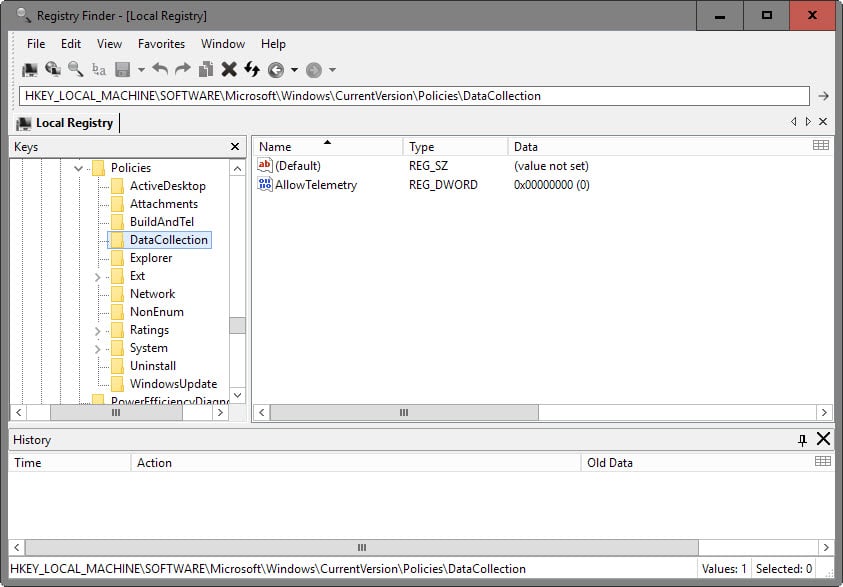
Registry Finder is a third-party Registry Editor for machines running a flavor of Windows that offers features such as quick jumping that the default editor of the operating system does not support.
If you ever had to edit Registry keys or add new ones using the default Registry Editor of Windows, you know that it is not best suited for these tasks.
While you get things done using it eventually, navigation, search, and missing features delay the editing significantly at times.
For instance, if a website lists a Registry key that you need to go to, you cannot simply copy it to jump directly to it using the default Registry editor. Instead, you have to navigate the folder structure, or use the -- painfully slow -- search instead to find it.
Registry Finder
The free tool Registry Finder resolves that by offering quick jump functionality. It features a path field in its interface that you can paste Registry key paths in to jump directly to them.
Quick Jump is not the only feature supported by Registry Finder.
It provides similar functionality as the native editor, allowing you to browse the Registry, add, edit or remove keys from it, add favorites or load hives (the local Registry is loaded automatically on start).
Registry Finder supports a handful of additional features that sets it apart from the native Windows Registry editor.
Search for instance is vastly improved. Apart from better customization options on start, Registry Finder displays all search results in a new tab in its interface.
Each line represents a hit, making it much easier to find and open the keys you are interested in. If you have used the search of the native editor before, you know that it lets you jump to the next or previous result only.
Each result is highlighted with its key, value, type, data, last modification date and size. You may edit values right from the results as well by selecting modify or modify binary data from the right-click menu.
Another interesting feature is the history which allows you to open previously accessed keys of the tab. This enables you to jump quickly between Registry keys that you have opened previously in the tab.
Closing Words
Registry Finder is a useful Windows Registry Editor replacement especially for Windows users who work with the Registry regularly. Its quick jump, search, tabbed browsing and history functionality is either superior to that of the default Registry Editor, or even not available in the native program at all.
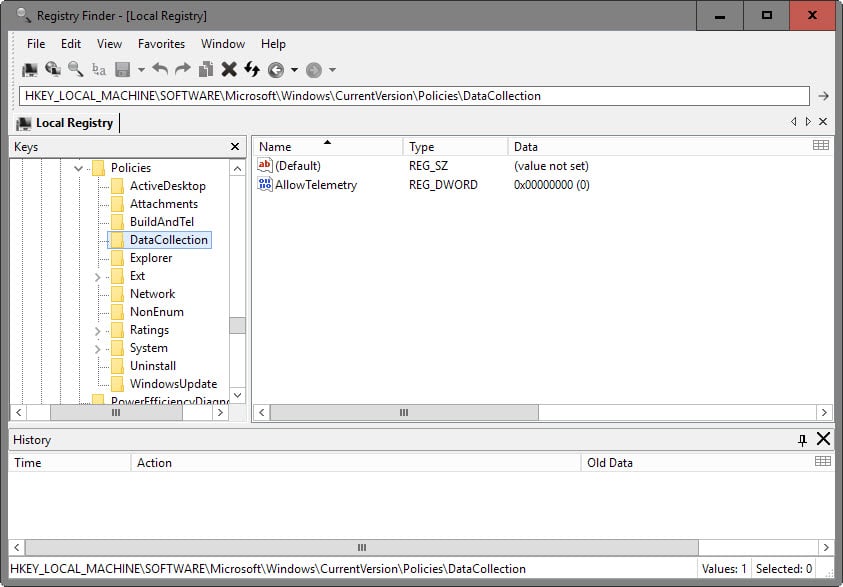


























I have been using a Registry cleaner called Registry Seeker since like forever. It has never failed me or caused me any grief. It is free software for non-commercial use. There recently has been an update to the program at:
http://www.hoverdesk.net/
Your all-in-one Toolbox for Windows !
RegSeeker includes a powerful registry search and cleaner tool. Take full control of your startup entries, services, drivers, histories, junk files (protect your privacy), installed applications, browsers extensions, and more !
we need a other way to to accesss a registeryedit
Two points:
1. popping up an alert like warning “make a backup before making changes to Registry Editor” would help STARTERS get the best of Registry Finder.
2. The vendor can consider adding the following advanced feature to it (* for paid users, LoL): put an installed SW name like Firefox, then Registry Finder will also be able to display accurate hives about that target program – this would also help users get rid of some unwanted yet stubborn SW manually.
Ummmm, what about NirSoft RegScan? Does it all and from one of the **very** few free-software people that I trust implicitly. Wireshark is your friend when it comes to “free” anything, to make sure it is really free.
Trust no one. Sad to say.
Regjump from Sysinternals is a good little tool, it takes a registry path and makes Regedit open it.
This beats the pants off of regedit, and the fact that it is free and portable seals the deal for me. I’ll be checking out Tom’s suggested app, too.
Thanks for the review, Martin.
I tried the full installer version but it gave me a “Cannot create crash report folder” when I tried to start it on Win7 x64, so no thanks.
Me as well. Sometimes error like this will fix themselves after a reboot, but not this time.
Thank you, Martin, for another very good program.
I don’t know where you discover them but keep searching for more :-)
I use Regedit regularly in order to find and delete remnants of deleted programs for example. It can be a real pain !
I downloaded and ran Registry Finder. What a difference to Win Regedit.
All the commands are easy to use: Find, Replace, Save, Undo, Redo, Copy and the GUI is simple and effective.
Using Tom Hawack’s comparison of Win Regedit to Detroit, this software is an efficient Ferrari compared to Regedit’s Detroit clunker.
Thanks again ! OOPS I posted twice, sorry
Sounds very similar to O&O RegEditor (more info and download link here: https://blog.oo-software.com/en/new-oo-regeditor-freeware-for-editing-the-windows-registry).
Thanks for this prog, Martin.
You find some great stuff !
Just downloaded and tried it. WHAT a difference to trying to find keys in Win Registry using Regedit.
Find, Delete, Undo, Redo, Save, Copy. It’s great. :-)
Regedit is Windows’s Detroit : abandoned to itself, never taken care of, poor, slow, ultimately limited.
‘Registry Workshop’ here, a lifetime license for this excellent shareware, one of those which is required when Windows’ dedicated registry tool is really nonsense (no idea how it is implemented on Windows 10 : any improvement?)
You can also use regnav.vbs
THANKS A LOT