Context for Chrome: create Extension Groups
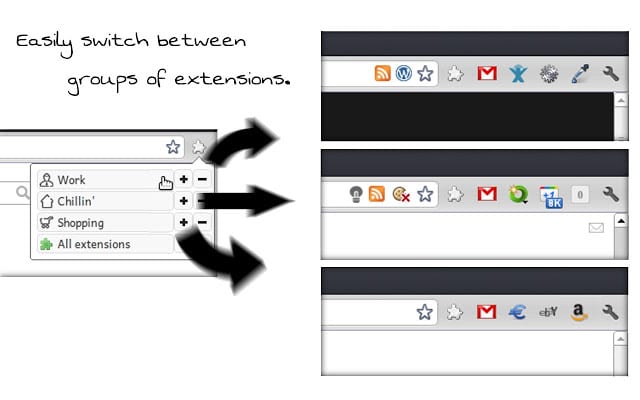
Context is a browser extension for the Google Chrome web browser that enables you to create extension groups that you can switch between easily.
If you run a certain number of extensions in Chrome, chance is quite high that you don't make use of them all the time.
Maybe you are running extensions that modify individual sites or services, or use them only for work, entertainment or online shopping.
Chrome itself does not offer options to switch sets of extensions on or off easily in its interface, and while you can disable extensions individually, it is not really practicable to do that for that purpose.
Context for Chrome
Context solves two extension related issues in Chrome: first, that extensions run all the time and take up memory (check using the Task Manager with Shift-Esc), and second, that many place icons in Chrome's interface when enabled that reduce the available space in Chrome's main toolbar.
First thing you do after installation is to create one or multiple contexts in the options. Contexts are groups that you can add extensions to.
The extension itself ships with the "always-enabled extensions" group by default which you can add browser extensions to that you want enabled all the time.
To create a new group click on the new context button in the interface, select a name for the group, and pick an icon for it. You can optionally select to display the icon of the first extension that you add to the group if you prefer that over the generic icons Context makes available.
It is then a matter of dragging and dropping extensions from the pool of extensions to the groups that you have created.
The interface offers several helpful options that optimize the process. It is for instance possible to highlight all extensions that have not been added to a group which you can use to make sure that you don't have any extensions without groups after the initial configuration.
Once you have sorted your extensions into groups -- you may add the same extensions to multiple groups -- you can switch between those groups using the Context icon in the Chrome toolbar.
A click displays the list of all groups that you have created. Click on the plus icon to switch to that group and enable all extensions that go along with it.
When you do that, the following happens in the background: Context enables all extensions that you have added to that group and disables all extensions that are not.
This reduces the memory use of installed extensions in Chrome and does take care of the "too many extension icons" issue as well.
Closing Words
Context is a handy extension for Chrome users who run lots of extensions. While you could say that having enough memory makes the extension less useful, Context may offer other benefits besides reducing memory use and making room on Chrome's main toolbar.
You may disable extensions that are privacy invasive for instance or at least problematic, and only enable those when the need arises.
All in all, it is an excellent solution. (via Caschy)
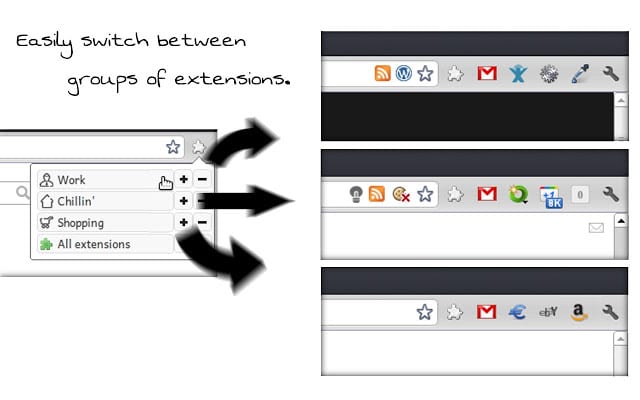























This looks like a useful tool. I’m going to check it out. Thanks for sharing it.
One point: in Chrome you can easily change how much space is allotted to icons by placing the ones you want to see all the time on the left of the row, and then dragging the end of the toolbar to the right to reduce the space available to icons until only those you want to see are visible. There will then be a “»” button at the far right which gives you access to the rest if you need them. You can hide all the icons this way if you want to.
why does this need “Read your browsing history” permission?
I myself use this: https://chrome.google.com/webstore/detail/simpleextmanager/kniehgiejgnnpgojkdhhjbgbllnfkfdk
The link does not lead one to the extension page.
I have been using Extensions Manager (aka Switcher) but will give Martins recommendation a try.
Happy stolen pagan holiday to all.
This could come in handy. Thank you.
Merry Christmas to all…
Excellent! This is something I will find very useful. Thanks for the pointer, and Merry Christmas, too
Off topic –
Frohe Weihnachten Martin – weiter so mit deine Website. Merry X-Mas to all readers.
Merry Christmas to you as well ;)