Translate foreign text using your Android camera and Google Translate
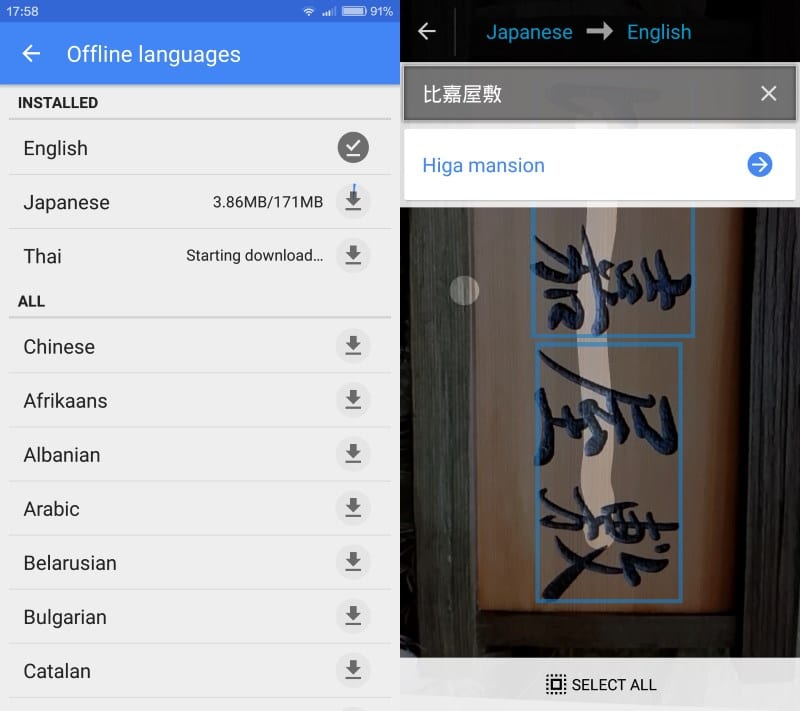
This is the third part of the travel apps series for Android here on Ghacks that reviews useful applications when traveling abroad. The first two parts of the series review an offline currency converter and an offline maps application.
It can be quite difficult to find your way around in a country if you don't speak the language, or, even worse, cannot even read most signs on the streets.
While you may be able to get around by using languages you understand, it may sometimes be useful to translate signs or other text right away as it may speed things up or be the only option if no one is around who you could ask.
Google Translate offers that, provided that the language you are interested in is supported. While that is usually the case for text input, it won't do you any good if you cannot input the text because of missing language packs.
Google Translate offers a couple of options that may help you in that case. First, it supports photo translations.
That's excellent as you can take a snapshot with your device's camera to have the text displayed on it translated by the service. This does require a network connection though.
The second feature lets you input signs or characters directly in the application's interface using handwriting. Basically, draw the characters that you want translated on the screen to get a translation right away. This too requires a network connection.
While you may download language packages for offline use, they won't do you any good when it comes to camera translations or translations for signs you draw on the screen.
Only a few languages support instant camera translations and you get mostly translations from English to another language or from (mostly) other European languages to English. Unfortunately there is no offline support for Asian languages yet.
Configuring offline language packages
To install offline language packages or offline instant camera packages in the Google Translate application do the following:
- Open the Google Translate application on your device.
- Tap on the menu icon at the top right and select settings.
- Tap on offline languages or instant camera languages, and pick the languages or language combinations that you want offline access for.
- Most language packs have a size of a couple hundred Megabytes.
- The instant camera packages have a much smaller size
Tip for translating Japanese, Chinese or Korean text on photos to English
If you require offline photo translation support for at least one of the three languages mentioned above, you may want to check out Translator, Dictionary - Waygo instead.
Please note that the free version is limited to 10 daily translations, and that you can purchase the full version for $4 to unlock the full potential of the application.
The app supports offline translations which sets it apart from Google's own offering.
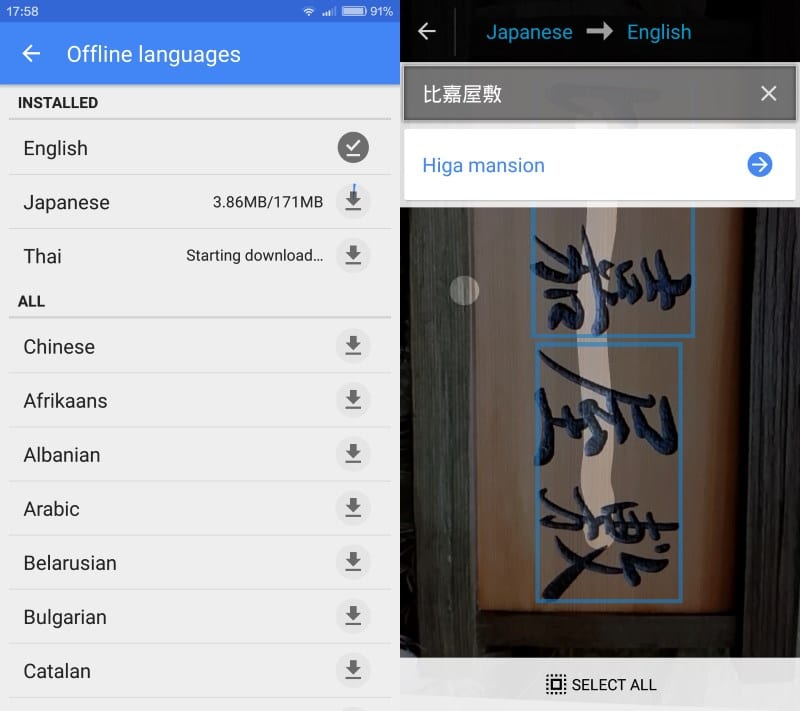





















help Google Translate saying “camera input isn’t supported on this device”
I downloaded the app Google Translate 4.4. The voice input and writing input works fine but when trying to use the camera option for image translate it starts saying “camera input isn’t supported on this device”
And i can’t find the menu for offline Image Translate Languages in the Settings.
I tried many things.
I also took into consideration Google Translate does not image translates all languages.
I am using a samsung Note3 android version 4.4.2
Please help me!
Thanx for help me
I use the heck out of google translate on my phone. It is fantastic working with the Japanese language.
Please note there is sometimes a weird problem after downloading a new offline language to your phone. The service just doesn’t work right, however it goes away after a reboot of your phone.
I like the concept, but as a frequent traveler to China, I find that access to any Google service or email is a bit hit or miss. The Chinese Government have an ongoing issue with Google & they get blocked often through the censorship policies.
That’s one reason why I prefer offline apps.