Fix PayPal not logging you in when making payments
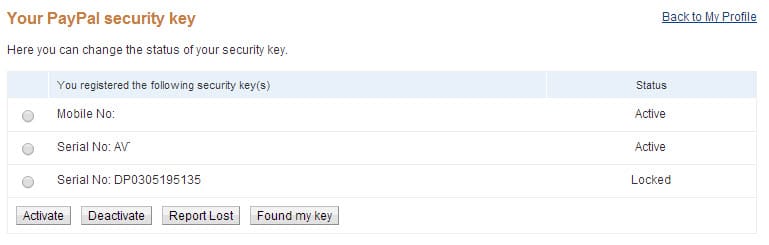
For a while know I have experienced a frustrating issue on PayPal that prevented me from logging in to the service to make payments when other services redirected me to it.
When you select PayPal as a payment method on third-party sites, you are usually redirected to the PayPal website where you are asked to sign in to your account before you get a chance to allow the transfer of funds to the third-party service.
This happens even if you are signed in to your PayPal account, for instance in another browser tab.
The issue that I experienced was that while authentication worked, PayPal would never leave the "logging you in" screen. It would simply display logging you in for several minutes before changing the part of the screen the message is displayed on to a blank page.
I thought at first that this was caused by a virtual private network that I was connected to but that was not the case as the procedure would stop at the same point when I disconnected from the VPN.
What made this even more frustrating was that payments worked at times, even for services that did not work before.
Fixing the issue
It took me a while to figure out how to repair the issue. I'm using security keys when authenticating with PayPal to improve security.
PayPal supports several options including receiving keys as messages on a mobile phone or using hardware that generates keys locally.
Anyway, I decided to disable these protective measures just for a test, to see if they were responsible for the issue that I was experiencing.
This was indeed the case. The payment that was stuck on the "logging you in" screen went through right away after disabling the security keys.
I decided then to enable the keys again, and test another payment to find out if it would go through. Surprisingly, it went through as well, and all payments that I made in the meantime did go through as well.
Here is how you manage the security keys on PayPal.
- Sign in to your PayPal account directly.
- Select profile (the cogwheel icon).
- On the next page, select Security underneath your name.
- Select "Security key" on the page that loads.
- This loads a page listing all security keys and their state.
- Select those that are active, and deactivate them. Note: To activate them again, you need to enter a key or multiple keys sent to the device or generated by it.
Then make a payment by following payment links on third-party sites to PayPal. The payment should go through in this case. If it does, go back to your security key management interface afterwards and enable one or multiple keys again.
Payments made afterwards should go through as well, at least that was the case on my end.
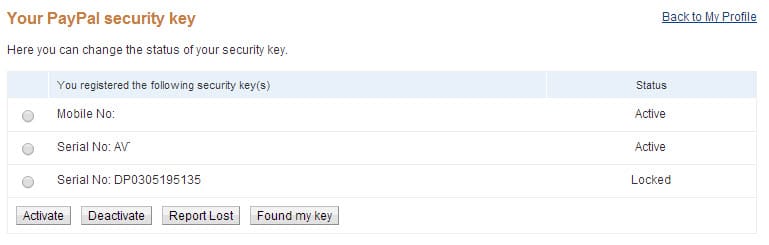



















As Colin noted. If you just add your 2FA number to the end of your password instead of using the second stage entry field when logging, it’ll work 100% of the time.
That way there is no need to remove 2FA
HTH
–
m
Thank you! This has been infuriating me for ages. The security key is a great idea, except that it makes the whole system unusable in instances like this. I disabled the security key (left my phone security enabled) and it worked immediately.
How do you deactivate the Security key ? it just gone from the Security list ..
Add your 2FA code to the end – that fixes it!
same issue, multi-factor authentication For The Loss!
Amazing – I had just given up on loads of transactions because of this in the past. I wonder how much revenue Paypal are losing as a result of this issue.
I deactivated the security key option, but I left the mobile phone security option active.
Now login works every time.
Thanks
Thank you. This has been driving me nuts for months now on the rare occasions that I still use PayPal. I suppose I should have worked out that the solution would be to reduce the security applied to my account!
I may have spoken too soon. Whilst this worked the time I tried it, a subsequent purchase was back to not working. Now going to try the mobile-only verification approach and continue avoiding PayPal wherever possible.
I have been having the same issue for months now, will not proceed past the logging in screen. I have to delete all cookies and the Cache and it may work, I will try this next time I go to login.
Thanks a lot for this! Seems like the issue is with using the security key (eg. VIP Access, RSA SecurID, etc.) as I have no issues with the SMS code method.
Thank you so much :)
PayPal is awful, I can’t believe they haven’t fixed this problem!
Paypal has been difficult to get along with … thank you for this fix.