Fix Windows Update issues with Reset Windows Update Agent
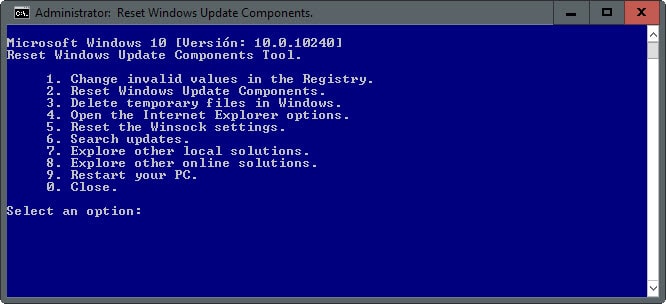
Reset Windows Update Agent is a lightweight command-driven program for the Windows operating system that you can make use of to correct issues with the updating functionality of the Windows operating system.
Windows Update works fairly stable most of the time but sometimes, you may encounter issues while using the service. Updates may not be found, download or installed properly, you may not find new updates even though you know some are available, or you may get error messages when using the service.
Whatever it is, it may lead to a lengthy troubleshooting session to correct the issue on the machine it is experienced on.
While a reboot may be sometimes all that is needed to fix the issue, it is sometimes more complicated than that.
The Reset Windows Update Agent program has been designed for these situations. It enables you to run fixes for specific update related components instead of doing something drastic at the beginning, like using System Restore or a backup to restore a previous state of the Windows operating system.
Note: You need to run the program with elevated privileges. Right-click on it and select "run as administrator" to do so. Before you do, you may want to go through the script line by line by opening it in a text editor of choice to make sure it is only doing what it is supposed to be doing.
The program displays a list of fixes on start that you can run (after a disclaimer):
- Change invalid values in the Windows Registry. It will delete and add certain values in the Registry (which you see when you open the command file in a text editor).
- Reset Windows Update components (will stop services that are required for Windows Update to work, checks them, and starts them again. Will also reset Registry keys, locations on the computer and reregister files).
- Delete temporary files in Windows that are linked to Windows Update.
- Open the Internet Explorer options.
- Reset the Winsock settings.
- Search updates.
- Explorer other local solutions.
- Explorer other online solutions.
- Restart your PC.
- Close
The program has a size of 29 Kiloybtes. While it may not resolve all issues that users experience, there is a good chance that it will fix many considering that you may use it to reset Windows Update more or less.
This can be especially useful after data corruption, for instance after a hard drive crash, or if a virus manipulated services, files or Registry values. The program is compatible with all current (and several unsupported) server and client operating systems. (via Deskmodder).
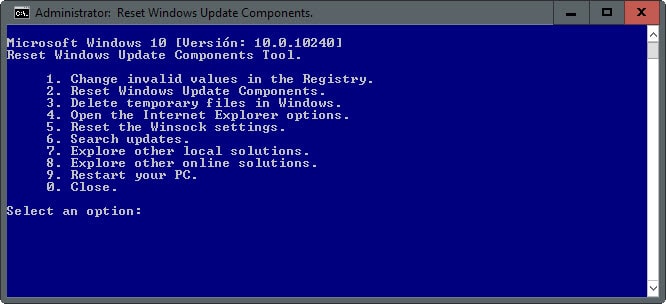





















Thanks for this article. More information would be helpful though, please, before I try to download (where??) and run the script:
1) The article doesn’t seem to mention how to obtain this tool or how to install it (so that I can then right-click on it — an icon, I guess? — and choose “run as administrator”),
2) The list under “The program displays a list of fixes on start that you can run” doesn’t explain many of the choices shown on the screen grab. For instance, how does it determine which Registry entries are “invalid’? What do the “explore other … solutions” options do, and how do I choose between those solutions?
Thanks again, in advance…
Jerry the homepage where you can download it is linked in the Summary box below the article.
Anyone try Fix WU Utility?
Deployment Imaging and Servicing Management (DISM)
50202 Microsoft FixIT Tool
Tweaking.com’s Windows Repair Free works quite well also and has a much longer list of issues that it can fix. I’m downloading this one now to add to the “toolbox.”
Windows already has a built-in troubleshooter for this, though. Does it really differ that much?
I’d give it a shot if the built-in troubleshooter cannot fix the issue.