AquaSnap lets you customize Windows 10's snap functionality
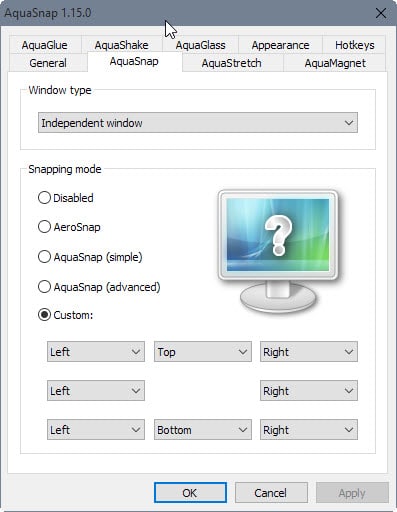
You may have read my article on things that I find annoying in Microsoft's new operating system Windows 10 (if you have not, I suggest you do that).
One of the things that I find annoying is the new snap functionality of the operating system. I have used Windows 7's snap feature ever since it was released in one of the early preview versions and still find it one of the best features that Microsoft introduced in Windows 7.
I use it all the time to snap program windows to the left and right screen border so that they take up half the space on it and displayed next to each other on it.
Microsoft modified the behavior in Windows 10 by adding snap corners to the feature. This means that you can snap windows to one of the screen corners to make them take up a quarter of the screen size instead.
Since I snapped Windows at the top all the time in Windows 7, I end up snapping program windows in Windows 10 there as well but the result was that the windows were resized to a quarter of the screen size so that I had to drag them again to correct this.
AquaSnap is a program that comes to the rescue. Designed to introduce snapping functionality to versions of Windows that do not support it, it is also compatible with Windows 10.
What I like about it the most is that it allows me to change snap in Windows 10. For instance, I used it to disable the quarter-snapping functionality so that all corners snap the window to half the screen size as well.
To do that simply install the program first or run the portable version. Switch to the AquaSnap tab afterwards in the program options and select custom from the settings there.
Now simply map the four corners to left and right instead to get the Windows 7 functionality again in Windows 10.
You may also set corners to do nothing if you prefer that which you may find useful as well.
If you are running an earlier version of Windows, you may instead add Windows 10's functionality to it if you like the corner snapping feature.
The program supports more than just snapping. You may use it to stretch windows vertically, horizontally or diagonally, make program windows snap to others as if they were magnets, or enable shaking mode to either minimize all other windows or make the active window stay on top of all others instead.
AquaSnap offers even more features than that, hotkeys for instance to snap Windows to a side of the screen or to run window management controls such as maximizing or centering.
For me, it is enough that I can disable the hot corner functionality in Windows 10 to avoid snapping windows to the corner of the screen all the time.
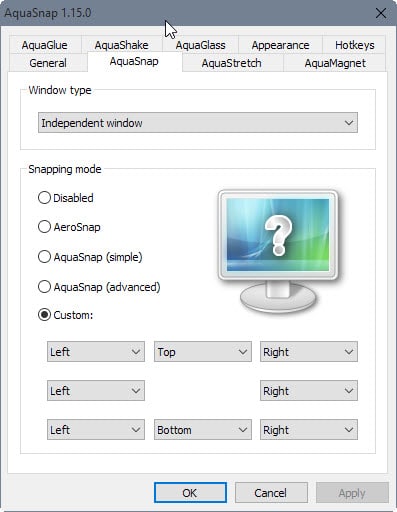


























If you guys like this application you may wanna look in to WinSplit Revolution, sad part it’s only a 30 day trial, good news is that v11.04 runs just fine on Windows 7 and there you can use it for free before it went to a paid version. https://maxto.net/?from=winsplit-revolution.com/
Anyone know a program that mimic Window 10’s Snap Assist? I’ve gone back to Windows 7 and really miss that feature.
The snap concept seems cute to me, but an unneeded function. In Windows 10, if I have 5 open windows with perhaps 2 or 3 full screen and 3 or 2 some desired custom size, Alt-Tab presents them in a nice construction that’s easy to recognise to choose what to find and focus. Why snap? No doubt I’m missing some concept here.
It’s for multitasking. Imagine if you want to edit a video and read the script for it at the same time. You’d want both windows open on one screen. Snapping allows you to place the windows just right so they don’t overlap. This is especially useful for ultrawide monitors, as it lets you take more advantage of the wider screen real estate. I use WinDock for this because it’s incredibly customizable.
Thanks yet again. His site shows some extras like make windows transparent, make window auto fill up its size on desktop. Says ok multi-monitors & 4K ones. (8K out now for serious coin!).
Site could mention any version number, at least in the d/l. Otherwise ok.
Aquasnap doesn’t quite do the trick for multi-monitors though. Especially in my case, since I have Rainmeter widgets I monitor on my secondary monitor. Standard snapping obscures them. So I found WinDock, which besides just enabling snapping corners, enables snapping areas with customizable snapping window sizes.
http://www.ivanyu.ca/windock/
Martin,
This is a nice find. Thanks.
BTW, I couldn’t find a link to the download page for AquaSnap in your article above. Here it is for anyone else interested in trying out the app http://www.nurgo-software.com/products/aquasnap
Richard, the link is placed after the article in the summary box.
AquaSnap is great but I’m still in love with a program that’s out of development (and may not work on Win10) called WinSplit Revolution that Martin highlighted in ’08: https://www.ghacks.net/2008/10/09/split-monitor/
I’m still using Winsplit Revolution on Win10 and it works fine…ish: The only drawback I noticed is that it leaves a small gap between windows and I don’t know any workaround.